This content has been machine translated dynamically.
Dieser Inhalt ist eine maschinelle Übersetzung, die dynamisch erstellt wurde. (Haftungsausschluss)
Cet article a été traduit automatiquement de manière dynamique. (Clause de non responsabilité)
Este artículo lo ha traducido una máquina de forma dinámica. (Aviso legal)
此内容已经过机器动态翻译。 放弃
このコンテンツは動的に機械翻訳されています。免責事項
이 콘텐츠는 동적으로 기계 번역되었습니다. 책임 부인
Este texto foi traduzido automaticamente. (Aviso legal)
Questo contenuto è stato tradotto dinamicamente con traduzione automatica.(Esclusione di responsabilità))
This article has been machine translated.
Dieser Artikel wurde maschinell übersetzt. (Haftungsausschluss)
Ce article a été traduit automatiquement. (Clause de non responsabilité)
Este artículo ha sido traducido automáticamente. (Aviso legal)
この記事は機械翻訳されています.免責事項
이 기사는 기계 번역되었습니다.책임 부인
Este artigo foi traduzido automaticamente.(Aviso legal)
这篇文章已经过机器翻译.放弃
Questo articolo è stato tradotto automaticamente.(Esclusione di responsabilità))
Translation failed!
Folder actions
ShareFile folders can be downloaded in whole, sent, moved, renamed, and deleted. Use the following instructions for each action available for ShareFile folders.
Download folders
Use the instructions below to download a ShareFile folder from your account.
-
Sign into your ShareFile account.
-
Navigate to the folder you want to download.
-
Select the folder and right-click on it to access the Download option.
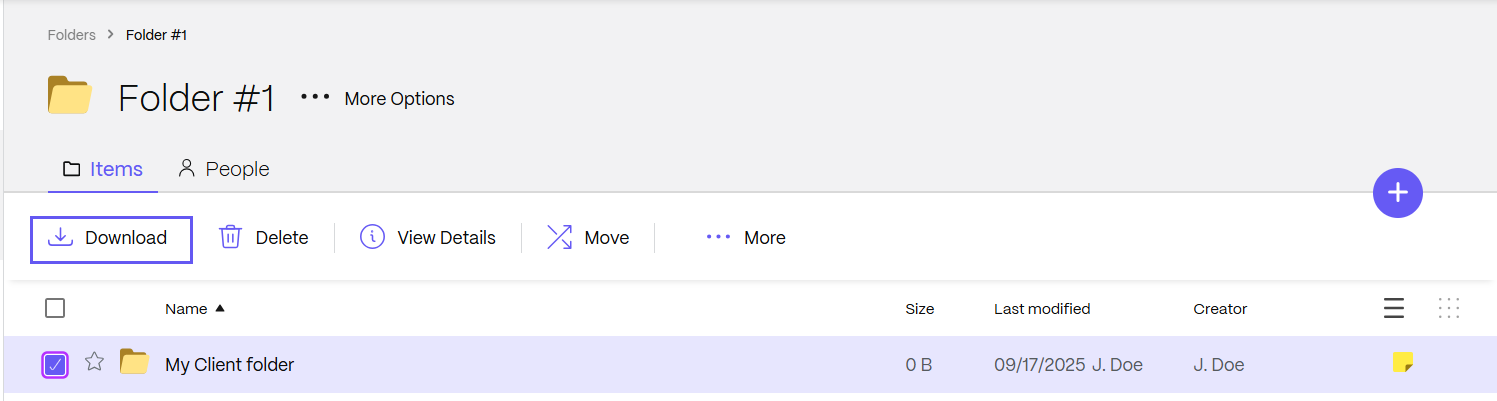
Share folders
Use the instructions below to share a ShareFile folder.
-
Sign into your ShareFile account.
-
Navigate to the folder you want to share.
-
Select the checkbox next to the folder you want to share.
Note
You must select the folder from the root of the folder it exists in. If a checkbox does not appear next to the folder name, you cannot share it.
-
Select Share from the menu or right-click and select Share.
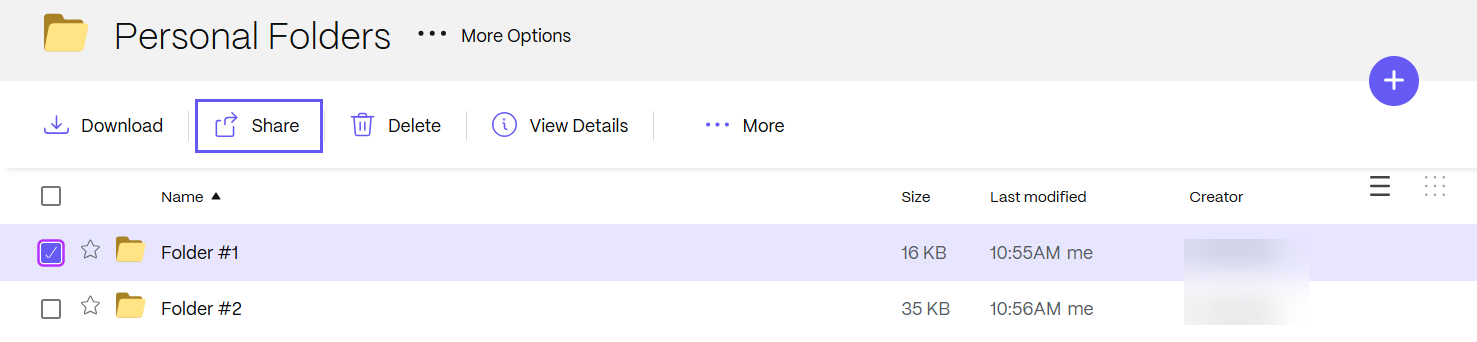
Move folders
Use the instructions below to move a ShareFile folder in your account.
-
Sign into your ShareFile account.
-
Navigate to the folder you want to move.
-
Select the checkbox next to the folder you want to move.
Note
You must select the folder from the root of the folder it exists in. If a checkbox does not appear next to the folder name, you cannot move it.
-
Select Move or right-click and select Move.
Note
The Super User Group permission is required to move root-folders using the right click function.
-
Navigate to the ShareFile area you want to move the folder to.
-
Select Move.
The folder is moved to the location you specified in your ShareFile account.
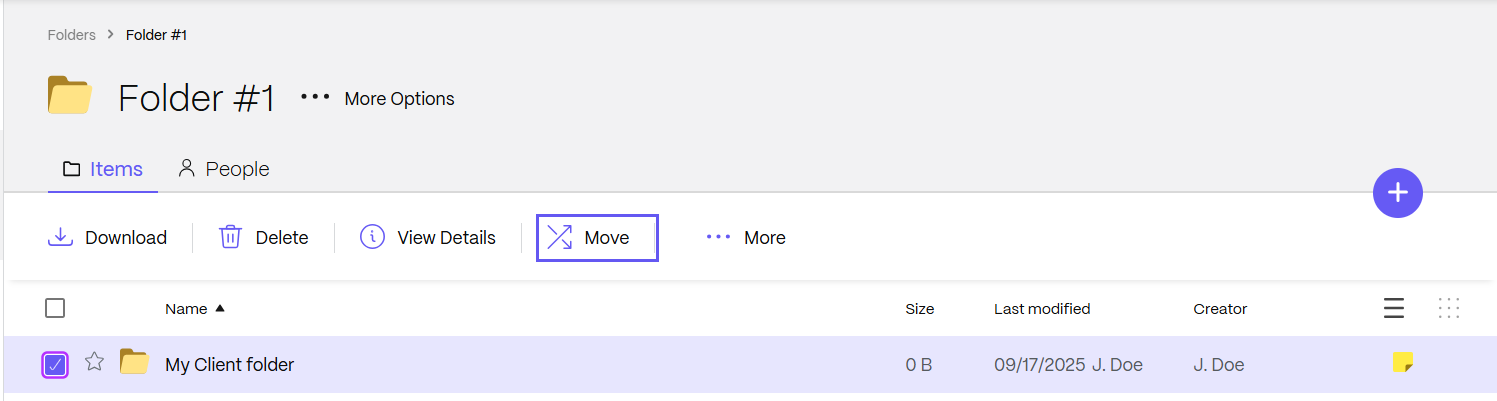
Rename folders
Use the instructions below to rename a ShareFile folder in your account.
-
Sign into your ShareFile account.
-
Navigate to the folder you want to rename.
-
Select the checkbox next to the folder you want to rename.
-
Select the More dropdown menu.
-
Select Rename then type in the new name for the folder.
-
Select Save.
The folder is renamed.
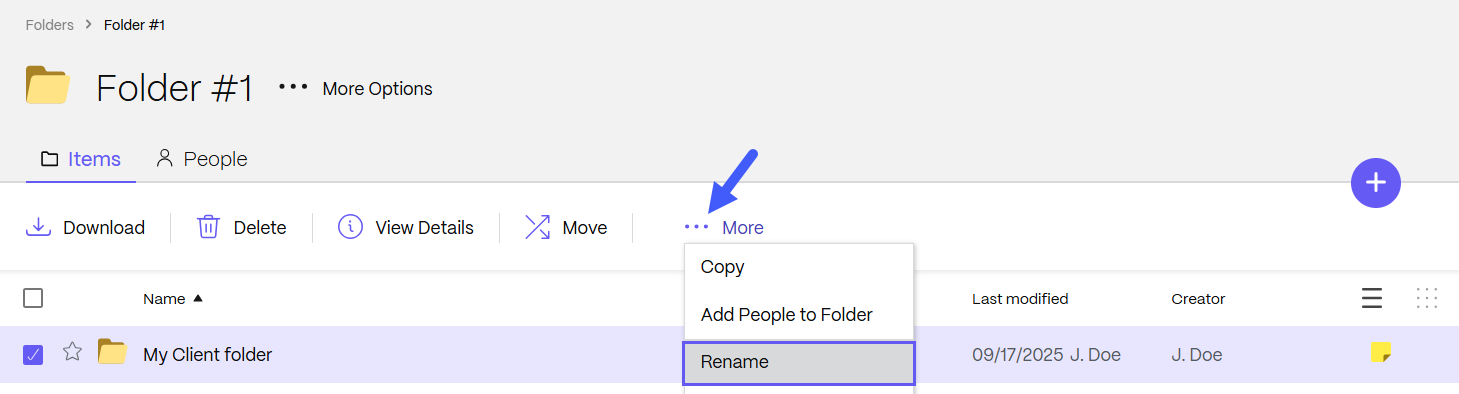
Delete folders
Use the instructions below to delete a ShareFile folder from your account.
Note:
To delete a folder, you must be the owner of the folder or have the Super User role in the account.
-
Select the checkbox next to the folder you want to delete.
-
Select Delete from the menu.
The Confirm Deletion screen displays.
-
Select Continue to delete the folder
The folder is deleted.
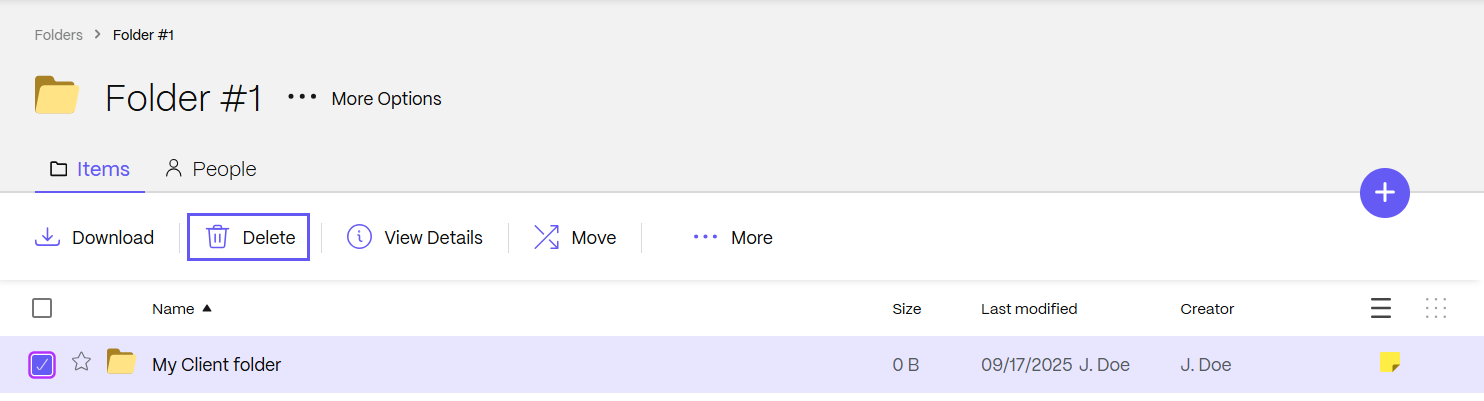
Copy folders
Use the instructions below to copy a ShareFile folder from your account.
-
Sign into your ShareFile account.
-
Navigate to the folder you want to copy.
-
Select the checkbox next to the folder you want to rename.
-
Select the More dropdown menu.
-
Select Copy.
-
Choose where you want to copy the folder to.
-
Select Copy.
The folder is copied.
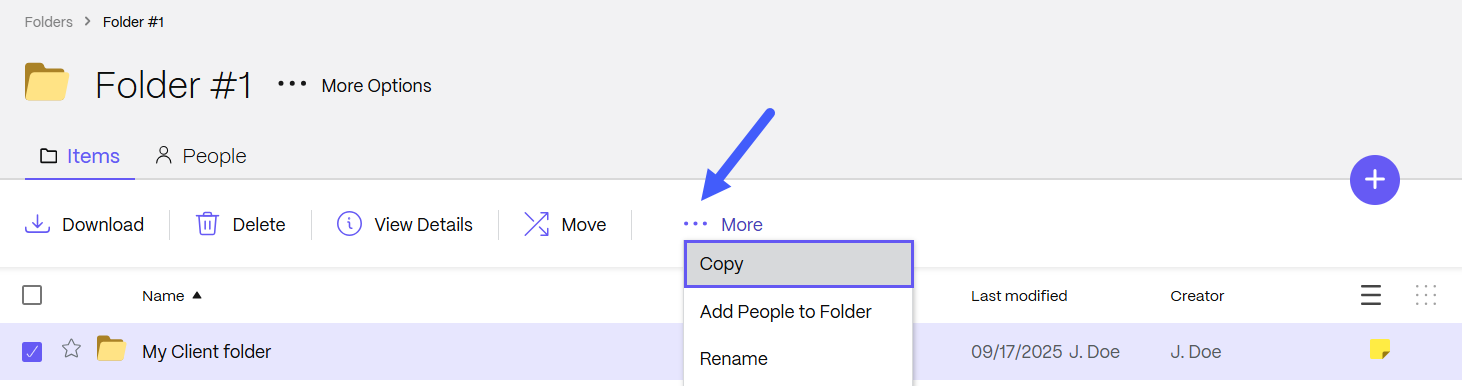
View folder details
Use the instructions below to view folder details.
-
Sign into your ShareFile account.
-
Navigate to the folder you want to see its details.
-
Select More Options.
-
Select View Folder Details.
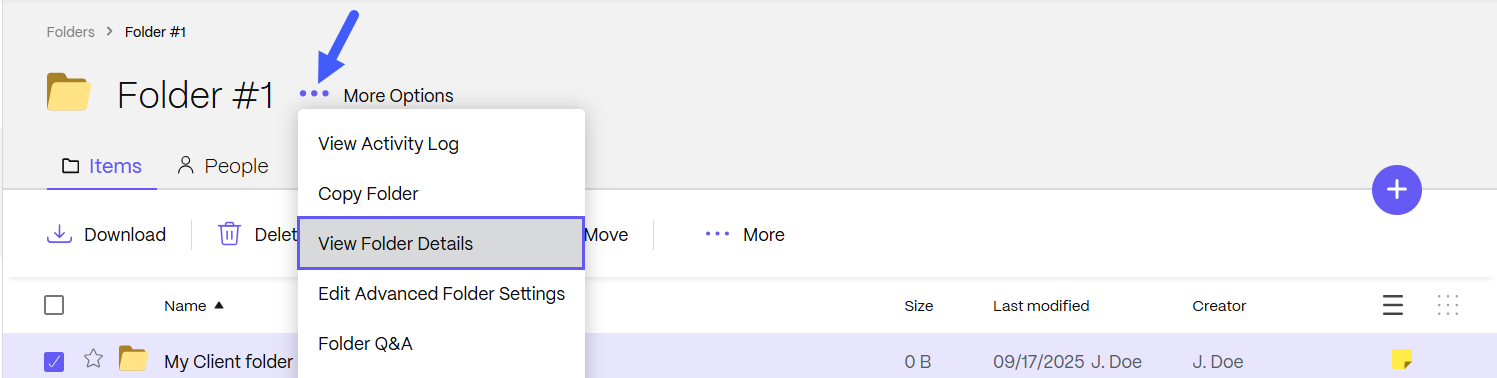
Edit advanced folder settings
Use the instructions below to edit advanced folder settings.
Note:
To edit folder settings, you must have Admin permissions in the folder.
-
Sign into your ShareFile account.
-
Navigate to the folder you want to edit.
-
Select More Options.
-
Select Edit Advanced Folder Settings to:
- Change the folder expiration date
- Enable or disable file versioning
- Set a sort order
- Choose to use a folder template
-
Select Save.
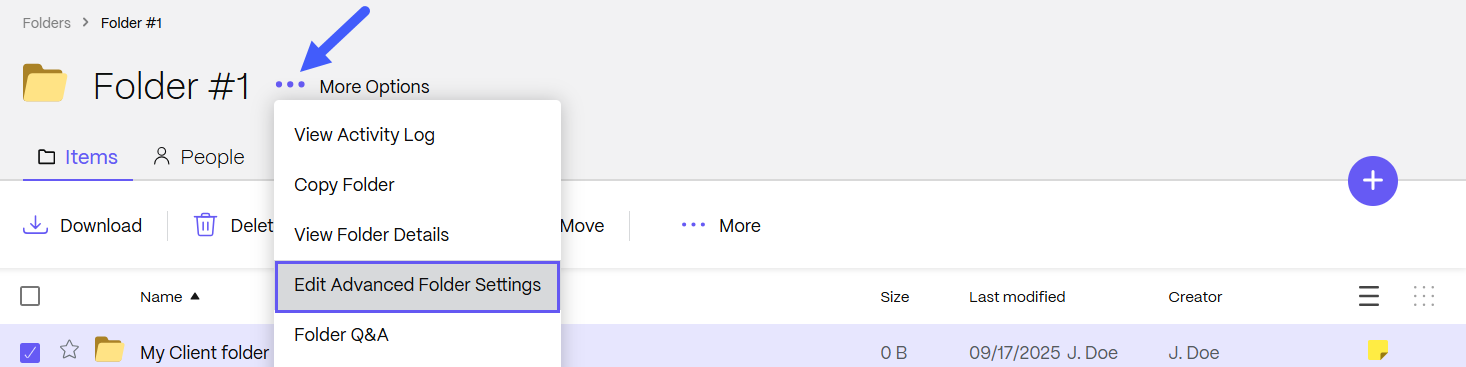
Share
Share
This Preview product documentation is Citrix Confidential.
You agree to hold this documentation confidential pursuant to the terms of your Citrix Beta/Tech Preview Agreement.
The development, release and timing of any features or functionality described in the Preview documentation remains at our sole discretion and are subject to change without notice or consultation.
The documentation is for informational purposes only and is not a commitment, promise or legal obligation to deliver any material, code or functionality and should not be relied upon in making Citrix product purchase decisions.
If you do not agree, select I DO NOT AGREE to exit.