This content has been machine translated dynamically.
Dieser Inhalt ist eine maschinelle Übersetzung, die dynamisch erstellt wurde. (Haftungsausschluss)
Cet article a été traduit automatiquement de manière dynamique. (Clause de non responsabilité)
Este artículo lo ha traducido una máquina de forma dinámica. (Aviso legal)
此内容已经过机器动态翻译。 放弃
このコンテンツは動的に機械翻訳されています。免責事項
이 콘텐츠는 동적으로 기계 번역되었습니다. 책임 부인
Este texto foi traduzido automaticamente. (Aviso legal)
Questo contenuto è stato tradotto dinamicamente con traduzione automatica.(Esclusione di responsabilità))
This article has been machine translated.
Dieser Artikel wurde maschinell übersetzt. (Haftungsausschluss)
Ce article a été traduit automatiquement. (Clause de non responsabilité)
Este artículo ha sido traducido automáticamente. (Aviso legal)
この記事は機械翻訳されています.免責事項
이 기사는 기계 번역되었습니다.책임 부인
Este artigo foi traduzido automaticamente.(Aviso legal)
这篇文章已经过机器翻译.放弃
Questo articolo è stato tradotto automaticamente.(Esclusione di responsabilità))
Translation failed!
Version check for ShareFile apps
ShareFile for Mac
Use the following steps to locate the version of ShareFile for Mac you’re currently using.
-
Navigate to your System Tray.
-
Left click the ShareFile icon to open the ShareFile for Mac dashboard view.
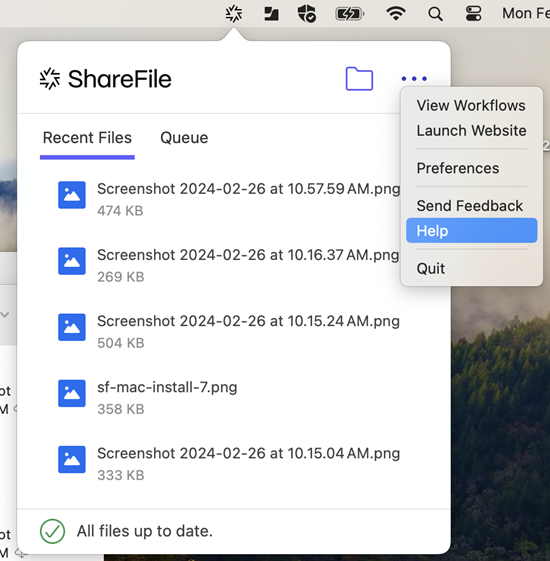
-
Click the
●●●then select Help.
The Help section displays allowing you to view the version number in the top right.
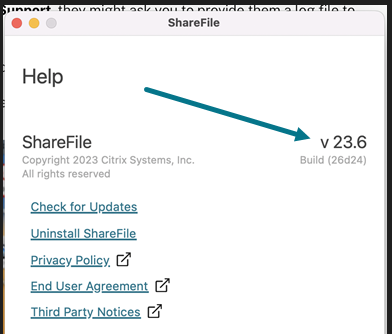
ShareFile for Outlook
Use the following steps to locate the version of ShareFile for Outlook you’re currently using.
-
Navigate to your Home tab in Microsoft Outlook and select the ShareFile icon.
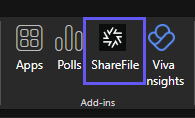
-
Select Settings.
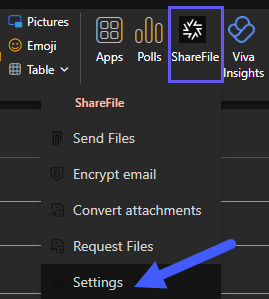
The Settings section displays allowing you to view the version number.
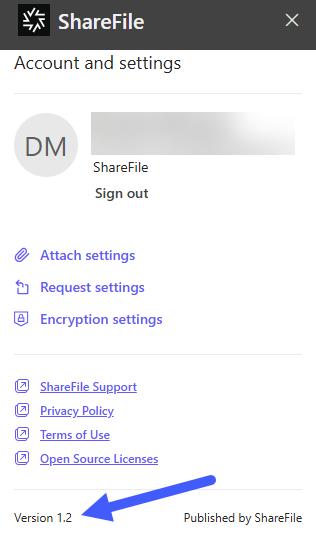
ShareFile for Windows
Use the following steps to locate the version of ShareFile for Windows you’re currently using.
-
Navigate to the Windows system tray.
-
Right click on the ShareFile logo, then select Help.
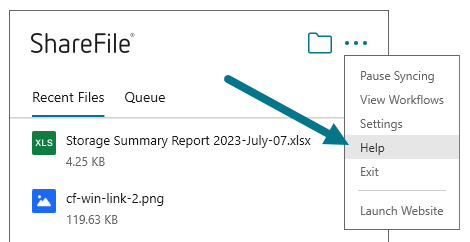
The Help section displays allowing you to view the version number in the top right.
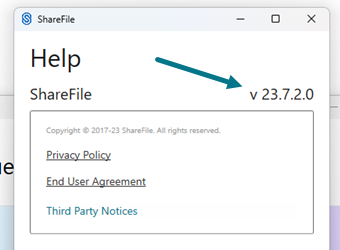
Share
Share
In this article
This Preview product documentation is Citrix Confidential.
You agree to hold this documentation confidential pursuant to the terms of your Citrix Beta/Tech Preview Agreement.
The development, release and timing of any features or functionality described in the Preview documentation remains at our sole discretion and are subject to change without notice or consultation.
The documentation is for informational purposes only and is not a commitment, promise or legal obligation to deliver any material, code or functionality and should not be relied upon in making Citrix product purchase decisions.
If you do not agree, select I DO NOT AGREE to exit.