This content has been machine translated dynamically.
Dieser Inhalt ist eine maschinelle Übersetzung, die dynamisch erstellt wurde. (Haftungsausschluss)
Cet article a été traduit automatiquement de manière dynamique. (Clause de non responsabilité)
Este artículo lo ha traducido una máquina de forma dinámica. (Aviso legal)
此内容已经过机器动态翻译。 放弃
このコンテンツは動的に機械翻訳されています。免責事項
이 콘텐츠는 동적으로 기계 번역되었습니다. 책임 부인
Este texto foi traduzido automaticamente. (Aviso legal)
Questo contenuto è stato tradotto dinamicamente con traduzione automatica.(Esclusione di responsabilità))
This article has been machine translated.
Dieser Artikel wurde maschinell übersetzt. (Haftungsausschluss)
Ce article a été traduit automatiquement. (Clause de non responsabilité)
Este artículo ha sido traducido automáticamente. (Aviso legal)
この記事は機械翻訳されています.免責事項
이 기사는 기계 번역되었습니다.책임 부인
Este artigo foi traduzido automaticamente.(Aviso legal)
这篇文章已经过机器翻译.放弃
Questo articolo è stato tradotto automaticamente.(Esclusione di responsabilità))
Translation failed!
E-Signature in Client Portal
The feature allows client users to view and complete their signature requests directly within their ShareFile Client Portal.
NOTES:
- To access the Client portal, ensure that you are a ShareFile Client.
- Signature requests are visible only for the email address users used to sign in, even if multiple verified emails exist in your Client portal.
Sign a document in Client Portal
Use the following instructions to sign your document in your client portal after receiving an email request from your service provider.
-
You, as a user, will receive an email to set up your Client account. Locate the email from ShareFile and select Activate Account.
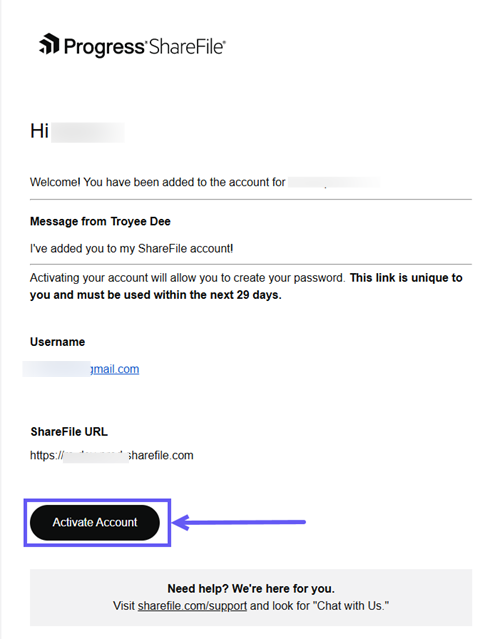
-
When the ShareFile Welcome screen displays, select Continue.
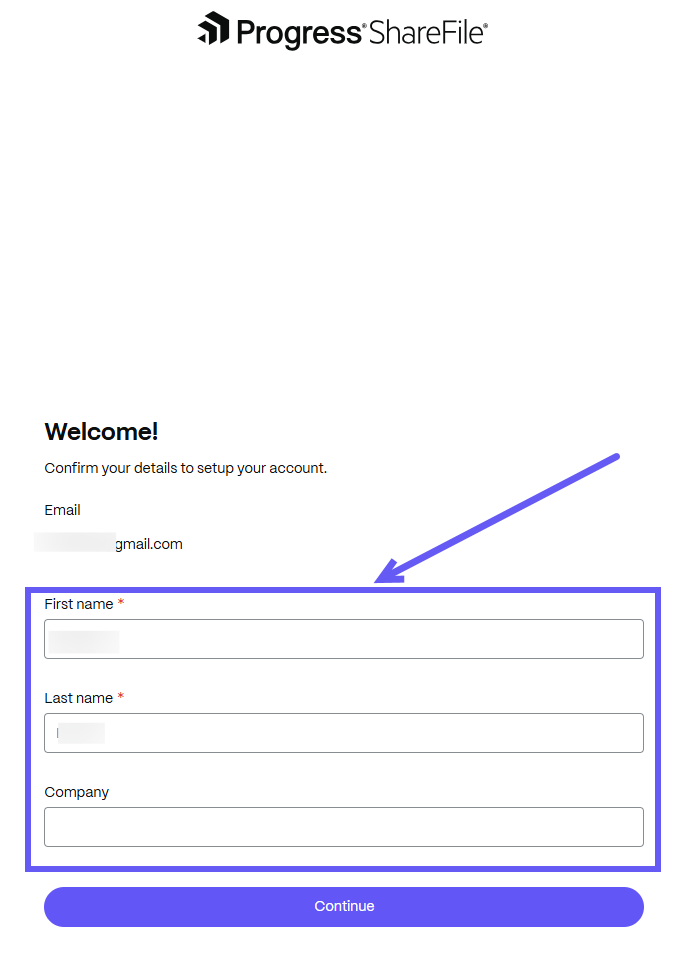
-
Create a ShareFile password for your account using the requirements stated on the page. Select Create password.
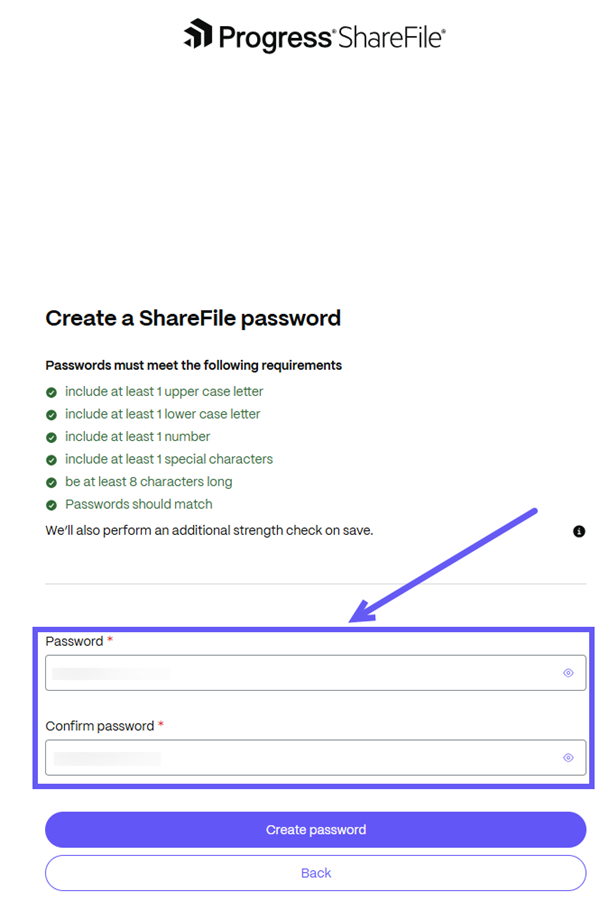
-
Select the Open tasks tab to review and sign the document that is assigned to you.
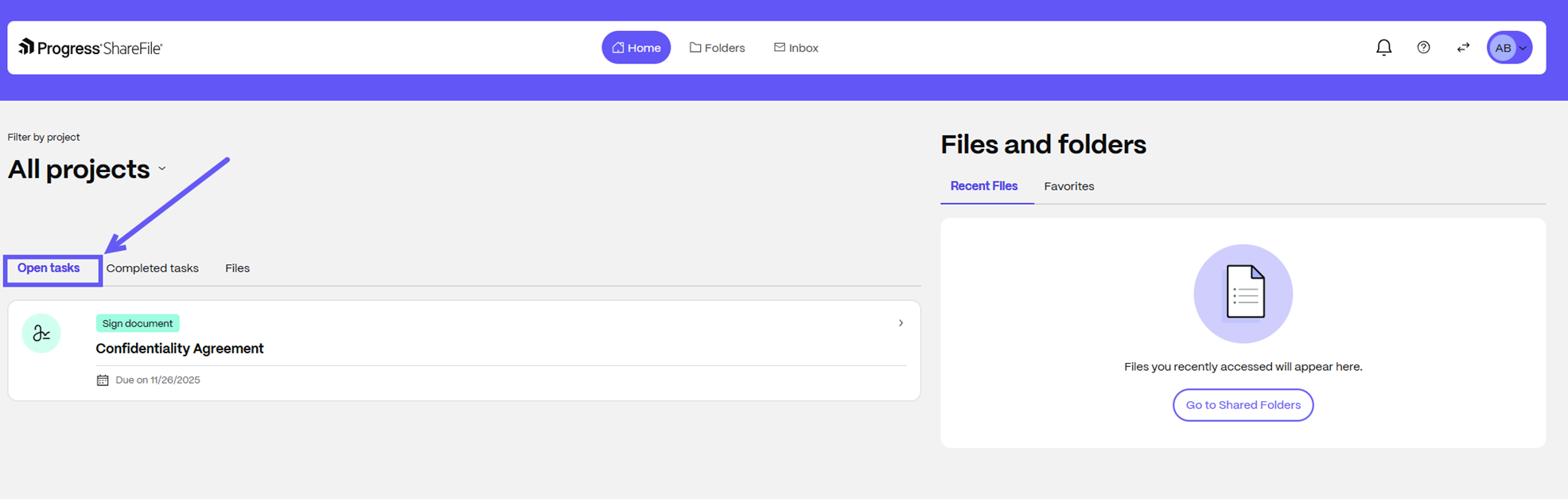
-
Clicking on a Signature listing opens the Signing page. Select Continue to agree to the ShareFile Terms of Use, Privacy Policy, and E-Sign Consent.
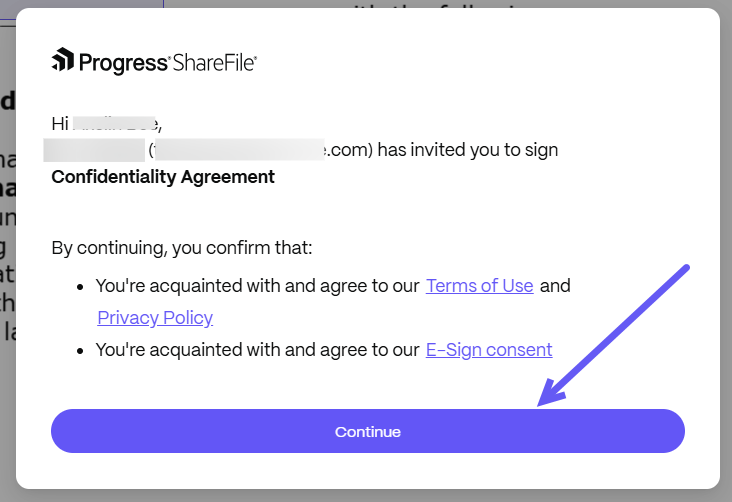
-
Click on Start Signing to start the signing process.
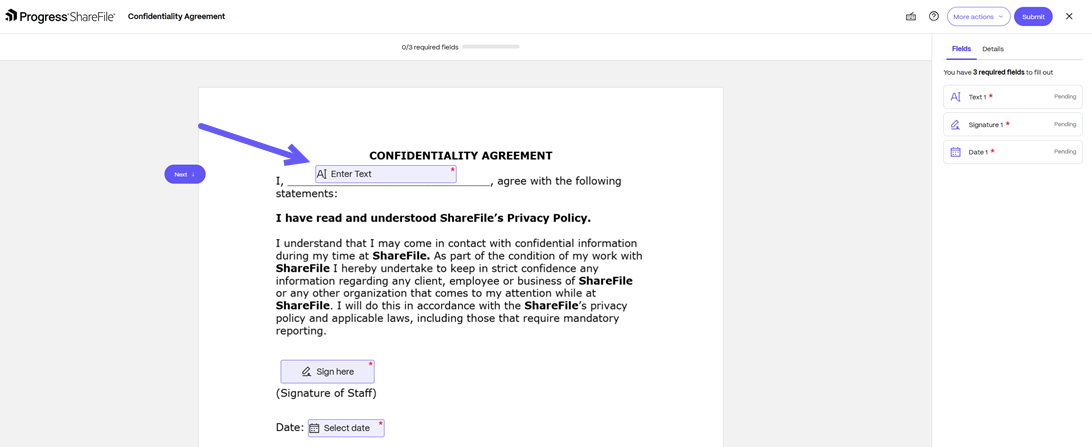
-
For signature, you have the option to type or draw the signature.
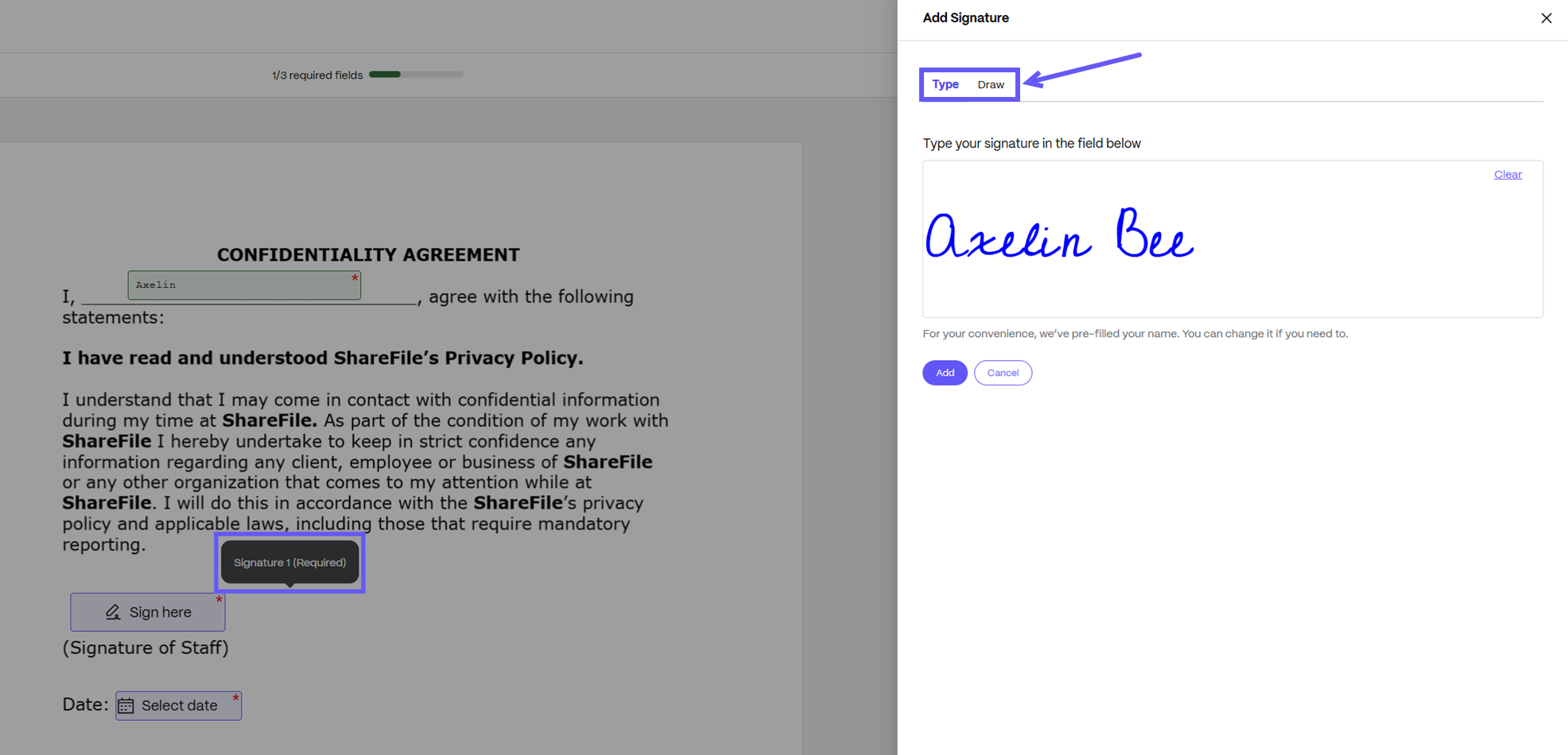
Along with the typed or drawn feature, you can also upload an image as a signature. To know more about how to enable this feature, see Upload Image as Signature.
NOTE:
Your selected signature type will autofill subsequent Signature fields as you continue through the signature request flow.
-
At any point during the signing process, click on More actions to Save progress, Download original PDF, or Decline document.
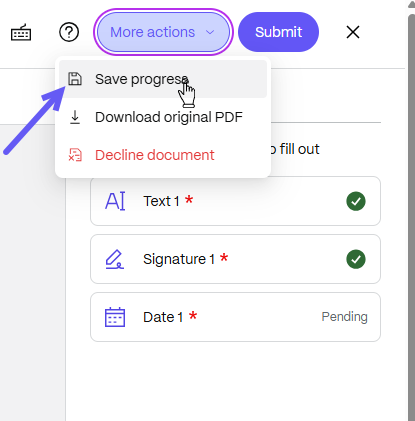
-
The Saved progress message is displayed on the top right corner of the screen.
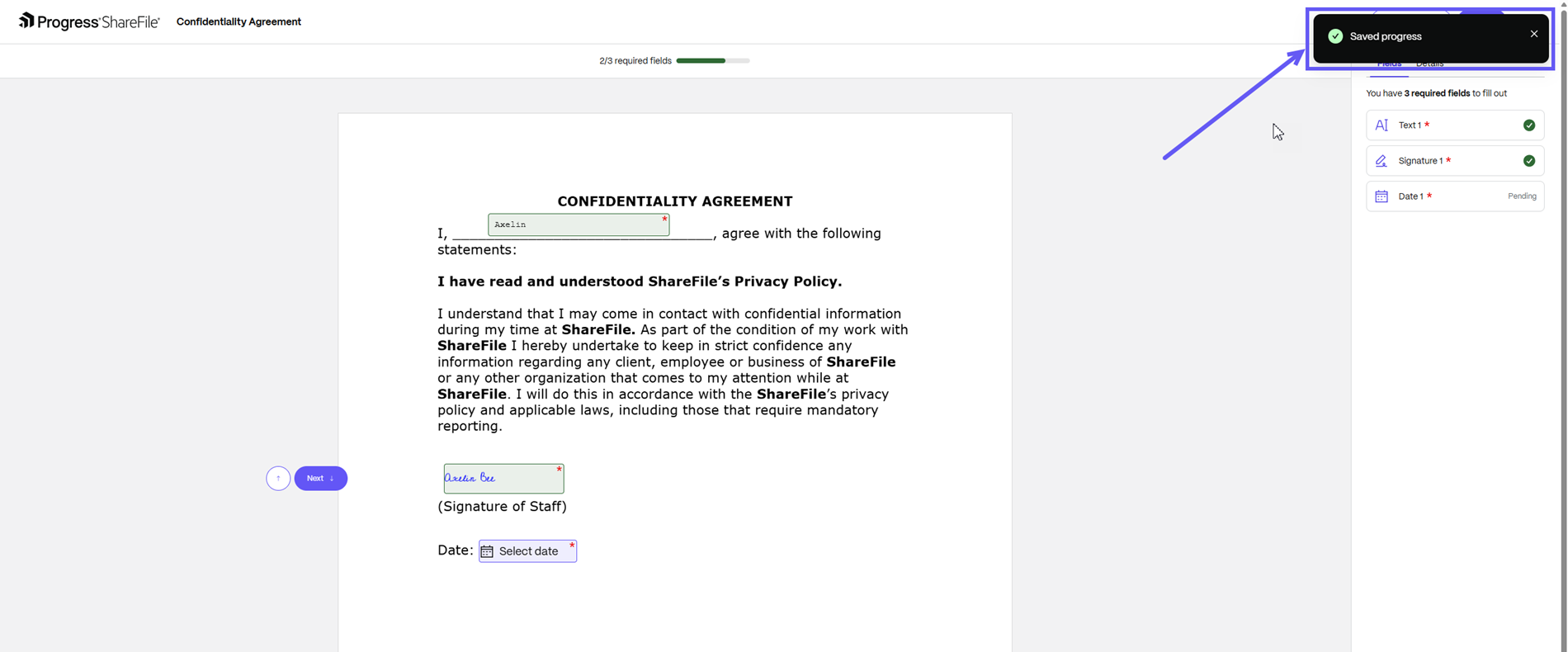
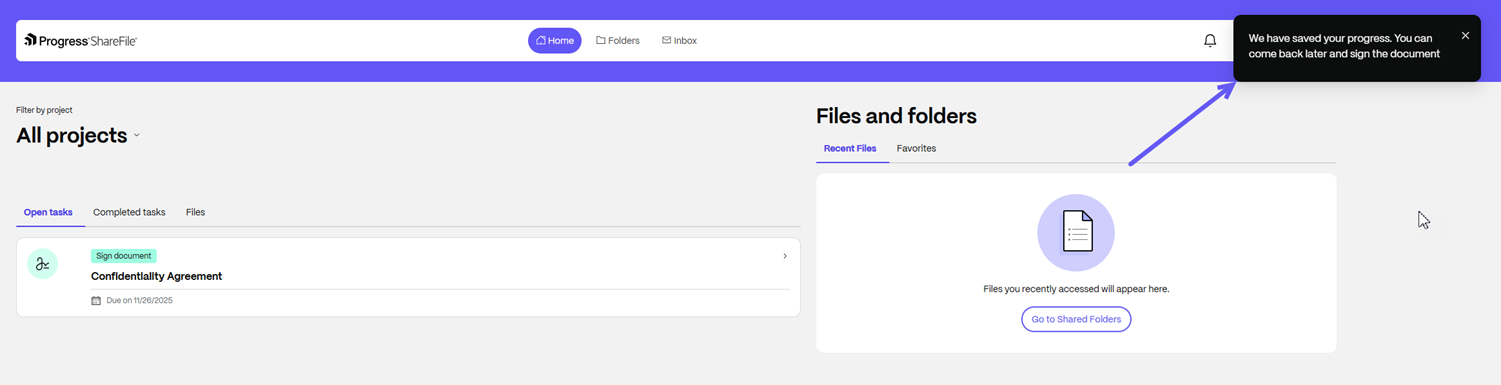
NOTE:
If you forget to save your progress, the system will auto-save it. You can return later to complete the signature request until the expiration.
-
Click on Submit once you have completed the signature request.
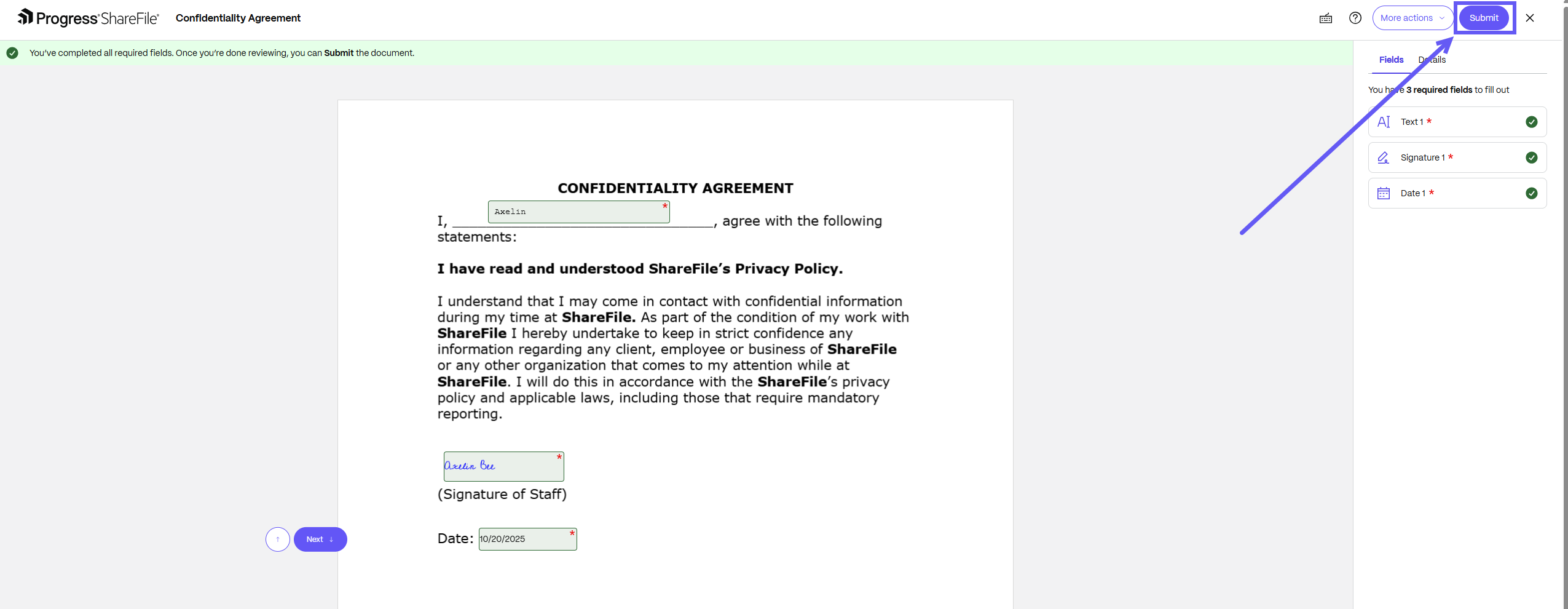
-
Select Submit.
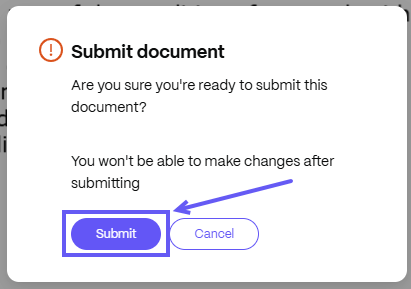
NOTE:
Once submitted, you cannot make any changes to the document.
-
A Success! message is displayed.
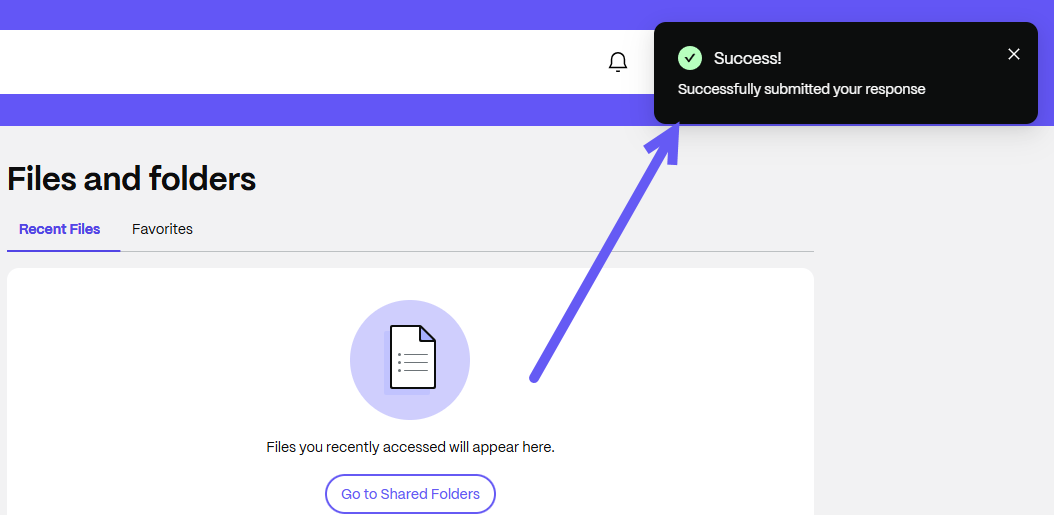
-
Select the Completed tasks tab to review the tasks that you have completed.
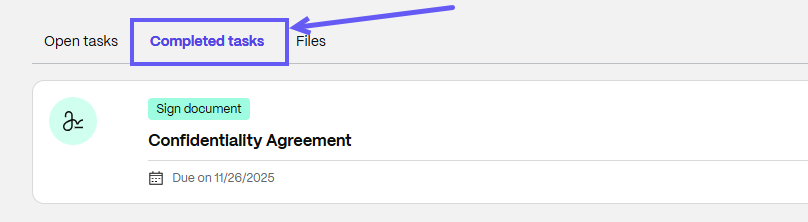
-
As a signer, you can find the attached Signature Certificate, including the type of signature you have provided and the Signature Reference ID for your tracking.
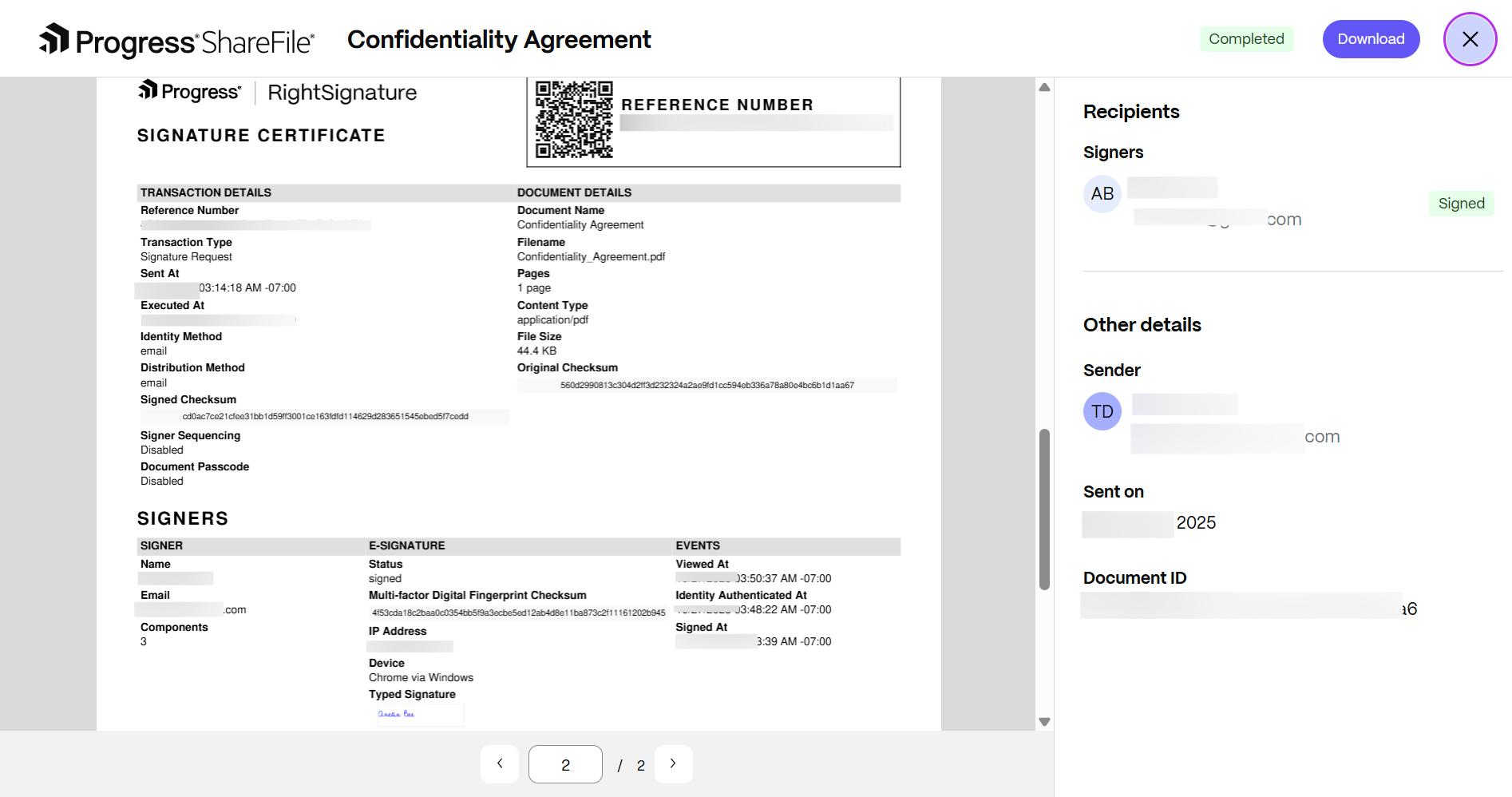
-
After reviewing the document, click Download to save your signed document as shown below.
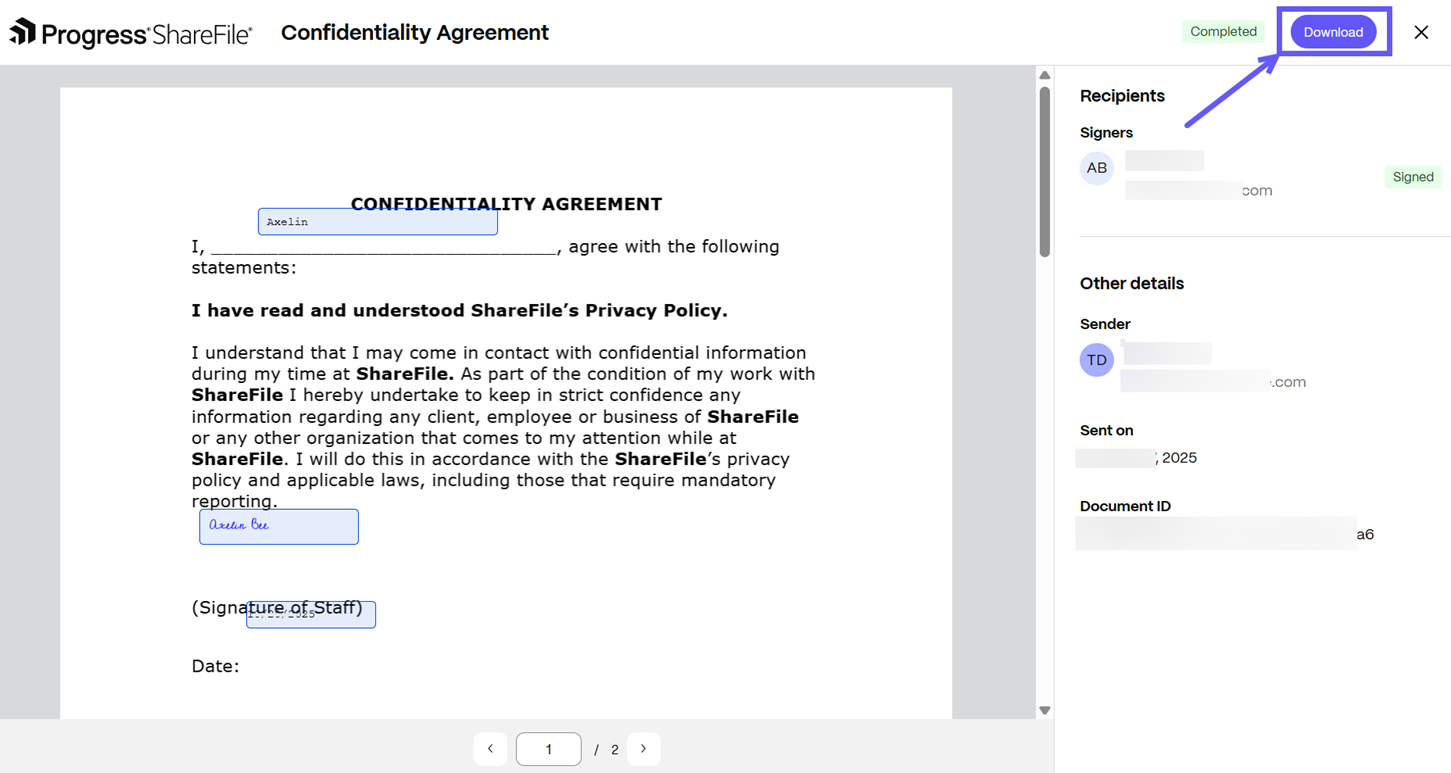
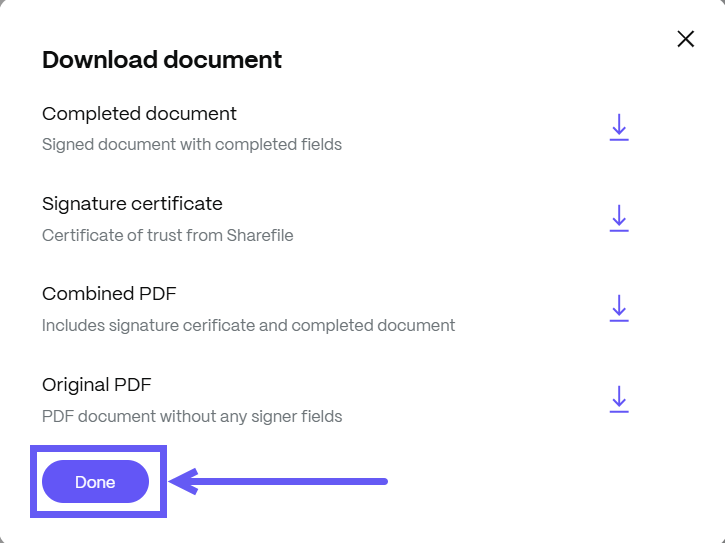
Voila! You have successfully signed the document through the ShareFile Client Portal.
Share
Share
In this article
This Preview product documentation is Citrix Confidential.
You agree to hold this documentation confidential pursuant to the terms of your Citrix Beta/Tech Preview Agreement.
The development, release and timing of any features or functionality described in the Preview documentation remains at our sole discretion and are subject to change without notice or consultation.
The documentation is for informational purposes only and is not a commitment, promise or legal obligation to deliver any material, code or functionality and should not be relied upon in making Citrix product purchase decisions.
If you do not agree, select I DO NOT AGREE to exit.