This content has been machine translated dynamically.
Dieser Inhalt ist eine maschinelle Übersetzung, die dynamisch erstellt wurde. (Haftungsausschluss)
Cet article a été traduit automatiquement de manière dynamique. (Clause de non responsabilité)
Este artículo lo ha traducido una máquina de forma dinámica. (Aviso legal)
此内容已经过机器动态翻译。 放弃
このコンテンツは動的に機械翻訳されています。免責事項
이 콘텐츠는 동적으로 기계 번역되었습니다. 책임 부인
Este texto foi traduzido automaticamente. (Aviso legal)
Questo contenuto è stato tradotto dinamicamente con traduzione automatica.(Esclusione di responsabilità))
This article has been machine translated.
Dieser Artikel wurde maschinell übersetzt. (Haftungsausschluss)
Ce article a été traduit automatiquement. (Clause de non responsabilité)
Este artículo ha sido traducido automáticamente. (Aviso legal)
この記事は機械翻訳されています.免責事項
이 기사는 기계 번역되었습니다.책임 부인
Este artigo foi traduzido automaticamente.(Aviso legal)
这篇文章已经过机器翻译.放弃
Questo articolo è stato tradotto automaticamente.(Esclusione di responsabilità))
Translation failed!
Verify Your Email
Upon signing into the ShareFile web app you are prompted to verify your email address.
To verify your email address:
-
Sign into your ShareFile web application account: https://secure.sharefile.com/Authentication/Login
-
After signing in, you are prompted to verify your email address. If you do not verify your email within 30 days you will be locked out.
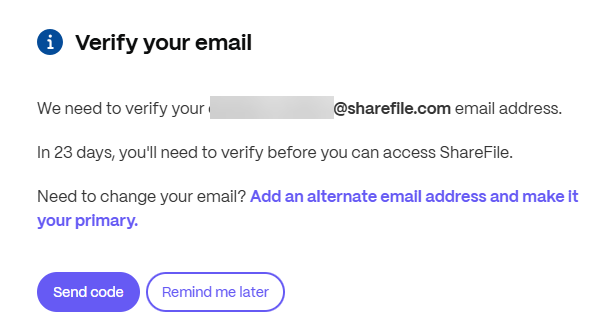
- Select Send code.
- You will receive an email with the subject of Your ShareFile verification code from ShareFile Support «mail@sf-notifications.com»
-
If you don’t receive the email please whitelist ShareFile Support «mail@sf-notifications.com».
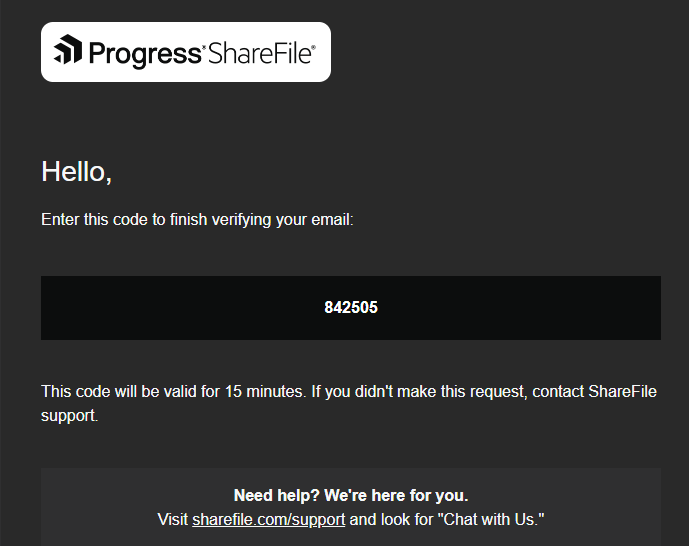
-
Enter the verification code you received and click Verify.
Note:
Codes expire and are valid for 15 minutes. You can click Send a new code if the previous code you received expired.
- Once verified, you receive a success message.
Note:
If your email address is incorrect, contact your Account Owner or an employee user with the Manage Employee permission to update it. Once updated, you’ll have 30 days to verify your account.
Remove a Locked Out Status
Users who haven’t verified their email within 30 days become marked as Locked out.
Only users with the Manage Employee permission can remove the Locked out status. The following steps are intended only for users with the Manage Employee permission.
-
Navigate to People > Browse Employees.
-
Filter by Locked out employees.
-
In the Manage column, locate and click the cogwheel icon for the respective user.
-
Review and update the user email address.
-
Save your changes. The respective user can now use the updated email address to sign in and verify the email address.
Auto-Confirming ShareFile Employee Users
Employees who log in with Active Directory credentials, via a configured SAML 2.0 identity provider, can skip the email verification flow.
ShareFile auto-confirms users upon user creation, when the following conditions are ALL met:
-
SAML is enabled and properly configured for the ShareFile account.
-
Require SSO is set to yes under Account settings > Security > Login & Security Policy > SAML Optional Settings.
-
The employee does not have any admin permissions.
If created directly via the API or User Management Tool, auto-confirmed employees will not receive a welcome email. It is expected that the administrator sends their own welcome email or does a bulk welcome email resend from within the ShareFile Web Application.
If the user was created from within the ShareFile Web Application, you can still choose to send a welcome email. Note that the activation link in the email will take the user directly to https://[subdomain].sharefile.com/.eu and they will be able to log in with their Active Directory credentials immediately.
Share
Share
In this article
This Preview product documentation is Citrix Confidential.
You agree to hold this documentation confidential pursuant to the terms of your Citrix Beta/Tech Preview Agreement.
The development, release and timing of any features or functionality described in the Preview documentation remains at our sole discretion and are subject to change without notice or consultation.
The documentation is for informational purposes only and is not a commitment, promise or legal obligation to deliver any material, code or functionality and should not be relied upon in making Citrix product purchase decisions.
If you do not agree, select I DO NOT AGREE to exit.