This content has been machine translated dynamically.
Dieser Inhalt ist eine maschinelle Übersetzung, die dynamisch erstellt wurde. (Haftungsausschluss)
Cet article a été traduit automatiquement de manière dynamique. (Clause de non responsabilité)
Este artículo lo ha traducido una máquina de forma dinámica. (Aviso legal)
此内容已经过机器动态翻译。 放弃
このコンテンツは動的に機械翻訳されています。免責事項
이 콘텐츠는 동적으로 기계 번역되었습니다. 책임 부인
Este texto foi traduzido automaticamente. (Aviso legal)
Questo contenuto è stato tradotto dinamicamente con traduzione automatica.(Esclusione di responsabilità))
This article has been machine translated.
Dieser Artikel wurde maschinell übersetzt. (Haftungsausschluss)
Ce article a été traduit automatiquement. (Clause de non responsabilité)
Este artículo ha sido traducido automáticamente. (Aviso legal)
この記事は機械翻訳されています.免責事項
이 기사는 기계 번역되었습니다.책임 부인
Este artigo foi traduzido automaticamente.(Aviso legal)
这篇文章已经过机器翻译.放弃
Questo articolo è stato tradotto automaticamente.(Esclusione di responsabilità))
Translation failed!
Sharing files using ShareFile for Android
The following steps explain how to share files in ShareFile using your Android device.
-
Navigate on your device to the folder holding the files you want to share.
-
Tap the vertical ellipsis.
-
Tap Share from the menu.
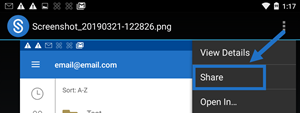
-
The following screen allows you to select from the following options: Share by ShareFile Email, Copy a Link, or Send a Copy. For these steps, we are going to use Share by ShareFile Email.
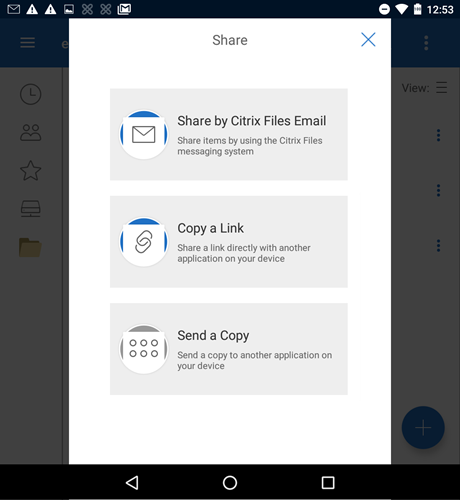
A “File deleted” message appears at the bottom of the screen.
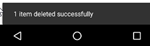
-
Tap Share by ShareFile Email.
-
Enter a Recipient for your message. You can enter an email address manually, or select users from your address book.
-
Enter a Subject for your message. You can enter additional text in the body of your message if needed.
-
Edit Message Options allows you to customize the following:
- Send me a copy of this email - Receive a copy of the email message
- Require recipients to log in - Require that recipients log in with their Citrix account. If your recipient is not already a user on your account, they are required to create a user name and password before accessing the file.
- Notify me when files are accessed - Receive a notification email when the file is Viewed or Downloaded
- Allow recipients to - choose from view and download with watermark or have full control.
- Access expires - Set how long you want the download link to be accessible. If sending a file stored on your computer, this defaults to the default length of time files can remain in the File Box
- Accesses per user - Limit the number of views or downloads
- Always link to the latest version of the file - This feature is only available to users with File Versioning enabled.
-
Click Send File Link when ready. A “File shared” message appears at the bottom of the screen.
Follow the instructions for your Mail app to send the message that includes the link. The recipient receives a message:
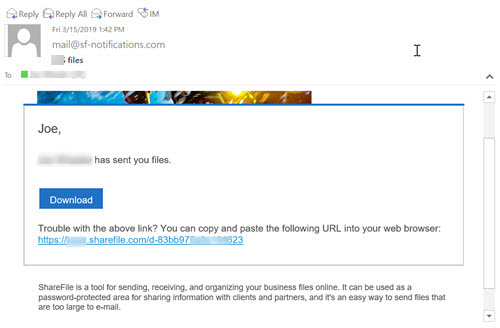
In this article
This Preview product documentation is Citrix Confidential.
You agree to hold this documentation confidential pursuant to the terms of your Citrix Beta/Tech Preview Agreement.
The development, release and timing of any features or functionality described in the Preview documentation remains at our sole discretion and are subject to change without notice or consultation.
The documentation is for informational purposes only and is not a commitment, promise or legal obligation to deliver any material, code or functionality and should not be relied upon in making Citrix product purchase decisions.
If you do not agree, select I DO NOT AGREE to exit.