This content has been machine translated dynamically.
Dieser Inhalt ist eine maschinelle Übersetzung, die dynamisch erstellt wurde. (Haftungsausschluss)
Cet article a été traduit automatiquement de manière dynamique. (Clause de non responsabilité)
Este artículo lo ha traducido una máquina de forma dinámica. (Aviso legal)
此内容已经过机器动态翻译。 放弃
このコンテンツは動的に機械翻訳されています。免責事項
이 콘텐츠는 동적으로 기계 번역되었습니다. 책임 부인
Este texto foi traduzido automaticamente. (Aviso legal)
Questo contenuto è stato tradotto dinamicamente con traduzione automatica.(Esclusione di responsabilità))
This article has been machine translated.
Dieser Artikel wurde maschinell übersetzt. (Haftungsausschluss)
Ce article a été traduit automatiquement. (Clause de non responsabilité)
Este artículo ha sido traducido automáticamente. (Aviso legal)
この記事は機械翻訳されています.免責事項
이 기사는 기계 번역되었습니다.책임 부인
Este artigo foi traduzido automaticamente.(Aviso legal)
这篇文章已经过机器翻译.放弃
Questo articolo è stato tradotto automaticamente.(Esclusione di responsabilità))
Translation failed!
Upload files
ShareFile allows you to upload ALL file types. There is a size limit based on your ShareFile plan level. For more information on these size limits, see Account storage limits.
The following steps explain how to upload files using ShareFile once you have created a folder.
-
In the ShareFile webapp, select and open a folder.
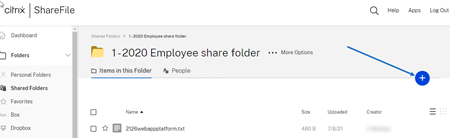
-
Hover your cursor over the blue plus sign and select Upload.
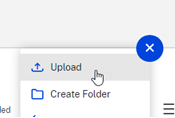
-
Either drag the file to the Drag files here window or select Browse files to navigate to the file to upload.
-
Select Upload.
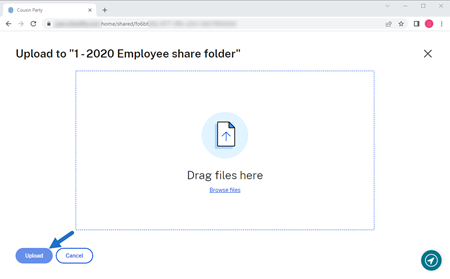
Account storage limits
Depending on your plan level, your ShareFile account supports the upload and download of files up to 10GB or 100GB in size.
TIP:
The maximum file size for uploads and downloads on the ShareFile system is 100GB.
Account Upload Limits
-
ShareFile Standard Plan: 10GB upload limit
-
ShareFile Advanced Plan: 100GB upload limit
-
ShareFile Premium Plan: 100GB upload limit
If you want to upgrade your plan that allows the maximum file size of 100GB for large uploads and downloads, contact the ShareFile Sales team for assistance. Administrators on the account with Request Plan Change permissions can upgrade the plan while logged into ShareFile.
If your upload process cannot be completed within 18 hours, ShareFile recommends breaking your upload into smaller segments.
In this article
This Preview product documentation is Citrix Confidential.
You agree to hold this documentation confidential pursuant to the terms of your Citrix Beta/Tech Preview Agreement.
The development, release and timing of any features or functionality described in the Preview documentation remains at our sole discretion and are subject to change without notice or consultation.
The documentation is for informational purposes only and is not a commitment, promise or legal obligation to deliver any material, code or functionality and should not be relied upon in making Citrix product purchase decisions.
If you do not agree, select I DO NOT AGREE to exit.