This content has been machine translated dynamically.
Dieser Inhalt ist eine maschinelle Übersetzung, die dynamisch erstellt wurde. (Haftungsausschluss)
Cet article a été traduit automatiquement de manière dynamique. (Clause de non responsabilité)
Este artículo lo ha traducido una máquina de forma dinámica. (Aviso legal)
此内容已经过机器动态翻译。 放弃
このコンテンツは動的に機械翻訳されています。免責事項
이 콘텐츠는 동적으로 기계 번역되었습니다. 책임 부인
Este texto foi traduzido automaticamente. (Aviso legal)
Questo contenuto è stato tradotto dinamicamente con traduzione automatica.(Esclusione di responsabilità))
This article has been machine translated.
Dieser Artikel wurde maschinell übersetzt. (Haftungsausschluss)
Ce article a été traduit automatiquement. (Clause de non responsabilité)
Este artículo ha sido traducido automáticamente. (Aviso legal)
この記事は機械翻訳されています.免責事項
이 기사는 기계 번역되었습니다.책임 부인
Este artigo foi traduzido automaticamente.(Aviso legal)
这篇文章已经过机器翻译.放弃
Questo articolo è stato tradotto automaticamente.(Esclusione di responsabilità))
Translation failed!
AI-assisted secure share recommender
The secure share recommender is a premium feature that uses AI to enhance data security. When a user creates a public Share link or decides to share a file with specific people via email, ShareFile analyzes the file’s name and content for various Personal Identifiable Information (PII) elements and if PII is detected, recommends users to apply more secure options. If the user accepts the recommendations, the recommended options are automatically applied to the link.
Note:
ShareFile does not use the file content and any PII that is detected therein to train underlying AI/ML technologies. PII elements cannot be detected for images or encrypted files.
List of PII that are detected:
| Personal information | Financial information | Digital access credentials | Geolocation data |
|---|---|---|---|
| Social Security Number | Credit/Debit Card Information (Card Number, CVV, Expiry Date) and PIN | Username | IP Address |
| Passport Number | International Bank Account Number (IBAN) | Password | MAC Address |
| Drivers License Number | Bank Account Number | ||
| Vehicle Identification Number (VIN) | Individual Tax Identification Number (ITIN) | AWS Access Key | |
| License Plate Number | CA Health Number | AWS Secret Key | |
| National Identification Numbers (e.g., Aadhaar, NREGA, Permanent Account Number, Voter Number, UK National Health Service Number, UK National Insurance Number, UK Unique Taxpayer Reference Number) | CA Social Insurance Number | URL |
Create a Share link
Use the following steps to create a Share link and secure it by applying the AI-assisted recommendations.
-
Navigate to the file that you want to share and select it.
-
Select Share from the menu.
The file content is automatically analyzed for sensitive information.
If PII is detected, users are shown the recommendation. Recommended options can be applied with a single click or can be manually changed using Edit options.
-
Select Copy to share the link with recipients.
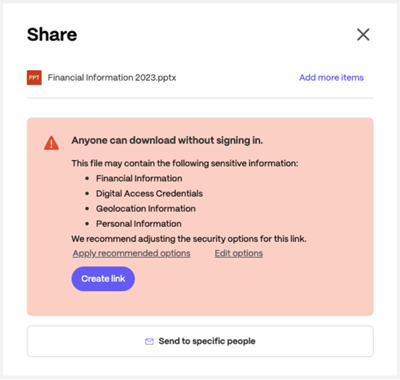
Send to specific people
Use the following steps to share a file with specific people via email and secure it by applying the AI-assisted recommendations.
-
Navigate to the file that you want to share and select it.
-
Select the file that you want to share.
-
Select Send to specific people.
The file name and content is automatically analyzed for PII elements. If PII is detected, users are shown the recommendation. Recommended options can be applied with a single click or can be manually changed using Edit options.
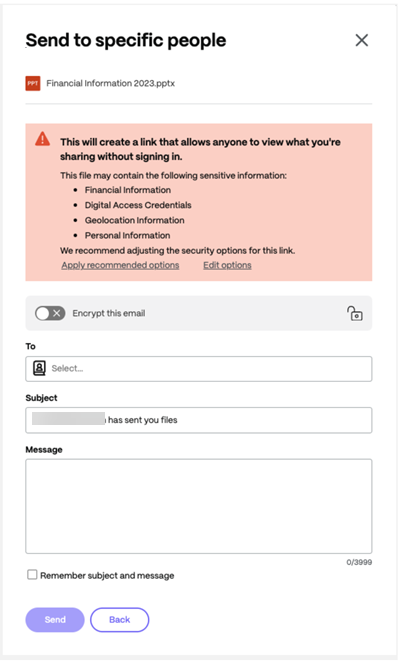
ShareFile Recommendation
ShareFile recommends using Encrypt this email, which provides an extra layer of security when sharing confidential files.

Once enabled, it encrypts the body of your message to your recipient, along with any attachments, with industry-standard AES 256-bit encryption. This feature also includes composing and receiving encrypted emails directly from the ShareFile web application.
-
Type in the email address of the recipient in the To field.
-
Though the Subject is prefilled, you can type in replacement text.
-
Type in a message if necessary.
-
Click the Remember subject and message check box if needed.
-
Select Send.
The Share sent successfully message displays briefly.
Edit options
Use Edit options to configure various settings such as who can access the shared files, the expiration date for the link, notification options, and other options.
-
Access options:
-
Allow people with this link to: - allows you to configure the actions that recipients can take with the shared files.
-
Who can access this link allows you to configure the recipients that can access the shared files using the link and whether they’ll need to sign into ShareFile to access them.
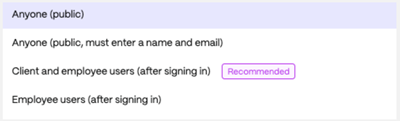
- Anyone (public) - Anyone with the link can access the shared files and see the content.
- Anyone (public, must enter name and email) - Anyone with the link can access the shared files and see the content after entering their name and email. Beware that ShareFile does not verify the recipient’s identity in this option. A bad actor with the link could maliciously use a client or an employee’s name/email to access the file content, and the sender will not be alerted.
- Client and employee users(after signing in) - The recipients must sign in using their ShareFile credentials to access the content. If the recipients are not existing users in the account, that is, if they are not added as an employee or as a client user, then they won’t be able to sign in and access the content. Make sure you create user accounts for the recipients before sharing the files.
- Employee users (after signing in) - The recipients will need to sign in using their ShareFile credentials to access the content. If they are not added as an employee user, they won’t be able to sign in and access the content. Ensure you create user accounts for the recipients and add them as employees before sharing the files.
-
Access expires - select from various expiration settings for recipients.
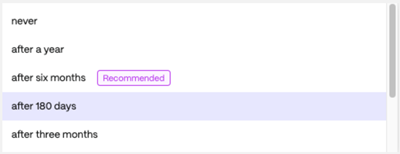
-
Always link to the latest version of the file - Use this option to share the latest version of the shared files automatically. That is, if you make changes to the files after sharing them, the recipients can see the latest changes. Turning this off will only provide access to the current version of the shared files, and recipients will not have access to any future changes to the shared files.
-
Add a watermark - If this option is turned on, a watermark is added to supported file types.
-
Notification options
-
Notify me when this is accessed - If this option is turned on, you will receive an email notification when the link is accessed.
-
Send me a copy of this email - If this option is turned on, you will receive a copy of the email that is sent.
FAQs
Does ShareFile use or store any of my data for its AI capabilities?
No, ShareFile does not use the file content and any PII detected therein to train underlying AI/ML technologies.
What are the file types that are supported?
Supported file types include text, PDFs, and Microsoft Office files. PII elements cannot be detected for images or encrypted files.
In this article
This Preview product documentation is Citrix Confidential.
You agree to hold this documentation confidential pursuant to the terms of your Citrix Beta/Tech Preview Agreement.
The development, release and timing of any features or functionality described in the Preview documentation remains at our sole discretion and are subject to change without notice or consultation.
The documentation is for informational purposes only and is not a commitment, promise or legal obligation to deliver any material, code or functionality and should not be relied upon in making Citrix product purchase decisions.
If you do not agree, select I DO NOT AGREE to exit.