-
-
-
-
-
-
-
Settings
-
This content has been machine translated dynamically.
Dieser Inhalt ist eine maschinelle Übersetzung, die dynamisch erstellt wurde. (Haftungsausschluss)
Cet article a été traduit automatiquement de manière dynamique. (Clause de non responsabilité)
Este artículo lo ha traducido una máquina de forma dinámica. (Aviso legal)
此内容已经过机器动态翻译。 放弃
このコンテンツは動的に機械翻訳されています。免責事項
이 콘텐츠는 동적으로 기계 번역되었습니다. 책임 부인
Este texto foi traduzido automaticamente. (Aviso legal)
Questo contenuto è stato tradotto dinamicamente con traduzione automatica.(Esclusione di responsabilità))
This article has been machine translated.
Dieser Artikel wurde maschinell übersetzt. (Haftungsausschluss)
Ce article a été traduit automatiquement. (Clause de non responsabilité)
Este artículo ha sido traducido automáticamente. (Aviso legal)
この記事は機械翻訳されています.免責事項
이 기사는 기계 번역되었습니다.책임 부인
Este artigo foi traduzido automaticamente.(Aviso legal)
这篇文章已经过机器翻译.放弃
Questo articolo è stato tradotto automaticamente.(Esclusione di responsabilità))
Translation failed!
Settings menu in ShareFile for Windows
The following options are available in the Settings menu.
Account
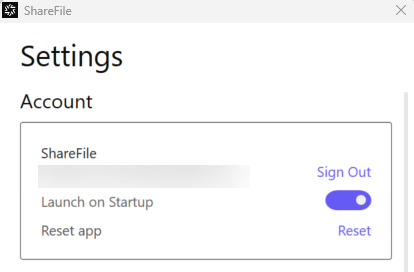
Sign Out - Signs you out of your ShareFile account. Cached files are deleted.
Launch on Startup - Allows the application to start automatically after starting Windows.
Reset app - Allows you to reset the application to the original default settings.
ShareFile Drive
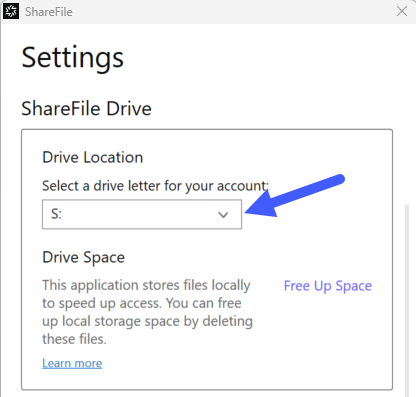
Drive Location - Allows you to select a drive letter for your ShareFile account. Default is “S.”
Drive Space - Files made available offline take up space on your local device. Use the Free Up Space option to remove files that are stored locally.
NOTE:
For more information on file status, see Icon overlays.
Offline Sync
Offline Sync allows you to select the ShareFile Folders that you would like to keep locally on your Windows PC. Individual files can be marked for offline usefrom the ShareFile drive in Windows Explorer.
-
Select Manage to open the Manage Offline Sync screen.
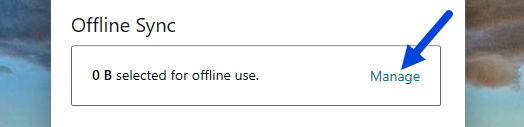
-
Once you seelect the ShareFile folders you want to manage locally, select Save.
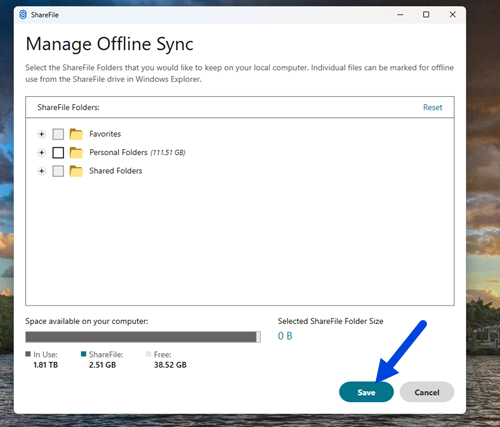
Conflict Resolution
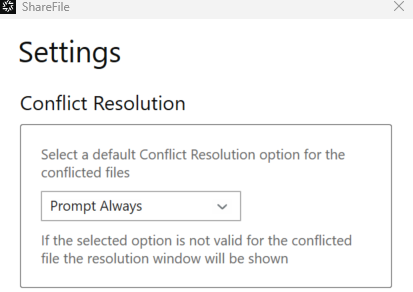
This setting allows you to select a file conflict option.
- Prompt Always: Prompts you to review the conflicted files.
- Overwrite: This option overwrites the existing file with an updated file.
-
Discard: Discards the changes being made to the existing file.
TIP:
We recommend you save a copy of an uploaded file to ensure you don’t lose the file changes.
- Save a Copy: This option creates a copy of the conflicted file so both files remain.
Share
Share
In this article
This Preview product documentation is Citrix Confidential.
You agree to hold this documentation confidential pursuant to the terms of your Citrix Beta/Tech Preview Agreement.
The development, release and timing of any features or functionality described in the Preview documentation remains at our sole discretion and are subject to change without notice or consultation.
The documentation is for informational purposes only and is not a commitment, promise or legal obligation to deliver any material, code or functionality and should not be relied upon in making Citrix product purchase decisions.
If you do not agree, select I DO NOT AGREE to exit.