This content has been machine translated dynamically.
Dieser Inhalt ist eine maschinelle Übersetzung, die dynamisch erstellt wurde. (Haftungsausschluss)
Cet article a été traduit automatiquement de manière dynamique. (Clause de non responsabilité)
Este artículo lo ha traducido una máquina de forma dinámica. (Aviso legal)
此内容已经过机器动态翻译。 放弃
このコンテンツは動的に機械翻訳されています。免責事項
이 콘텐츠는 동적으로 기계 번역되었습니다. 책임 부인
Este texto foi traduzido automaticamente. (Aviso legal)
Questo contenuto è stato tradotto dinamicamente con traduzione automatica.(Esclusione di responsabilità))
This article has been machine translated.
Dieser Artikel wurde maschinell übersetzt. (Haftungsausschluss)
Ce article a été traduit automatiquement. (Clause de non responsabilité)
Este artículo ha sido traducido automáticamente. (Aviso legal)
この記事は機械翻訳されています.免責事項
이 기사는 기계 번역되었습니다.책임 부인
Este artigo foi traduzido automaticamente.(Aviso legal)
这篇文章已经过机器翻译.放弃
Questo articolo è stato tradotto automaticamente.(Esclusione di responsabilità))
Translation failed!
How to Download Files via ShareFile
Summary
ShareFile is a secure file sharing service which can be used to deliver files to end-user, especially files that are either too large or too sensitive to deliver via email. ShareFile is a flexible system that can be used for multiple methods of file delivery and security options. Files can be shared either via a direct download link that requires no logon, or via folder sharing that uses a free ShareFile client account and optionally allows for FTPS as well as HTTPS downloading.
Step-by-Step Methods to Downloading Files
-
Method 1: Anonymous web download via ShareFile Email. This method is used when the file is shared with no authentication required.
-
Method 2: Download via Encrypted Email. Typically used for more sensitive data.
Anonymous web download via ShareFile email
This method is typically used for simple non-sensitive documentation downloads.
- Look for an email invite via ShareFile.com or from your sending with the download link.
- If you don’t receive the email, check your Spam/Junk mail folder.
- Emails may come directly from Sender or from mail-sf-notifications.com on behalf of Sender.
-
Sample email:
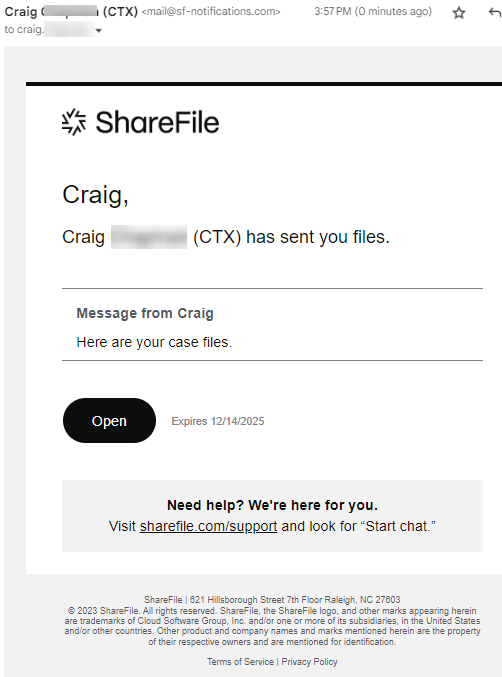
- Click the link to access the download page. Enter your user information.

Download via Encrypted email
Typically used for large client-specific file deliveries.
- Look for an email invite from your Sender with the download link.
- If you don’t receive the an email, check your Spam/Junk mail folder.
-
Emails may come directly from Sender or from mail-sf-notifications.com on behalf of Sender.
Example Download link:
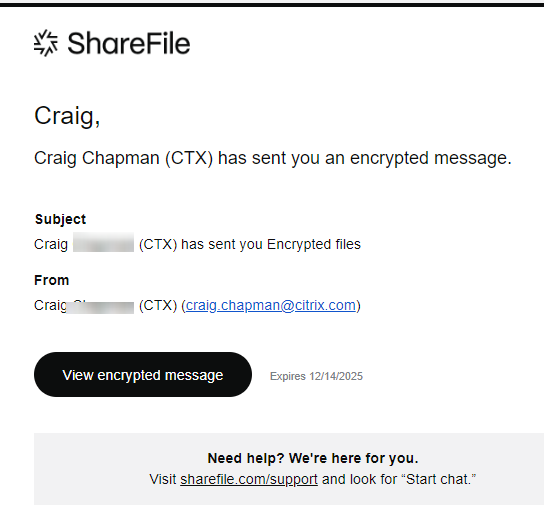 Enter Client Information
Enter Client Information
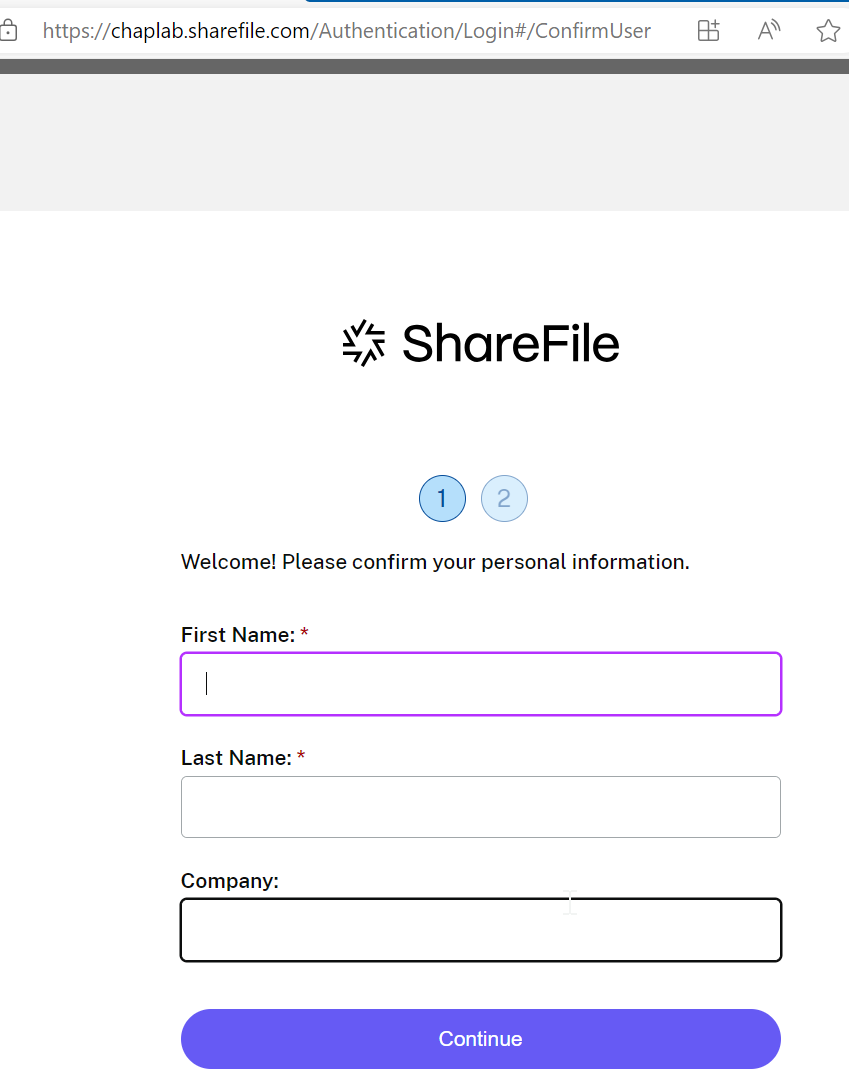 If this is your first time, Create a password.
If this is your first time, Create a password.
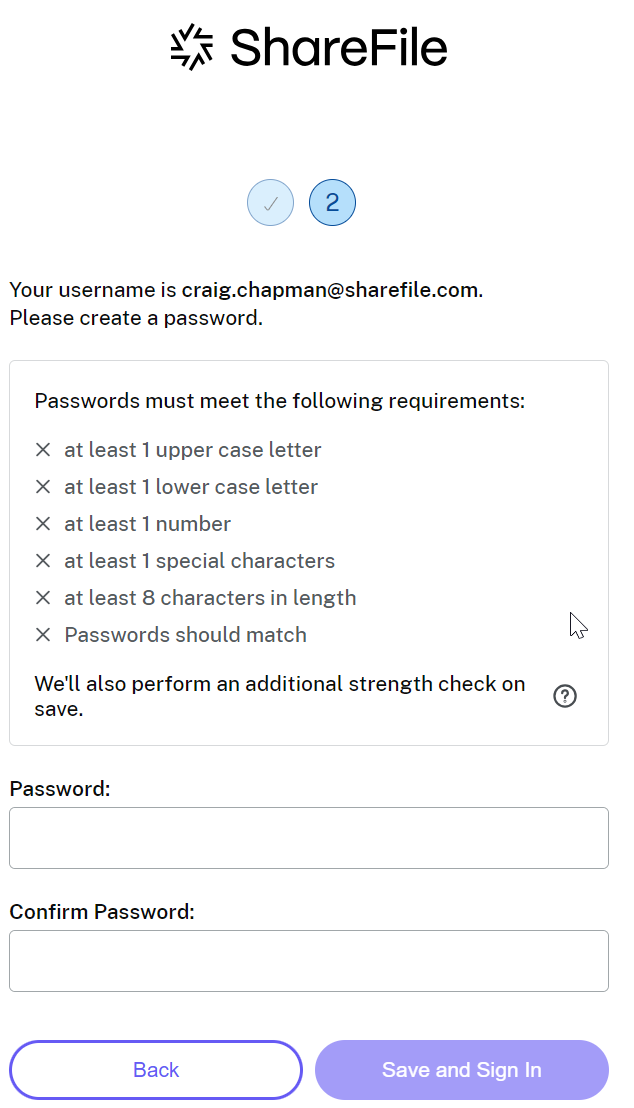 Sign in with your credentials created.
Sign in with your credentials created.
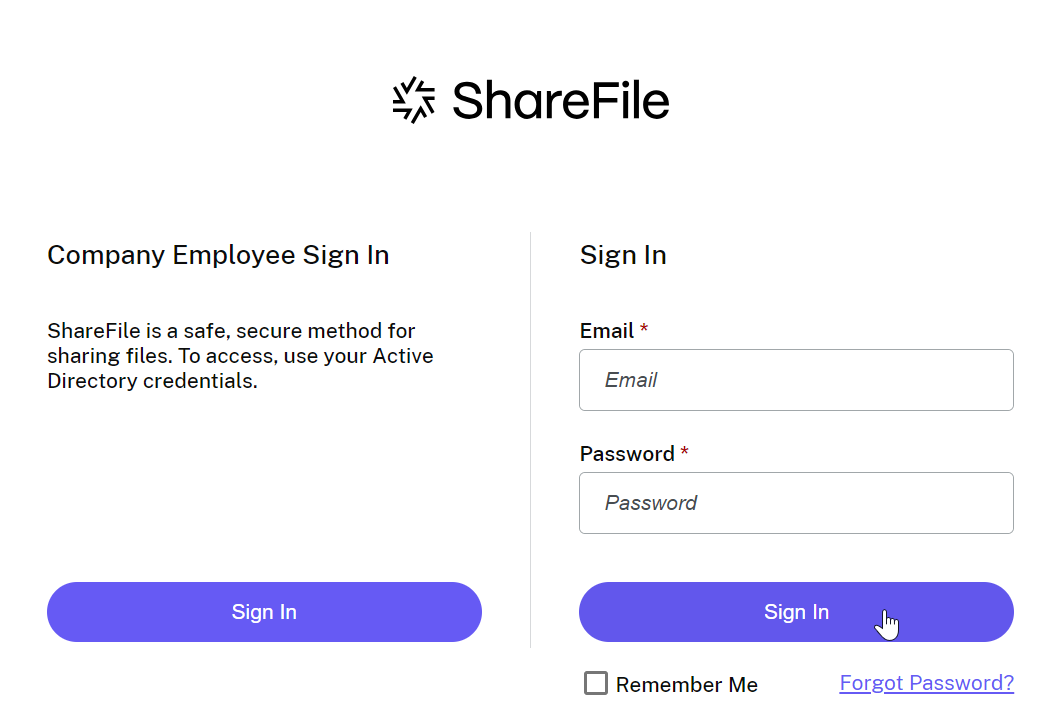 Click to download your received files.
Click to download your received files.
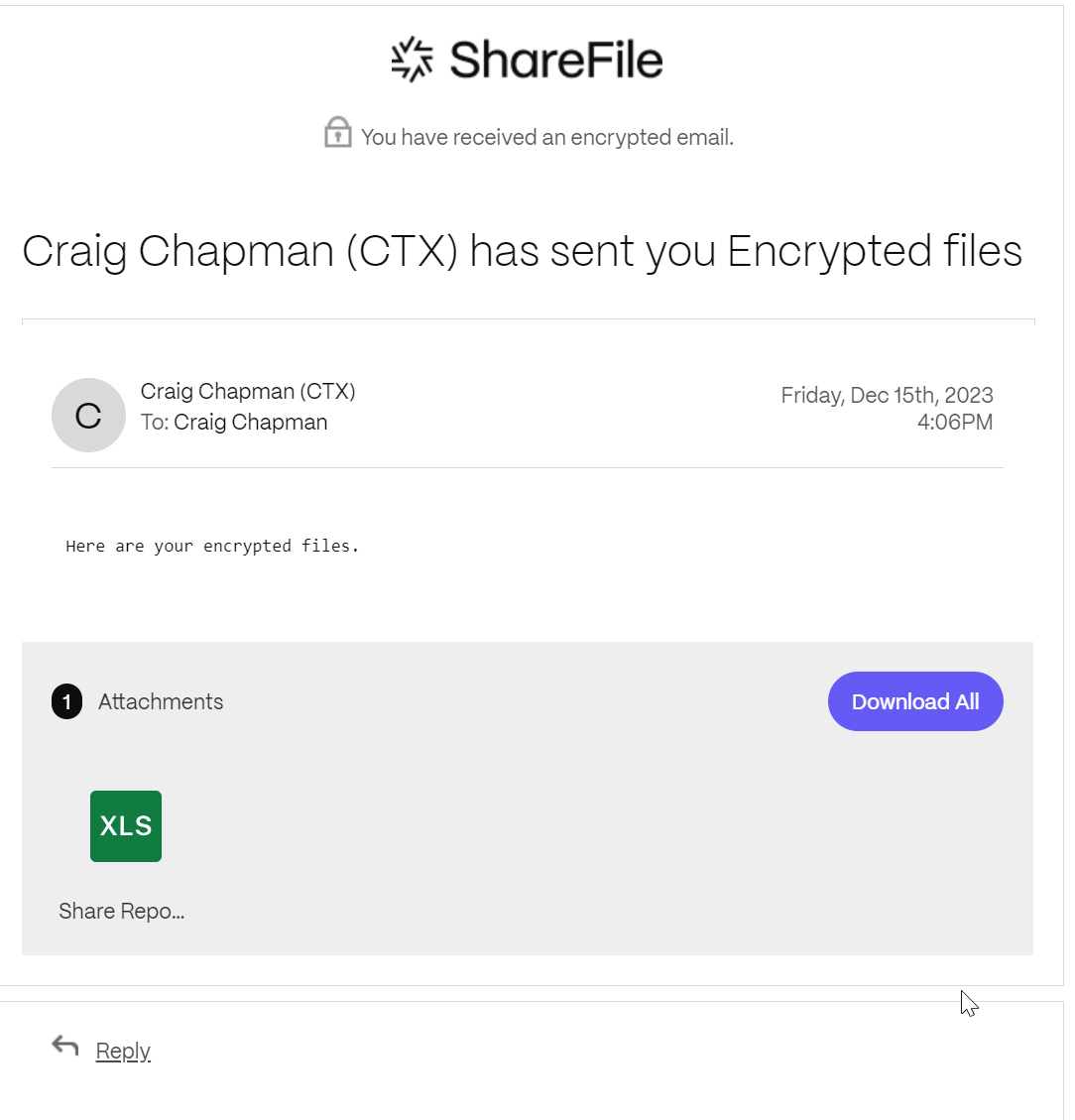
Share
Share
In this article
This Preview product documentation is Citrix Confidential.
You agree to hold this documentation confidential pursuant to the terms of your Citrix Beta/Tech Preview Agreement.
The development, release and timing of any features or functionality described in the Preview documentation remains at our sole discretion and are subject to change without notice or consultation.
The documentation is for informational purposes only and is not a commitment, promise or legal obligation to deliver any material, code or functionality and should not be relied upon in making Citrix product purchase decisions.
If you do not agree, select I DO NOT AGREE to exit.