This content has been machine translated dynamically.
Dieser Inhalt ist eine maschinelle Übersetzung, die dynamisch erstellt wurde. (Haftungsausschluss)
Cet article a été traduit automatiquement de manière dynamique. (Clause de non responsabilité)
Este artículo lo ha traducido una máquina de forma dinámica. (Aviso legal)
此内容已经过机器动态翻译。 放弃
このコンテンツは動的に機械翻訳されています。免責事項
이 콘텐츠는 동적으로 기계 번역되었습니다. 책임 부인
Este texto foi traduzido automaticamente. (Aviso legal)
Questo contenuto è stato tradotto dinamicamente con traduzione automatica.(Esclusione di responsabilità))
This article has been machine translated.
Dieser Artikel wurde maschinell übersetzt. (Haftungsausschluss)
Ce article a été traduit automatiquement. (Clause de non responsabilité)
Este artículo ha sido traducido automáticamente. (Aviso legal)
この記事は機械翻訳されています.免責事項
이 기사는 기계 번역되었습니다.책임 부인
Este artigo foi traduzido automaticamente.(Aviso legal)
这篇文章已经过机器翻译.放弃
Questo articolo è stato tradotto automaticamente.(Esclusione di responsabilità))
Translation failed!
Storage Zone Data Migration
Administrators can choose to migrate Customer-managed storage zones to ShareFile-managed cloud storage on their account. Storage zones can be viewed at Settings > Admin Settings > Storage > StorageZones.
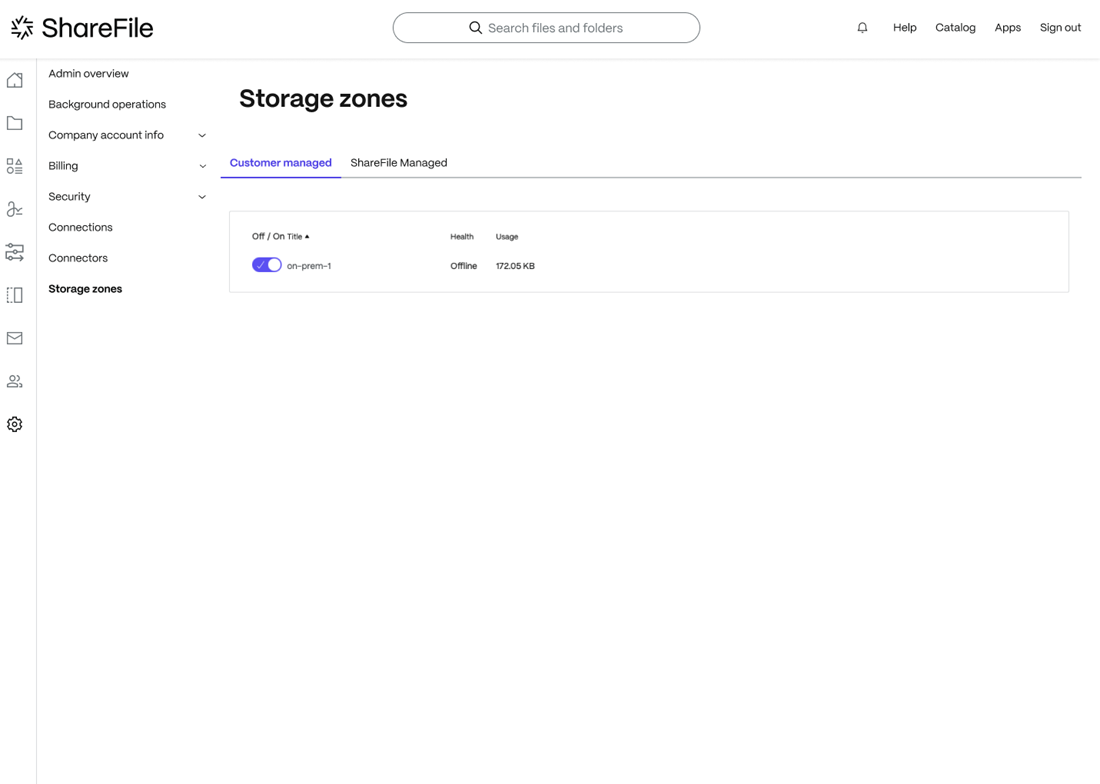
From the storage zones menu, select Customer Managed. Click on the storage zone to migrate and the selected storage zone managegement screen will be displayed. To begin the migration process, click on the “Initiate your data transfer” button.
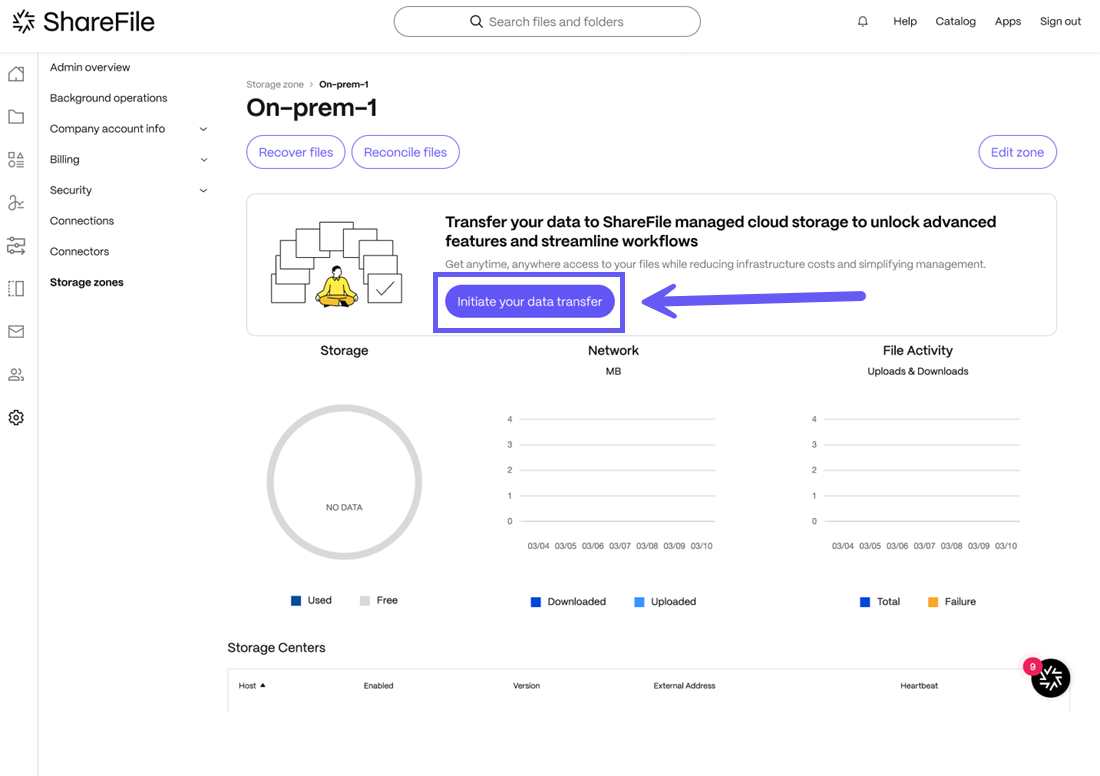
Data Migration for single Customer-Managed Storage Zone
Storage Zone Data Migration is successfully completed
-
ShareFile checks your eligibility for the data transfer as shown in the screen below.
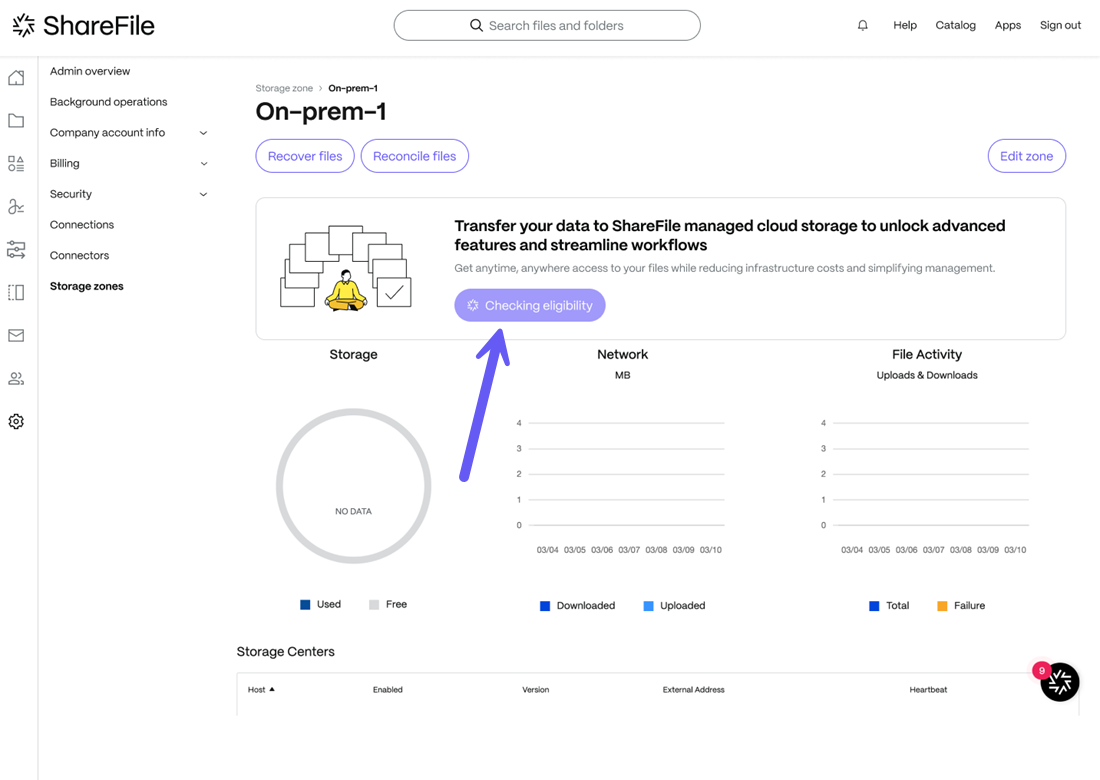
-
A success message is displayed as shown below and you can click on the Select Storage Zone button and you will be directed to select the destination storage zone where you want the data to be migrated.
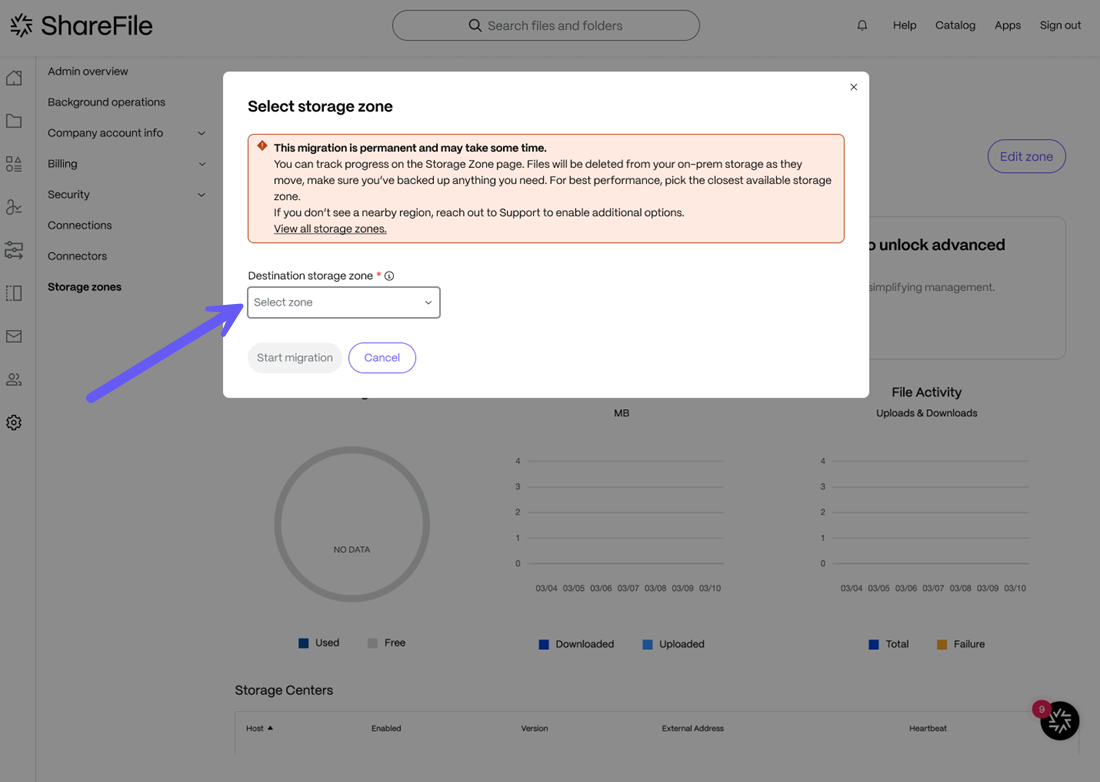
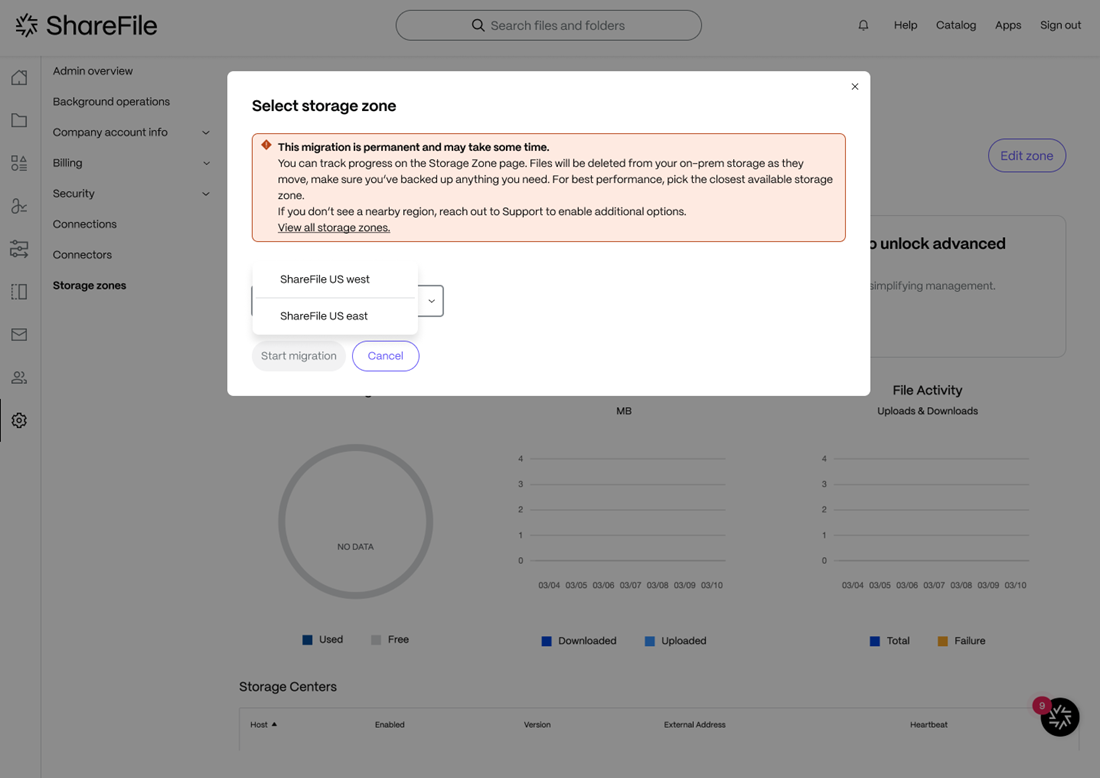
-
Once you have selected the ShareFile storage zone, click on the Start migration button and the data migration will begin as shown below.
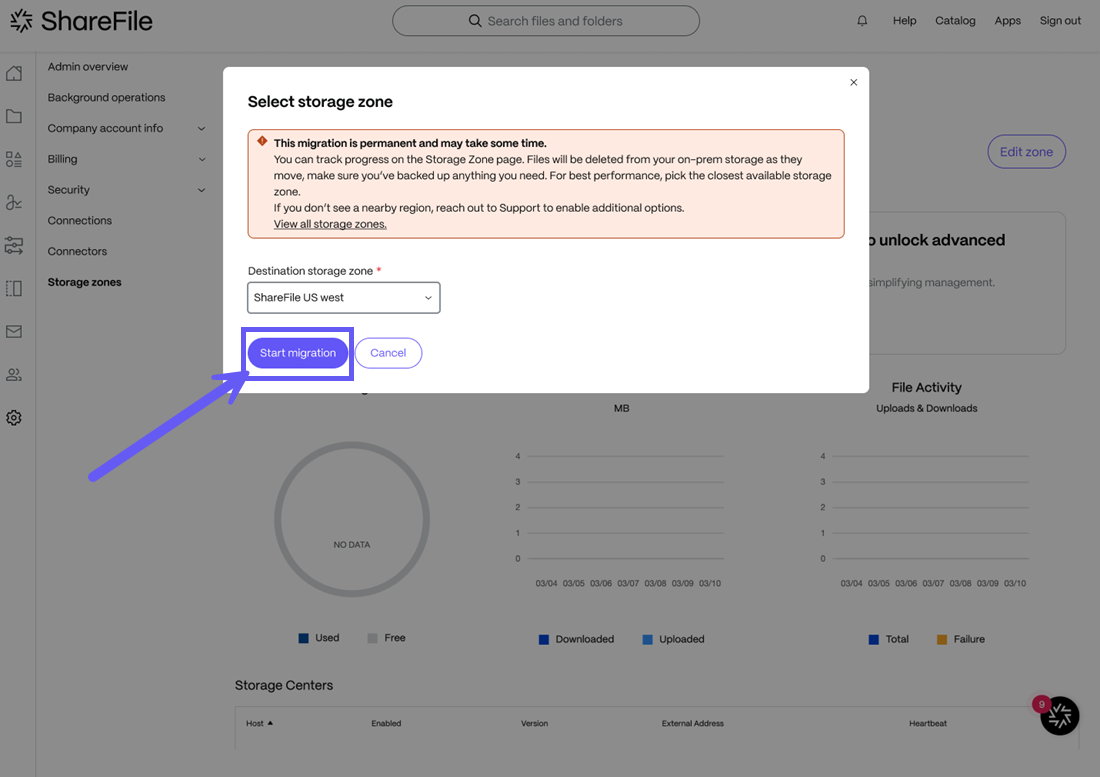
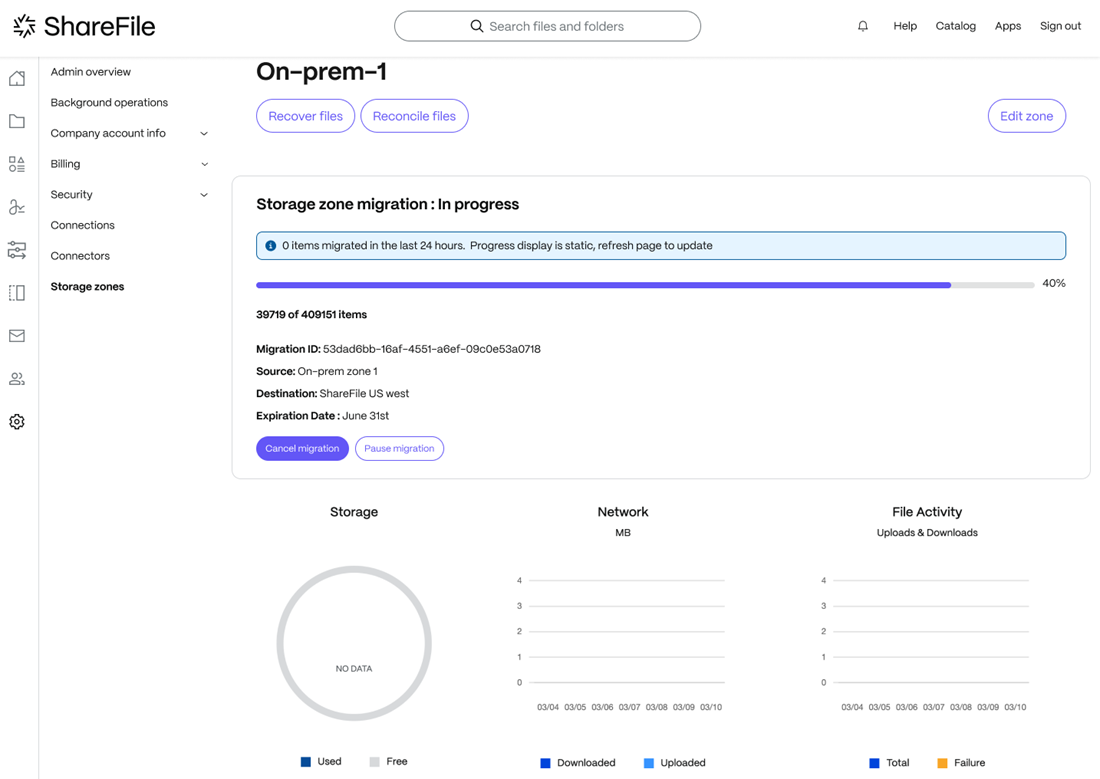
-
A success message is displayed upon completing the migration and you may choose to delete the existing Customer-managed storage zone as shown below:
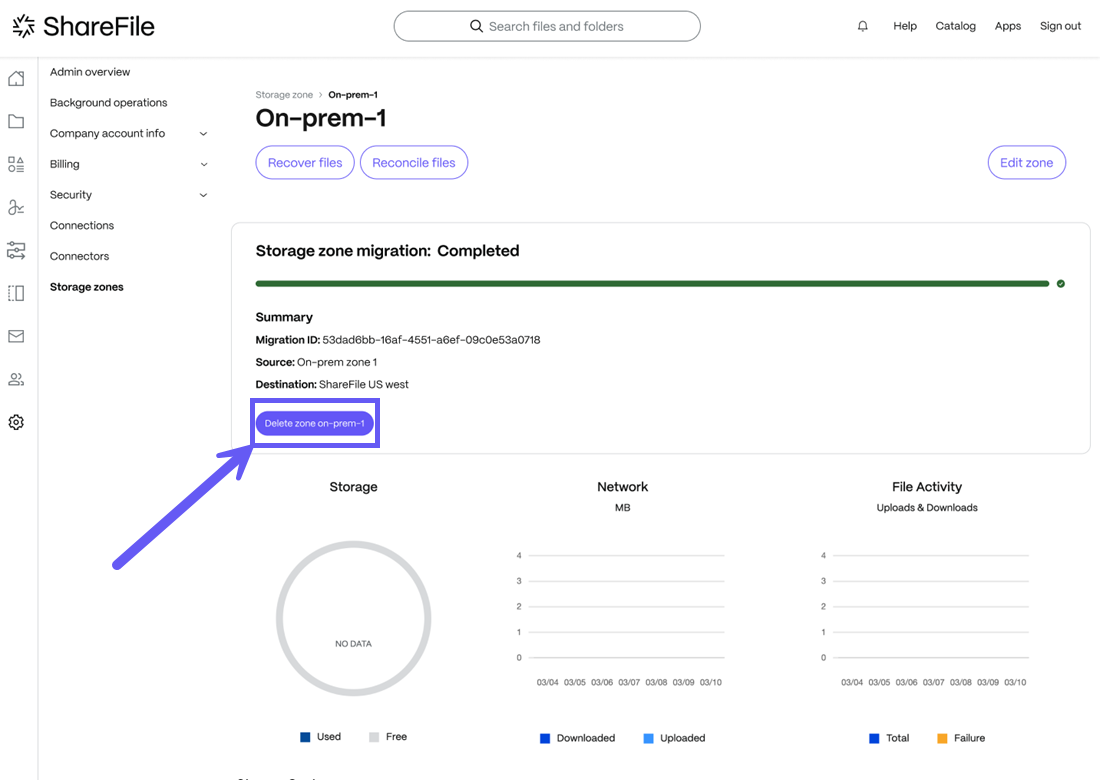
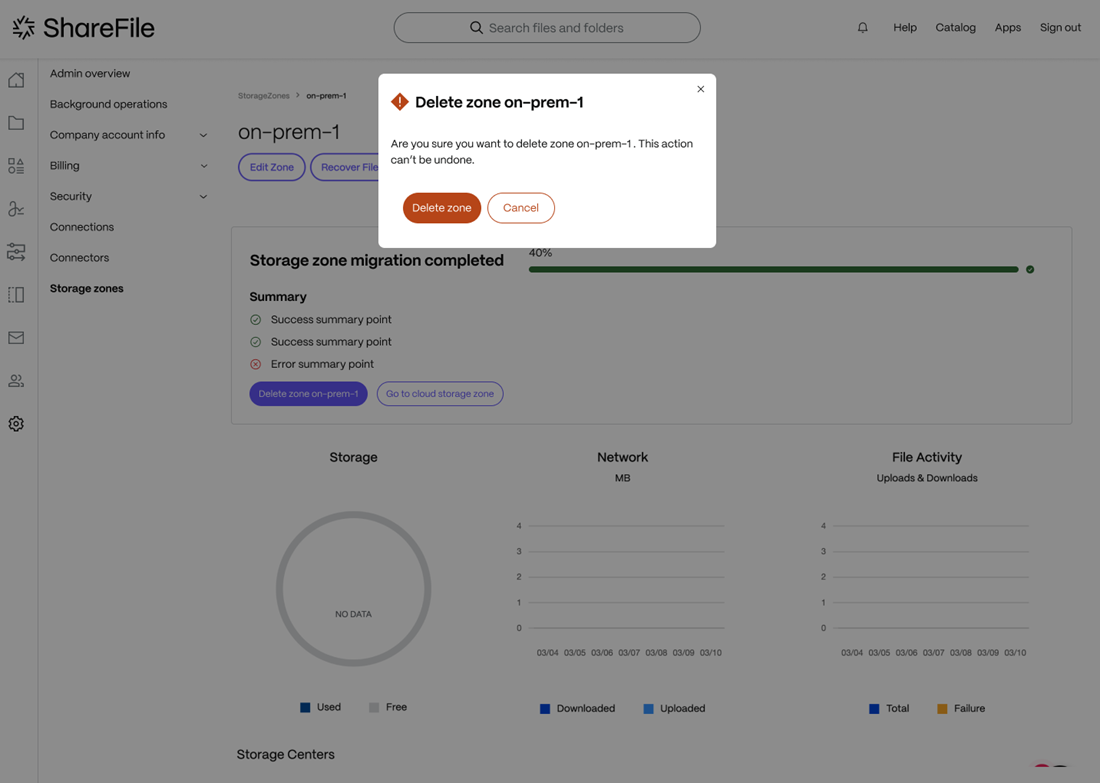
Storage Zone Data Migration fails to clear eligibility checks
-
If the eligibility criteria is not met (Your account is not entitled to ShareFile cloud storage), then a warning message is displayed as shown below:
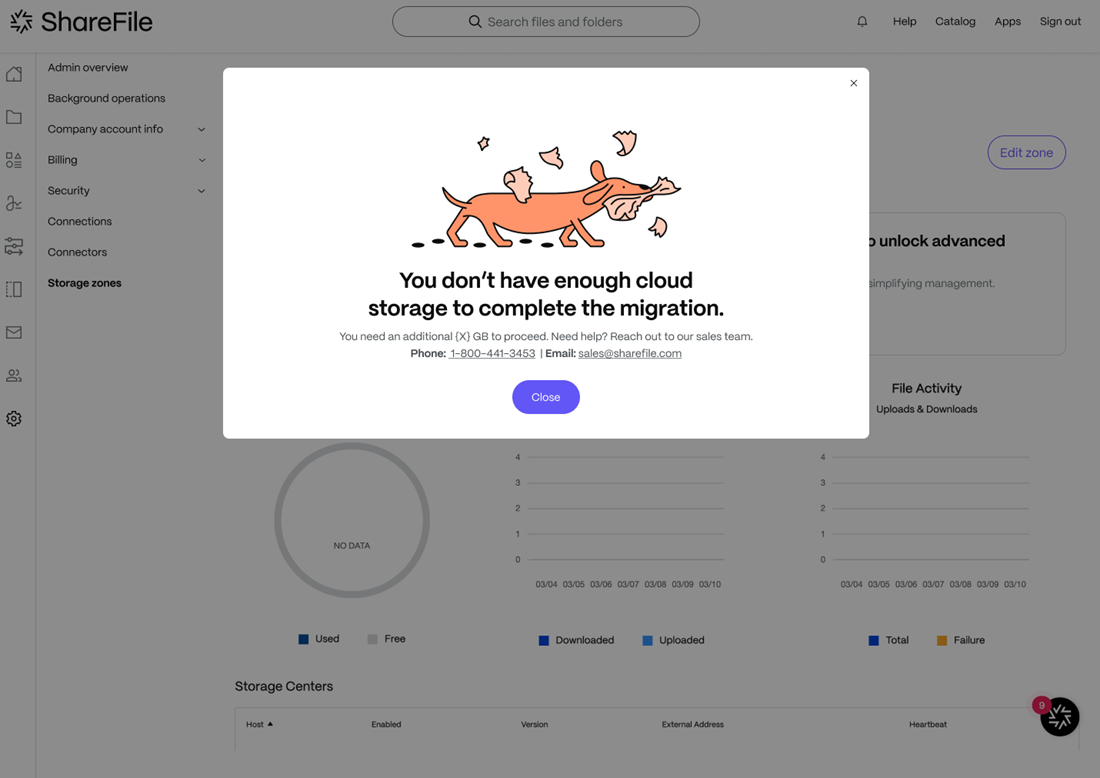
-
If you are on a SF Hybris billing type and you do not have sufficient cloud storage to migrate your data, the following warning message is displayed. You may click on the Manage plan button to purchase additional storage to complete the data migration process if you are a billing admin.
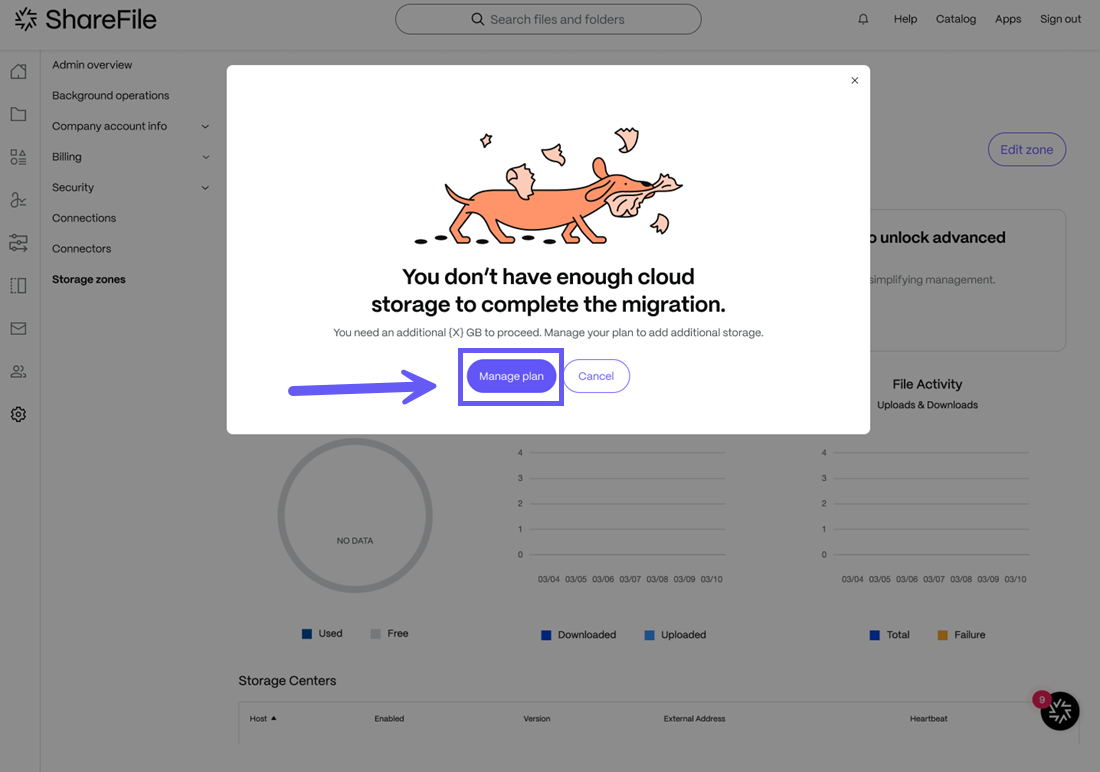
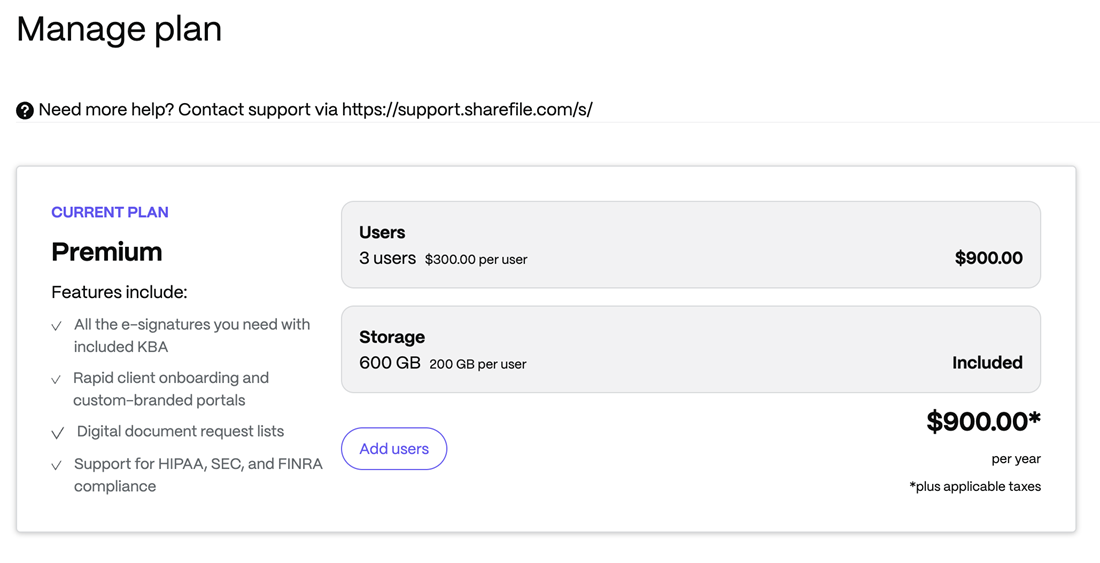
Storage Zone Data Migration is unsuccessful
-
ShareFile checks your eligibility for the data transfer as shown in the screen below.
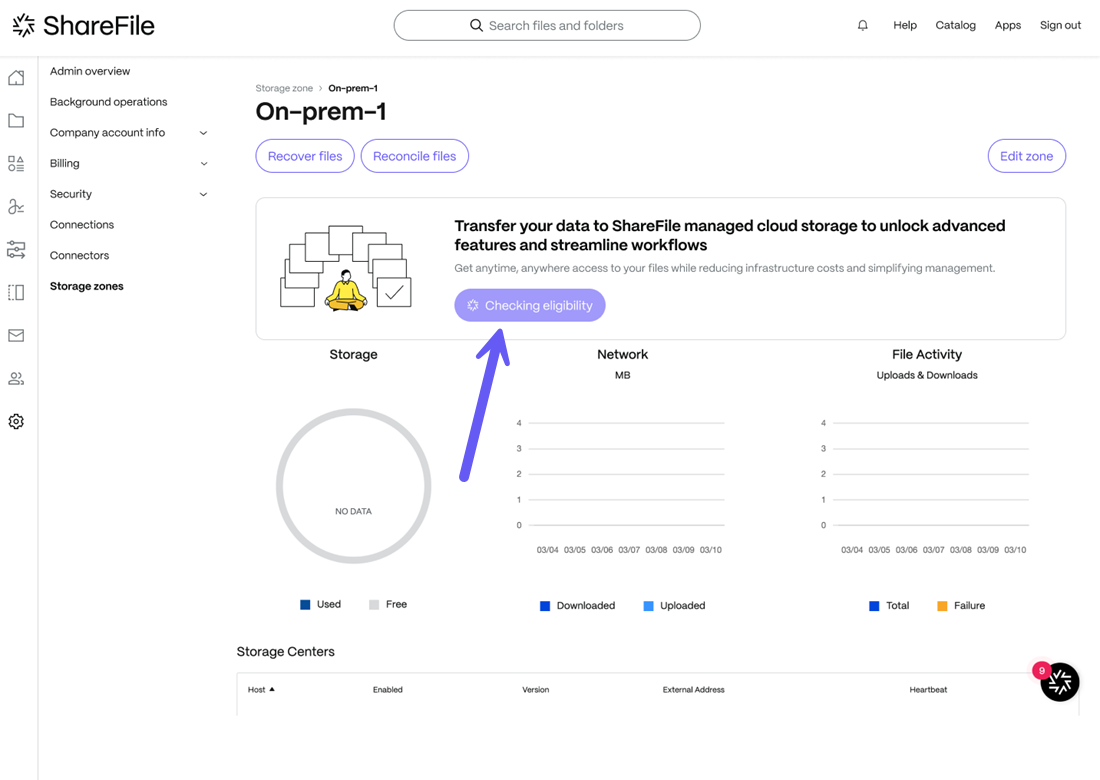
-
A success message is displayed as shown below and you can click on the Select Storage Zone button and you will be directed to select the destination storage zone where you want the data to be migrated.
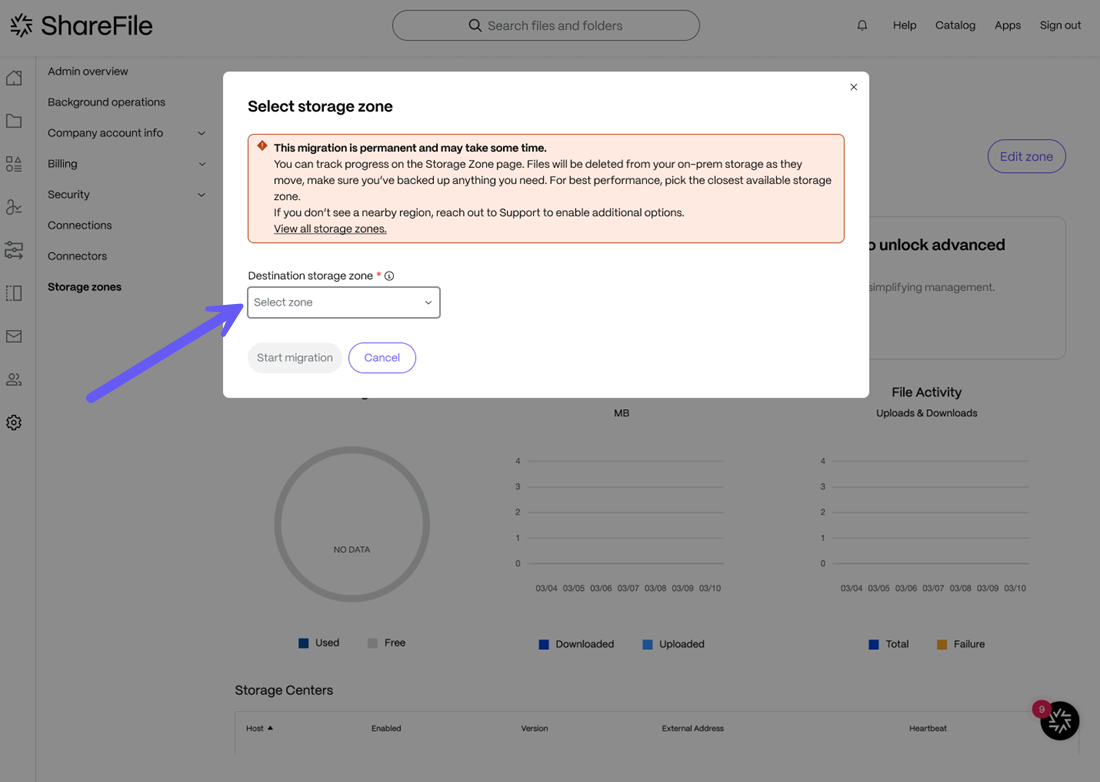
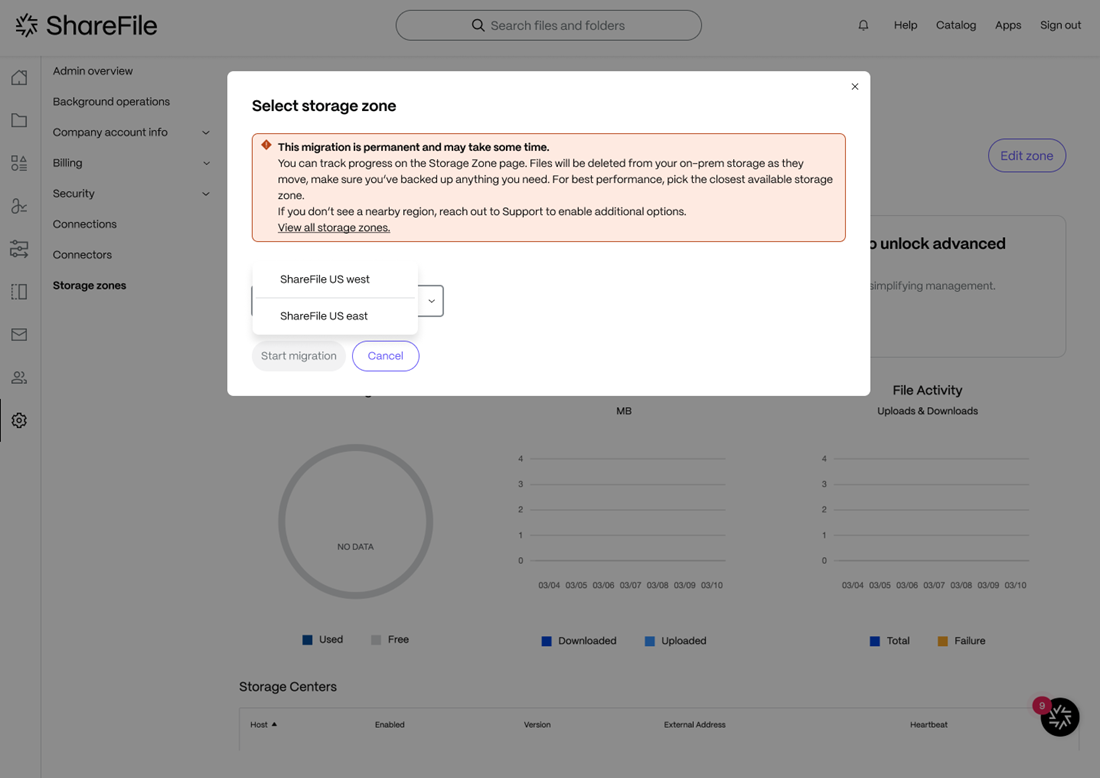
-
Once you have selected the ShareFile storage zone, click on the Start migration button and the data migration will begin as shown below.
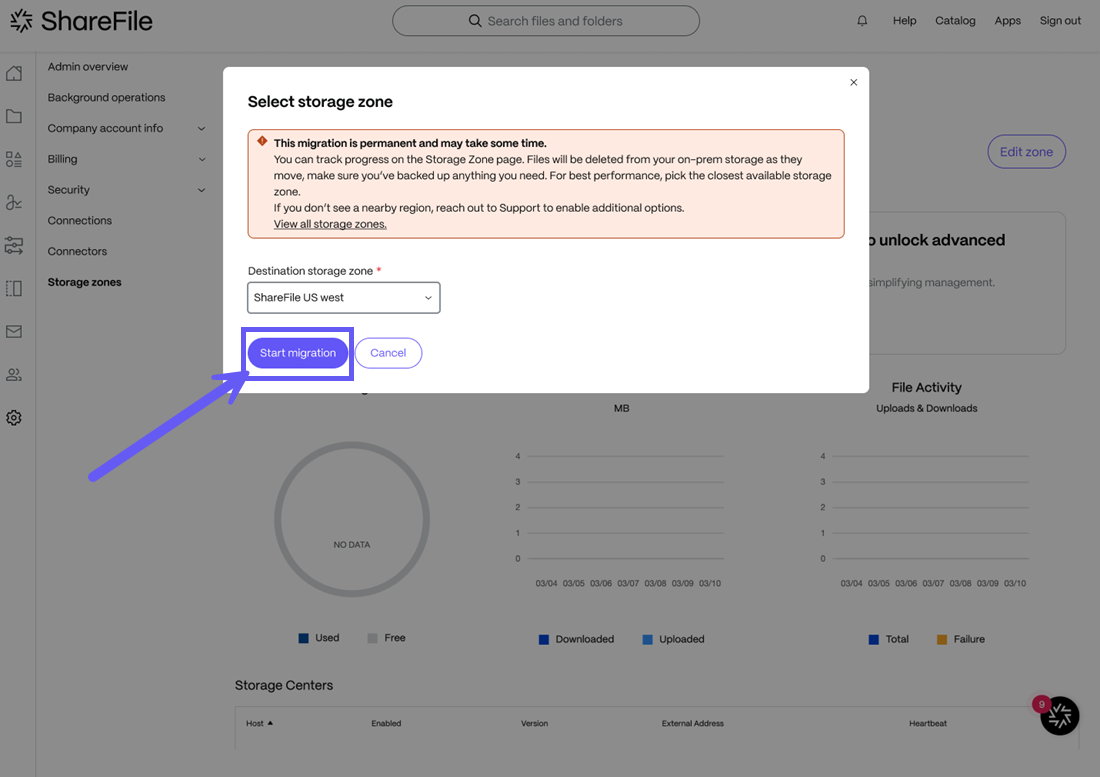
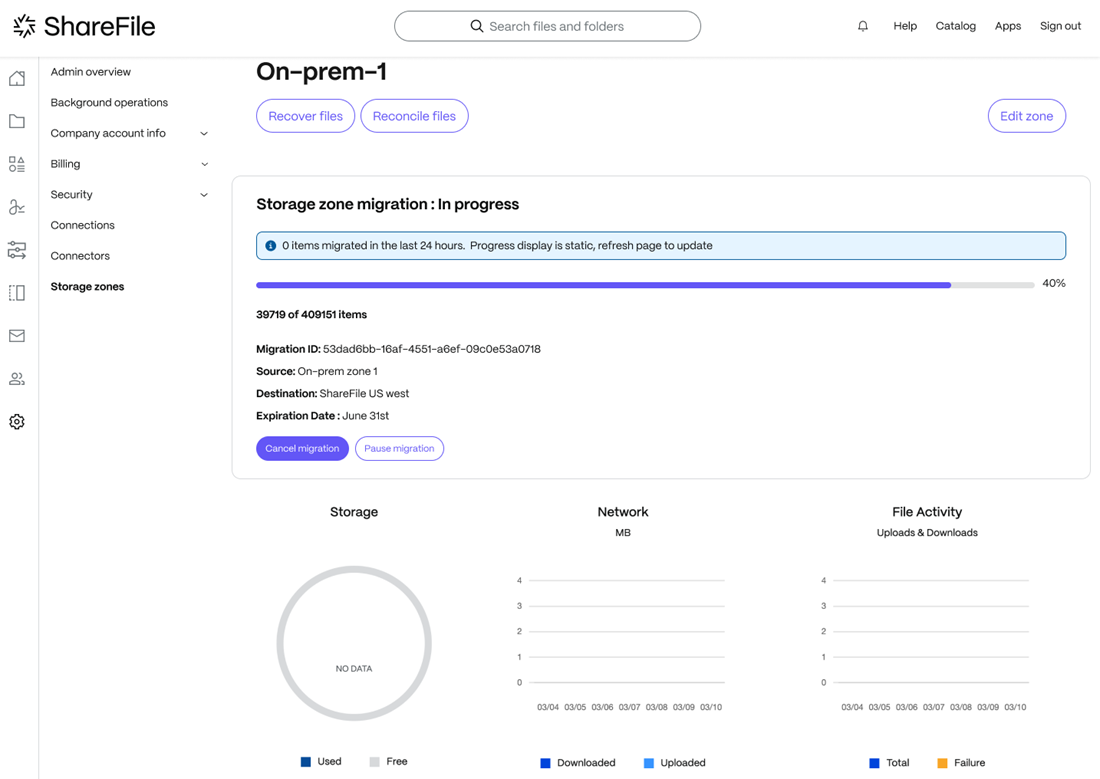
-
The data migration is completed but some files are not transferred due to some unknown reason. The following screen is displayed
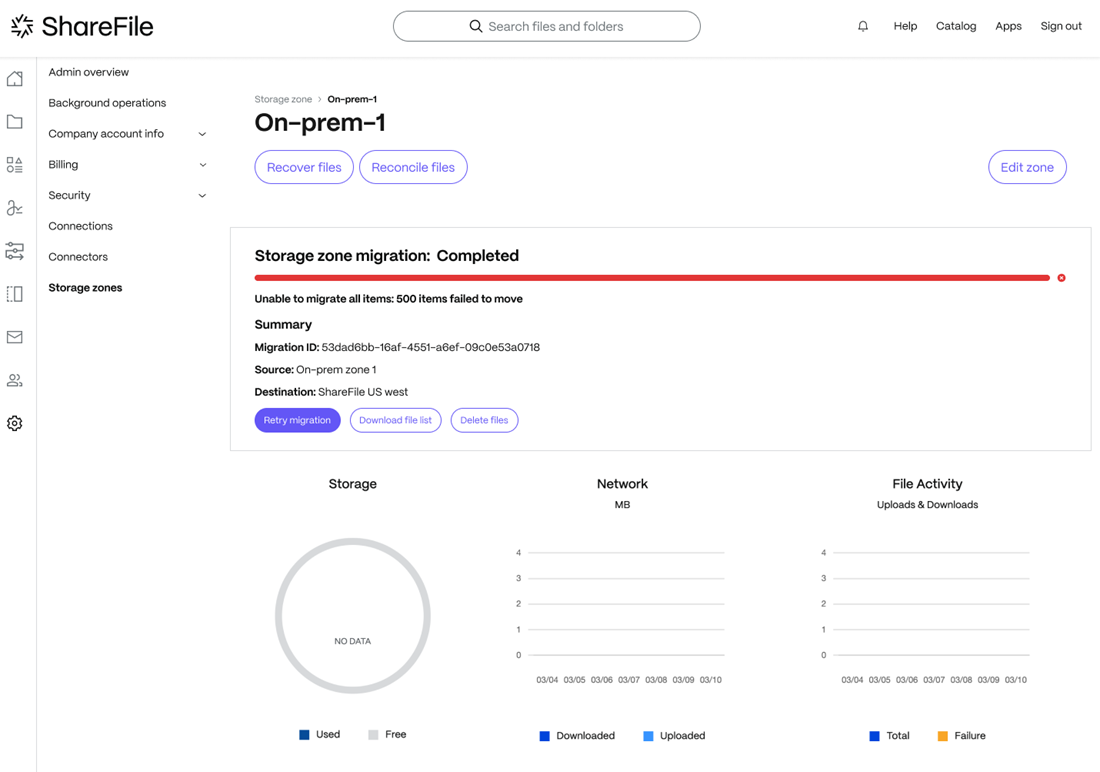
-
From the above screen, you may choose the Retry migration option to re-attempt the process. You can also choose to Download file list to get the list of files not migrated or you may select the Delete files option to delete the files which were not migrated as shown in the screen below:
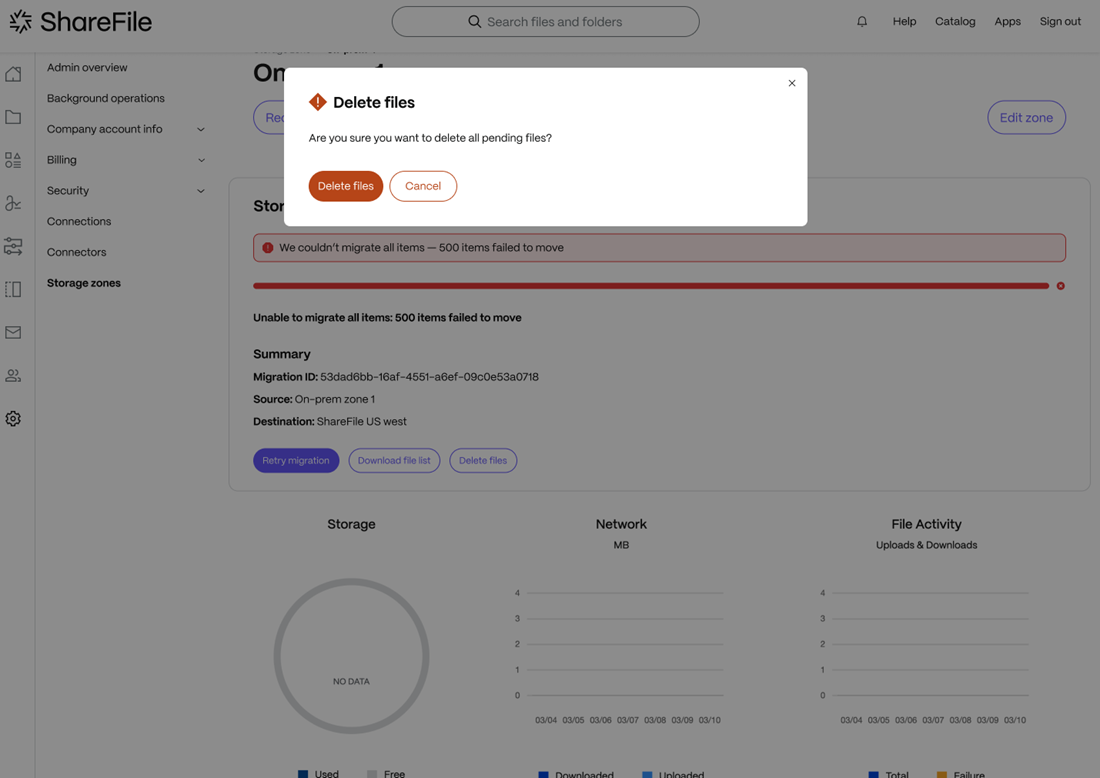
Data Migration for multiple accounts under Customer-Managed Storage Zone
If you have multiple accounts under Customer-manged storage zone, then you may choose to migrate data by clicking on the “Initiate your data transfer” button and following the steps given below:
-
You will be directed to select the source and destination storage zone where you want the data to be migrated as shown below.
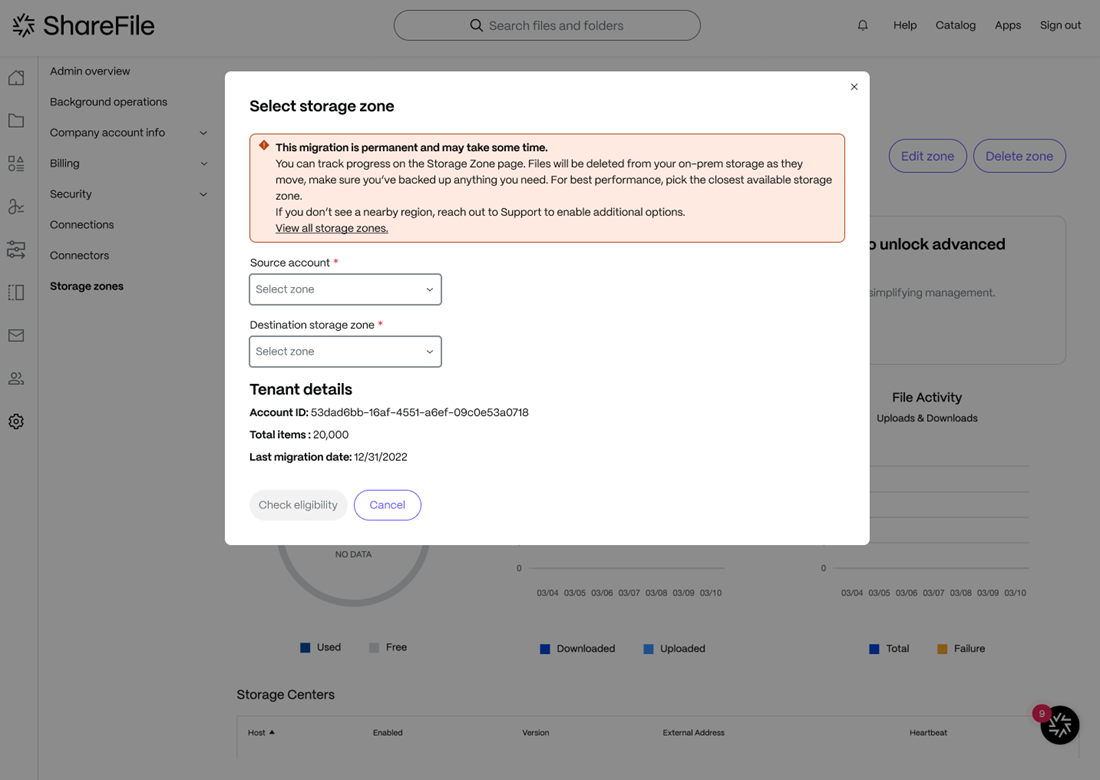
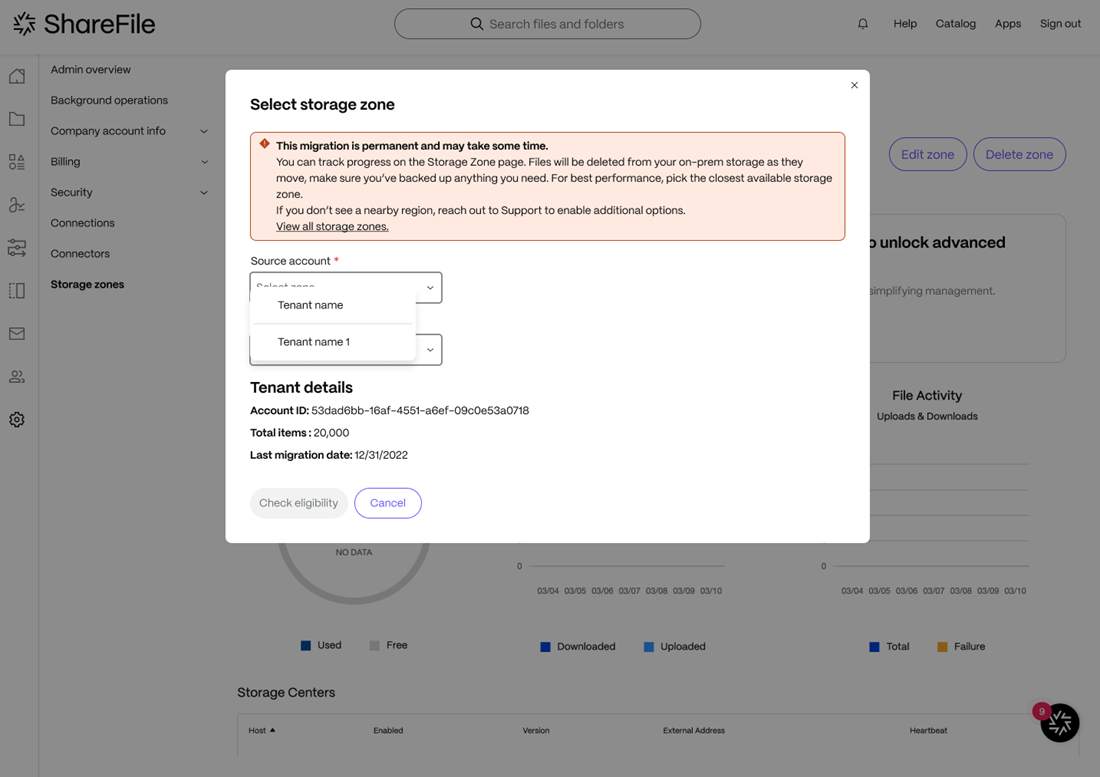
-
Now select the Check eligibilty option and ShareFile will check for the eligibility of the account for data migration.
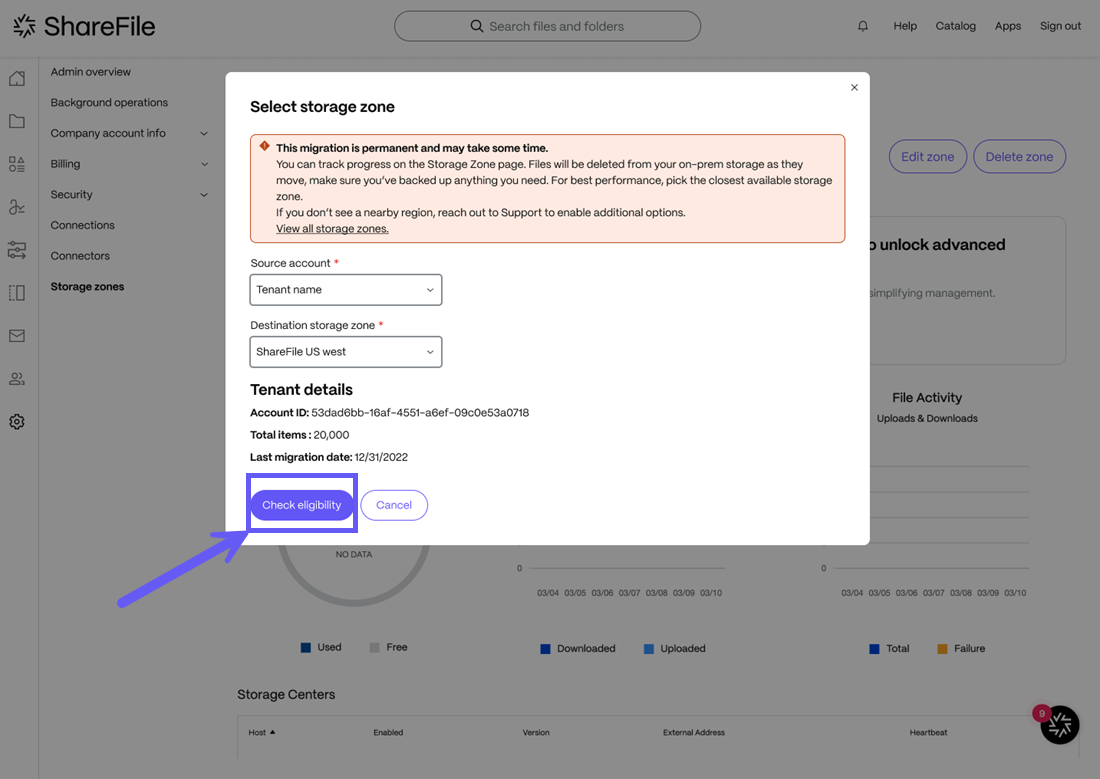
-
If the eligibilty check is cleared, click on the Start migration button and the data migration will begin as shown below.
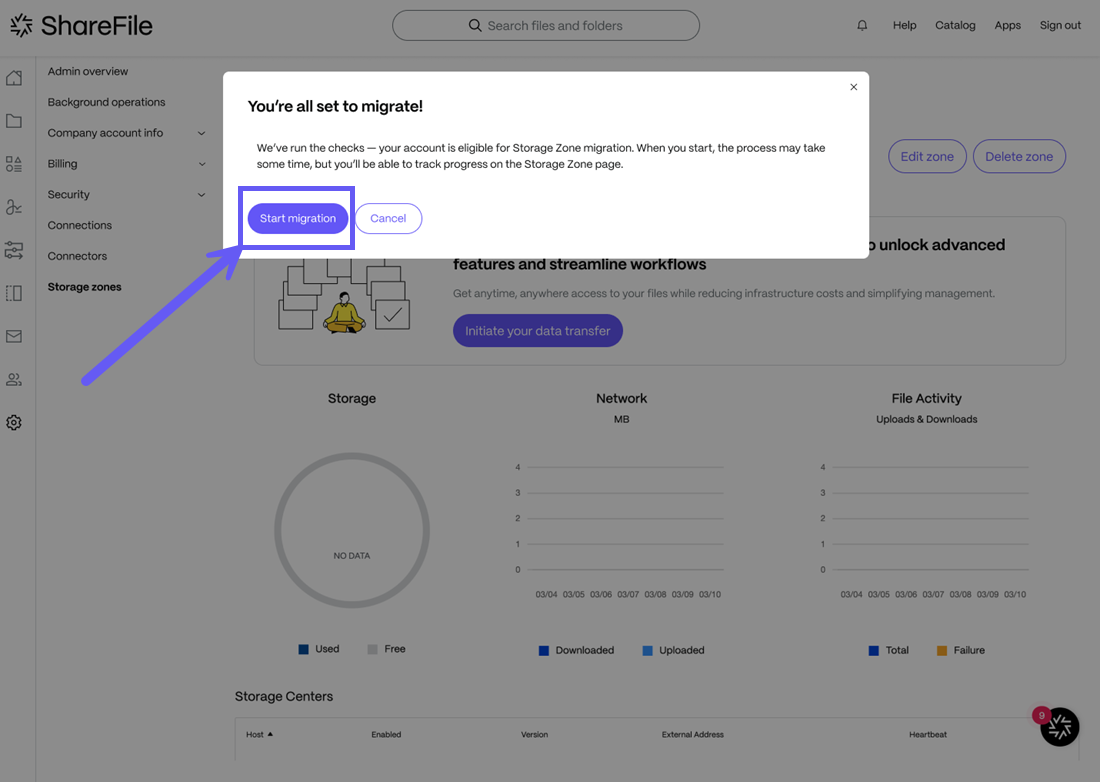
-
A success message is displayed once the data migration is successfully completed.
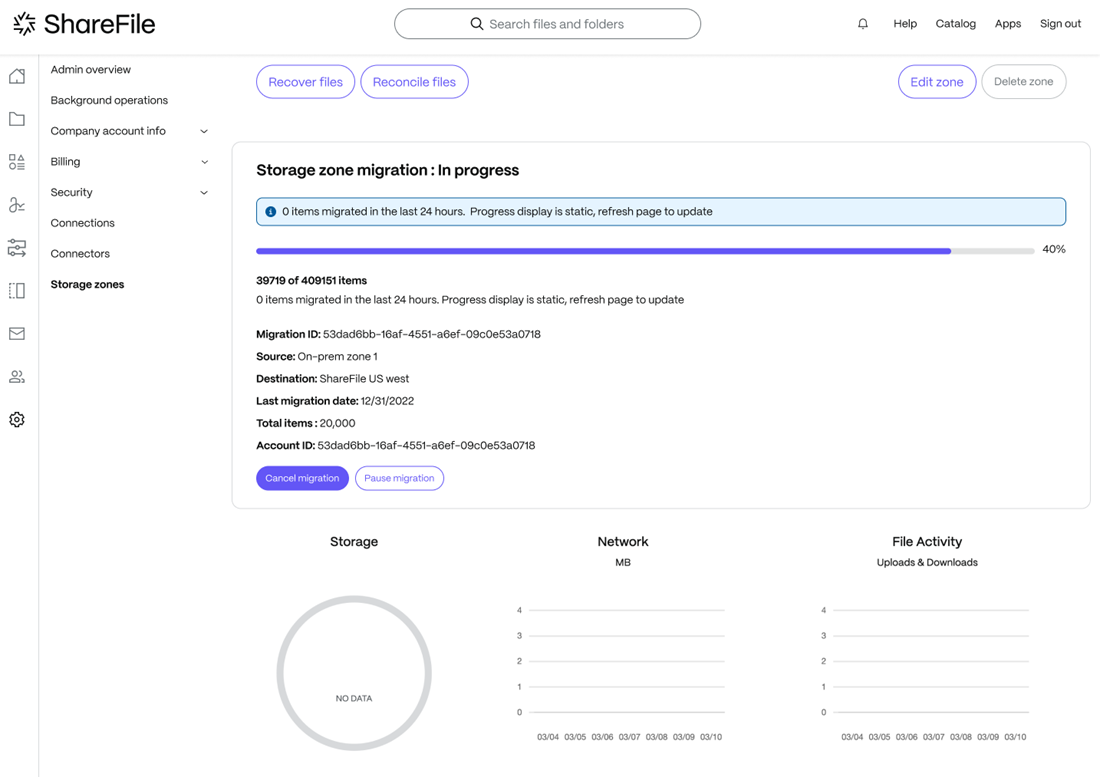
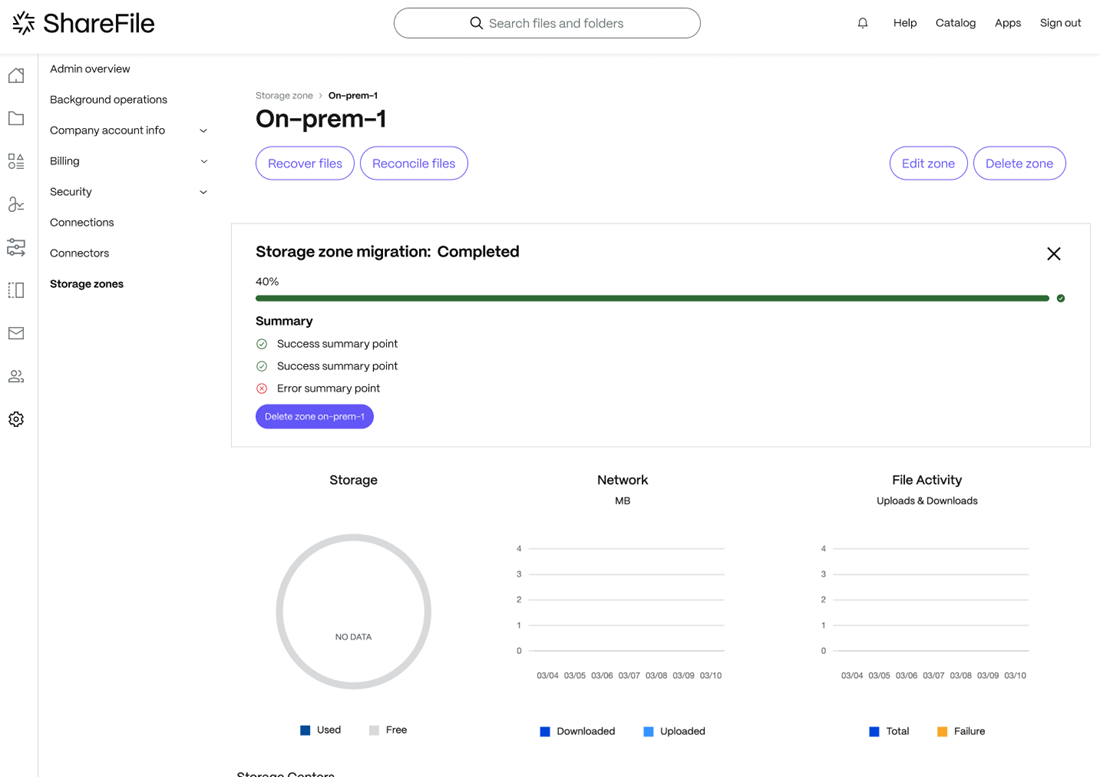
You may choose to delete the existing Customer-managed storage zone as shown below:
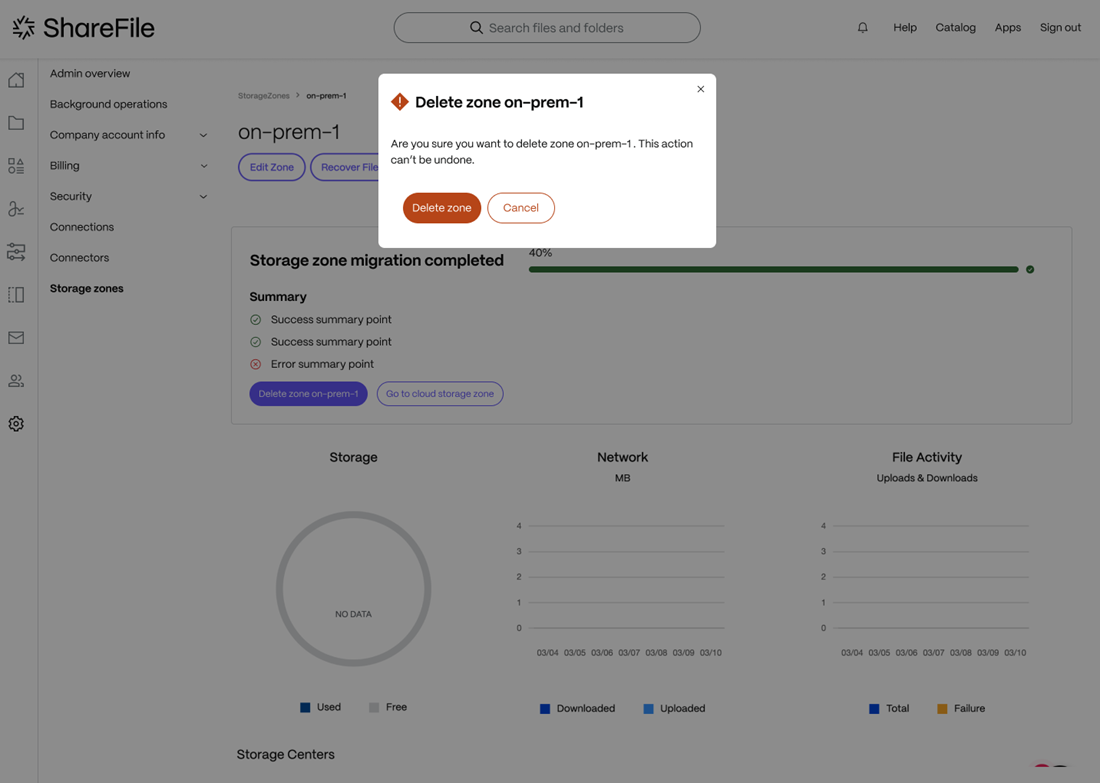
Note:
This Preview product documentation is Citrix Confidential.
You agree to hold this documentation confidential pursuant to the terms of your Citrix Beta/Tech Preview Agreement.
The development, release and timing of any features or functionality described in the Preview documentation remains at our sole discretion and are subject to change without notice or consultation.
The documentation is for informational purposes only and is not a commitment, promise or legal obligation to deliver any material, code or functionality and should not be relied upon in making Citrix product purchase decisions.
If you do not agree, select I DO NOT AGREE to exit.