This content has been machine translated dynamically.
Dieser Inhalt ist eine maschinelle Übersetzung, die dynamisch erstellt wurde. (Haftungsausschluss)
Cet article a été traduit automatiquement de manière dynamique. (Clause de non responsabilité)
Este artículo lo ha traducido una máquina de forma dinámica. (Aviso legal)
此内容已经过机器动态翻译。 放弃
このコンテンツは動的に機械翻訳されています。免責事項
이 콘텐츠는 동적으로 기계 번역되었습니다. 책임 부인
Este texto foi traduzido automaticamente. (Aviso legal)
Questo contenuto è stato tradotto dinamicamente con traduzione automatica.(Esclusione di responsabilità))
This article has been machine translated.
Dieser Artikel wurde maschinell übersetzt. (Haftungsausschluss)
Ce article a été traduit automatiquement. (Clause de non responsabilité)
Este artículo ha sido traducido automáticamente. (Aviso legal)
この記事は機械翻訳されています.免責事項
이 기사는 기계 번역되었습니다.책임 부인
Este artigo foi traduzido automaticamente.(Aviso legal)
这篇文章已经过机器翻译.放弃
Questo articolo è stato tradotto automaticamente.(Esclusione di responsabilità))
Translation failed!
Reporting and Statistics Available with RightSignature
To access RightSignature’s reporting suite:
- Log into RightSignature account on https://secure.rightsignature.com.
- Click Account.
- Select the Reports tab.
Note:
All users have access to the Overview Report, Efficiency Report, and Cycle Time Report. To access the Data Exporter, Enterprise, and New Usage Report the user must have the Manage Employees permission (For accounts with ShareFile) or the Manage Users permission (For RightSignature only accounts).
Overview Report
The Overview Report shows the total number of documents sent and signed each month. The report also provides the average number of documents sent, viewed, and signed. The report also ranks users based on the number of documents sent each month.
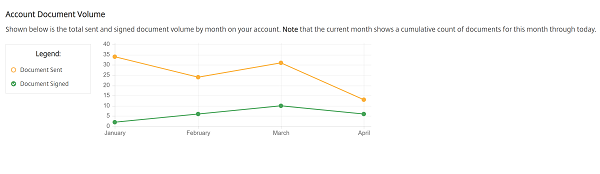
Efficiency Report
The Efficiency Report compares the number of signed documents and the total number of documents sent each month. This ratio, presented as a percentage, reflects how efficiently each user collects signatures when sending documents.
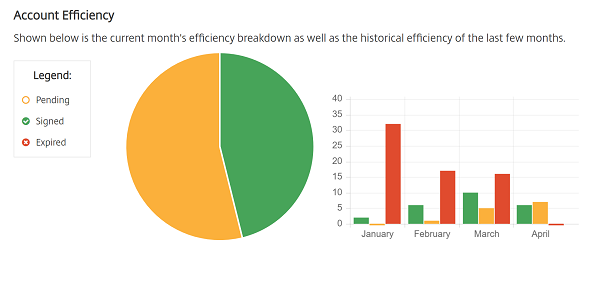
Cycle Time Report
The Cycle Time Report shows the average amount of time required to view and sign each users’ documents. These figures reflect how quickly recipients are to execute each users’ documents on a monthly basis.
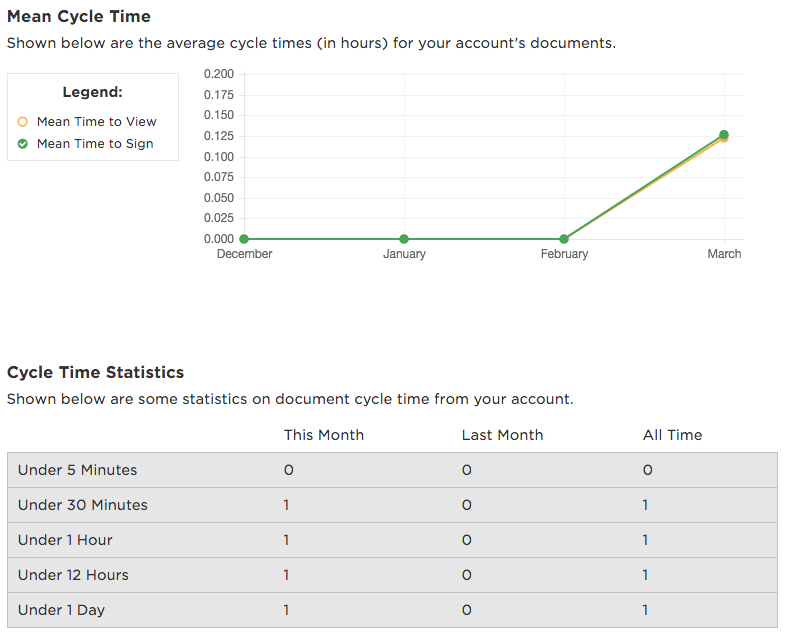
Data Exporter
Using the Data Exporter, you can export the signing data from every copy of a Reusable Template, or every document with a shared tag. The data can be exported as a CSV file. After clicking the Generate CSV button it will change to Export CSV. Right-click on Export CSV and select “Save link as…”
By default, users can only run a Data Exporter report for templates they are the creator of. Users with the Manage E-Signature Templates permission (For accounts with ShareFile) or the Manage Templates permission (For RightSignature only accounts) can run a Data Exporter report for templates created by all users.
Note:
The Data Exporter only pulls data from documents completed from the latest version of a template. Editing a template creates a new version so the Data Exporter will not return data from documents completed before the template was edited.
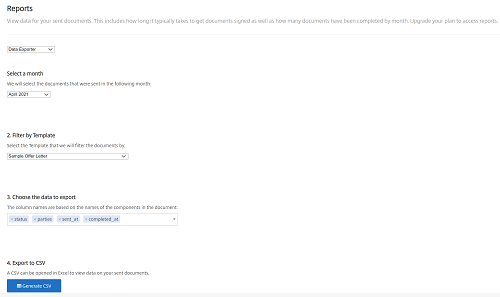
Enterprise Report
The Enterprise Usage Report gives Admin users the ability to export a complete list of all of the documents sent during a particular month. The data can be exported as a CSV file. After clicking the Generate CSV button it will change to Export CSV. Right-click on Export CSV and select “Save link as…”
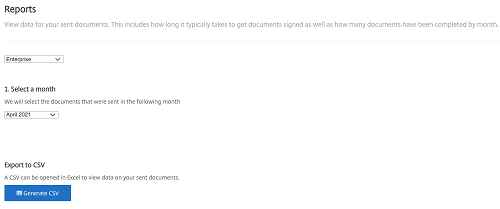
New Usage Report
The User Usage Report gives Admin users the ability to export the number of sent and signed documents, as well as the median cycle time, for each user. The reports show data for a particular month and can be exported as a CSV file. After clicking the Generate CSV button it will change to Export CSV. Right-click on Export CSV and select “Save link as…”
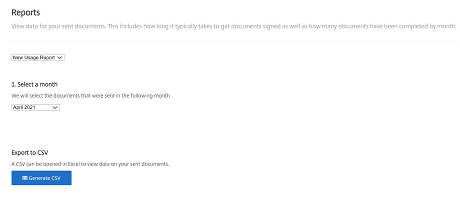
Share
Share
This Preview product documentation is Citrix Confidential.
You agree to hold this documentation confidential pursuant to the terms of your Citrix Beta/Tech Preview Agreement.
The development, release and timing of any features or functionality described in the Preview documentation remains at our sole discretion and are subject to change without notice or consultation.
The documentation is for informational purposes only and is not a commitment, promise or legal obligation to deliver any material, code or functionality and should not be relied upon in making Citrix product purchase decisions.
If you do not agree, select I DO NOT AGREE to exit.