-
-
-
-
-
Change default settings for ShareFile for Outlook Online
-
-
This content has been machine translated dynamically.
Dieser Inhalt ist eine maschinelle Übersetzung, die dynamisch erstellt wurde. (Haftungsausschluss)
Cet article a été traduit automatiquement de manière dynamique. (Clause de non responsabilité)
Este artículo lo ha traducido una máquina de forma dinámica. (Aviso legal)
此内容已经过机器动态翻译。 放弃
このコンテンツは動的に機械翻訳されています。免責事項
이 콘텐츠는 동적으로 기계 번역되었습니다. 책임 부인
Este texto foi traduzido automaticamente. (Aviso legal)
Questo contenuto è stato tradotto dinamicamente con traduzione automatica.(Esclusione di responsabilità))
This article has been machine translated.
Dieser Artikel wurde maschinell übersetzt. (Haftungsausschluss)
Ce article a été traduit automatiquement. (Clause de non responsabilité)
Este artículo ha sido traducido automáticamente. (Aviso legal)
この記事は機械翻訳されています.免責事項
이 기사는 기계 번역되었습니다.책임 부인
Este artigo foi traduzido automaticamente.(Aviso legal)
这篇文章已经过机器翻译.放弃
Questo articolo è stato tradotto automaticamente.(Esclusione di responsabilità))
Translation failed!
Change default settings for ShareFile for Outlook Online
You can change the default ShareFile settings in Outlook Online. Select the ShareFile icon to access Settings.
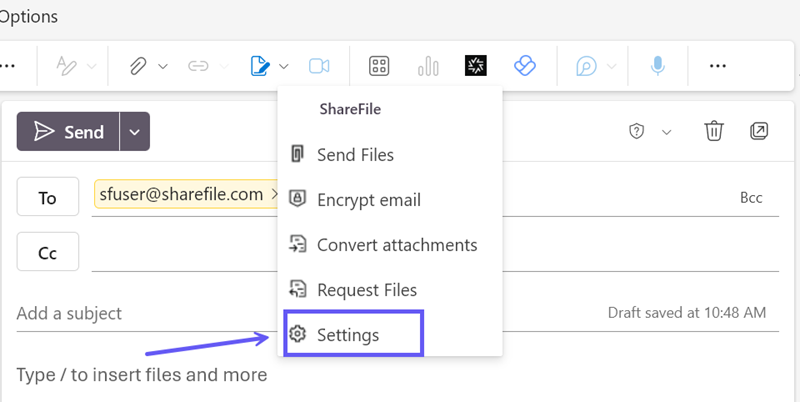
The Outlook settings screen displays.

This allows you to make changes to the default settings for both Attach settings and Request settings.
Attach settings
You can review and set the following attach settings:
-
Access options:
-
Who can access this link - select from the following:
-
Anyone (name and email required)
-
Email recipients (sign-in required)
-
Anyone (anonymous)
-
-
-
Access expires - select the period of time you want to save as default.
-
Notifications:
- Check box for Notify me when files are accessed.
Request settings
You can review and set the following request settings:
-
Access options:
-
Who can access this link - select from the following:
-
Anyone (name and email required)
-
Email recipients (sign-in required)
-
Anyone (anonymous)
-
-
-
Access expires - select the period of time you want to save as default.
-
Notifications:
- Check box for Notify me when files are accessed.
-
Upload location - the default is set to your File Box but you can set another ShareFile folder for the requested file.
All settings can be changed when creating a Request Files link or a Send Files link in ShareFile for Outlook Online.
Share
Share
In this article
This Preview product documentation is Citrix Confidential.
You agree to hold this documentation confidential pursuant to the terms of your Citrix Beta/Tech Preview Agreement.
The development, release and timing of any features or functionality described in the Preview documentation remains at our sole discretion and are subject to change without notice or consultation.
The documentation is for informational purposes only and is not a commitment, promise or legal obligation to deliver any material, code or functionality and should not be relied upon in making Citrix product purchase decisions.
If you do not agree, select I DO NOT AGREE to exit.