This content has been machine translated dynamically.
Dieser Inhalt ist eine maschinelle Übersetzung, die dynamisch erstellt wurde. (Haftungsausschluss)
Cet article a été traduit automatiquement de manière dynamique. (Clause de non responsabilité)
Este artículo lo ha traducido una máquina de forma dinámica. (Aviso legal)
此内容已经过机器动态翻译。 放弃
このコンテンツは動的に機械翻訳されています。免責事項
이 콘텐츠는 동적으로 기계 번역되었습니다. 책임 부인
Este texto foi traduzido automaticamente. (Aviso legal)
Questo contenuto è stato tradotto dinamicamente con traduzione automatica.(Esclusione di responsabilità))
This article has been machine translated.
Dieser Artikel wurde maschinell übersetzt. (Haftungsausschluss)
Ce article a été traduit automatiquement. (Clause de non responsabilité)
Este artículo ha sido traducido automáticamente. (Aviso legal)
この記事は機械翻訳されています.免責事項
이 기사는 기계 번역되었습니다.책임 부인
Este artigo foi traduzido automaticamente.(Aviso legal)
这篇文章已经过机器翻译.放弃
Questo articolo è stato tradotto automaticamente.(Esclusione di responsabilità))
Translation failed!
Delete and restore Projects
You can delete and restore ShareFile Projects including the content and user resource information.
Note:
Upon deletion, the owner of the project has the ability to restore the deleted project and resources in the project within 45 days of deletion. For more information, see Restore a deleted project.
Permissions required
- Only available to ShareFile Premium subscribers
- Project Owner is the only role that can delete a project. No other role including Account Admininstrator, account Super User or counterpart can delete a project created by you.
Warning:
The only role that can add additional Project Owners is the current Project Owner only. So before deleting a user who is the Project Owner, you must assign an additional Project Owner. If a new Project Owner is not assigned before removing the current Project Owner, a new Project Owner cannot be added and the Project cannot be deleted.
Deleting a project
Use the following steps to delete a project.
-
In your ShareFile account, navigate to your Projects dashboard.
-
Select the Project that you want to delete.
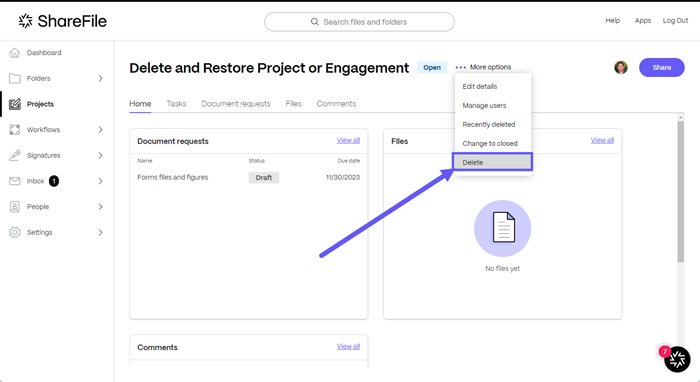
-
Select the ellipses by More options.
-
Select Delete.
The Delete Project confirmation popup displays.
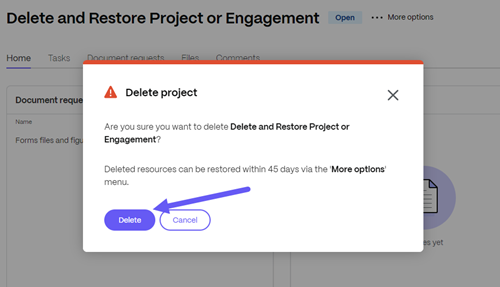
-
Select Delete project to confirm or Cancel to keep the project.
The Deleted project message displays briefly confirming the project is no longer available.

Restore a deleted project
Project owners can restore a deleted Project. Once a project is deleted, the owner has 45 days to restore the Project.
Use the following steps to restore a previously deleted project.
-
In your ShareFile account, navigate to your Projects dashboard.
-
Select the ellipses by More options.
-
Select Recently Deleted from the list.
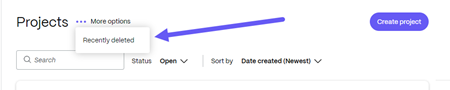
The Recently Deleted screen displays.
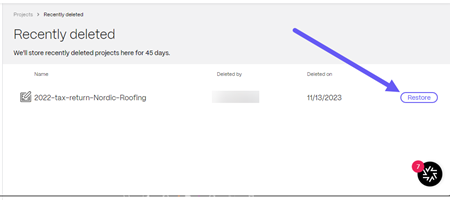
-
Select Restore next to the project you wish to restore.
The Restore project confirmation pop-up displays.
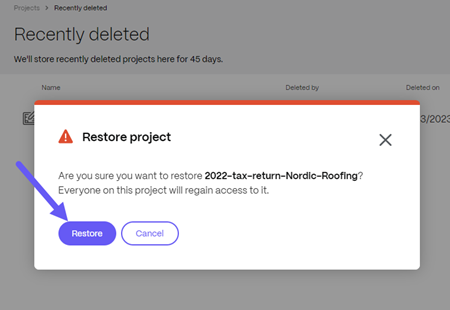
-
Select Restore.
The Restored Project confirmation message displays briefly.
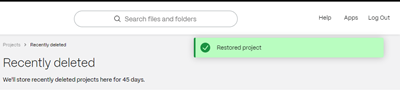
-
Return to your Projects dashboard to confirm the project was restored.
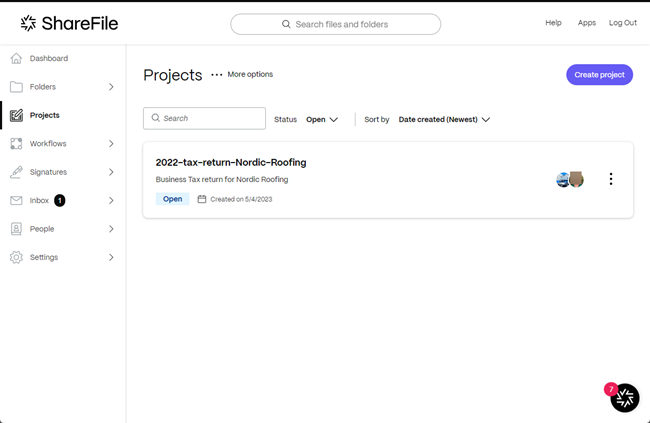
Share
Share
In this article
This Preview product documentation is Citrix Confidential.
You agree to hold this documentation confidential pursuant to the terms of your Citrix Beta/Tech Preview Agreement.
The development, release and timing of any features or functionality described in the Preview documentation remains at our sole discretion and are subject to change without notice or consultation.
The documentation is for informational purposes only and is not a commitment, promise or legal obligation to deliver any material, code or functionality and should not be relied upon in making Citrix product purchase decisions.
If you do not agree, select I DO NOT AGREE to exit.