This content has been machine translated dynamically.
Dieser Inhalt ist eine maschinelle Übersetzung, die dynamisch erstellt wurde. (Haftungsausschluss)
Cet article a été traduit automatiquement de manière dynamique. (Clause de non responsabilité)
Este artículo lo ha traducido una máquina de forma dinámica. (Aviso legal)
此内容已经过机器动态翻译。 放弃
このコンテンツは動的に機械翻訳されています。免責事項
이 콘텐츠는 동적으로 기계 번역되었습니다. 책임 부인
Este texto foi traduzido automaticamente. (Aviso legal)
Questo contenuto è stato tradotto dinamicamente con traduzione automatica.(Esclusione di responsabilità))
This article has been machine translated.
Dieser Artikel wurde maschinell übersetzt. (Haftungsausschluss)
Ce article a été traduit automatiquement. (Clause de non responsabilité)
Este artículo ha sido traducido automáticamente. (Aviso legal)
この記事は機械翻訳されています.免責事項
이 기사는 기계 번역되었습니다.책임 부인
Este artigo foi traduzido automaticamente.(Aviso legal)
这篇文章已经过机器翻译.放弃
Questo articolo è stato tradotto automaticamente.(Esclusione di responsabilità))
Translation failed!
Admin Overview
The Admin Overview page gives summarized information of your account.
Account Information
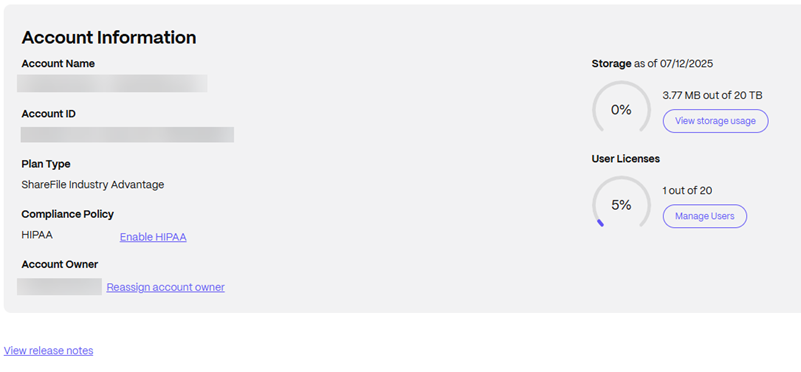
The account information section provides the following details:
- Account Name
- Account ID
- Plan Type
- Compliance Policy
- Account Owner
- Storage Usage
- User Licenses allocated
A View release notes link to What’s new in ShareFile documentation is provided at the bottom of the page.
Compliance Policy
For HIPAA and Compliance, visit HIPAA Support and the ShareFile Trust Center for more information.
Account owner
The account owner is an administrator whose skills and experience allow for greater permissions and who maintains all user permissions available on the account. It cannot be deleted by any other user. If an account feature is added to the account, the account owner automatically has access to the feature. Any other users must be granted access as desired by the account owner.
All subsequent access to the customer’s account is managed by the account owner or administrators designated by the account owner.
Identifying the account owner
To identify the current account owner, go to People > Browse Employees. The account owner has a special icon to the right of their name.
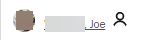
Changing the account owner
The current account owner can use the Reassign account owner option to designate a new account owner. Use the following steps to complete this task.
-
To change the account owner for an account, the current account owner must sign in and navigate to Account settings > Admin Overview > Account Information.
-
Under Account Owner, select Reassign account owner.
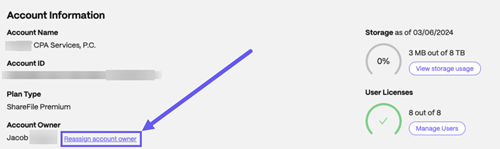
-
Use “Search existing employees” to locate the new account owner then select Assign New Account Owner.
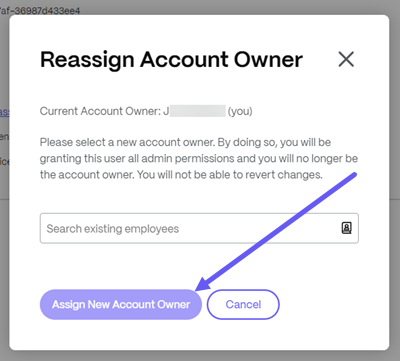
Notes:
The new account owner must be an employee user on the account, and that employee user must have signed in at least once using their regular password.
The Reassign account owner option is only available to the current account owner.
Changing the Account Owner does not automatically assign that new Account Owner to the Super User Group. If the new Account Owner requires full control and access (Download, Upload, Delete, Admin) to all new and existing folders within a ShareFile account, please don’t forget to add them to the Super User Group.
Please note that our system cannot reassign the account owner role to someone who has logged into the account using Single Sign-On since user creation and has never used their regular password. They will be required to sign in at least once using their regular password.
If the current account owner is not available to place this request, contact ShareFile Support.
Storage Usage
The Storage indicator shows the storage utilized (xxGB out of XXTB) and the date when storage was updated.
Click the View storage usage icon to identify users with high storage consumption:
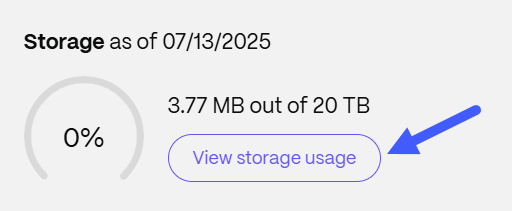
You can send notifications to users with high usage consumption and request them to delete unnecessary files:
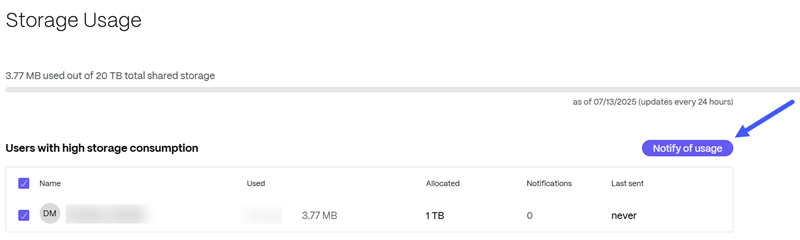
To learn more, see Storage.
User Licenses
The User Licenses indicator displays how many licenses are currently in use and the total number of licenses assigned to your account.
Click the Manage Users icon to go to the Manage users home page. A license message indicator is also available in the ‘Browse Employees’ section.
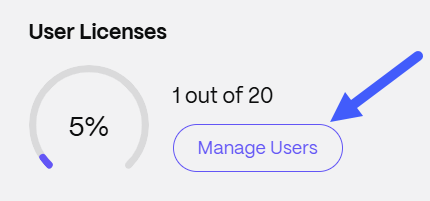
Share
Share
In this article
This Preview product documentation is Citrix Confidential.
You agree to hold this documentation confidential pursuant to the terms of your Citrix Beta/Tech Preview Agreement.
The development, release and timing of any features or functionality described in the Preview documentation remains at our sole discretion and are subject to change without notice or consultation.
The documentation is for informational purposes only and is not a commitment, promise or legal obligation to deliver any material, code or functionality and should not be relied upon in making Citrix product purchase decisions.
If you do not agree, select I DO NOT AGREE to exit.