This content has been machine translated dynamically.
Dieser Inhalt ist eine maschinelle Übersetzung, die dynamisch erstellt wurde. (Haftungsausschluss)
Cet article a été traduit automatiquement de manière dynamique. (Clause de non responsabilité)
Este artículo lo ha traducido una máquina de forma dinámica. (Aviso legal)
此内容已经过机器动态翻译。 放弃
このコンテンツは動的に機械翻訳されています。免責事項
이 콘텐츠는 동적으로 기계 번역되었습니다. 책임 부인
Este texto foi traduzido automaticamente. (Aviso legal)
Questo contenuto è stato tradotto dinamicamente con traduzione automatica.(Esclusione di responsabilità))
This article has been machine translated.
Dieser Artikel wurde maschinell übersetzt. (Haftungsausschluss)
Ce article a été traduit automatiquement. (Clause de non responsabilité)
Este artículo ha sido traducido automáticamente. (Aviso legal)
この記事は機械翻訳されています.免責事項
이 기사는 기계 번역되었습니다.책임 부인
Este artigo foi traduzido automaticamente.(Aviso legal)
这篇文章已经过机器翻译.放弃
Questo articolo è stato tradotto automaticamente.(Esclusione di responsabilità))
Translation failed!
Client portal
NOTES:
For a list of FAQs regarding the new Client Portal, see Client portal FAQ.
This client portal experience documentation is for accounts that have installed the U.S. Individual Income Tax Return solution.
Sign into your client portal for first time
Use the following instructions to sign into your client portal after receiving a request email from your service provider.
-
Open the email and select Activate Account.
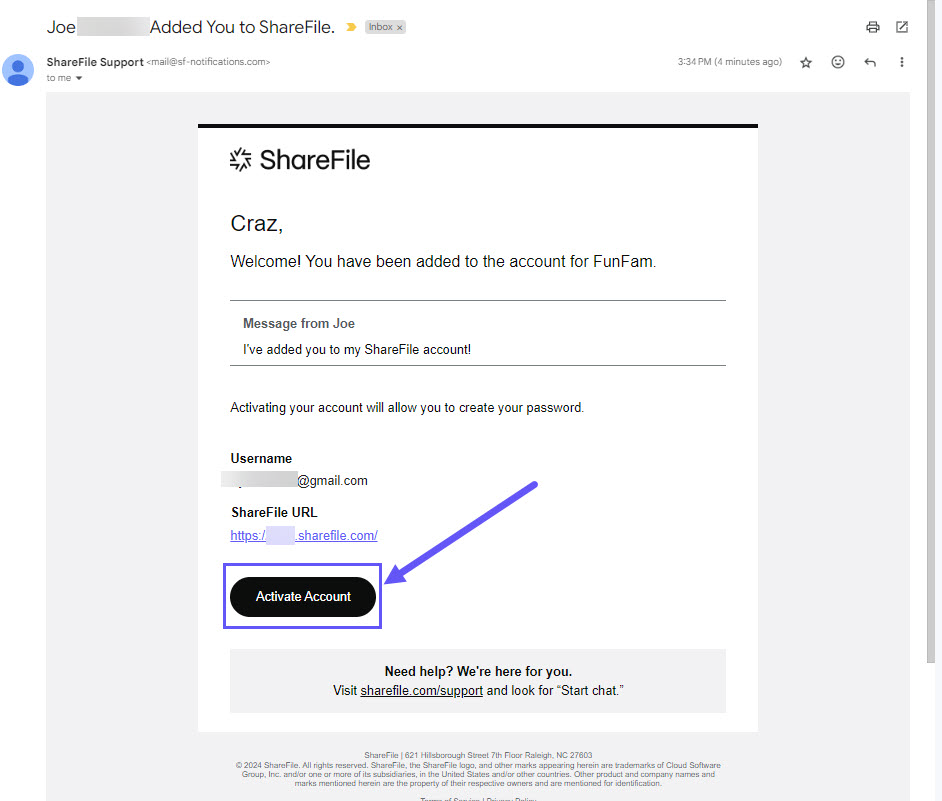
-
When the ShareFile Welcome screen displays, select Continue.
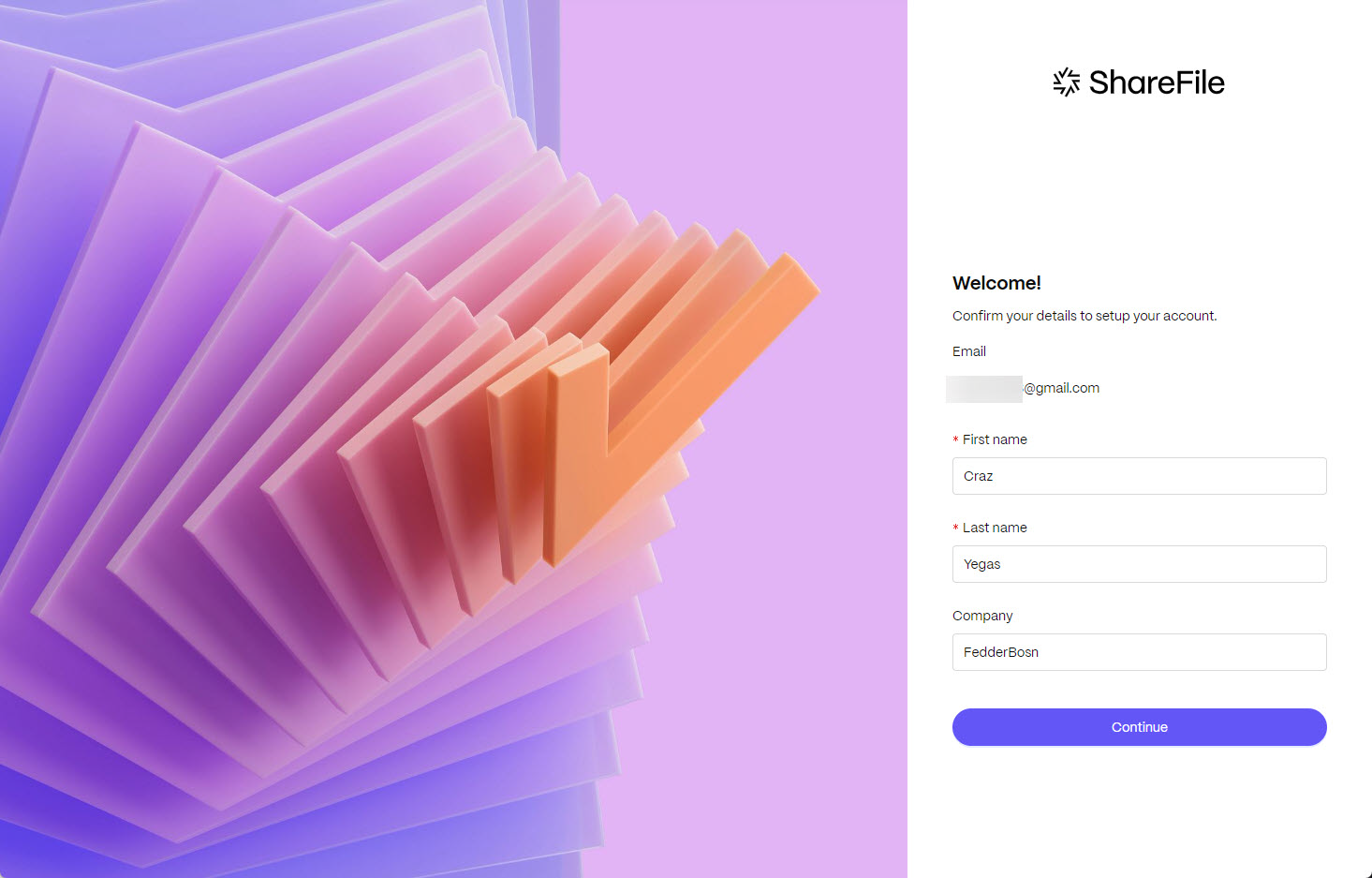
-
In the How do you want to sign in? screen, select Create a ShareFile password.
Note:
ShareFile now allows clients to use a social sign in. For more information on using a social account to sign into ShareFile, see ShareFile Social sign in.
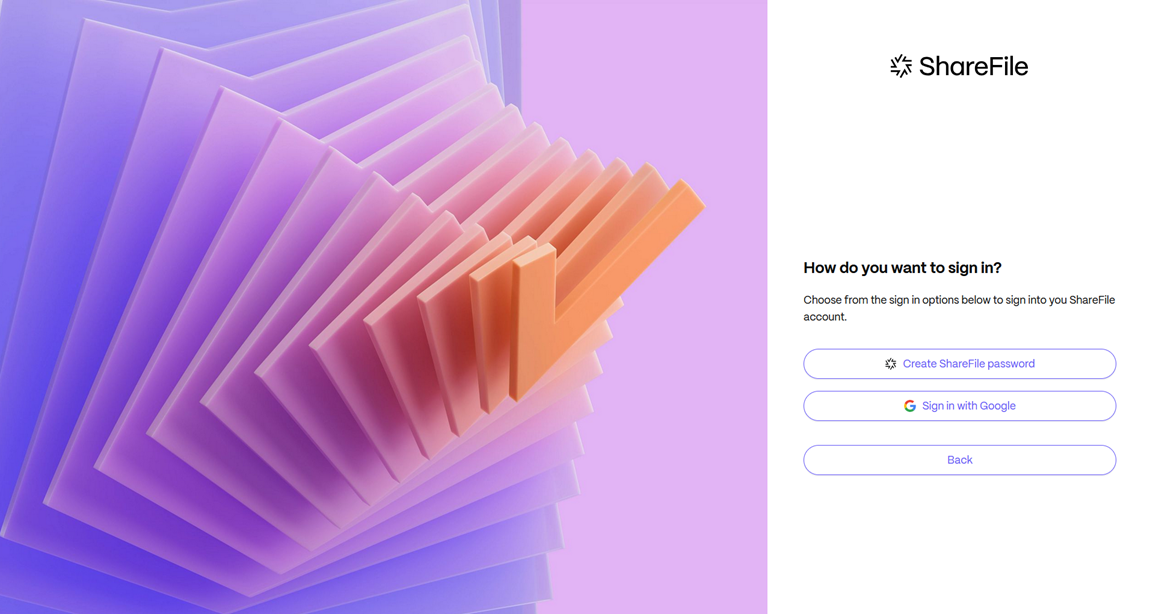
-
Create a ShareFile password for your account using the requirements stated on the page.
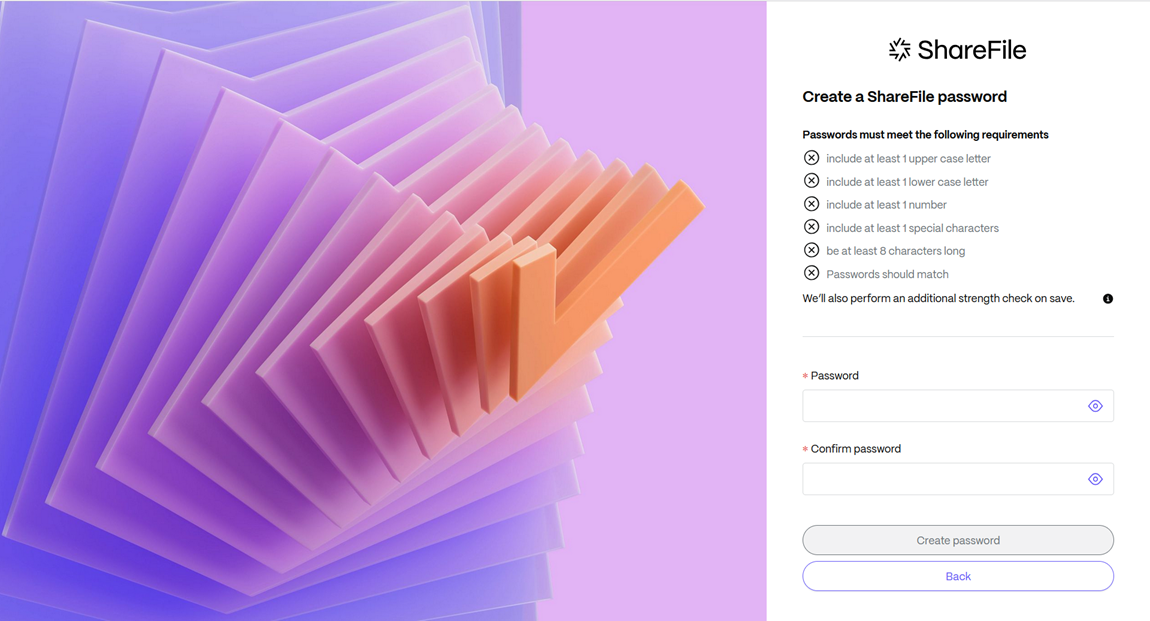
-
Select Create password.
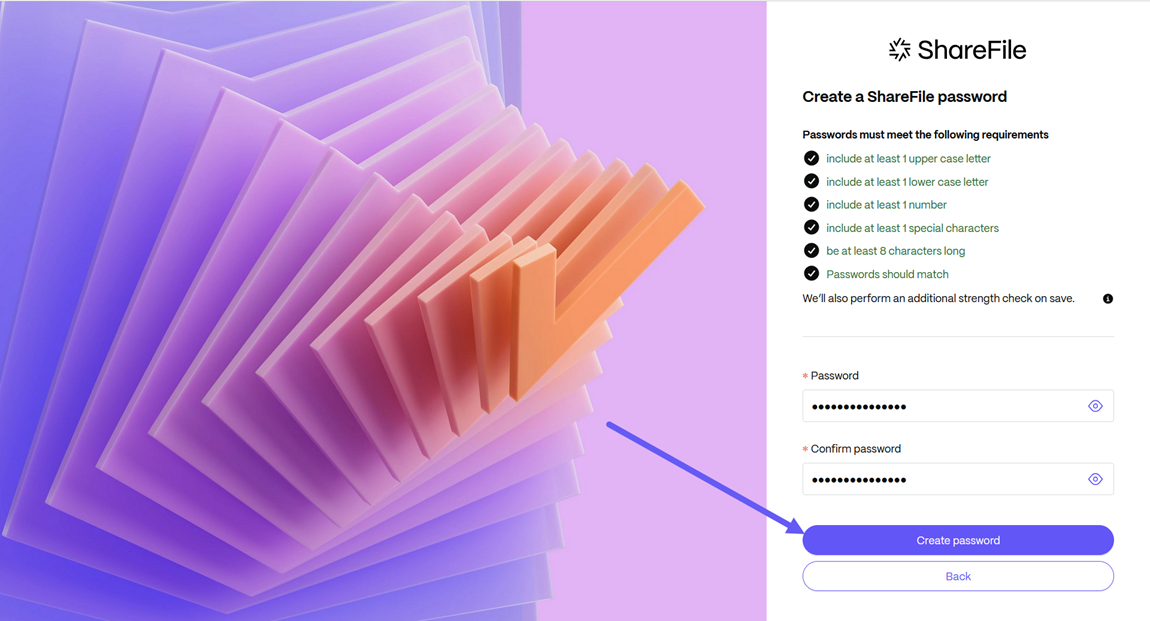
Your ShareFile Client portal page displays.
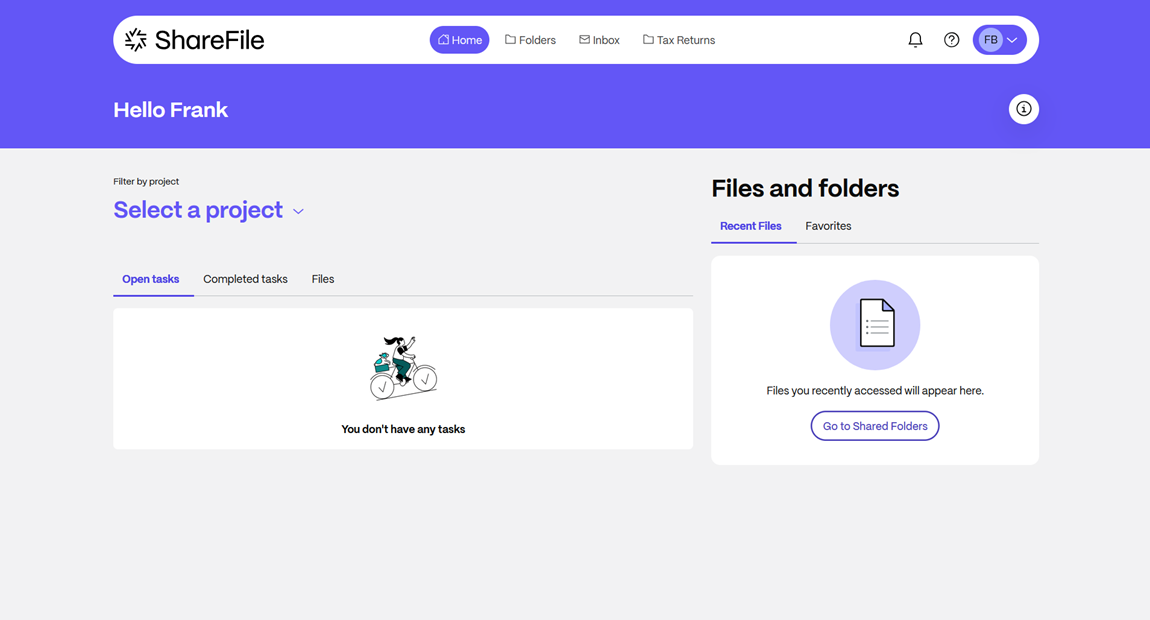
Using your Client Portal to manage project tasks
Use the following instructions to manage tasks in the ShareFile client portal.
-
From your client portal, select the Select a project dropdown to choose a project for Open tasks.
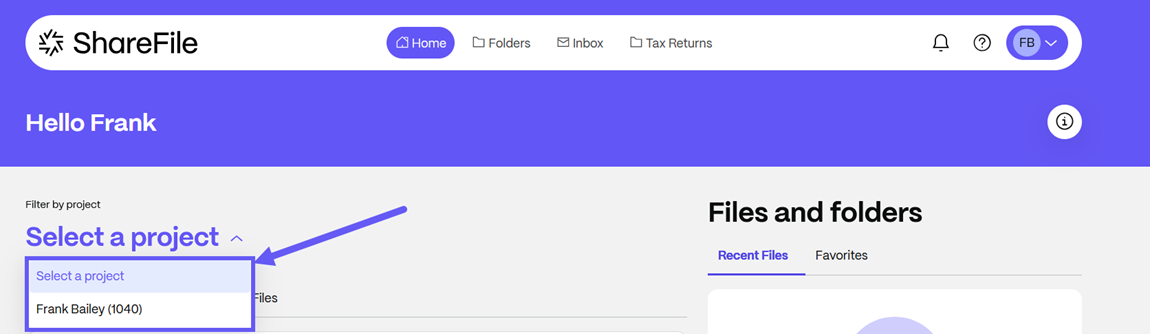
-
Select the Open tasks tab to review items you need to complete.
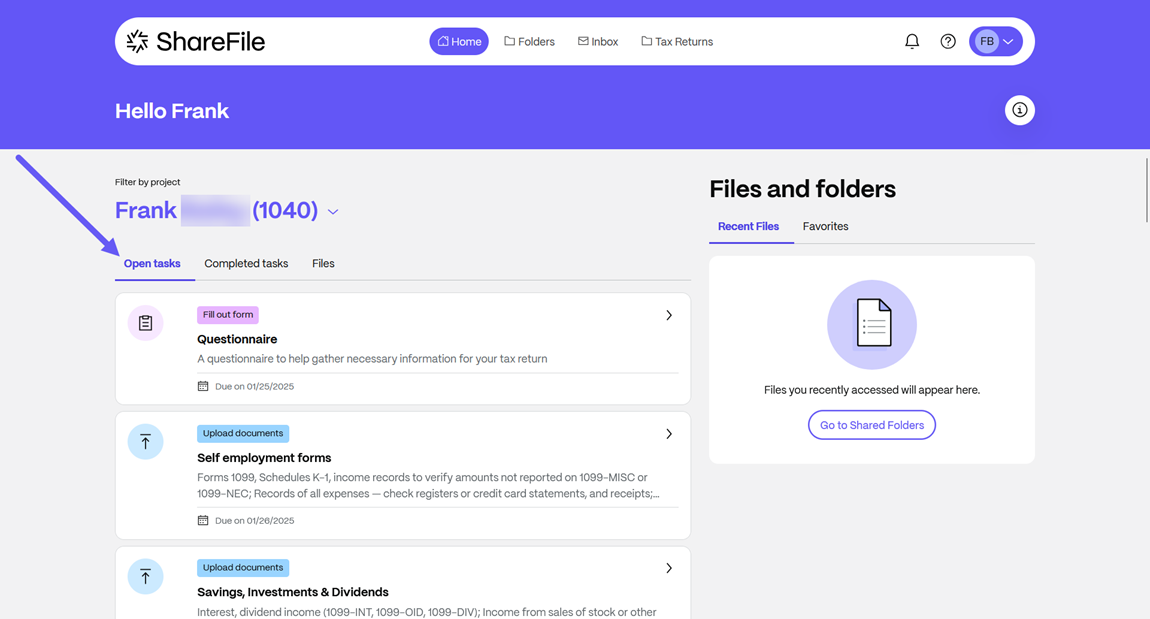
-
Select the Completed tasks tab to review tasks you have completed.
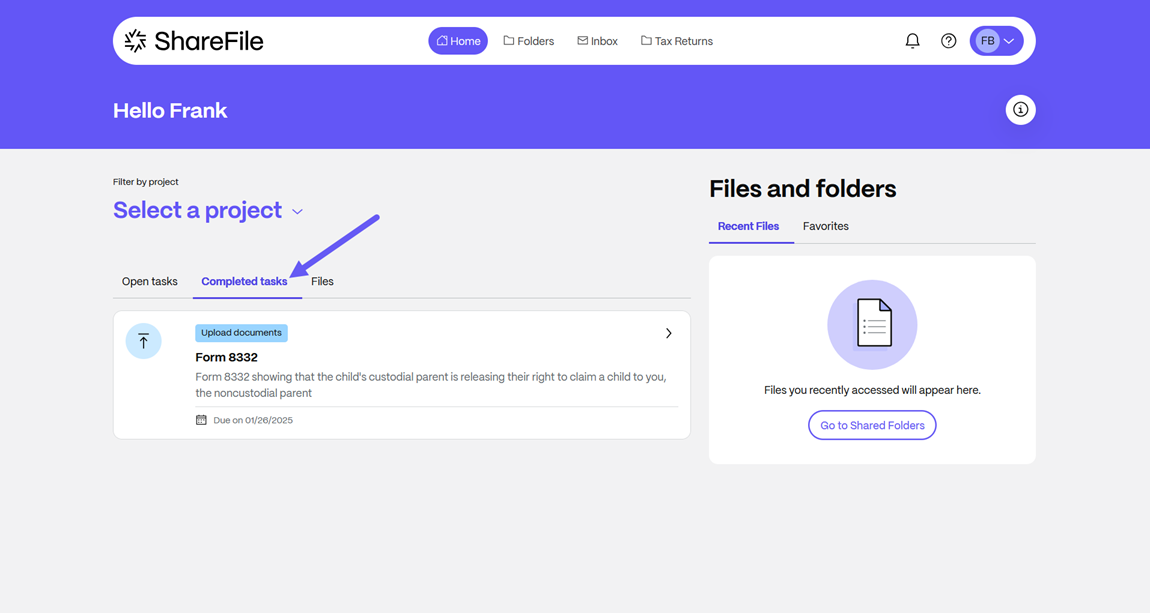
-
Select the Files tab to review the files you have submitted.
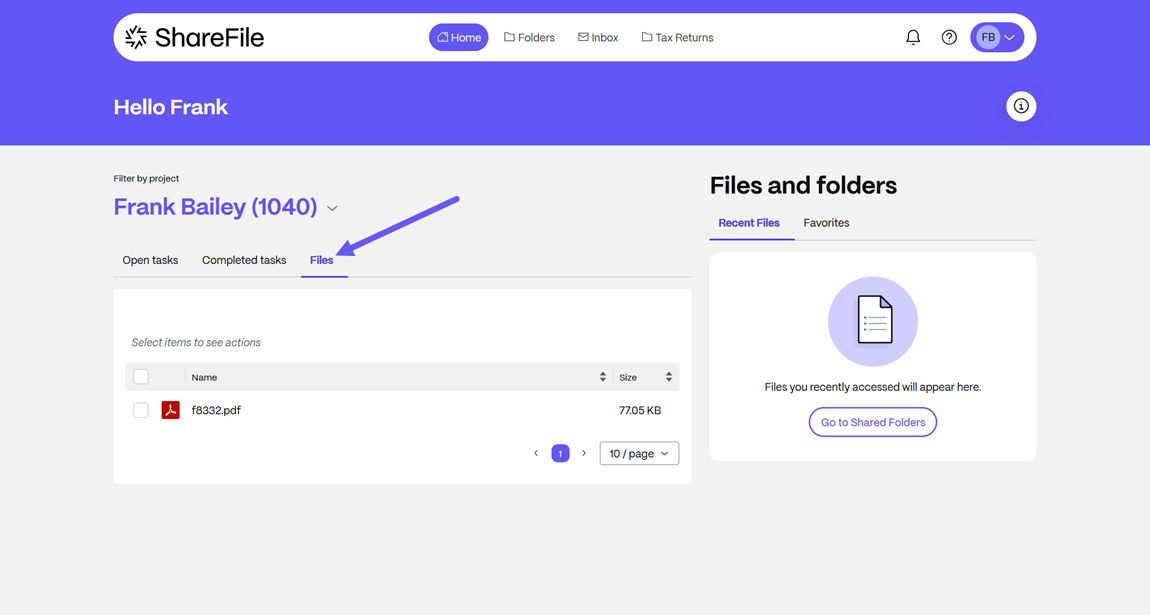
Share
Share
This Preview product documentation is Citrix Confidential.
You agree to hold this documentation confidential pursuant to the terms of your Citrix Beta/Tech Preview Agreement.
The development, release and timing of any features or functionality described in the Preview documentation remains at our sole discretion and are subject to change without notice or consultation.
The documentation is for informational purposes only and is not a commitment, promise or legal obligation to deliver any material, code or functionality and should not be relied upon in making Citrix product purchase decisions.
If you do not agree, select I DO NOT AGREE to exit.