This content has been machine translated dynamically.
Dieser Inhalt ist eine maschinelle Übersetzung, die dynamisch erstellt wurde. (Haftungsausschluss)
Cet article a été traduit automatiquement de manière dynamique. (Clause de non responsabilité)
Este artículo lo ha traducido una máquina de forma dinámica. (Aviso legal)
此内容已经过机器动态翻译。 放弃
このコンテンツは動的に機械翻訳されています。免責事項
이 콘텐츠는 동적으로 기계 번역되었습니다. 책임 부인
Este texto foi traduzido automaticamente. (Aviso legal)
Questo contenuto è stato tradotto dinamicamente con traduzione automatica.(Esclusione di responsabilità))
This article has been machine translated.
Dieser Artikel wurde maschinell übersetzt. (Haftungsausschluss)
Ce article a été traduit automatiquement. (Clause de non responsabilité)
Este artículo ha sido traducido automáticamente. (Aviso legal)
この記事は機械翻訳されています.免責事項
이 기사는 기계 번역되었습니다.책임 부인
Este artigo foi traduzido automaticamente.(Aviso legal)
这篇文章已经过机器翻译.放弃
Questo articolo è stato tradotto automaticamente.(Esclusione di responsabilità))
Translation failed!
FAQ - Client Portal
This FAQ document provides the most common questions (with answers) from folks using the new ShareFile Client Portal.
Service Provider FAQ
What does the client portal offer?
Clients are now able to see all of their tasks from the dashboard. Your clients will experience the new aggregated view of tasks organized by a completion status along with the files under the Files tab. To see the files, the user needs to select a project from the dropdown menu.
Recent and Favorite files are located on the homepage dashboard. The client user can access folders, encrypted emails (Inbox), notifications, help center, applications, and settings on top of the menu bar from any page of the portal.
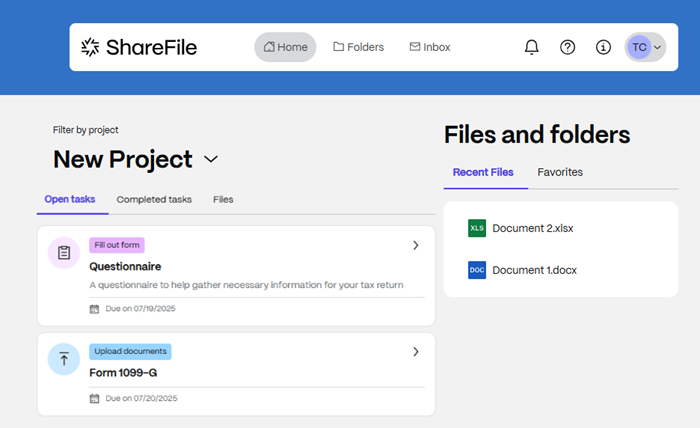
Tasks
How does my client know what Project/Engagement task they need to complete?
All tasks will populate for all projects. Client users can choose to filter by specific projects. Client users can select a project from the dropdown menu to see the tasks and files associated with it.
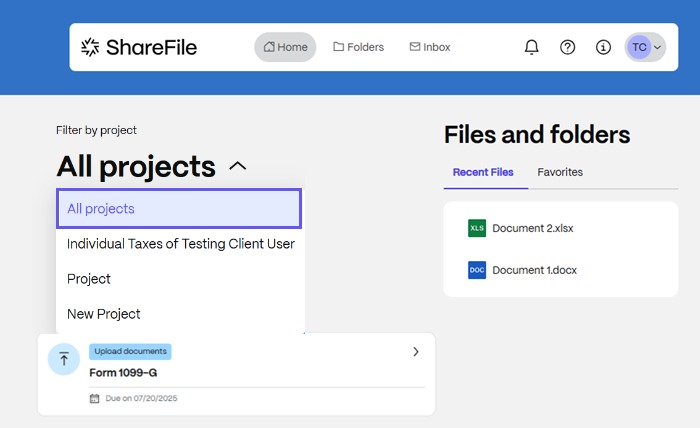
What is the Project filter?
The Project filter allows the user to select a Project from all they have assigned to. Users can see the files under the Files tab only when they select a particular Project.
What will the clients see if they have open Tax engagements and Projects?
They will see an aggregate view of all tasks assigned to them in the Open tasks section. Clients can use project filter to select specific projects or engagement to view specific project/engagement tasks and files.
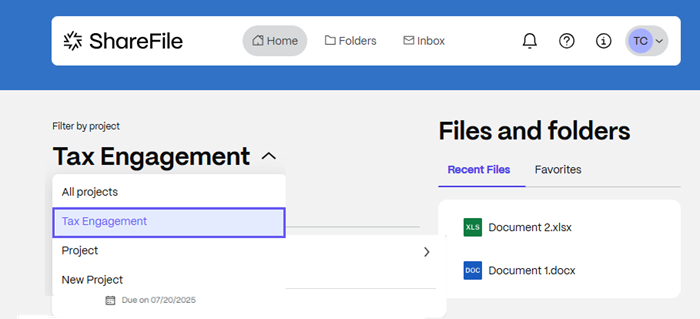
The tasks have been assigned to a client, why are clients not able to see all these tasks?
Ensure that the document request items are open in the respective Project or Engagement. If you have assigned document request items to them in Projects, there is a chance additional assignment is necessary to appear in the new client portal. You can amend this in the following steps:
- Go into the client’s project.
- Select the document request that tasks are not appearing for with the client.
- Select all necessary items and select Assign. Add the appropriate client as an Assignee and select Assign to confirm.
Why can’t clients see any tasks in the client portal?
They have likely not been assigned to any tasks. If they have been assigned, please contact ShareFile’s customer support to troubleshoot.
Files and Folders
Where can my client find uploaded files?
All project uploaded files, files uploaded by the client in a project or a solution task, can be accessible under the Files tab from the dashboard.
Clients are also able to see all shared folders along with the items sent and received via Inbox.
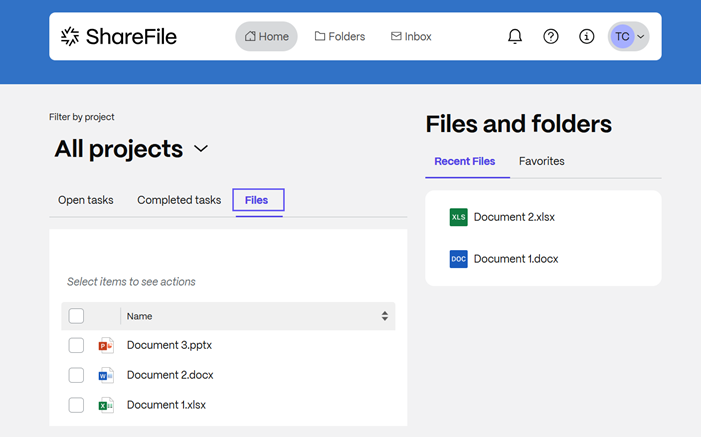
Why can’t a client user see the files under the Files tab?
To see the files under the Files tab, the client user needs to select a project from the dropdown menu.
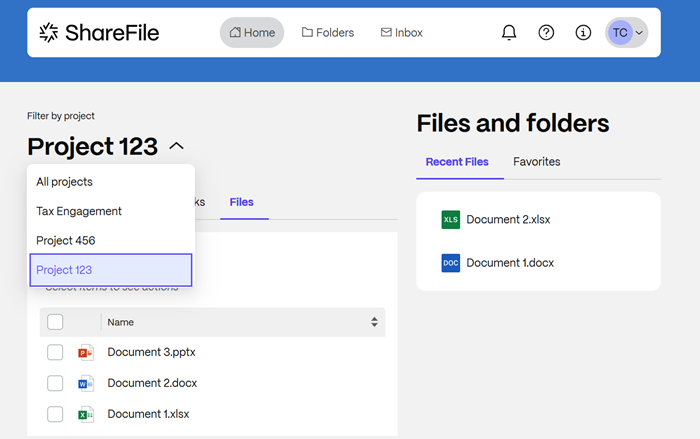
With the enhanced client portal, will client users be able to navigate from the email link to the portal, if I shared a folder with them?
Yes, your clients will be navigated to the client portal with the link you provided.
How can clients find the folders?
They can click on Folders in the top menu to interact with your shared folders from there.
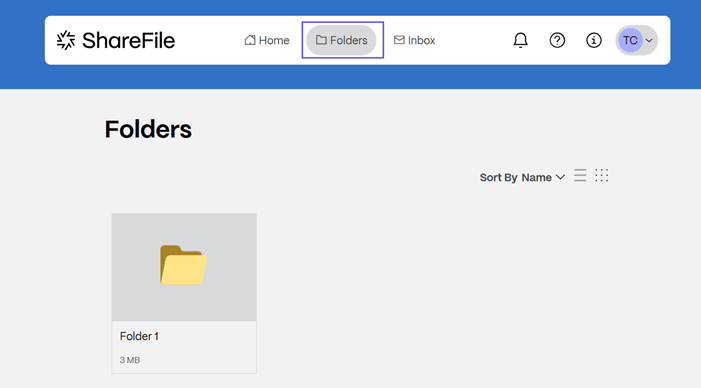
Where will all of the documents that a client user uploads go?
All uploaded by clients documents will remain at their assigned tasks or shared folders. Clients can also go to your completed tasks and download any file uploaded.
Why can’t client users not edit the folder name once they create it?
This option currently isn’t available in the current version, but will be added to the next release.
Can clients select folders and files all at once to move/copy/ download them?
This option currently isn’t available in the current version, but will be added to the next release.
Can client users make notes on files still?
This option currently isn’t available in the current version, but will be added to the next release.
Transition to the Newly Enhanced Client Portal Experience
How can client users get the new experience?
There is a switcher button in the top right toolbar that will navigate you to the new client portal experience. Once you click on the switch button, you will get a tour guide.
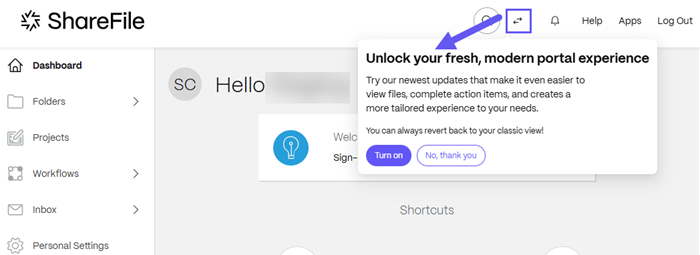
Can the client users revert back to the classic view?
Yes. Clients have a switcher on the dashboard and they can turn the new experience off. However, if they have open tasks from a solution or project they don’t have the ability to switch back to the classic view.
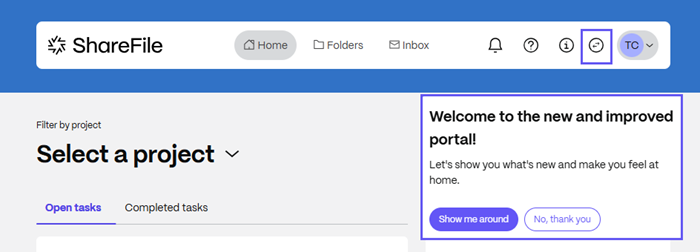
Share
Share
This Preview product documentation is Citrix Confidential.
You agree to hold this documentation confidential pursuant to the terms of your Citrix Beta/Tech Preview Agreement.
The development, release and timing of any features or functionality described in the Preview documentation remains at our sole discretion and are subject to change without notice or consultation.
The documentation is for informational purposes only and is not a commitment, promise or legal obligation to deliver any material, code or functionality and should not be relied upon in making Citrix product purchase decisions.
If you do not agree, select I DO NOT AGREE to exit.