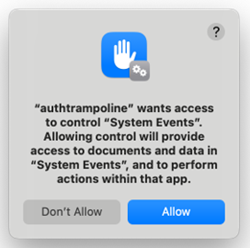This content has been machine translated dynamically.
Dieser Inhalt ist eine maschinelle Übersetzung, die dynamisch erstellt wurde. (Haftungsausschluss)
Cet article a été traduit automatiquement de manière dynamique. (Clause de non responsabilité)
Este artículo lo ha traducido una máquina de forma dinámica. (Aviso legal)
此内容已经过机器动态翻译。 放弃
このコンテンツは動的に機械翻訳されています。免責事項
이 콘텐츠는 동적으로 기계 번역되었습니다. 책임 부인
Este texto foi traduzido automaticamente. (Aviso legal)
Questo contenuto è stato tradotto dinamicamente con traduzione automatica.(Esclusione di responsabilità))
This article has been machine translated.
Dieser Artikel wurde maschinell übersetzt. (Haftungsausschluss)
Ce article a été traduit automatiquement. (Clause de non responsabilité)
Este artículo ha sido traducido automáticamente. (Aviso legal)
この記事は機械翻訳されています.免責事項
이 기사는 기계 번역되었습니다.책임 부인
Este artigo foi traduzido automaticamente.(Aviso legal)
这篇文章已经过机器翻译.放弃
Questo articolo è stato tradotto automaticamente.(Esclusione di responsabilità))
Translation failed!
Uninstall ShareFile for Mac
Important:
If the ShareFile app isn’t running and you copied/saved files to the ShareFile volume using Finder, those files might not have synchronized. We recommend you verify the files on the ShareFile website to confirm files are synced, as when the app is uninstalled, the temporary cache is cleared.
The following steps explain how to uninstall ShareFile for Mac so you can upgrade to the latest release.
-
Select the ShareFile icon on the menu bar.
-
Select Help.
-
Select Uninstall ShareFile.
The uninstall confirmation popup displays.
-
Click OK to continue the uninstall process.
Note:
Select the checkbox for Remove all offline data from this device.
-
Enter you Mac Admin password to complete the uninstall process.
Notes:
The first time you run the uninstaller the following prompt might display. Select Allow or the script will not complete the uninstall process.
Once you have sucessfully uninstalled ShareFile for Mac, we recommend you restart your Mac before installing the new version of ShareFile for Mac.
Download the latest version of ShareFile for Mac at ShareFile Downloads.
Share
Share
In this article
This Preview product documentation is Citrix Confidential.
You agree to hold this documentation confidential pursuant to the terms of your Citrix Beta/Tech Preview Agreement.
The development, release and timing of any features or functionality described in the Preview documentation remains at our sole discretion and are subject to change without notice or consultation.
The documentation is for informational purposes only and is not a commitment, promise or legal obligation to deliver any material, code or functionality and should not be relied upon in making Citrix product purchase decisions.
If you do not agree, select I DO NOT AGREE to exit.