This content has been machine translated dynamically.
Dieser Inhalt ist eine maschinelle Übersetzung, die dynamisch erstellt wurde. (Haftungsausschluss)
Cet article a été traduit automatiquement de manière dynamique. (Clause de non responsabilité)
Este artículo lo ha traducido una máquina de forma dinámica. (Aviso legal)
此内容已经过机器动态翻译。 放弃
このコンテンツは動的に機械翻訳されています。免責事項
이 콘텐츠는 동적으로 기계 번역되었습니다. 책임 부인
Este texto foi traduzido automaticamente. (Aviso legal)
Questo contenuto è stato tradotto dinamicamente con traduzione automatica.(Esclusione di responsabilità))
This article has been machine translated.
Dieser Artikel wurde maschinell übersetzt. (Haftungsausschluss)
Ce article a été traduit automatiquement. (Clause de non responsabilité)
Este artículo ha sido traducido automáticamente. (Aviso legal)
この記事は機械翻訳されています.免責事項
이 기사는 기계 번역되었습니다.책임 부인
Este artigo foi traduzido automaticamente.(Aviso legal)
这篇文章已经过机器翻译.放弃
Questo articolo è stato tradotto automaticamente.(Esclusione di responsabilità))
Translation failed!
Create a folder using the ShareFile web-app
If you are an employee user, the Personal Folders section is visible within your ShareFile account. By default, you have the ability to upload and download files from this folder. You also will be able to create subfolders inside this folder and add other users to those subfolders with permissions you select.
The Shared Folders section of your account contains all folders (created by you or other users) that you have been granted access to. This is considered the root of the entire account.
Folder Retention policy
Personal and shared folders might be subject to a retention policy set by the Admin of your account. To view the retention policy set by your ShareFile administrator, click the Advanced Folder Options link under More Options beside the folder name. Under File Retention Policy you can view how long your files will stay in the folder before deletion.
Instructions
The following information provides the steps necessary to create and manage folders in ShareFile.
-
Navigate to either Personal Folders or Shared Folders in your ShareFile account.
-
Hover your cursor over the blue plus sign and select Create Folder.
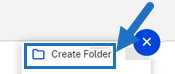
-
Type in the folder Name and Details.
NOTES:
- ShareFile does not allow you to have duplicate folder names on the root of the account or in the same parent folder.
- If you would like to allow other users to access this folder with specific permissions, click the checkbox for Add People to Folder. Leave this box unchecked if you do not wish to add users at this time, or if you plan to add users at a later date.
-
Select Create Folder.
To create subfolders, repeat the above steps.
Notes:
- Personal Folders are named with email address of the user at time of first login.
- If the user’s email address is updated, the Personal Folder name will not change.
Share
Share
In this article
This Preview product documentation is Citrix Confidential.
You agree to hold this documentation confidential pursuant to the terms of your Citrix Beta/Tech Preview Agreement.
The development, release and timing of any features or functionality described in the Preview documentation remains at our sole discretion and are subject to change without notice or consultation.
The documentation is for informational purposes only and is not a commitment, promise or legal obligation to deliver any material, code or functionality and should not be relied upon in making Citrix product purchase decisions.
If you do not agree, select I DO NOT AGREE to exit.