This content has been machine translated dynamically.
Dieser Inhalt ist eine maschinelle Übersetzung, die dynamisch erstellt wurde. (Haftungsausschluss)
Cet article a été traduit automatiquement de manière dynamique. (Clause de non responsabilité)
Este artículo lo ha traducido una máquina de forma dinámica. (Aviso legal)
此内容已经过机器动态翻译。 放弃
このコンテンツは動的に機械翻訳されています。免責事項
이 콘텐츠는 동적으로 기계 번역되었습니다. 책임 부인
Este texto foi traduzido automaticamente. (Aviso legal)
Questo contenuto è stato tradotto dinamicamente con traduzione automatica.(Esclusione di responsabilità))
This article has been machine translated.
Dieser Artikel wurde maschinell übersetzt. (Haftungsausschluss)
Ce article a été traduit automatiquement. (Clause de non responsabilité)
Este artículo ha sido traducido automáticamente. (Aviso legal)
この記事は機械翻訳されています.免責事項
이 기사는 기계 번역되었습니다.책임 부인
Este artigo foi traduzido automaticamente.(Aviso legal)
这篇文章已经过机器翻译.放弃
Questo articolo è stato tradotto automaticamente.(Esclusione di responsabilità))
Translation failed!
How to enable a Knowledge-Based Authentication for a signature request
This article explains the steps necessary to enable and require a Knowledge-Based Authentication on a signure request.
Steps to enable Knowledge-Based Authentication when creating a signature request
-
Sign into your ShareFile account.
-
Select Signatures > Create signature request.
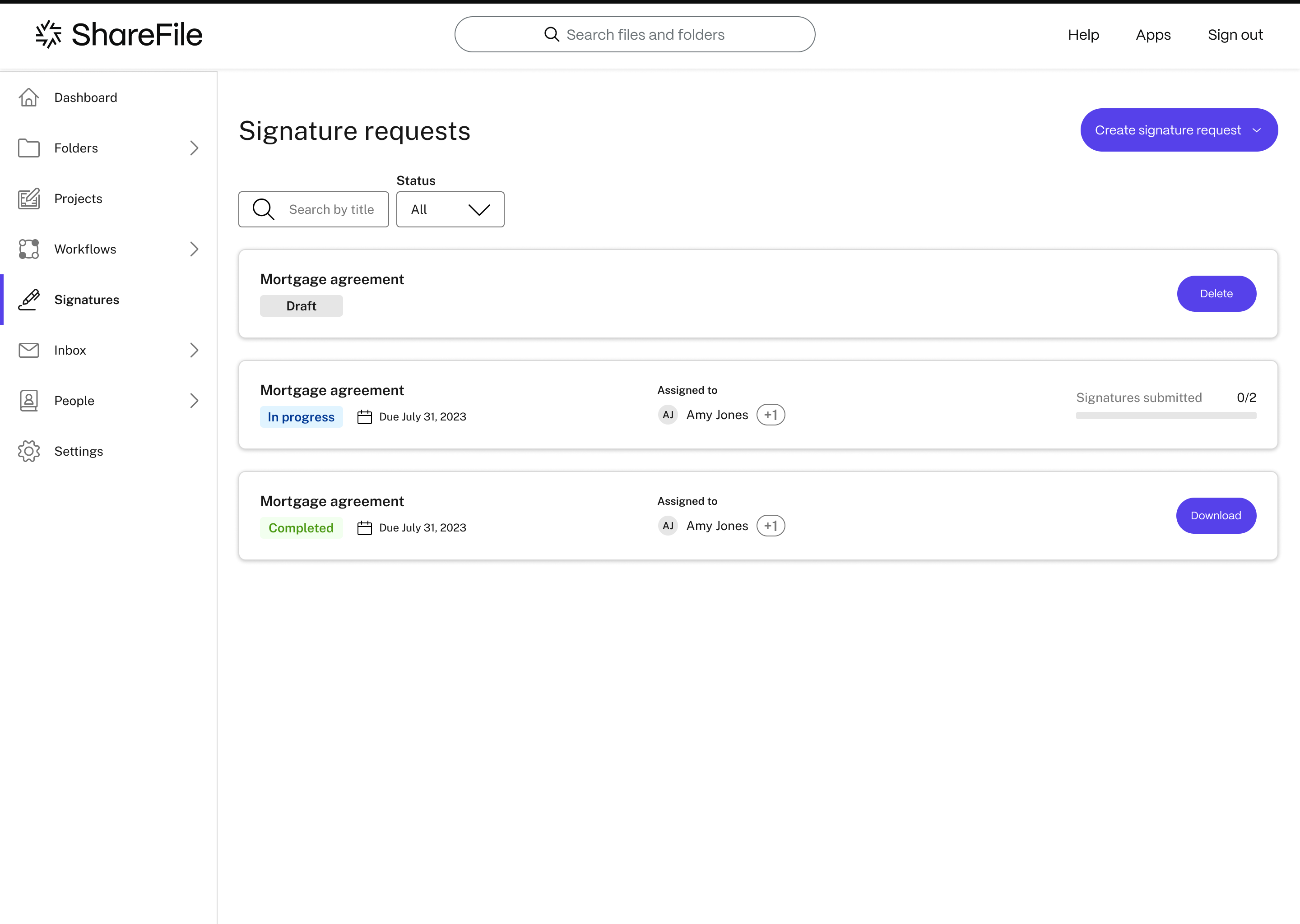
-
Select a Document to send by dragging a file to the window or select Browse files.
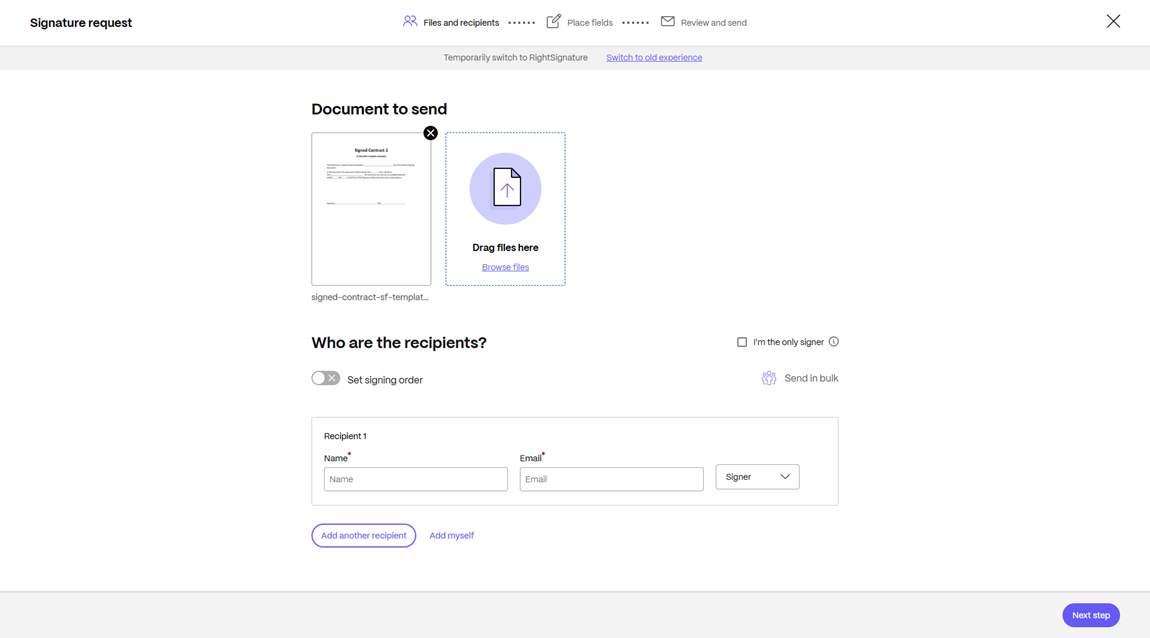
-
Enter the recipient information including Name and Email.
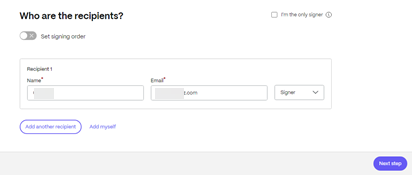
-
Select if the recipient is to be a signer or viewer of the document.
Tips:
-
Add recipients is an option if you must send the same document for multiple signers listed. For more information, see More
-
Set signing order toggle allows you to stagger the requests based on the order set during the request for addition signers. For more information, see Set signing order.
-
-
Select Next Step.
The Place fields screen displays.
-
Select the fields that you want to add to the document then drag.
-
Under the Security options section, select Knowledge-Based Authentication.
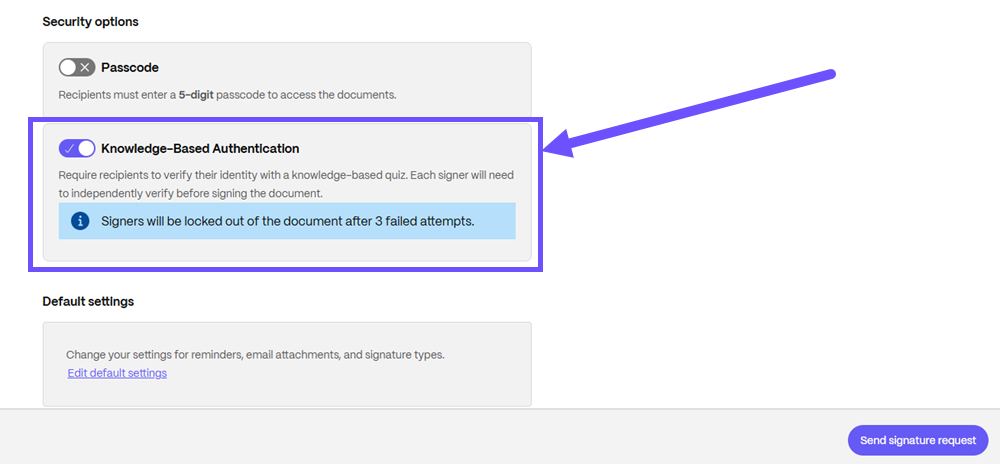
-
Select Send signature request.
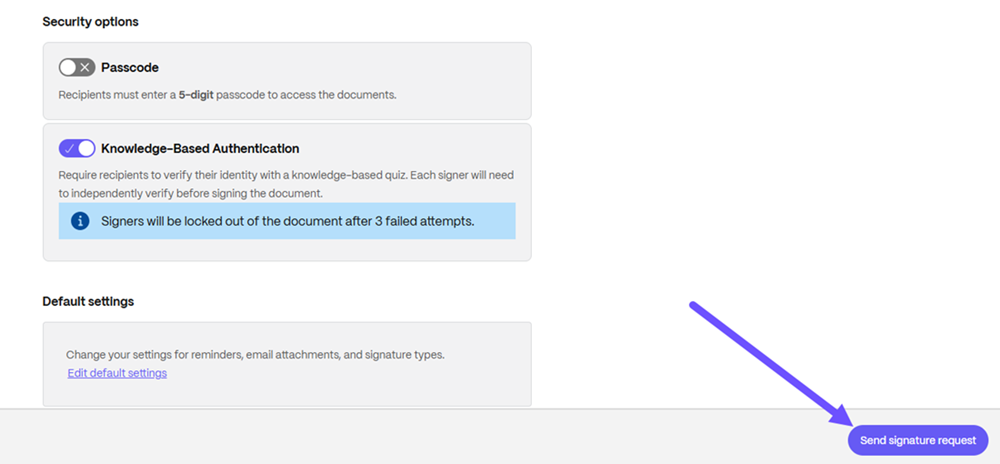
-
Track the progress under the Activity tab.
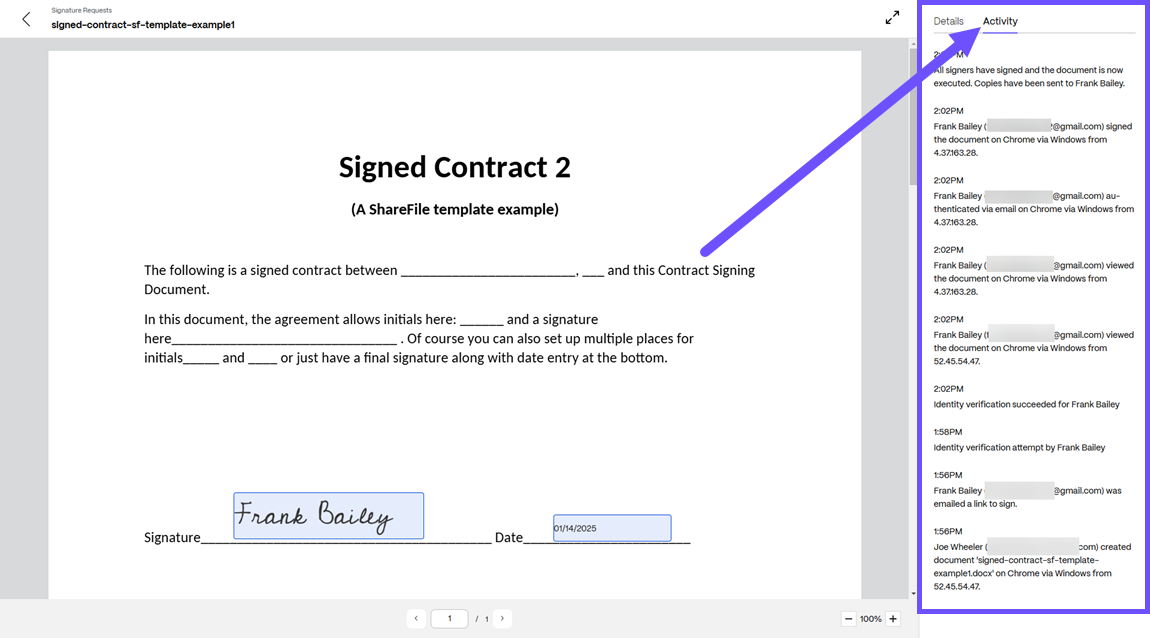
Share
Share
This Preview product documentation is Citrix Confidential.
You agree to hold this documentation confidential pursuant to the terms of your Citrix Beta/Tech Preview Agreement.
The development, release and timing of any features or functionality described in the Preview documentation remains at our sole discretion and are subject to change without notice or consultation.
The documentation is for informational purposes only and is not a commitment, promise or legal obligation to deliver any material, code or functionality and should not be relied upon in making Citrix product purchase decisions.
If you do not agree, select I DO NOT AGREE to exit.