This content has been machine translated dynamically.
Dieser Inhalt ist eine maschinelle Übersetzung, die dynamisch erstellt wurde. (Haftungsausschluss)
Cet article a été traduit automatiquement de manière dynamique. (Clause de non responsabilité)
Este artículo lo ha traducido una máquina de forma dinámica. (Aviso legal)
此内容已经过机器动态翻译。 放弃
このコンテンツは動的に機械翻訳されています。免責事項
이 콘텐츠는 동적으로 기계 번역되었습니다. 책임 부인
Este texto foi traduzido automaticamente. (Aviso legal)
Questo contenuto è stato tradotto dinamicamente con traduzione automatica.(Esclusione di responsabilità))
This article has been machine translated.
Dieser Artikel wurde maschinell übersetzt. (Haftungsausschluss)
Ce article a été traduit automatiquement. (Clause de non responsabilité)
Este artículo ha sido traducido automáticamente. (Aviso legal)
この記事は機械翻訳されています.免責事項
이 기사는 기계 번역되었습니다.책임 부인
Este artigo foi traduzido automaticamente.(Aviso legal)
这篇文章已经过机器翻译.放弃
Questo articolo è stato tradotto automaticamente.(Esclusione di responsabilità))
Translation failed!
Antivirus scan for ShareFile managed storage zones
Files uploaded to ShareFile cloud storage go through an antivirus scan for malware detection and restricts infected files.
There are three levels of virus strictness setting for ShareFile accounts:
- Virus Strictness 0: Only warns while share / download of infected files.
- Virus Strictness 1: Block sharing / download of infected files. Shows icon for infected files.
- Virus strictness 2: Block sharing / download of infected AND unscanned files. Shows icon for unscanned and infected files.
Virus Strictness 1 is the default setting for customers to control the spread of infected files internally and externally.
Notes:
ShareFile is rolling out strict security controls with Virus strictness 1 on ShareFile accounts. Any content identified as malicious is quarantined and blocked from sharing and for user download.
The Virus strictness changes are only applicable to ShareFile Managed cloud storage. Virus strictness does not apply to customer managed storage zones.
Antivirus scan improvements
Faster scan response time
Customers can upload and collaborate on any file type and size without worrying about the danger of malicious content. Any file that gets uploaded to ShareFile is scanned for malicious content within industry benchmark speeds.
Reduced risk and control the spread of malware
ShareFile reduces risk and protects users from further spreading of malicious content by quarantining the file. Certain actions are disabled for the file like download and share.
If the AV scan engine identifies the file as malicious, users are notified with an icon next to the uploaded file name in the dashboard.
The screen displays the icon for infected files and how actions are disabled for the end-user.
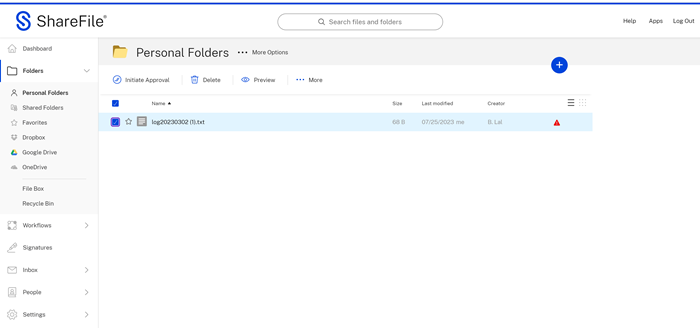
During this time, users are guided on the next steps. This includes deleting the malicious content by selecting the icon. An automated message displays a warning:
Malicious file detected:
We detected malicious content and have restricted access to this file.
We recommend that you delete it.
Contact your administrator if you think this is an error.
As malicious content is identified, ShareFile provides real time alerts allowing main administrators to evaluate the threat and take immediate action. The email alert provides information about who uploaded the file, the type of malware, and other details. To provide maximum flexibility to Super User Group, we now provide a Quarantined Files folder where details of all infected files uploaded to ShareFile can be accessed and appropriate action can be taken to reduce risk. The following image displays the Quarantined Files folder in ShareFile.
Quarantined Files
When malicious content is identified, ShareFile send real time alerts allowing account administrators to evaluate the threat and take immediate action. The email alert provides information about who uploaded the file, the type of malware, and other details. To provide maximum flexibility to Super User Group, we use Quarantined Files folder where details of all infected files uploaded to ShareFile are accessed and appropriate action can be taken to reduce risk.
Note:
Must be an Admin user and in the Super User Group.
To access, navigate to Account settings > Security > Quarantined Files.
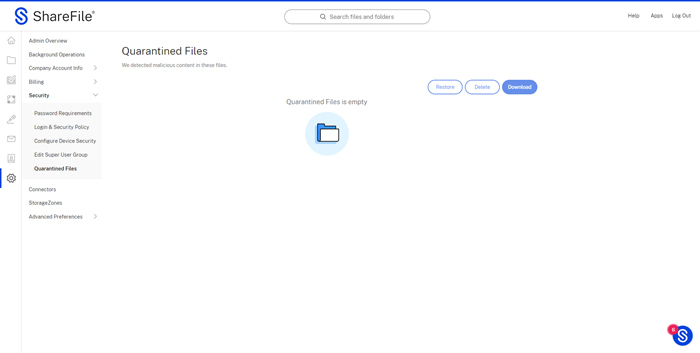
Use the following options to manage quarantined files.
-
Restore- will restore the file back to the uploaded folder for users to download; This will still show the warning icon.
-
Delete - Deletes the file from the account
-
Download - Allows you to download a copy of the file.
Share
Share
In this article
This Preview product documentation is Citrix Confidential.
You agree to hold this documentation confidential pursuant to the terms of your Citrix Beta/Tech Preview Agreement.
The development, release and timing of any features or functionality described in the Preview documentation remains at our sole discretion and are subject to change without notice or consultation.
The documentation is for informational purposes only and is not a commitment, promise or legal obligation to deliver any material, code or functionality and should not be relied upon in making Citrix product purchase decisions.
If you do not agree, select I DO NOT AGREE to exit.