This content has been machine translated dynamically.
Dieser Inhalt ist eine maschinelle Übersetzung, die dynamisch erstellt wurde. (Haftungsausschluss)
Cet article a été traduit automatiquement de manière dynamique. (Clause de non responsabilité)
Este artículo lo ha traducido una máquina de forma dinámica. (Aviso legal)
此内容已经过机器动态翻译。 放弃
このコンテンツは動的に機械翻訳されています。免責事項
이 콘텐츠는 동적으로 기계 번역되었습니다. 책임 부인
Este texto foi traduzido automaticamente. (Aviso legal)
Questo contenuto è stato tradotto dinamicamente con traduzione automatica.(Esclusione di responsabilità))
This article has been machine translated.
Dieser Artikel wurde maschinell übersetzt. (Haftungsausschluss)
Ce article a été traduit automatiquement. (Clause de non responsabilité)
Este artículo ha sido traducido automáticamente. (Aviso legal)
この記事は機械翻訳されています.免責事項
이 기사는 기계 번역되었습니다.책임 부인
Este artigo foi traduzido automaticamente.(Aviso legal)
这篇文章已经过机器翻译.放弃
Questo articolo è stato tradotto automaticamente.(Esclusione di responsabilità))
Translation failed!
Delete and restore a document request
The following information provides the steps necessary to both delete and restore a document request.
Delete a document request
Use the following steps to delete a document request.
-
In your ShareFile account, navigate to your Projects dashboard.
-
Select a Project from the list.
-
Select the Document Request tab.
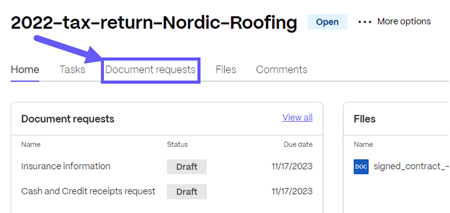
-
Select the ellipses on the right side of the document request you want to delete, then select Delete from the list.
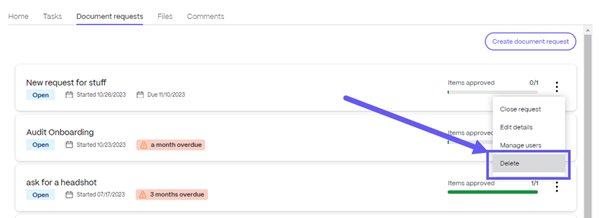
The Delete document request confirmation pop-up displays.
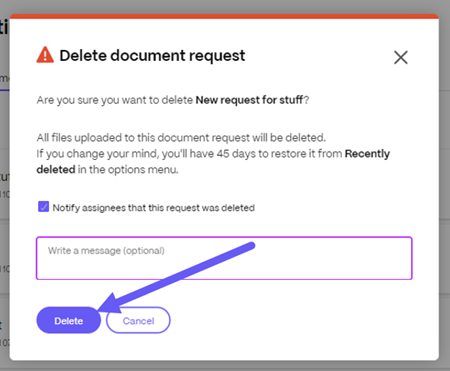
-
Type an optional message then select Delete.
The document request is deleted.
Restore a deleted document request
Project owners can restore a deleted document request. The owner has 45 days to restore the request.
Use the following steps to restore a previously deleted document request.
-
In your ShareFile account, navigate to your Projects dashboard.
-
Select a Project from the list.
-
Select the ellipses by More options.
-
Select Recently Deleted from the list.
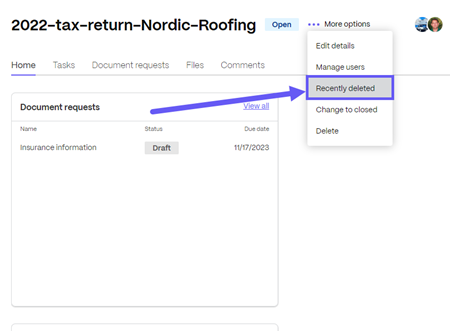
The Recently deleted screen displays.
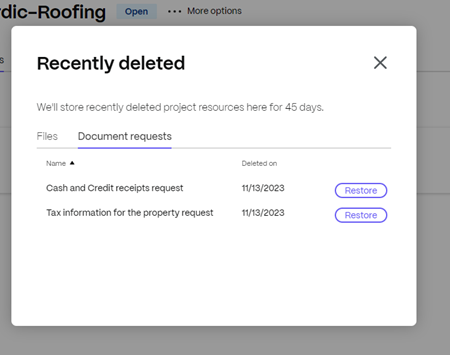
-
Select the Document requests tab to see the recently deleted files.
-
Select Restore next to the document request item that you require.
The Restore document request confirmation pop-up displays.
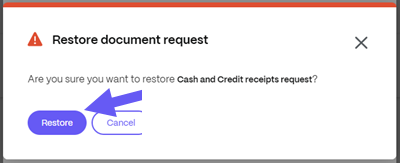
-
Select Restore.
The Restored document request confirmation message displays briefly.
-
Return to your project by selecting the X on Recently deleted screen.
The previously deleted document request is now available under the Document requests tab.
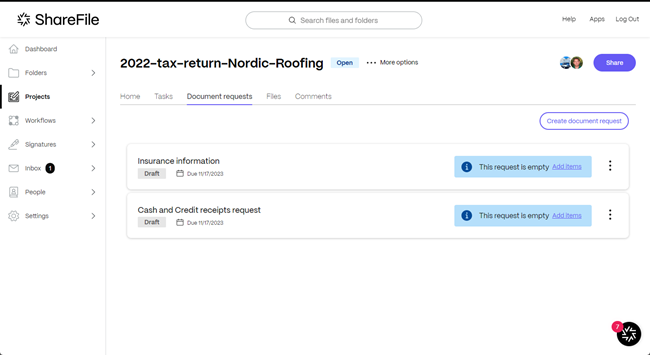
Share
Share
In this article
This Preview product documentation is Citrix Confidential.
You agree to hold this documentation confidential pursuant to the terms of your Citrix Beta/Tech Preview Agreement.
The development, release and timing of any features or functionality described in the Preview documentation remains at our sole discretion and are subject to change without notice or consultation.
The documentation is for informational purposes only and is not a commitment, promise or legal obligation to deliver any material, code or functionality and should not be relied upon in making Citrix product purchase decisions.
If you do not agree, select I DO NOT AGREE to exit.