This content has been machine translated dynamically.
Dieser Inhalt ist eine maschinelle Übersetzung, die dynamisch erstellt wurde. (Haftungsausschluss)
Cet article a été traduit automatiquement de manière dynamique. (Clause de non responsabilité)
Este artículo lo ha traducido una máquina de forma dinámica. (Aviso legal)
此内容已经过机器动态翻译。 放弃
このコンテンツは動的に機械翻訳されています。免責事項
이 콘텐츠는 동적으로 기계 번역되었습니다. 책임 부인
Este texto foi traduzido automaticamente. (Aviso legal)
Questo contenuto è stato tradotto dinamicamente con traduzione automatica.(Esclusione di responsabilità))
This article has been machine translated.
Dieser Artikel wurde maschinell übersetzt. (Haftungsausschluss)
Ce article a été traduit automatiquement. (Clause de non responsabilité)
Este artículo ha sido traducido automáticamente. (Aviso legal)
この記事は機械翻訳されています.免責事項
이 기사는 기계 번역되었습니다.책임 부인
Este artigo foi traduzido automaticamente.(Aviso legal)
这篇文章已经过机器翻译.放弃
Questo articolo è stato tradotto automaticamente.(Esclusione di responsabilità))
Translation failed!
Two Step Verification
Two-step verification enhances security by using your phone as an additional layer of protection. Users can link a phone number to receive verification codes via SMS or voice call, or they can opt to use an authenticator app for added convenience and security.
Two-step verification is required by default for all Employee users. Admins who prefer to disable the two-step verification enforcement for Employee users can opt-out by filling a waiver.
Advisory
Filling out the opt-out waiver turns off the automatic Two-step verification enforcement of this feature. However, both Employee and Client users can still choose to turn it on themselves to help keep their accounts more secure - even if the admin hasn’t requested it.
Go to Personal Security for information on how to set up Two-step verification.
Supported Apps
Once enabled, these apps may use Two-Step verification for authentication:
- ShareFile for Windows
- ShareFile for Mac
- ShareFile for Outlook
- ShareFile for iOS
- ShareFile for Android
Note:
ShareFile for Outlook users may need to re-authenticate to their plugin after enabling Two-Step Verification.
Unsupported Apps
The following apps do not support the Two-Step Verification feature. If Two-Step Verification is enabled for your account, you will need to generate an application-specific password to login to these tools:
- FTP
- User Management Tool
- Custom API script
- Storage zone controller configuration page
- Legacy Applications
Enforce Two Step Verification
Administrators have the option to require Employee users, Client users, or both to enroll and use Two-Step Verification for authentication.
To enforce Two Step Verification, the account Administrator must have the access company account permissions setting. Go to Admin Settings > Security > Login & Security Policy > Two-Step Verification.
Refer to the login and security policy for additional infomation.
Important!
When this feature is enabled, Two-Step Verification options will be available to all users on the account.
To increase authentication security, all accounts enforce two-step verification for Employee users. Account administrators will not be able to disable Require employee users” to use Two-step verification until the account owner completes a legally binding opt-out waiver.
Remove Two-Step Verification Enforcement
If you are the account owner, you can locate the opt-out waiver in Admin Settings > Security > Login & Security Policy > Two-Step Verification section.
Follow these steps to opt-out:
-
Select the Complete Opt-Out Waiver link.
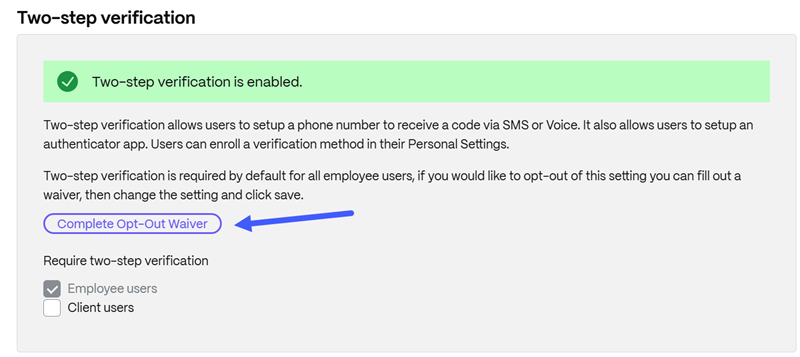
-
Confirm you have the authority to to assume the risks and liabilities of disabling Two-Step verification.
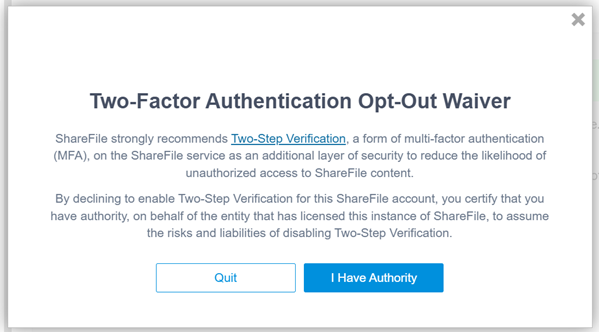
-
Choose the reason(s) why you do not want the content of the ShareFile account protected by Two-Step verification:
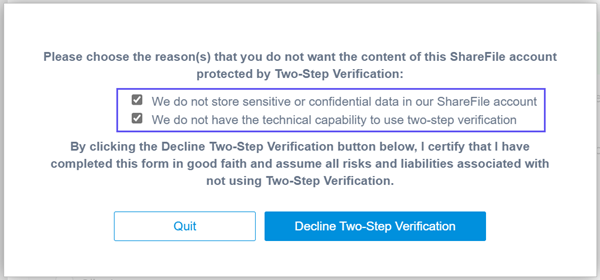
-
Click Decline Two-Step Verification:
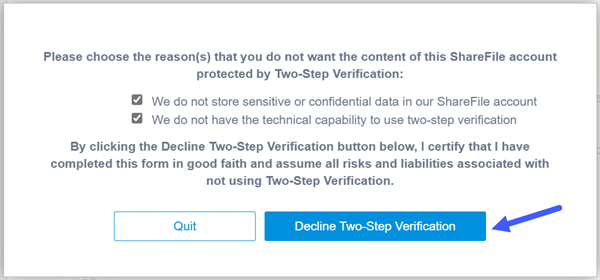
You receive a confirmation message:

-
After you have completed the opt-out waiver, the checkbox to clear Require for employee users becomes available.
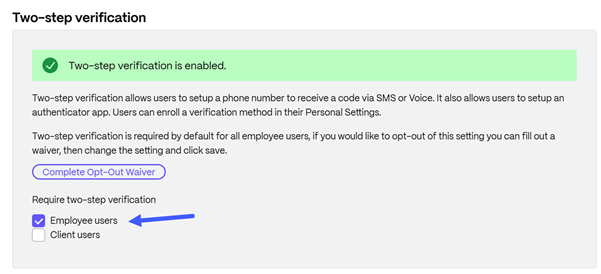
-
Make your selections and click Save at the botom of the screen to apply changes.
Advisory!
If the account administrator declines two-step verification enforcement, previously enrolled users still need to disable this feature from their personal account settings to discontinue use.
Reset user phone number
-
Administrators with Manage employees permission can reset two-step verification for all users except the account owner.
-
An Account Owner that requires their primary phone number to be reset must contact ShareFile Support for assistance.
Instructions to reset user phone number for Administrators with Manage employees permissions:
-
Navigate to People > Browse Employees or Browse client contacts.
-
Select the employee user that requires a reset.
-
Under Actions, select Reset two-step verification.
A confirmation message displays.
-
Select Reset.
Instructions for Client and Employee users:
When the admin requests a reset for an employee or client user, an email is sent. The user has 15 minutes to complete the reset once the email is sent.
Use the following instructions to complete a two-step verification reset.
-
Select the link provided in the email.
Note:
This reset link will expire after 15 minutes. Each time the administrator sends a link to reset, the previous reset link expires.
-
Once authenticated, users may be prompted to register a new phone number to use for two-step verification if the account enforces that two-step verification is used for their type of user.
Note:
If the user is not prompted to register a new phone number, they will need to navigate to Personal Settings > Personal Security > Two-Step Verification where they can add choose to enable two-step verification for their user account and then add a phone number and verify it. They were not prompted because two-step verification is enabled on the account but not required for their user type.
Disable Two Step Verification
If Two-Step Verification is not enforced on the account, you may disable the feature for your user account if you are already enrolled to receive verification codes.
To locate the option, disable this feature:
- Navigate to Settings > Personal Settings > Personal Security > Two-step Verification. Scroll down the page to Disable Two-Step Verification.
Note:
The option to disable two-step verification for your account will only appear if feature is not enforced or required for your user group.
The account administrator can confirm if Two-step verification is required for employee or client users by:
- Go to Settings > Admin Settings > Security > Login & Security Policy > Two-step Verification.
If you are unable to change these options please see Enforce Two-step Verification.
Share
Share
This Preview product documentation is Citrix Confidential.
You agree to hold this documentation confidential pursuant to the terms of your Citrix Beta/Tech Preview Agreement.
The development, release and timing of any features or functionality described in the Preview documentation remains at our sole discretion and are subject to change without notice or consultation.
The documentation is for informational purposes only and is not a commitment, promise or legal obligation to deliver any material, code or functionality and should not be relied upon in making Citrix product purchase decisions.
If you do not agree, select I DO NOT AGREE to exit.