This content has been machine translated dynamically.
Dieser Inhalt ist eine maschinelle Übersetzung, die dynamisch erstellt wurde. (Haftungsausschluss)
Cet article a été traduit automatiquement de manière dynamique. (Clause de non responsabilité)
Este artículo lo ha traducido una máquina de forma dinámica. (Aviso legal)
此内容已经过机器动态翻译。 放弃
このコンテンツは動的に機械翻訳されています。免責事項
이 콘텐츠는 동적으로 기계 번역되었습니다. 책임 부인
Este texto foi traduzido automaticamente. (Aviso legal)
Questo contenuto è stato tradotto dinamicamente con traduzione automatica.(Esclusione di responsabilità))
This article has been machine translated.
Dieser Artikel wurde maschinell übersetzt. (Haftungsausschluss)
Ce article a été traduit automatiquement. (Clause de non responsabilité)
Este artículo ha sido traducido automáticamente. (Aviso legal)
この記事は機械翻訳されています.免責事項
이 기사는 기계 번역되었습니다.책임 부인
Este artigo foi traduzido automaticamente.(Aviso legal)
这篇文章已经过机器翻译.放弃
Questo articolo è stato tradotto automaticamente.(Esclusione di responsabilità))
Translation failed!
Folder permissions and subfolders
The folder permissions allow for user-specific folder functionality. Each user on the folder can have their own permission set.
To change folder permissions for an individual folder, navigate to that folder and access the People menu. Select the checkboxes to make the permission changes.
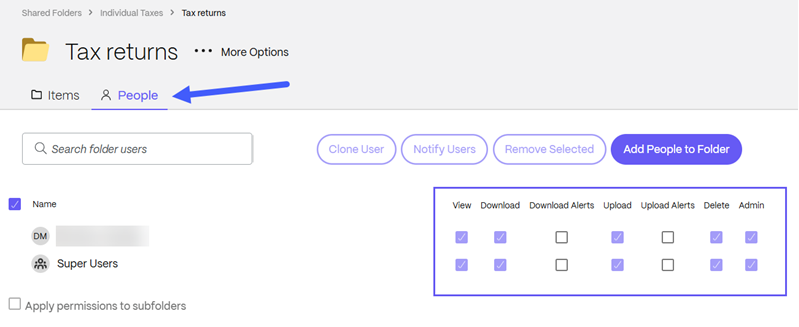
Note:
Users who own the respective folders manage the folder permissions. It is the intended functionality that admins, members of the Super User Group, and account owners are unable to alter the permissions of folders belonging to users.
Download permission
With download permission, a user can download any document in the folder to their computer or mobile device.
Download alerts
With download alerts, users are notified via email that files have been downloaded from the folder. A user must be granted admin permission on the folder to be granted download alerts. Download alerts allows them to identify other users on the folder when they download documents.
Upload permission
Granting a user upload permission gives the user the ability to upload files or folders to the folder. With this permission, the user is able to create subfolders within this folder.
All subfolders created inherit the parent folder’s permissions. The user creating the subfolder cannot manage users on the newly created subfolder unless they were also granted admin permission on the parent folder.
Upload alerts
With upload alerts, users are notified via email that files have been uploaded to the folder. To be granted this permission, the user does have to also be granted the download permission. Users with download permission can grant themselves this permission through a checkbox on the folder.
Delete permission
The delete permission grants a user the ability to delete files within the folder that they did not upload.
Note:
By default, all users are able to delete files that they uploaded to the folder. This can be turned off for an account by an administrator’s request to ShareFile customer support.
Admin permission
A user-granted admin permission has the ability to manage folder access on this folder and can add or remove users. They will also be able to edit some folder options.
Note:
The user listed as Owner (usually the creator of the folder) cannot be removed by any user.
View permission
Note:
Only VDR, Advanced, and Premium accounts can grant View-Only permissions.
Granting a user view permission allows them to view a document without downloading it. A user must be granted View permission if you want them to view the document with a watermark. If you grant a user Download Permissions on the folder, they are automatically granted view permissions.
Share
Share
This Preview product documentation is Citrix Confidential.
You agree to hold this documentation confidential pursuant to the terms of your Citrix Beta/Tech Preview Agreement.
The development, release and timing of any features or functionality described in the Preview documentation remains at our sole discretion and are subject to change without notice or consultation.
The documentation is for informational purposes only and is not a commitment, promise or legal obligation to deliver any material, code or functionality and should not be relied upon in making Citrix product purchase decisions.
If you do not agree, select I DO NOT AGREE to exit.