This content has been machine translated dynamically.
Dieser Inhalt ist eine maschinelle Übersetzung, die dynamisch erstellt wurde. (Haftungsausschluss)
Cet article a été traduit automatiquement de manière dynamique. (Clause de non responsabilité)
Este artículo lo ha traducido una máquina de forma dinámica. (Aviso legal)
此内容已经过机器动态翻译。 放弃
このコンテンツは動的に機械翻訳されています。免責事項
이 콘텐츠는 동적으로 기계 번역되었습니다. 책임 부인
Este texto foi traduzido automaticamente. (Aviso legal)
Questo contenuto è stato tradotto dinamicamente con traduzione automatica.(Esclusione di responsabilità))
This article has been machine translated.
Dieser Artikel wurde maschinell übersetzt. (Haftungsausschluss)
Ce article a été traduit automatiquement. (Clause de non responsabilité)
Este artículo ha sido traducido automáticamente. (Aviso legal)
この記事は機械翻訳されています.免責事項
이 기사는 기계 번역되었습니다.책임 부인
Este artigo foi traduzido automaticamente.(Aviso legal)
这篇文章已经过机器翻译.放弃
Questo articolo è stato tradotto automaticamente.(Esclusione di responsabilità))
Translation failed!
Recycle Bin
Any files or folders that are deleted from your account will be moved to the Recycle Bin. Deleted files will remain in the recycle bin for a brief period. Files in your recycle bin do not count toward your storage limits.
Important:
It is not possible to recover a file after 45 days. If you delete a file from the Recycle Bin before the end of this 45 day period, your file cannot be recovered.
Only Employee users may access the Recycle Bin.
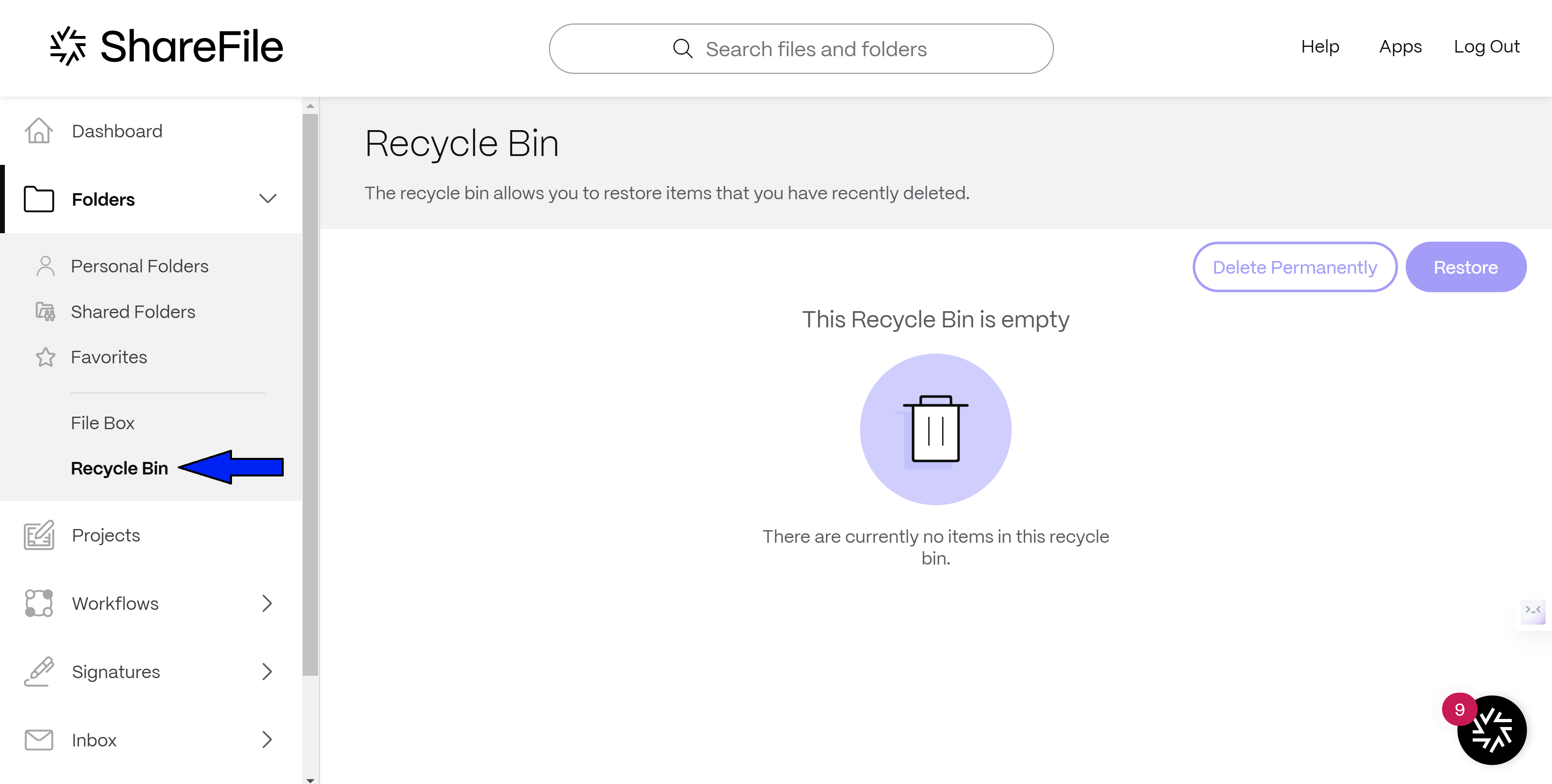
Folder Recycle Bin
Every ShareFile folder has a Recycle Bin you can use to view recently deleted items, as well as restore items if needed. Folder Recycle Bin access requires the Admin permission on the specific folder. To restore an item deleted by someone else, access the Folder where the deleted file was stored.
- At the Folder menu, select More Options.
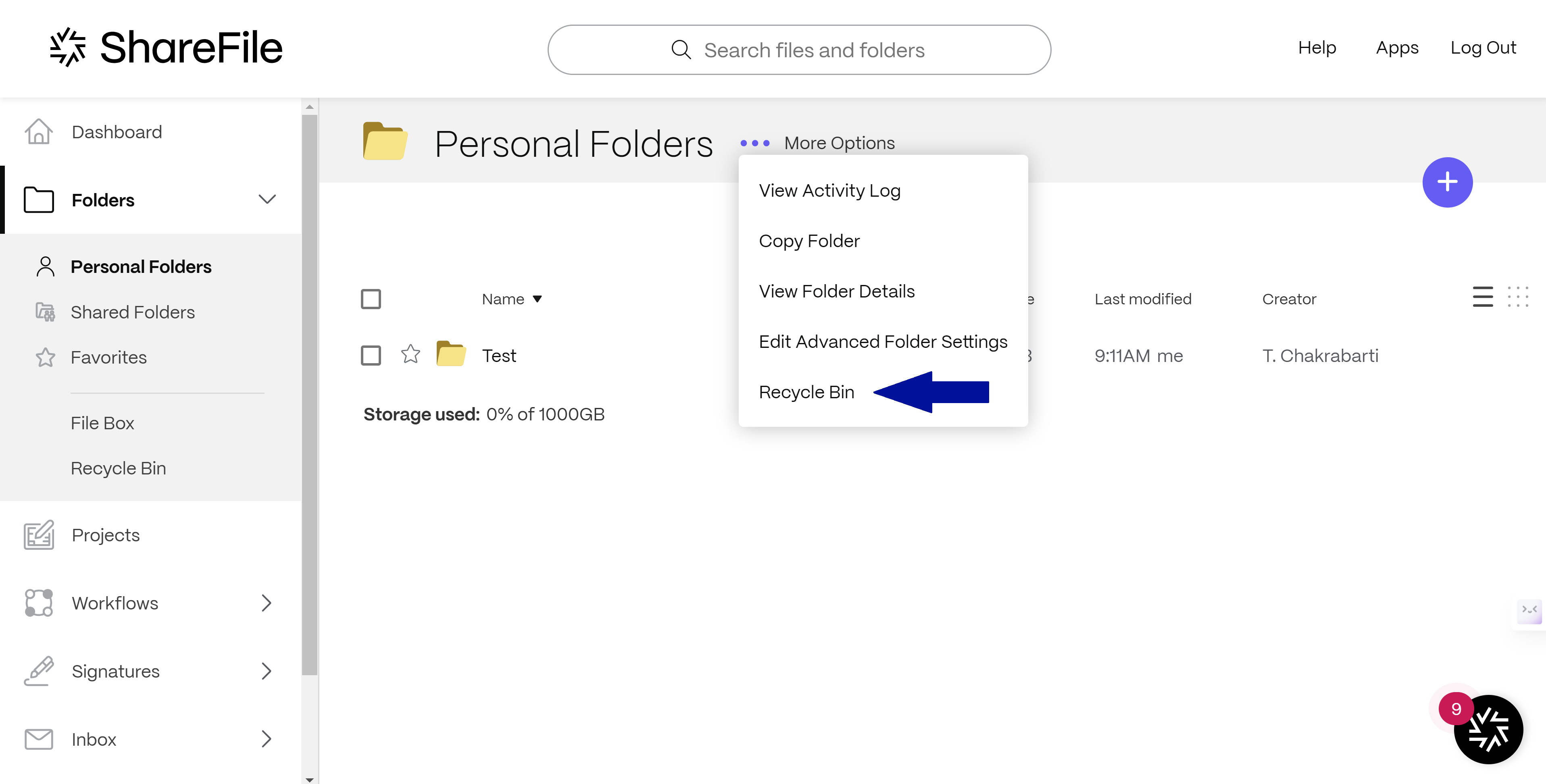
- Select Recycle Bin from the list of options.
- To restore a file in your Folder Recycle Bin, check the box beside the appropriate file.
- Click the Restore button. The item will be restored to its original location within the folder.
Permanent Delete
The following steps explain the process of permanently deleting file(s) from the recycle bin.
- Navigate to the file you want to delete.
- Select the checkbox for the file(s) you want to delete.
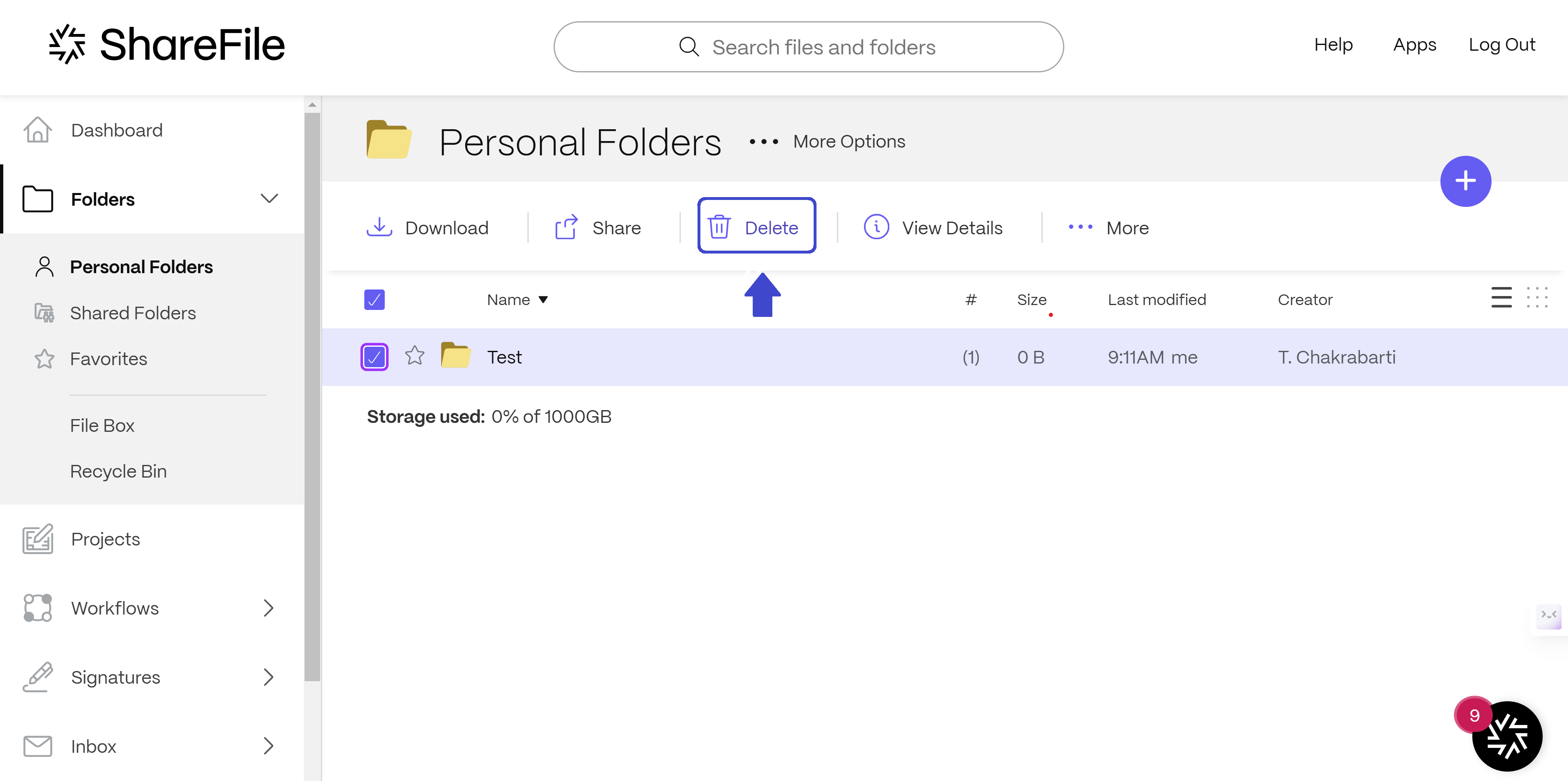
- Select Delete then confirm the deletion by selecting Continue on the popup message.
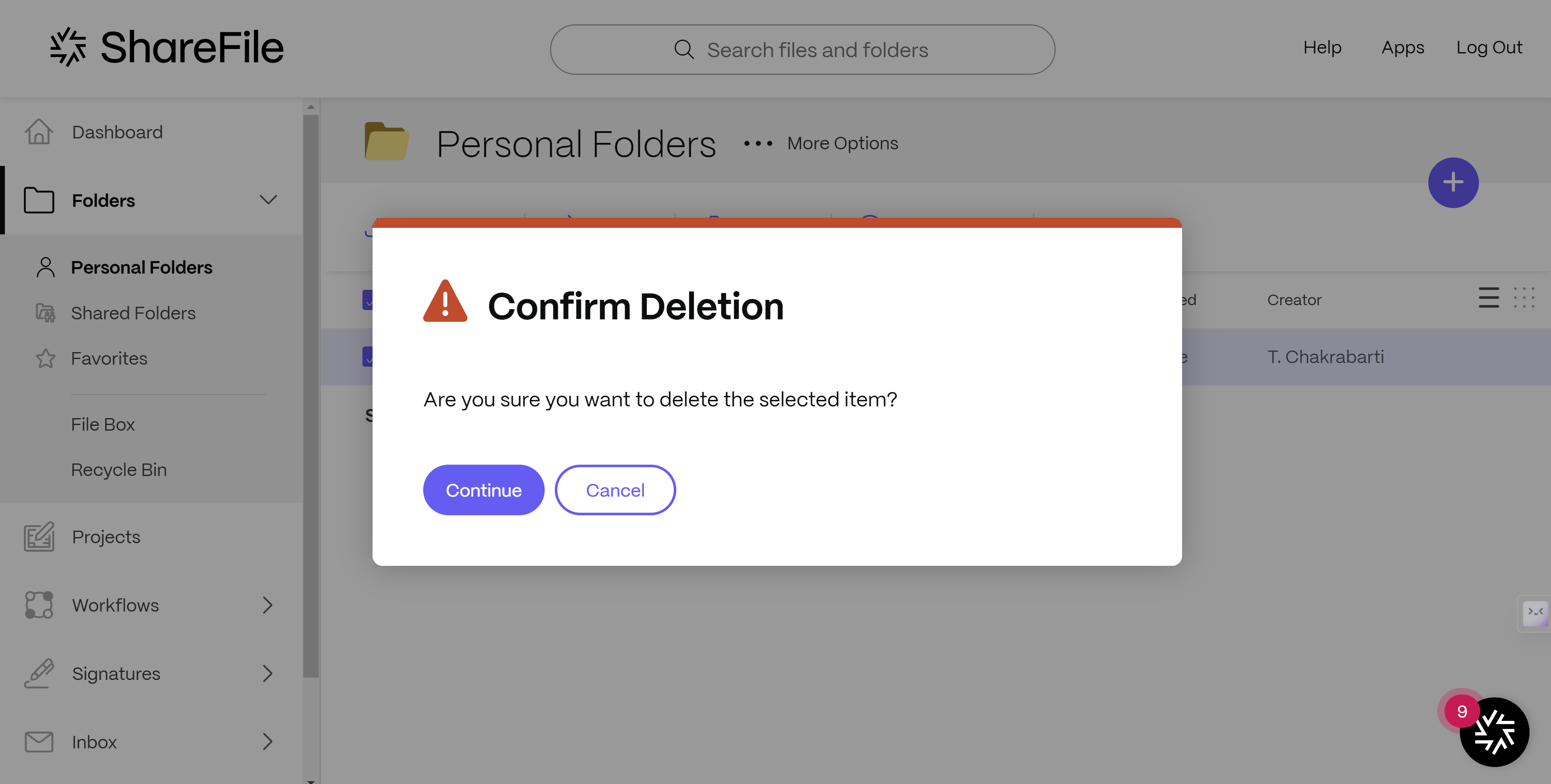
- Open Recycle Bin.
- Select the checkbox for the file(s) you want to permanently delete from the Recycle Bin.
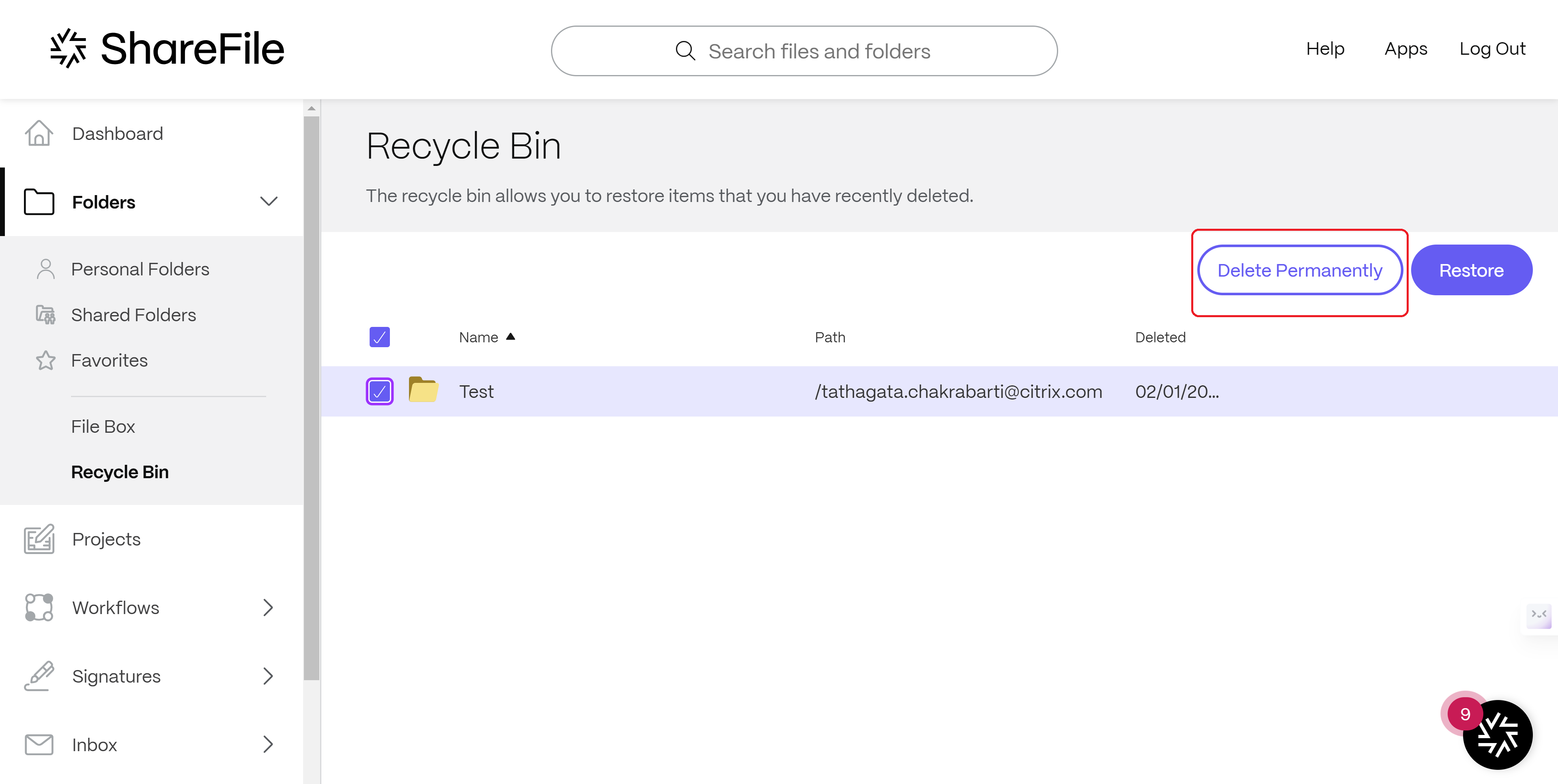
- Select Delete Permanently then confirm the deletion by selecting Continue on the popup message.
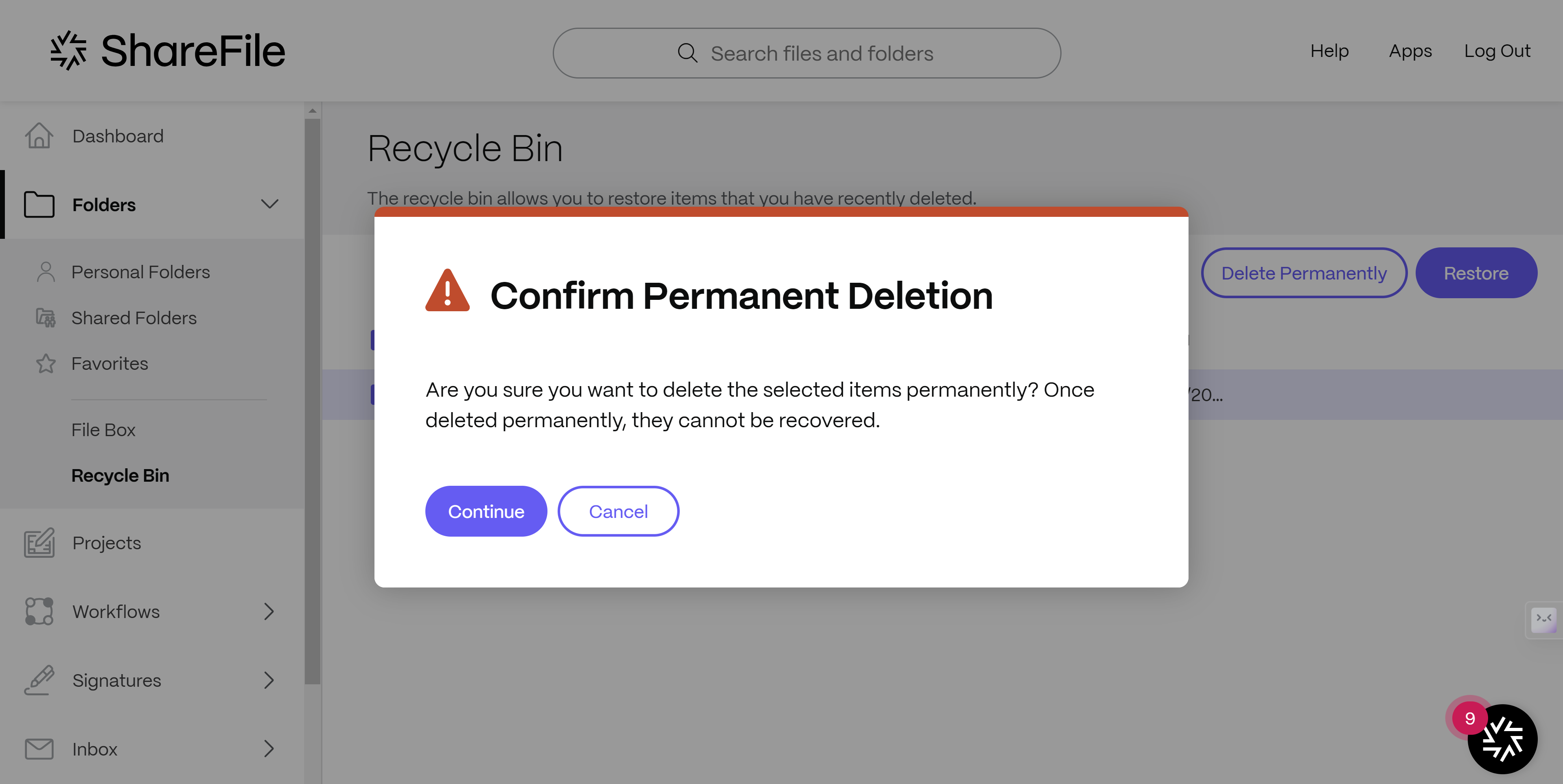
View Another User’s Recycle Bin
Requirements
Viewing another user’s Recycle Bin requires the following permissions:
- Member of the Super User Group
- Manage Clients and client contacts
- Manage Employee Users
- Access reporting
Note:
Without the above permissions, you will not be able to see the Access Recycle Bin button.
Use the following steps to view another user’s Recycle Bin in ShareFile:
-
Navigate to People > Browse Employees.
-
Access the desired user’s profile page, then, under Actions > Folder & Activity, then select View Folders and Activity Logs.
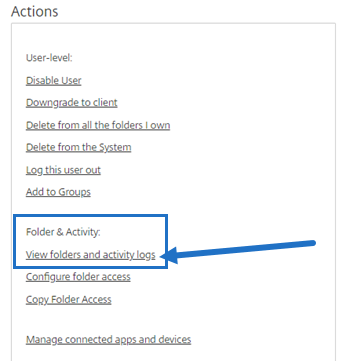
-
Under Folder Access, click Access User’s Content.
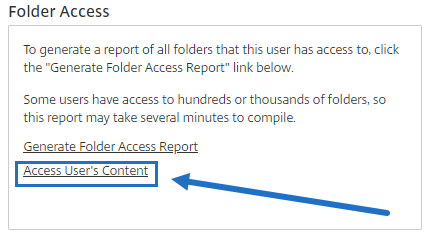
-
Select Recycle Bin.
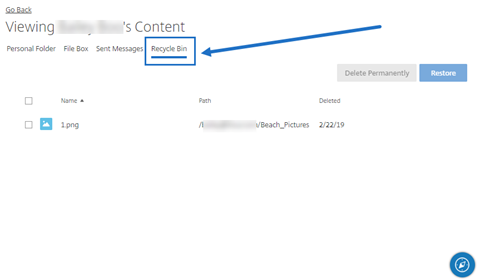
Share
Share
In this article
This Preview product documentation is Citrix Confidential.
You agree to hold this documentation confidential pursuant to the terms of your Citrix Beta/Tech Preview Agreement.
The development, release and timing of any features or functionality described in the Preview documentation remains at our sole discretion and are subject to change without notice or consultation.
The documentation is for informational purposes only and is not a commitment, promise or legal obligation to deliver any material, code or functionality and should not be relied upon in making Citrix product purchase decisions.
If you do not agree, select I DO NOT AGREE to exit.