This content has been machine translated dynamically.
Dieser Inhalt ist eine maschinelle Übersetzung, die dynamisch erstellt wurde. (Haftungsausschluss)
Cet article a été traduit automatiquement de manière dynamique. (Clause de non responsabilité)
Este artículo lo ha traducido una máquina de forma dinámica. (Aviso legal)
此内容已经过机器动态翻译。 放弃
このコンテンツは動的に機械翻訳されています。免責事項
이 콘텐츠는 동적으로 기계 번역되었습니다. 책임 부인
Este texto foi traduzido automaticamente. (Aviso legal)
Questo contenuto è stato tradotto dinamicamente con traduzione automatica.(Esclusione di responsabilità))
This article has been machine translated.
Dieser Artikel wurde maschinell übersetzt. (Haftungsausschluss)
Ce article a été traduit automatiquement. (Clause de non responsabilité)
Este artículo ha sido traducido automáticamente. (Aviso legal)
この記事は機械翻訳されています.免責事項
이 기사는 기계 번역되었습니다.책임 부인
Este artigo foi traduzido automaticamente.(Aviso legal)
这篇文章已经过机器翻译.放弃
Questo articolo è stato tradotto automaticamente.(Esclusione di responsabilità))
Translation failed!
Revise a signature request
Use the following instructions to revise a signature request that is in progress.
Prerequisites
Revising a signature request can only occur when:
-
Revisions can only be made to Signature requests that are In progress and do not have any completed signatures.
-
None of the recipients have completed the signature.
-
You are the sender
-
When Paused for revisions signers and viewers will not have the ability to sign or view the signature request.
-
The revision process is not applicable to signature requests sent using Document packager or Bulk Send workflows.
For more information, see FAQs below.
Instructions
-
Sign into your ShareFile account.
-
Select Signatures > Signature Requests.
-
Select a previously sent request from the dashboard with a status of In progress.
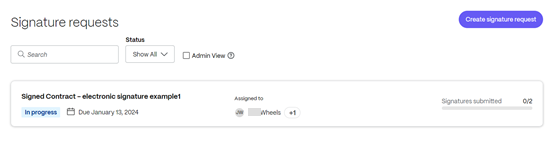
The In progress signature request opens.
-
Select Revise.
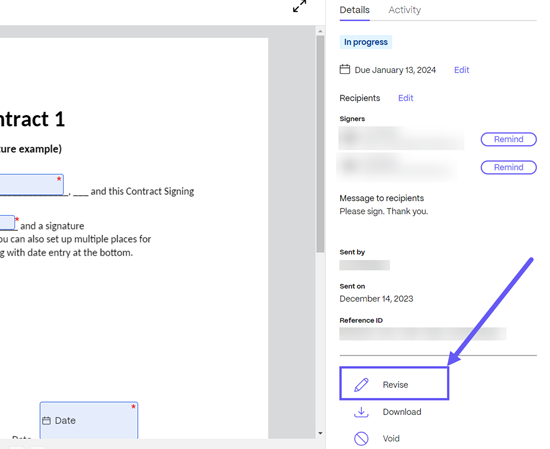
The Are you sure you want to revise this request? confirmation screen displays.
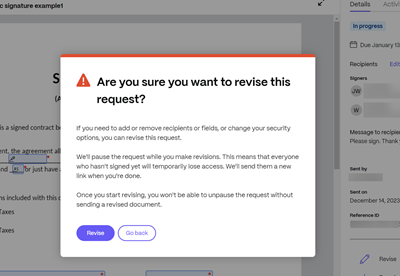
-
Select Revise to confirm you want to make some changes to the request.
The Signature request Paused for revisions workflow starts.

From this step you can make changes to the following:
- Set signing order
- Modify the recipients name and email
- Add or remove recipients including signers or viewers
-
Select Next step to move to the Place fields screen.
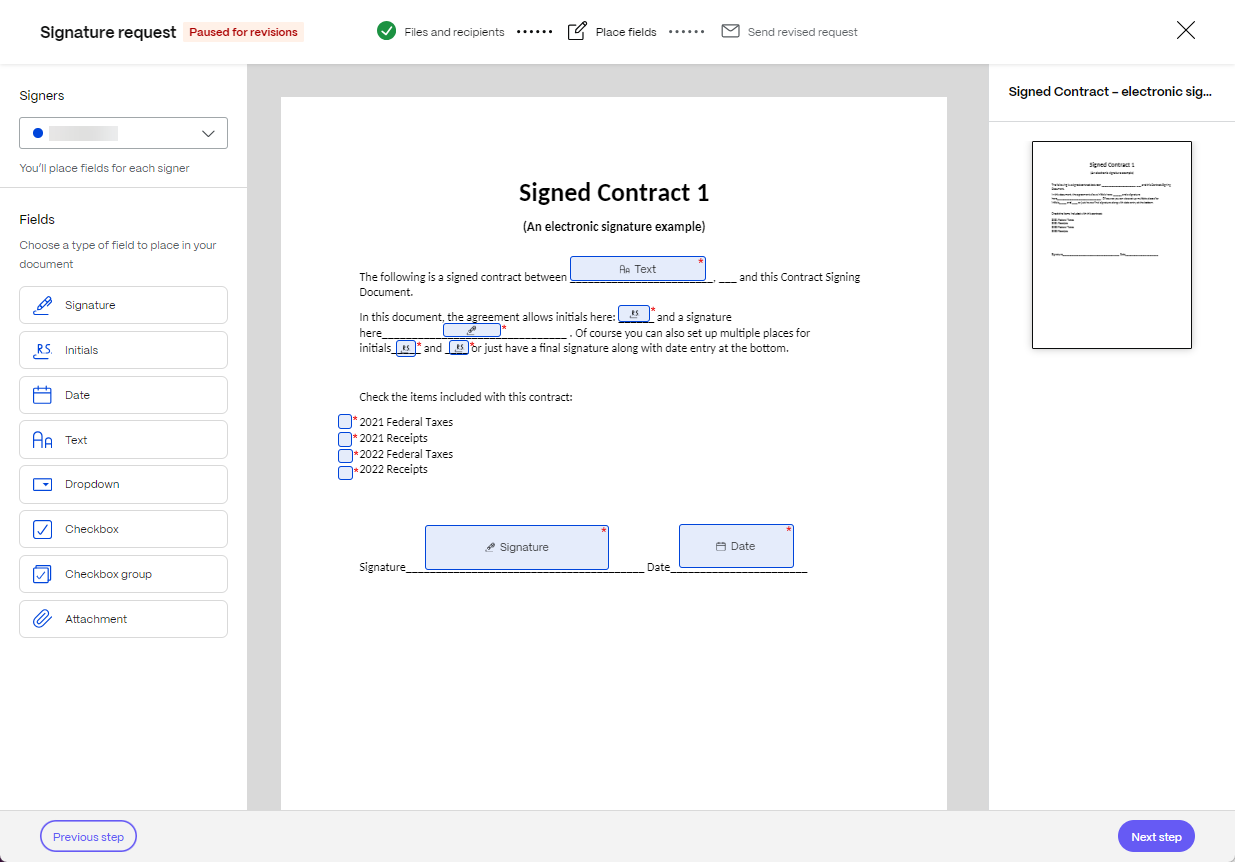
From this step you can make changes to the following:
- Add, remove, or edit fields and settings of pending signers.
- Add, remove, or edit annotated fields
- Add or remove recipients including signers or viewers
-
Select Next step to move to the Send revised request screen.
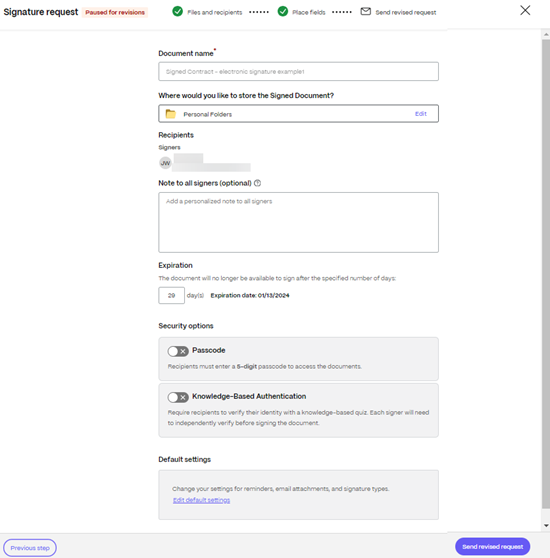
From this step you can make changes to the following:
- Edit Where would you like to store the Signed Document?
- Edit the Note to all signers
- Change the expiration date
- Modify the passcode and KBA settings
Notes:
The following type of revisions are not available:
-
Modify documents uploaded
-
Modify the document name
-
Change to a self signing flow
-
Select Send revised request.
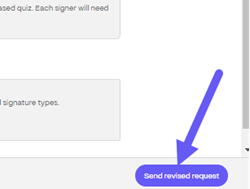
-
Once confirmed, use the arrow in the upper left to return to the Signature request dashboard.
FAQs
Who can make revisions to a “In Progress” Signature Request?
Only the person who sent the Signature Request can make revisions.
What happens if the sender exits the revision process before it’s complete?
If the sender exits the revision process prematurely by either closing it or if the session times out, the Signature request will appear on the Signature listing page in the “Paused for Revisions” state. In order for the signers to proceed with signing, the sender must return and finish the revision process.
If a signer is filling out the form and the Signature request is in the “Paused for Revision” stage, can they submit or decline it?
No, signers cannot submit or decline a Signature request while it’s in the “Paused for Revision” stage. They will receive an email notification after the revision is complete, allowing them to continue the signing process.
Can signers or viewers open the Signing link or Viewing link when the Signature request is in the “Paused for Revision” state?
No, signers or viewers cannot open the signing or viewing link when the Signature request is in the “Paused for Revision” state.
What happens to the signer’s “Saved Progress” once the Signature Request is revised?
The saved progress of the signer will be lost, and they will need to start over again.
Assume there are 3 signers in a Signature Request and during revision, the Sender has toggled “ON” Signer Sequencing - What would happen?
Initially all three signers (Signer 1, Signer 2, Signer 3) would have received the link to sign. Post revision, Signer 1 will only have access to sign, as he/she is the first signer in the sequence. The earlier links of Signer 2 and Signer 3 will not be accessible anymore, and they will get their signing links when their turn comes up.
Share
Share
In this article
This Preview product documentation is Citrix Confidential.
You agree to hold this documentation confidential pursuant to the terms of your Citrix Beta/Tech Preview Agreement.
The development, release and timing of any features or functionality described in the Preview documentation remains at our sole discretion and are subject to change without notice or consultation.
The documentation is for informational purposes only and is not a commitment, promise or legal obligation to deliver any material, code or functionality and should not be relied upon in making Citrix product purchase decisions.
If you do not agree, select I DO NOT AGREE to exit.