This content has been machine translated dynamically.
Dieser Inhalt ist eine maschinelle Übersetzung, die dynamisch erstellt wurde. (Haftungsausschluss)
Cet article a été traduit automatiquement de manière dynamique. (Clause de non responsabilité)
Este artículo lo ha traducido una máquina de forma dinámica. (Aviso legal)
此内容已经过机器动态翻译。 放弃
このコンテンツは動的に機械翻訳されています。免責事項
이 콘텐츠는 동적으로 기계 번역되었습니다. 책임 부인
Este texto foi traduzido automaticamente. (Aviso legal)
Questo contenuto è stato tradotto dinamicamente con traduzione automatica.(Esclusione di responsabilità))
This article has been machine translated.
Dieser Artikel wurde maschinell übersetzt. (Haftungsausschluss)
Ce article a été traduit automatiquement. (Clause de non responsabilité)
Este artículo ha sido traducido automáticamente. (Aviso legal)
この記事は機械翻訳されています.免責事項
이 기사는 기계 번역되었습니다.책임 부인
Este artigo foi traduzido automaticamente.(Aviso legal)
这篇文章已经过机器翻译.放弃
Questo articolo è stato tradotto automaticamente.(Esclusione di responsabilità))
Translation failed!
File retention policy
ShareFile allows you to configure folder-level file retention policies, which automatically delete files within those folders after a specified period. These policies apply to all folders within a defined folder structure, not just the root folder. This ensures consistent enforcement across all subfolders and files within that structure.
There are two ways to apply retention policies:
Account-Wide Default File Retention Policy
This policy applies automatically to:
- All newly created root-level folders in Shared Folders.
- Any folder moved to the root of Shared Folders.
- The root of Personal Folders for newly created users.
Available options when setting the account-wide default policy (via dropdown):
- 1 day
- 7 days
- 14 days
- 30 days
- 60 days
- 90 days
- 180 days
- 365 days
- Never (Unlimited)
- Custom: Enter any number of days up to 99,999 days (≈273 years)
Folder-Level Retention Policy
To configure retention for an existing folder:
- Hover over More Options > Edit Advanced Folder Settings.
- In the settings menu, you can:
- Enter any number of days (up to 10,000 days).
- Or check the box for Unlimited (files never expire).
Important:
- The expiration period applies to all files in the root folder and all subfolders within the structure.
- When a file reaches its expiration date, it is automatically moved to the Recycle Bin, where it can be recovered for up to 45 days before permanent deletion. Files will appear in the Recycle Bin of the folder owner and the Recycle Bin of the immediate parent folder.
- For details on file recovery, see Recycle Bin.
File retention FAQs
Am I notified before my policy deletes my files?
When a retention policy is applied, you’ll see visual indicators in the folder structure:
-
Folder Banner: Folders with a retention policy show a red banner at the top: “A file retention policy has been set for this folder. All files stored here will be deleted X day(s) after they are uploaded.”
-
File-Level Indicator: Files scheduled for deletion within the next 8 days display a red triangle and a message: “Item expires in # days, # hours, # minutes.”
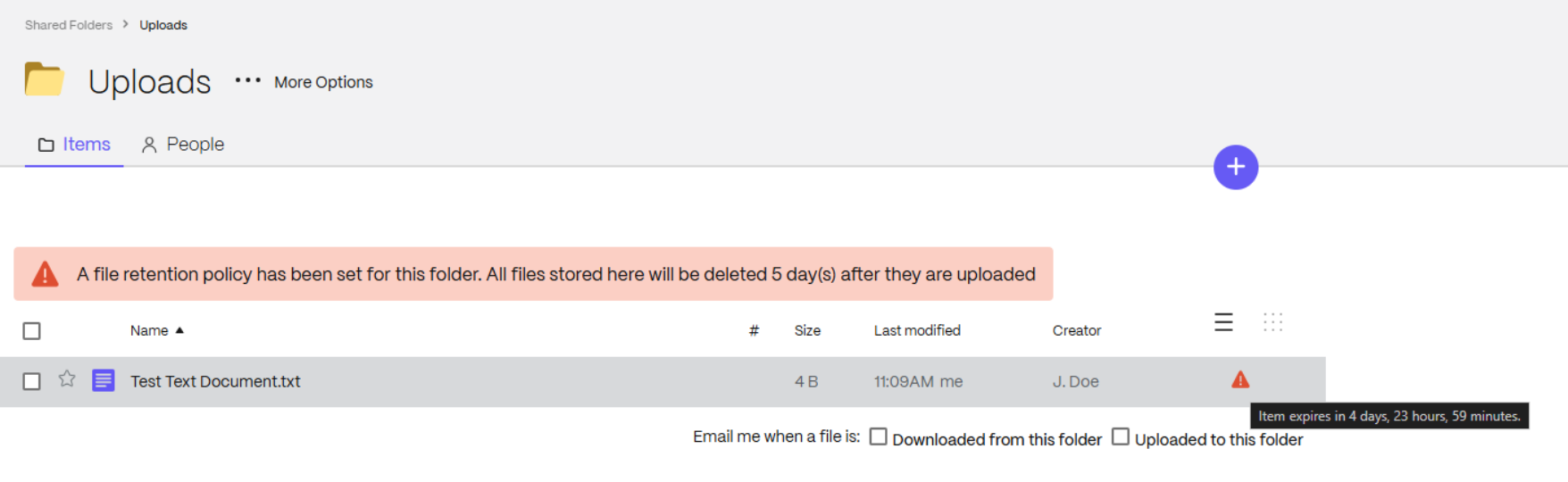
If you set both a folder expiration date and a file retention policy, which takes effect?
Both apply, but with important differences:
- New files follow the most restrictive policy at the time of upload.
-
Existing files update when a policy changes:
- If you change the Folder Expiration Date, all items update to that date even if it exceeds the File Retention Policy.
- If you change the File Retention Policy, items will not extend beyond an existing Folder Expiration Date.
Example:
- Folder Expiration Date = 10 days, File Retention Policy = 5 days → new files expire in 5 days.
- Change Folder Expiration Date to 15 days → all existing files update to 15 days, but new files still expire in 5 days.
- Change File Retention Policy to 20 days → existing files remain at 15 days (Folder Expiration Date), new files expire in 15 days (most restrictive).
When moving files and folders will the policy change if set previously?
Yes. Files and folders inherit the file retention policy applied to the root of the target folder structure.
Example:
-
Moving a file from File Box into a folder with a 90-day retention policy sets the file’s expiration to 90 days from upload.
-
Folders moved to the root of Shared Folders inherit the current account-wide default retention policy, the same as newly created root folders.
Are there any alerts or indicators after changing a retention policy on an existing folder?
Yes. There is an automatic 7-day grace period for files that already exceed the new policy or are within 7 days of reaching the retention limit.
Since those files are now within 7 days of deletion, they will show the red triangle indicator and a message: “Item expires in # days, # hours, # minutes.”
Will the File Retention Policy delete all subfolders?
No. Only files are removed; empty folders remain.
To delete folders:
- Manually remove them, or
- Set a Folder Expiration Date, which deletes the folder and all subfolders on the specified date.
What happens to files removed by retention policy?
Files are moved to the Recycle Bin, where they can be restored for up to 45 days.
Note:
Files will appear in the Recycle Bin of the folder owner and the Recycle Bin of the immediate parent folder. See Recycle Bin Settings.
What happens when deleted items are restored from the Recycle Bin?
The retention countdown resets as if the file were newly uploaded.
Can Personal Folders have retention policies?
Yes. Personal Folders are treated as root-level folders and can have their own retention policy configured by:
- The folder owner, or
- Members of the Super User Group.
Can administrators restrict folder admins from modifying retention policy?
Yes.
-
Contact ShareFile Support to restrict this setting to Account Admins only.
-
Use Policy-Based Administration to enforce:
- Fixed retention settings, or
-
User-customizable settings with configurable ranges and defaults.

Share
Share
This Preview product documentation is Citrix Confidential.
You agree to hold this documentation confidential pursuant to the terms of your Citrix Beta/Tech Preview Agreement.
The development, release and timing of any features or functionality described in the Preview documentation remains at our sole discretion and are subject to change without notice or consultation.
The documentation is for informational purposes only and is not a commitment, promise or legal obligation to deliver any material, code or functionality and should not be relied upon in making Citrix product purchase decisions.
If you do not agree, select I DO NOT AGREE to exit.