This content has been machine translated dynamically.
Dieser Inhalt ist eine maschinelle Übersetzung, die dynamisch erstellt wurde. (Haftungsausschluss)
Cet article a été traduit automatiquement de manière dynamique. (Clause de non responsabilité)
Este artículo lo ha traducido una máquina de forma dinámica. (Aviso legal)
此内容已经过机器动态翻译。 放弃
このコンテンツは動的に機械翻訳されています。免責事項
이 콘텐츠는 동적으로 기계 번역되었습니다. 책임 부인
Este texto foi traduzido automaticamente. (Aviso legal)
Questo contenuto è stato tradotto dinamicamente con traduzione automatica.(Esclusione di responsabilità))
This article has been machine translated.
Dieser Artikel wurde maschinell übersetzt. (Haftungsausschluss)
Ce article a été traduit automatiquement. (Clause de non responsabilité)
Este artículo ha sido traducido automáticamente. (Aviso legal)
この記事は機械翻訳されています.免責事項
이 기사는 기계 번역되었습니다.책임 부인
Este artigo foi traduzido automaticamente.(Aviso legal)
这篇文章已经过机器翻译.放弃
Questo articolo è stato tradotto automaticamente.(Esclusione di responsabilità))
Translation failed!
Setting up a ShareFile trial account
ShareFile allows you to try before you buy with the Try Free option. This article provides you the steps necessary to get started with a free ShareFile trial plan.
Notes:
- ShareFile provides a one-time free trial offer. ShareFile reserves the right to terminate your free trial before the specified end date or require you to switch to a paid plan to continue usage of the account.
- If you have previously created a free trial, you may be required to convert your free trial to a paid account, or your free trial account may be canceled.
- If ShareFile determines that you are using your free trial for a non-business purpose or in a potentially illegal or unethical way, your free trial may be terminated without notice. ShareFile also reserves the right to terminate your free trial for other reasons not outlined above, at the discretion of ShareFile.
Get ShareFile
System requirements
ShareFile is accessible by any computer with a supported web browser and an internet connection. To use all features and functions of the ShareFile web application, we recommend the following browser types:
-
Microsoft Edge - Latest version
-
Mozilla Firefox - Latest version
-
Google Chrome - Latest version
-
Apple Safari - Latest version
Note:
Due to issues with displaying certain folders and menus, the ShareFile web application might not be accessible via Safari in Private Browsing mode.
Go to ShareFile.com
-
Type ShareFile.com in your supported browser.
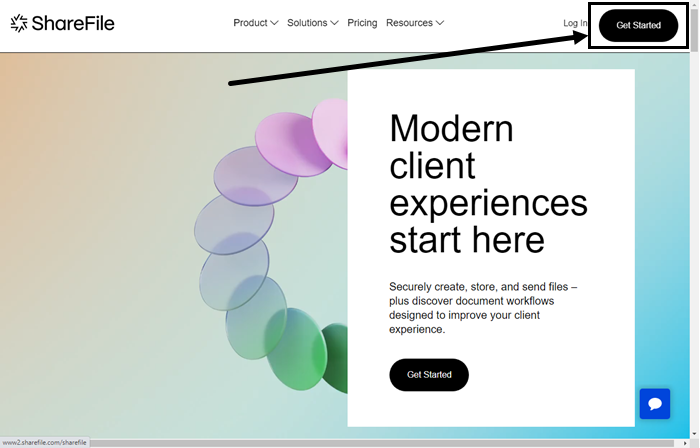
-
Select Get Started.
The ShareFile Plans and Pricing page displays.
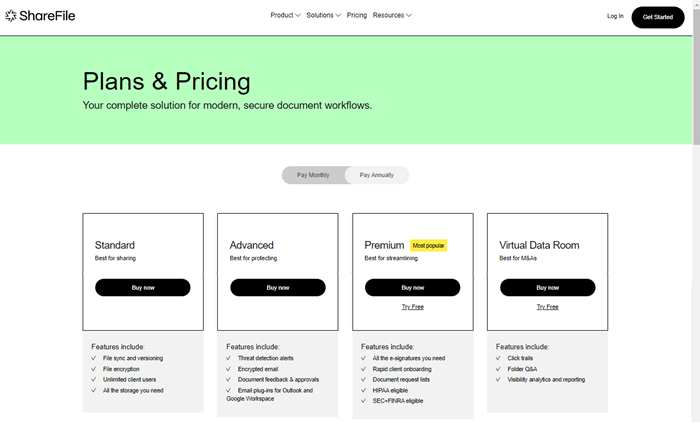
-
Select Try Free in the plan that you want.
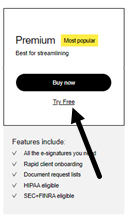
The first of three ShareFile Trial account setup screens display.
-
Enter your email address in the field.
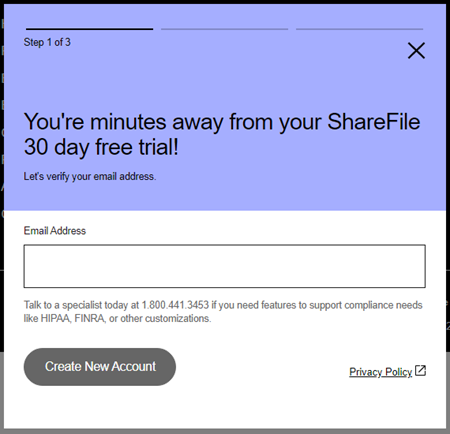
-
Select Create New Account.
At this point, you receive an authentication code at the email address you provided.
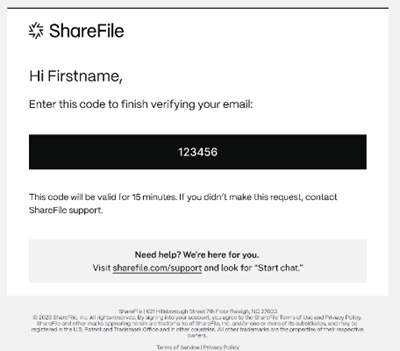
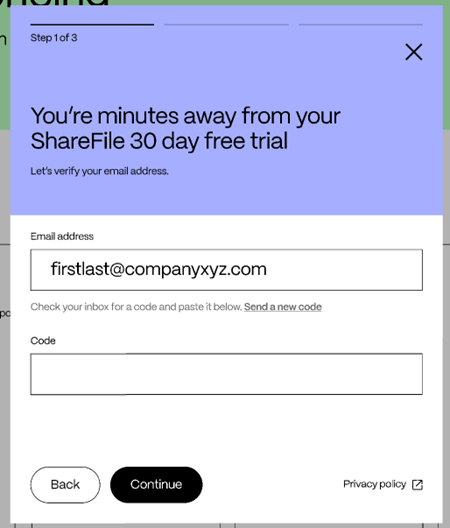
-
Enter the code in the requested field and select Continue.
-
Complete the requested information in the Tell us a bit about yourself screen.
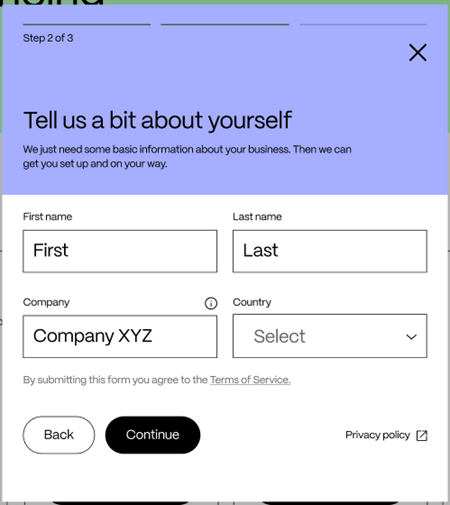
-
Select Continue.
-
Select your subdomain.
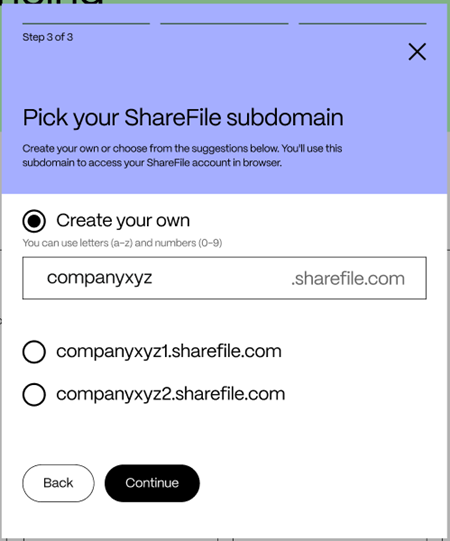
-
Select Continue.
The system message screen displays stating that your ShareFile trial account is starting. Upon completion the first Welcome sign-on screen displays allowing you to create a password.
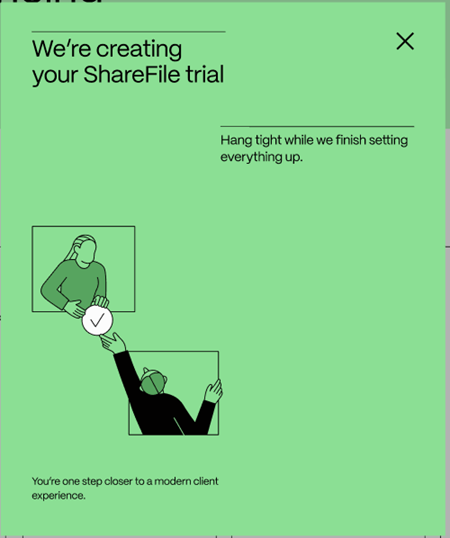
-
Select and confirm your password.
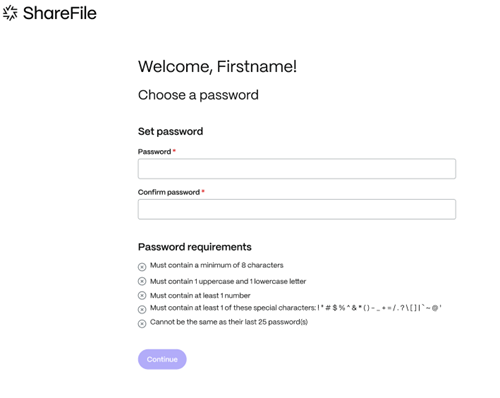
-
Select Continue.
The Choose your security question screen displays.
-
Select a security question and provide the answer.
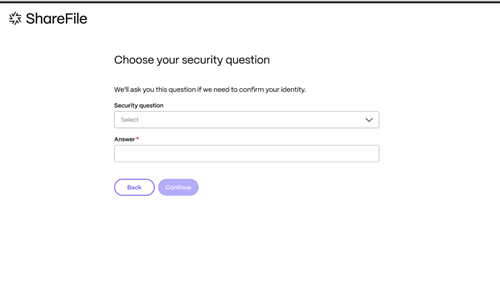
You’re ShareFile dashboard displays. Welcome to ShareFile.
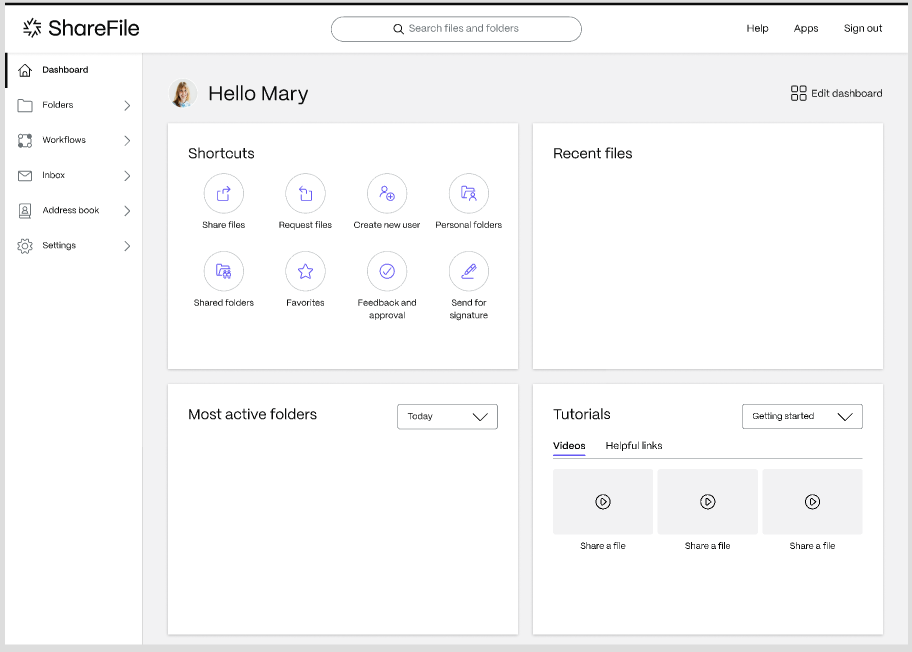
ShareFile Trial Limitations
- Anonymous sharing is disabled (Require Login on Download enabled).
- Daily Email Limit is 50.
- Total storage capacity is restricted to 10GB.
- File upload limit is restricted to 100 files.
- Anti-virus strictness is set to 2.
- Two-Step Verification is not available.
- ShareFile Templates are not supported when using Trial accounts.
Share
Share
In this article
This Preview product documentation is Citrix Confidential.
You agree to hold this documentation confidential pursuant to the terms of your Citrix Beta/Tech Preview Agreement.
The development, release and timing of any features or functionality described in the Preview documentation remains at our sole discretion and are subject to change without notice or consultation.
The documentation is for informational purposes only and is not a commitment, promise or legal obligation to deliver any material, code or functionality and should not be relied upon in making Citrix product purchase decisions.
If you do not agree, select I DO NOT AGREE to exit.