This content has been machine translated dynamically.
Dieser Inhalt ist eine maschinelle Übersetzung, die dynamisch erstellt wurde. (Haftungsausschluss)
Cet article a été traduit automatiquement de manière dynamique. (Clause de non responsabilité)
Este artículo lo ha traducido una máquina de forma dinámica. (Aviso legal)
此内容已经过机器动态翻译。 放弃
このコンテンツは動的に機械翻訳されています。免責事項
이 콘텐츠는 동적으로 기계 번역되었습니다. 책임 부인
Este texto foi traduzido automaticamente. (Aviso legal)
Questo contenuto è stato tradotto dinamicamente con traduzione automatica.(Esclusione di responsabilità))
This article has been machine translated.
Dieser Artikel wurde maschinell übersetzt. (Haftungsausschluss)
Ce article a été traduit automatiquement. (Clause de non responsabilité)
Este artículo ha sido traducido automáticamente. (Aviso legal)
この記事は機械翻訳されています.免責事項
이 기사는 기계 번역되었습니다.책임 부인
Este artigo foi traduzido automaticamente.(Aviso legal)
这篇文章已经过机器翻译.放弃
Questo articolo è stato tradotto automaticamente.(Esclusione di responsabilità))
Translation failed!
Edit Super User Group
Management of super users requires the Manage Super User Group membership permission.
To edit a super user group:
- Go to Settings > Admin Settings > Security > Edit Super User Group.
-
To add a user, select Add New User.
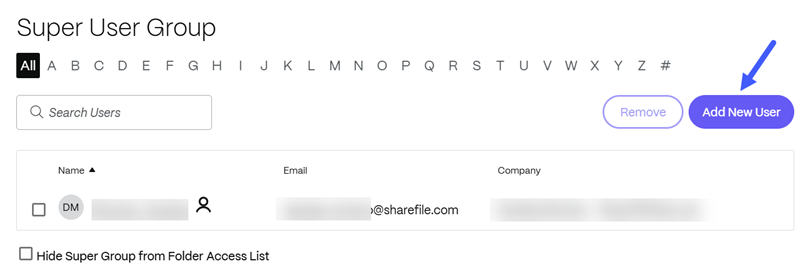
-
Select a user from the menu from the list of employees on your account.
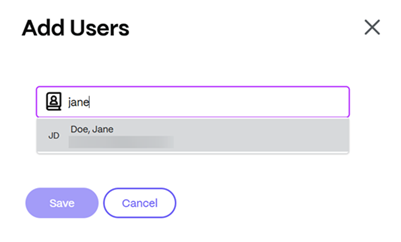
- Use the checkboxes to select the users you want to add. Select Add.
- Select Save.
You can also remove all users from the super user group. The group can be edited by any employee user with the Allow this user to manage Super User Group admin permission. Super users appear in the Folder Access section on each folder. Admin users can choose not to display the group in the access list.
To hide super users from the Folder Access section, go to Manage > Security > Edit Super User Group, then select the Hide Super Group from Folder Access List checkbox.
Download or upload alerts can be enabled for the super user group in the folder access menu on a folder-by-folder basis.
Share
Share
In this article
This Preview product documentation is Citrix Confidential.
You agree to hold this documentation confidential pursuant to the terms of your Citrix Beta/Tech Preview Agreement.
The development, release and timing of any features or functionality described in the Preview documentation remains at our sole discretion and are subject to change without notice or consultation.
The documentation is for informational purposes only and is not a commitment, promise or legal obligation to deliver any material, code or functionality and should not be relied upon in making Citrix product purchase decisions.
If you do not agree, select I DO NOT AGREE to exit.