This content has been machine translated dynamically.
Dieser Inhalt ist eine maschinelle Übersetzung, die dynamisch erstellt wurde. (Haftungsausschluss)
Cet article a été traduit automatiquement de manière dynamique. (Clause de non responsabilité)
Este artículo lo ha traducido una máquina de forma dinámica. (Aviso legal)
此内容已经过机器动态翻译。 放弃
このコンテンツは動的に機械翻訳されています。免責事項
이 콘텐츠는 동적으로 기계 번역되었습니다. 책임 부인
Este texto foi traduzido automaticamente. (Aviso legal)
Questo contenuto è stato tradotto dinamicamente con traduzione automatica.(Esclusione di responsabilità))
This article has been machine translated.
Dieser Artikel wurde maschinell übersetzt. (Haftungsausschluss)
Ce article a été traduit automatiquement. (Clause de non responsabilité)
Este artículo ha sido traducido automáticamente. (Aviso legal)
この記事は機械翻訳されています.免責事項
이 기사는 기계 번역되었습니다.책임 부인
Este artigo foi traduzido automaticamente.(Aviso legal)
这篇文章已经过机器翻译.放弃
Questo articolo è stato tradotto automaticamente.(Esclusione di responsabilità))
Translation failed!
Configure Device Security
You can use these options to control the security level for devices used to access the ShareFile account by other users. These settings override any individual user preferences.
To configure device security navigate to Settings > Admin Settings > Security > Device Security and configure each setting individually.
Note:
Device Security settings are for ShareFile for iOS and ShareFile for Android apps.
Device security presets
ShareFile offers several presets with various differences:
-
Standard (Most Accessible)
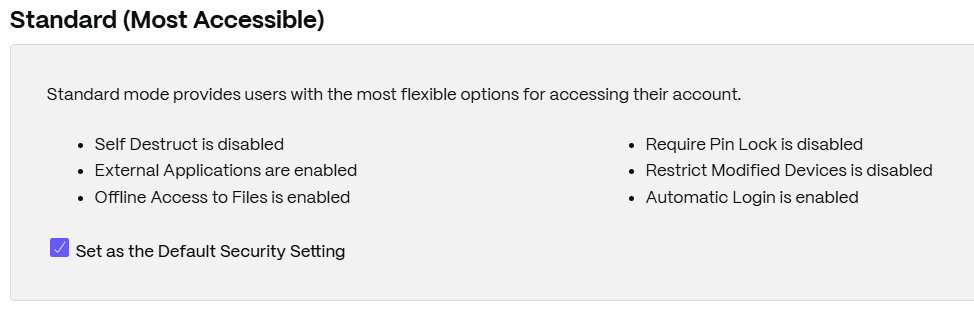
-
Secure (Common Sagefuards)
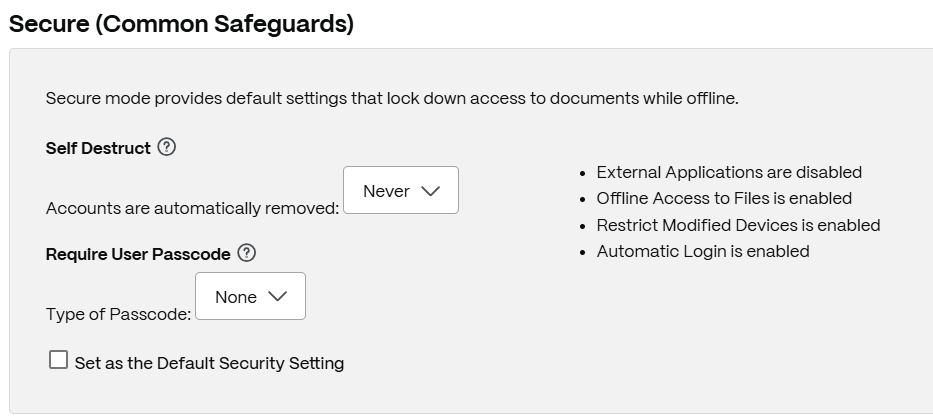
-
Online Only
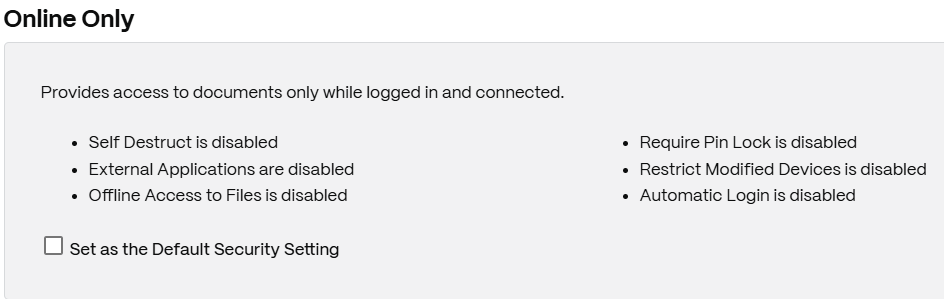
-
Custom
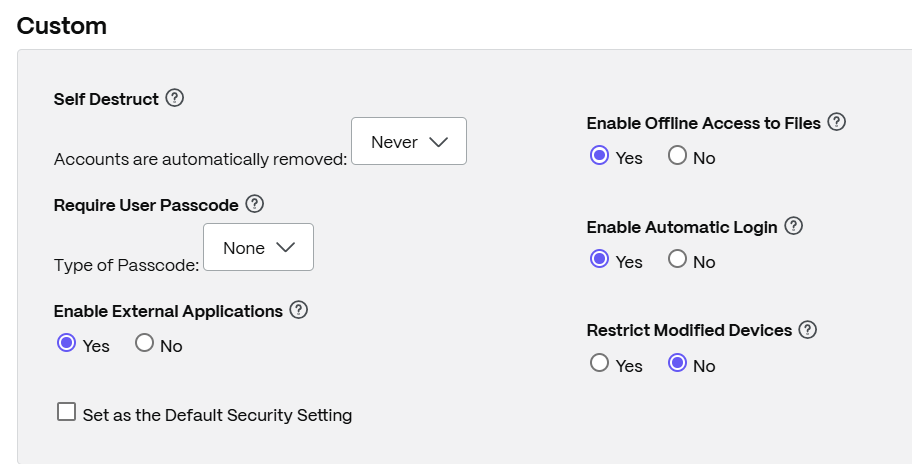
Modifiable device security settings include:
-
File self destruct - Determines the number of days without the user logging in or accessing the account before the account is automatically removed from the mobile device. Self-Destruct occurs even if the user is offline. Options are: Never, 1, 3, 7, 14, 30, 45, or 60 days. When
self-destructis triggered on a device, users with mobile push notifications enabled might receive a notification referencing a Poison Pill activation. - Require user passcode - Controls whether users are required to enter a 4-digit PIN or a password to access their content. When set, all content is encrypted. Options are: PIN, Password, or User-Selected Passcode.
- Enable external applications - Determines whether users can open downloaded files outside of the ShareFile application.
- Enable offline access to files - Controls whether users can see ShareFile content when the device is offline.
- Restrict modified devices - Enabling this restricts users from being able to use ShareFile on a jailbroken device. ShareFile can’t fully troubleshoot issues encountered by users that have chosen to jailbreak their device.
- Enable automatic login - Determines whether users can opt to save their password on their device.
Share
Share
In this article
This Preview product documentation is Citrix Confidential.
You agree to hold this documentation confidential pursuant to the terms of your Citrix Beta/Tech Preview Agreement.
The development, release and timing of any features or functionality described in the Preview documentation remains at our sole discretion and are subject to change without notice or consultation.
The documentation is for informational purposes only and is not a commitment, promise or legal obligation to deliver any material, code or functionality and should not be relied upon in making Citrix product purchase decisions.
If you do not agree, select I DO NOT AGREE to exit.