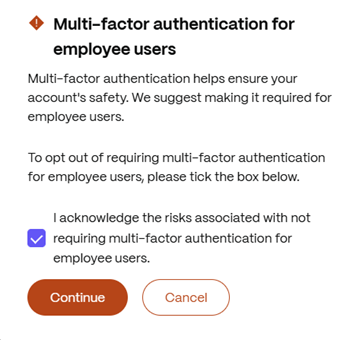This content has been machine translated dynamically.
Dieser Inhalt ist eine maschinelle Übersetzung, die dynamisch erstellt wurde. (Haftungsausschluss)
Cet article a été traduit automatiquement de manière dynamique. (Clause de non responsabilité)
Este artículo lo ha traducido una máquina de forma dinámica. (Aviso legal)
此内容已经过机器动态翻译。 放弃
このコンテンツは動的に機械翻訳されています。免責事項
이 콘텐츠는 동적으로 기계 번역되었습니다. 책임 부인
Este texto foi traduzido automaticamente. (Aviso legal)
Questo contenuto è stato tradotto dinamicamente con traduzione automatica.(Esclusione di responsabilità))
This article has been machine translated.
Dieser Artikel wurde maschinell übersetzt. (Haftungsausschluss)
Ce article a été traduit automatiquement. (Clause de non responsabilité)
Este artículo ha sido traducido automáticamente. (Aviso legal)
この記事は機械翻訳されています.免責事項
이 기사는 기계 번역되었습니다.책임 부인
Este artigo foi traduzido automaticamente.(Aviso legal)
这篇文章已经过机器翻译.放弃
Questo articolo è stato tradotto automaticamente.(Esclusione di responsabilità))
Translation failed!
Multi-Factor authentication
ShareFile’s multi-factor authentication utilizes additional factors like an authenticator app, text message or voice calls in addition to the ShareFile password to provide an extra layer of security when logging into your ShareFile account.
Administrators can customize the multi-factor authentication options available to Employee users and Client contacts.
Notes:
- ShareFile’s multi-factor authentication is enforced for all employees on all ShareFile accounts.
- Admins can disable the enforcement of ShareFile’s multi-factor authentication for Employee users, Client contacts or all users so they aren’t required to use it. However, users can still choose to leverage multi-factor authentication.
- Multi-Factor authentication is supported on iOS and Android mobile devices.
- Some apps require an app-specific password that must be generated each time you want to sign in to the app.
Edit Multi-Factor authentication methods
Administrators can choose to make multi-factor authentication required or not for either user type or disable the functionality all together (not recommended). Administrators can also choose to remove multi-factor authentication methods for certain user types.
Advisory
ShareFile doesn’t recommend disabling multi-factor authentication for any type of user as it provides an additional layer of security on top of passwords.
Multi-Factor Authentication
To configure Multi-Factor authentication for your Employee users and Client Contacts:
- Navigate to Settings > Admin Settings > Security > Sign in Policy > Multi-Factor authentication.
-
Click Edit:
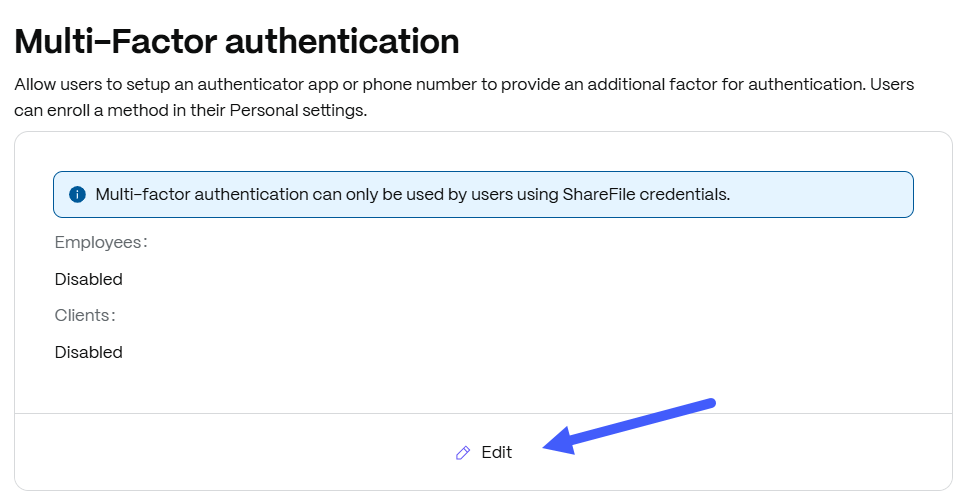
- From the Multi-factor authentication drawer:
- Toggle Multi-Factor Authentication for Employee users and/or Client contacts.
- Click the Required checkbox if you want to enforce multi-factor authentication. We suggest making it required
Note:
Any newly created users that are being required to use multi-factor authentication will be asked to configure one of the available authentication methods during the user activation flow.
- Choose the verification methods options for your users.
- Authentication apps - Such as Google Authenticator App and Microsoft Authenticator App. These applications are available on both iOS and Andoid.
- Phone numbers
- Click Save.
Advisory
Admins who prefer to disable the two-step verification enforcement for Employee users can opt out by acknowledging the risks associated with not requiring multi-factor authentication in the opt out waiver.
If you disable any multi-factor verification methods in your account’s multi-factor authentication configuration, any users leveraging those methods may have to reconfigure their multi-factor authentication settings on their next log-in.
Phone number settings
The phone number setting allows Administrators to choose what type of phone verification options their end users can configure on their account. By default, the Both text message and voice call option is selected. You can adjust this setting to one or the other type.
If phone numbers are a disabled verification method, this box will not be present.
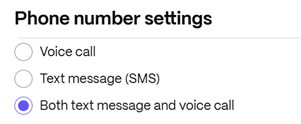
Share
Share
In this article
This Preview product documentation is Citrix Confidential.
You agree to hold this documentation confidential pursuant to the terms of your Citrix Beta/Tech Preview Agreement.
The development, release and timing of any features or functionality described in the Preview documentation remains at our sole discretion and are subject to change without notice or consultation.
The documentation is for informational purposes only and is not a commitment, promise or legal obligation to deliver any material, code or functionality and should not be relied upon in making Citrix product purchase decisions.
If you do not agree, select I DO NOT AGREE to exit.