This content has been machine translated dynamically.
Dieser Inhalt ist eine maschinelle Übersetzung, die dynamisch erstellt wurde. (Haftungsausschluss)
Cet article a été traduit automatiquement de manière dynamique. (Clause de non responsabilité)
Este artículo lo ha traducido una máquina de forma dinámica. (Aviso legal)
此内容已经过机器动态翻译。 放弃
このコンテンツは動的に機械翻訳されています。免責事項
이 콘텐츠는 동적으로 기계 번역되었습니다. 책임 부인
Este texto foi traduzido automaticamente. (Aviso legal)
Questo contenuto è stato tradotto dinamicamente con traduzione automatica.(Esclusione di responsabilità))
This article has been machine translated.
Dieser Artikel wurde maschinell übersetzt. (Haftungsausschluss)
Ce article a été traduit automatiquement. (Clause de non responsabilité)
Este artículo ha sido traducido automáticamente. (Aviso legal)
この記事は機械翻訳されています.免責事項
이 기사는 기계 번역되었습니다.책임 부인
Este artigo foi traduzido automaticamente.(Aviso legal)
这篇文章已经过机器翻译.放弃
Questo articolo è stato tradotto automaticamente.(Esclusione di responsabilità))
Translation failed!
Permissions
Account wide permission settings are managed by Account Administrators.
To access the Permissions settings, navigate to Settings > Admin Settings > Advanced Preferences > Permissions.
Client contact shares
By default, all clients who have download access to a particular folder have a Send button that allows them to send any of the files in the folder to a third-party recipient. However, in some use cases, companies do not want clients to be able to send files to third-parties, even though the client can download the files and send them to third-parties outside of the system. If Yes is selected, the Share button appears for clients inside all folders. If No is selected, the Share button only appears for employee users.
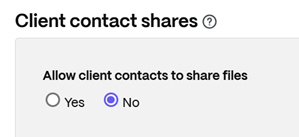
Folder Access List
To enable Folder Access List, navigate to Settings > Admin Settings > Advanced Preferences > Permissions then select Yes to Show “People on this Folder” tab to non-administrators.”
When enabled, all users will be able to see the Folder Access List for folders they have access to. Otherwise, only users with Administrative rights on the folder will be able to see the list of other users for the folder.
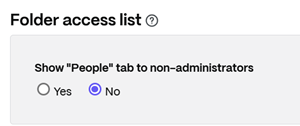
Share
Share
In this article
This Preview product documentation is Citrix Confidential.
You agree to hold this documentation confidential pursuant to the terms of your Citrix Beta/Tech Preview Agreement.
The development, release and timing of any features or functionality described in the Preview documentation remains at our sole discretion and are subject to change without notice or consultation.
The documentation is for informational purposes only and is not a commitment, promise or legal obligation to deliver any material, code or functionality and should not be relied upon in making Citrix product purchase decisions.
If you do not agree, select I DO NOT AGREE to exit.