This content has been machine translated dynamically.
Dieser Inhalt ist eine maschinelle Übersetzung, die dynamisch erstellt wurde. (Haftungsausschluss)
Cet article a été traduit automatiquement de manière dynamique. (Clause de non responsabilité)
Este artículo lo ha traducido una máquina de forma dinámica. (Aviso legal)
此内容已经过机器动态翻译。 放弃
このコンテンツは動的に機械翻訳されています。免責事項
이 콘텐츠는 동적으로 기계 번역되었습니다. 책임 부인
Este texto foi traduzido automaticamente. (Aviso legal)
Questo contenuto è stato tradotto dinamicamente con traduzione automatica.(Esclusione di responsabilità))
This article has been machine translated.
Dieser Artikel wurde maschinell übersetzt. (Haftungsausschluss)
Ce article a été traduit automatiquement. (Clause de non responsabilité)
Este artículo ha sido traducido automáticamente. (Aviso legal)
この記事は機械翻訳されています.免責事項
이 기사는 기계 번역되었습니다.책임 부인
Este artigo foi traduzido automaticamente.(Aviso legal)
这篇文章已经过机器翻译.放弃
Questo articolo è stato tradotto automaticamente.(Esclusione di responsabilità))
Translation failed!
Templates Library
ShareFile provides access to all of your templates and templates shared with you in the Templates library. The use of Sharefile templates also provide the following:
- Easily access and reuse templates across ShareFile
- Manage all templates in a single location
- Create and save personal templates for frequently used projects, documents, requests, and workflows
- Share and access organization-wide templates for consistent collaboration with your team
Use the Templates to access, create, share, and store various templates including:
- Document Templates - Used to automatically create highly personalized/customized documents and agreements
- Project Templates - Used to define a specific, time-bound effort with well-defined objectives and tasks
- Information Request Templates - Used under projects to collect information from external clients or stakeholders
- Automated Workflow Templates - Used to create a sequence or set of actions that ShareFile can automate and help users eliminate repetitive tasks
- Document Request Templates – Used to streamline the process of requesting and collecting specific documents from clients.
- Partner Templates - Access templates created by leading industry experts and tailored for specific industries.
Accessing or creating templates
We recommend watching this video about using templates for your ShareFile projects:
Your ShareFile app provides several ways to access/create templates.
-
Open ShareFile then navigate to Templates.
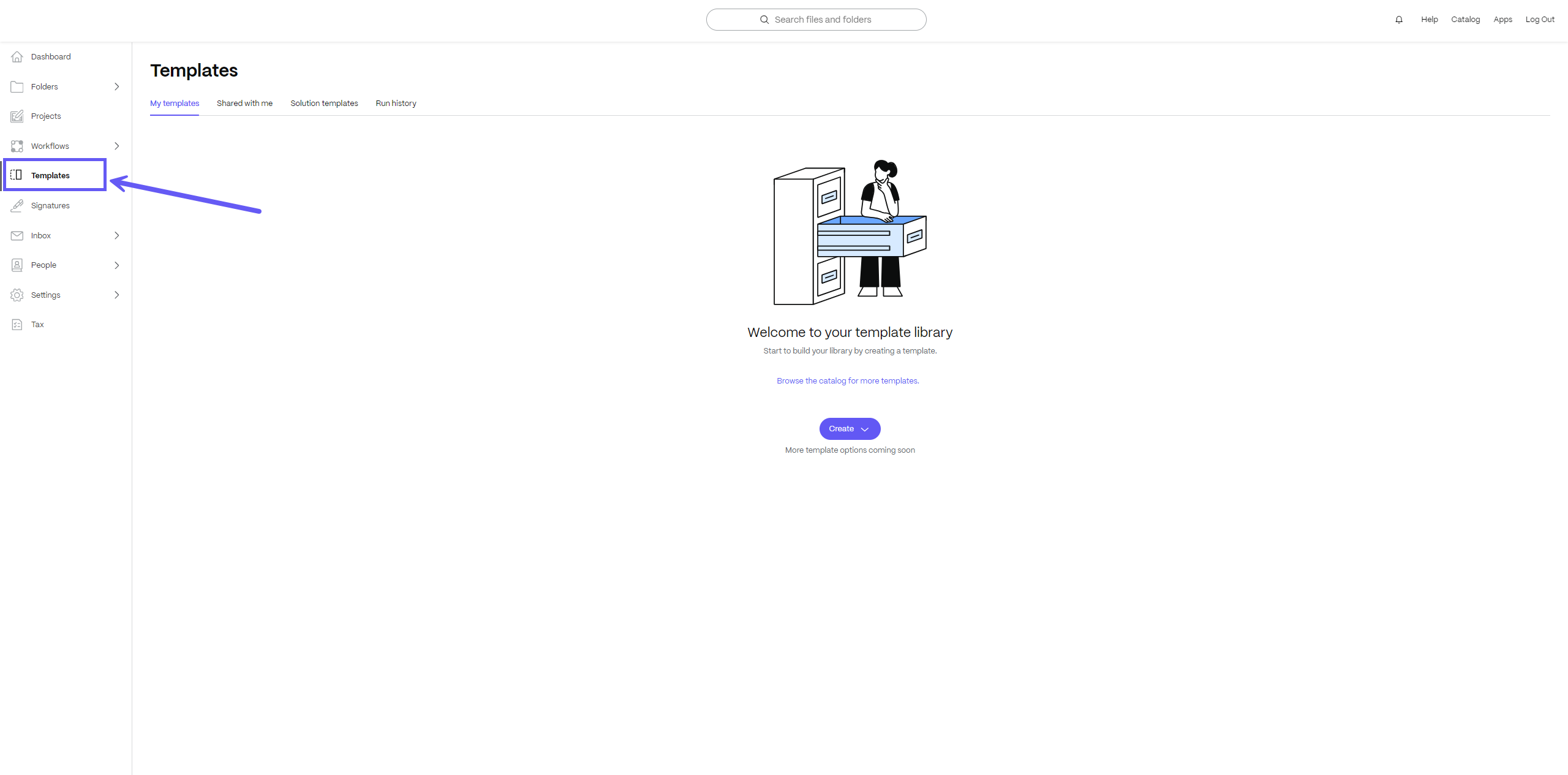
-
Open ShareFile then navigate to Projects then open a project. Once open, select the Save as template option on the … menu. This allows you to save the project as a template that can be used to create new projects.
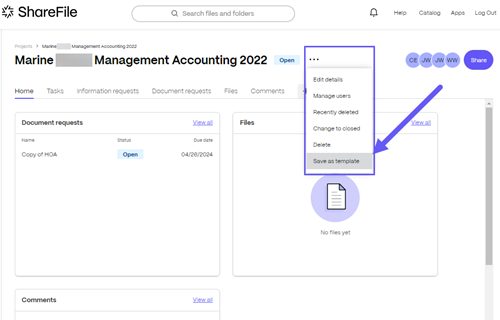
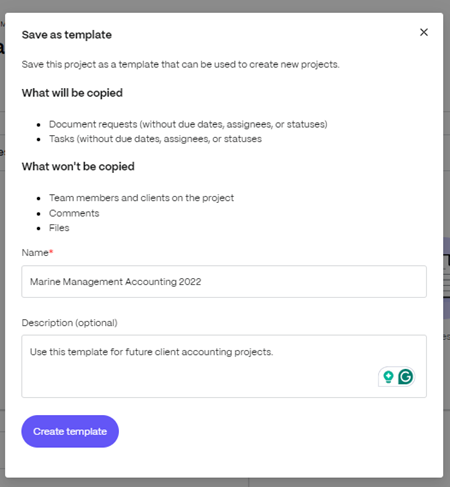
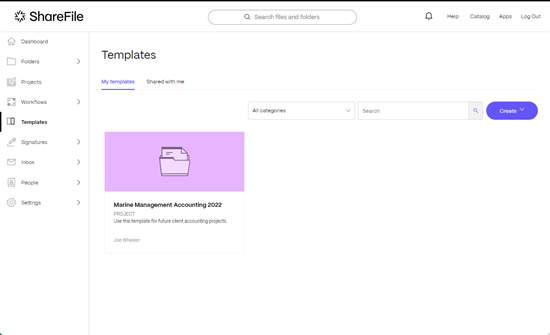
-
Open ShareFile then navigate to Folders > select a PDF file > Create new template.
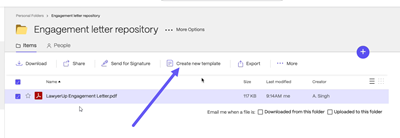
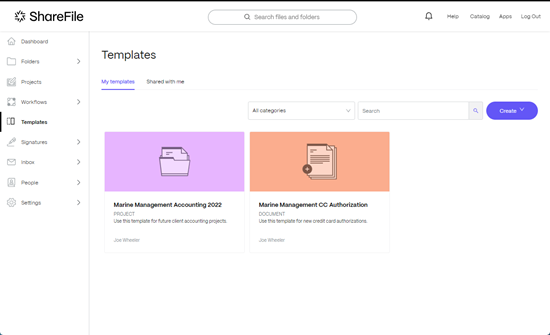
-
Open ShareFile then navigate to Folders > select a PDF file > Right-click to open the menu > select Create new template.
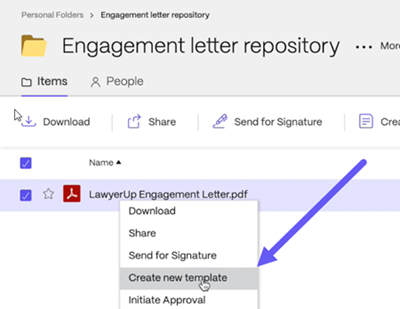
-
Open ShareFile then navigate to Folders > select a PDF file to open in Preview. Select Create new template from the Preview menu.
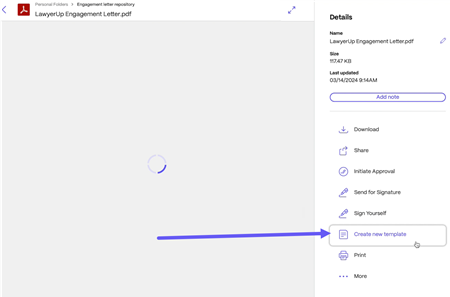
Using the Catalog to add templates to your library
Use the ShareFile Catalog to access and add pre-made templates to your Template library.
-
Select Create from your Template library.
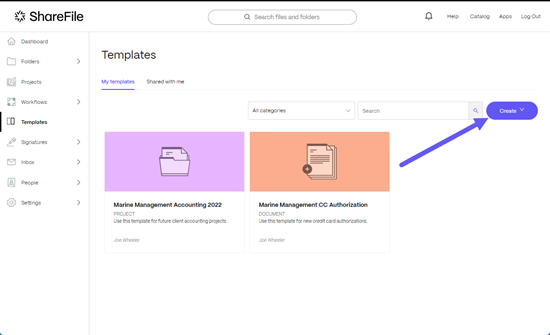
-
Select Browse catalog.
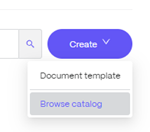
The ShareFile Catalog opens.
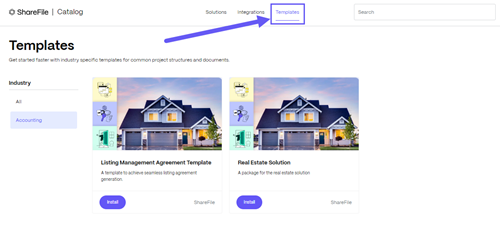
-
Select the Templates tab from the menu.
-
Select Install on the template you want to add.
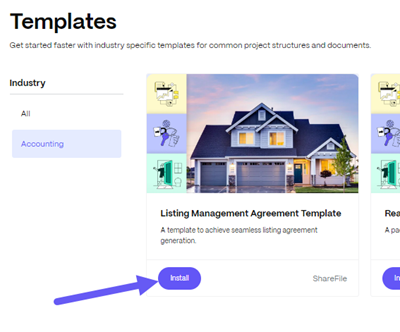
-
Select Install on the confirmation popup.
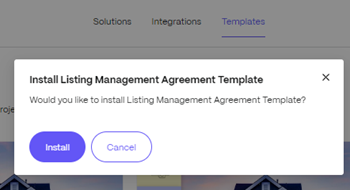
The template installation message displays.
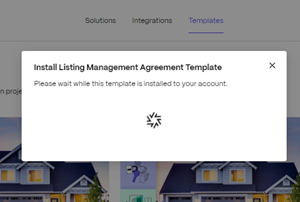
-
Return to your ShareFile Templates library and select the Shared with me tab to see the template you installed from the catalog.
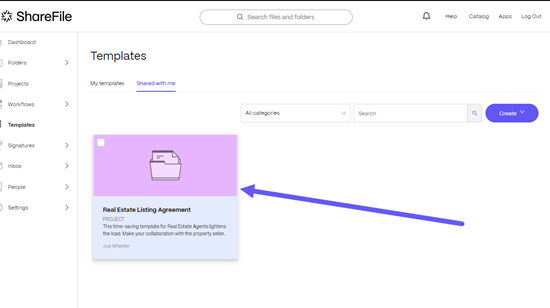
Share
Share
This Preview product documentation is Citrix Confidential.
You agree to hold this documentation confidential pursuant to the terms of your Citrix Beta/Tech Preview Agreement.
The development, release and timing of any features or functionality described in the Preview documentation remains at our sole discretion and are subject to change without notice or consultation.
The documentation is for informational purposes only and is not a commitment, promise or legal obligation to deliver any material, code or functionality and should not be relied upon in making Citrix product purchase decisions.
If you do not agree, select I DO NOT AGREE to exit.