This content has been machine translated dynamically.
Dieser Inhalt ist eine maschinelle Übersetzung, die dynamisch erstellt wurde. (Haftungsausschluss)
Cet article a été traduit automatiquement de manière dynamique. (Clause de non responsabilité)
Este artículo lo ha traducido una máquina de forma dinámica. (Aviso legal)
此内容已经过机器动态翻译。 放弃
このコンテンツは動的に機械翻訳されています。免責事項
이 콘텐츠는 동적으로 기계 번역되었습니다. 책임 부인
Este texto foi traduzido automaticamente. (Aviso legal)
Questo contenuto è stato tradotto dinamicamente con traduzione automatica.(Esclusione di responsabilità))
This article has been machine translated.
Dieser Artikel wurde maschinell übersetzt. (Haftungsausschluss)
Ce article a été traduit automatiquement. (Clause de non responsabilité)
Este artículo ha sido traducido automáticamente. (Aviso legal)
この記事は機械翻訳されています.免責事項
이 기사는 기계 번역되었습니다.책임 부인
Este artigo foi traduzido automaticamente.(Aviso legal)
这篇文章已经过机器翻译.放弃
Questo articolo è stato tradotto automaticamente.(Esclusione di responsabilità))
Translation failed!
Client Hub - Custom Fields
Custom fields empower administrators to tailor the platform to their specific operational needs by enabling the addition of unique data fields. These fields can be applied to both their client list—whether individuals or organizations—and individual client contacts within those client list. This flexibility allows businesses to capture and organize information critical to their unique workflows, going beyond the standard fields provided. Administrators can define exactly which additional data points are essential for their client relationships.
Once these custom fields are established, service team members can actively use these custom fields to enrich and update client profiles with precise, relevant information. This ensures that all pertinent details, from industry-specific classifications to unique service requirements, are readily accessible and consistently maintained within the client hub. The result is a better-informed service team, streamlined information sharing, and a more efficient, personalized client management experience.
Manage custom fields
You must be one of the following administrator types to make changes to ShareFile client hub’s custom fields:
- Account Owner
- Administrator with Access company accounts permissions permission
- Administrator with Manage Super User Group
- Member of the Super User Group
The interface features dedicated tabs for ‘Clients’ and ‘Contacts’, enabling administrators to choose where their custom fields will apply.
Within these sections, admins can create new custom fields, update existing ones to adapt to evolving business requirements, or delete fields no longer in use.
Once these custom fields are established and configured, service team members can then actively utilize them to enrich and update client profiles with relevant information, ensuring all details are readily accessible and consistently maintained within the ShareFile client hub.
Create custom fields
- Go to Account settings > Client hub management > Custom fields.
-
Select Create custom field.
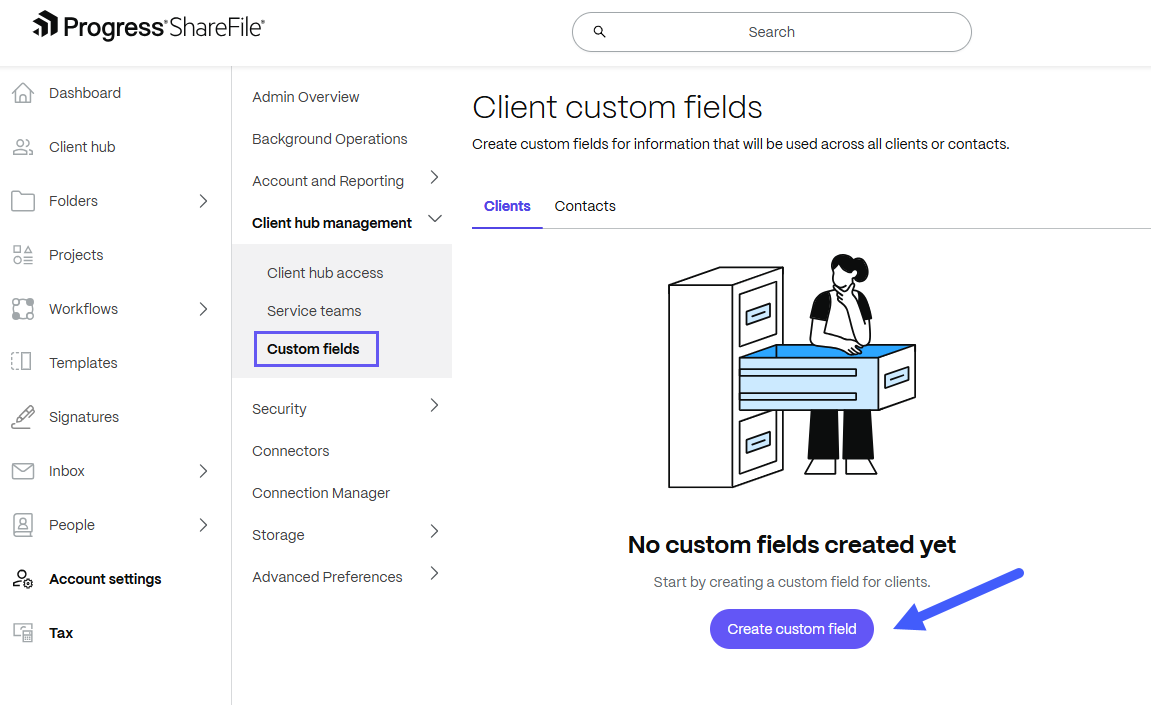
- From the Create custom field screen:
- Enter a Name for the field.
- Select the custom field type from the given options:
- Short text (single-line)
- Long text (multi-line)
- Dropdown list.
- Select who the custom field options should be applied to:
- All clients
- Individual clients only
- Company clients only
Notes:
- Selecting ‘All clients’ applies the custom fields to both individual and organization clients. This gives administrators the flexibility to define distinct fields for each client type, should they choose to differentiate them.
- Client custom fields can be applied to ‘All clients’, ‘Individual clients only’ or ‘Company clients only’. ‘All clients’ will apply the custom fields that you create to both individual clients and organization clients. This allows administrators to be able to specify certain fields to individual clients and organization clients differently if they choose.
- Contact custom fields are applied to all contacts on the account regardless of whether they are a contact on an individual client or an organization client.
- Click Create.
Edit or delete custom fields
To edit or delete custom fields:
- Go to Account settings > Client hub management > Custom fields.
-
Click the “…” (three-dot menu) next to the Field key:
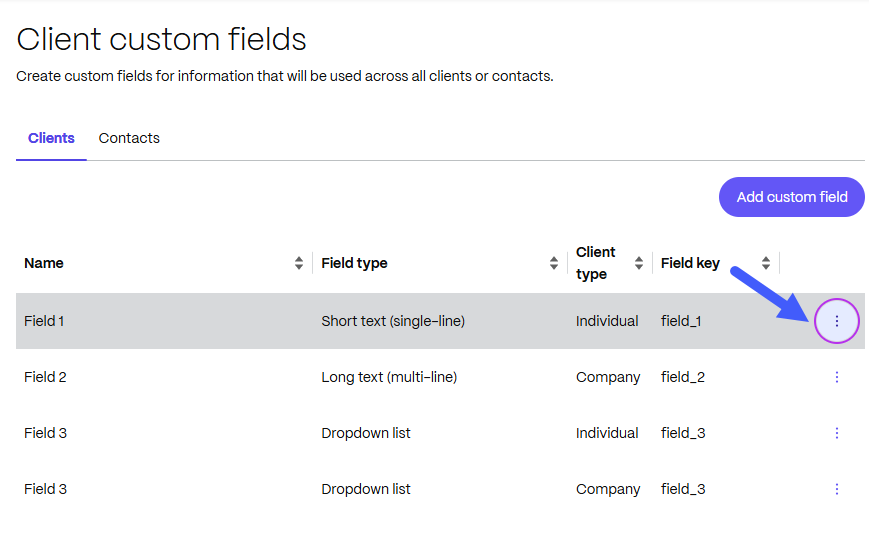
- Select Edit or Delete.
- Edit - Update the Name or Field type as needed. Then, click Save.
- Delete - Check the box to confirm acknowledgment that the data entered in the field will be lost. Then, click Delete to confirm.
Manage custom fields from the Client hub
To manage custom fields from the Client hub:
- From the ShareFile dashboard, select Client hub.
-
Select Manage client hub.
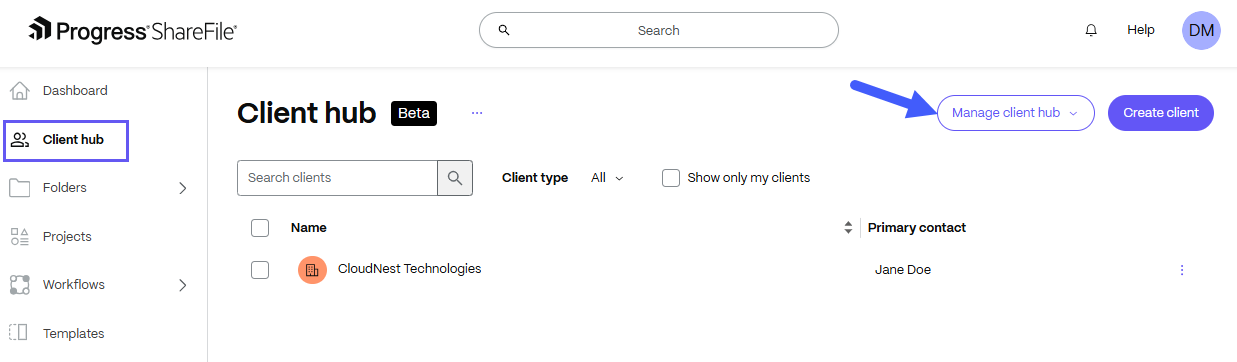
-
Select Manage custom fields.
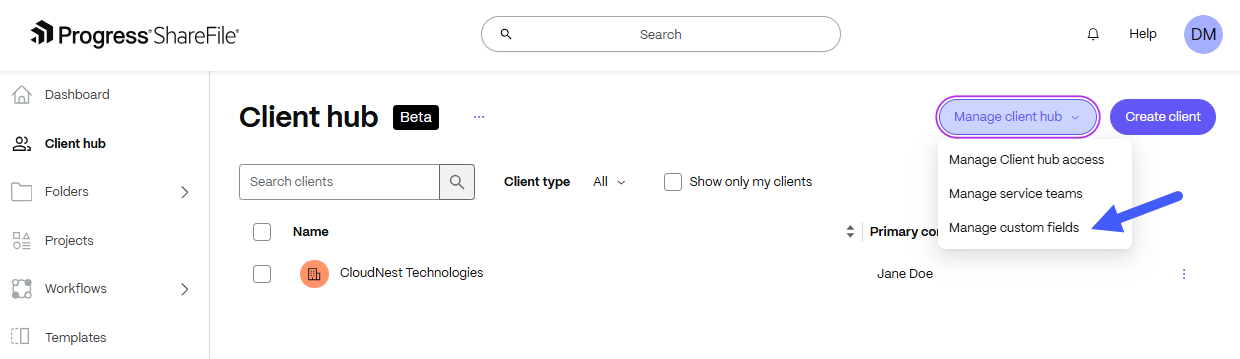
Share
Share
This Preview product documentation is Citrix Confidential.
You agree to hold this documentation confidential pursuant to the terms of your Citrix Beta/Tech Preview Agreement.
The development, release and timing of any features or functionality described in the Preview documentation remains at our sole discretion and are subject to change without notice or consultation.
The documentation is for informational purposes only and is not a commitment, promise or legal obligation to deliver any material, code or functionality and should not be relied upon in making Citrix product purchase decisions.
If you do not agree, select I DO NOT AGREE to exit.