This content has been machine translated dynamically.
Dieser Inhalt ist eine maschinelle Übersetzung, die dynamisch erstellt wurde. (Haftungsausschluss)
Cet article a été traduit automatiquement de manière dynamique. (Clause de non responsabilité)
Este artículo lo ha traducido una máquina de forma dinámica. (Aviso legal)
此内容已经过机器动态翻译。 放弃
このコンテンツは動的に機械翻訳されています。免責事項
이 콘텐츠는 동적으로 기계 번역되었습니다. 책임 부인
Este texto foi traduzido automaticamente. (Aviso legal)
Questo contenuto è stato tradotto dinamicamente con traduzione automatica.(Esclusione di responsabilità))
This article has been machine translated.
Dieser Artikel wurde maschinell übersetzt. (Haftungsausschluss)
Ce article a été traduit automatiquement. (Clause de non responsabilité)
Este artículo ha sido traducido automáticamente. (Aviso legal)
この記事は機械翻訳されています.免責事項
이 기사는 기계 번역되었습니다.책임 부인
Este artigo foi traduzido automaticamente.(Aviso legal)
这篇文章已经过机器翻译.放弃
Questo articolo è stato tradotto automaticamente.(Esclusione di responsabilità))
Translation failed!
Edit email addresses
You may log in to ShareFile using any of your confirmed emails. ShareFile notifications will be sent to your primary email address.
Add email addresses
To add an email address and make it primary:
- From your ShareFile dashboard, click the user icon located in the upper right corner of the screen.
-
Select Personal settings from the dropdown options.
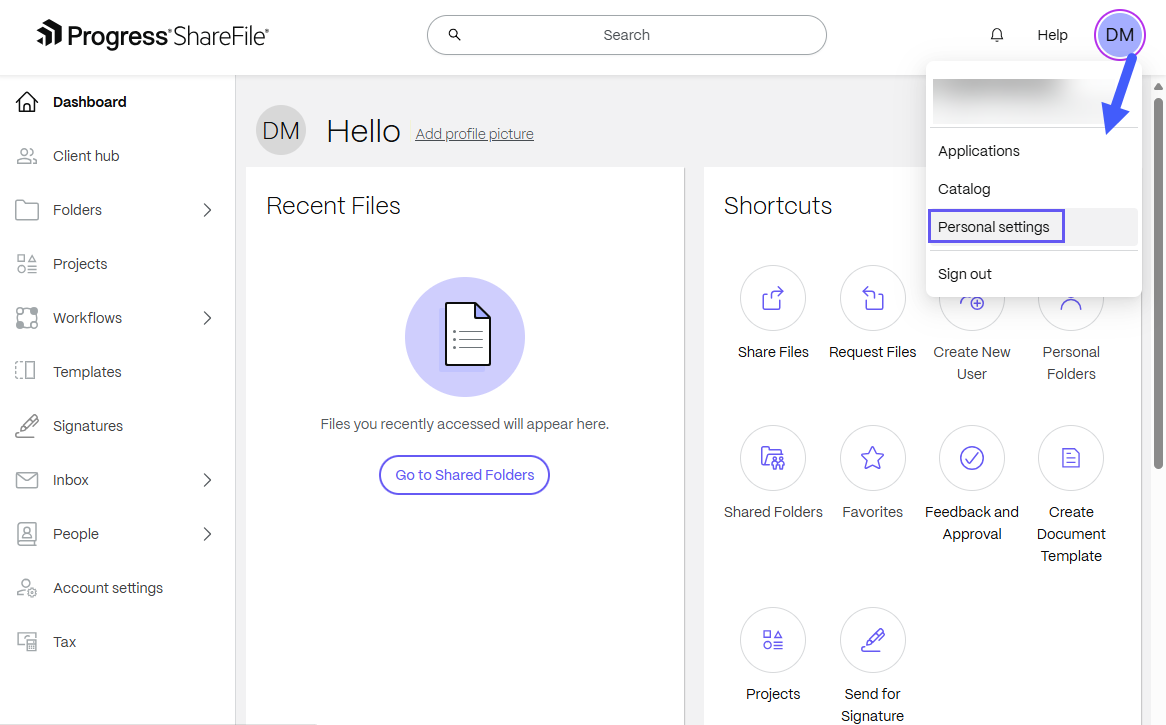
- Go to Profile > Email addressess.
-
Click the Add button in the top right of the Email addresses.
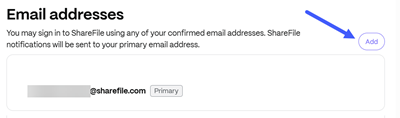
-
From the Add email box, enter the email address:
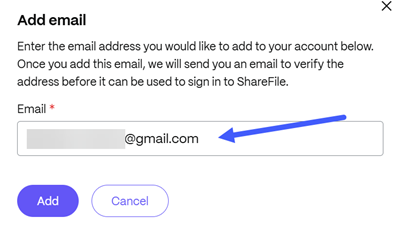
-
Click Add. ShareFile will send the newly added email address a verification email containing an activation link.
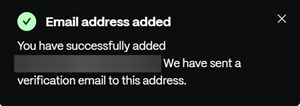
Note:
To use this email address, you must click the activation link in the verification email. If you did not receive the verification email, or your activation link is expired, return to the Add/Edit Email Address section and select Resend verification to resend the verification email and check your spam settings.
- Once you have clicked on the activation link, sign back into your account to confirm the new email address works for login.
- Return to Personal settings > Profile.
- Select Make Primary to the right of a verified email address.
- Select Delete on any unwanted additional email addresses. Then, click Delete on the additional confirmation pop up to confirm.
Delete email addresses
To delete email addresses:
- From your ShareFile dashboard, click the user icon located in the upper right corner of the screen.
-
Select Personal settings from the dropdown options.
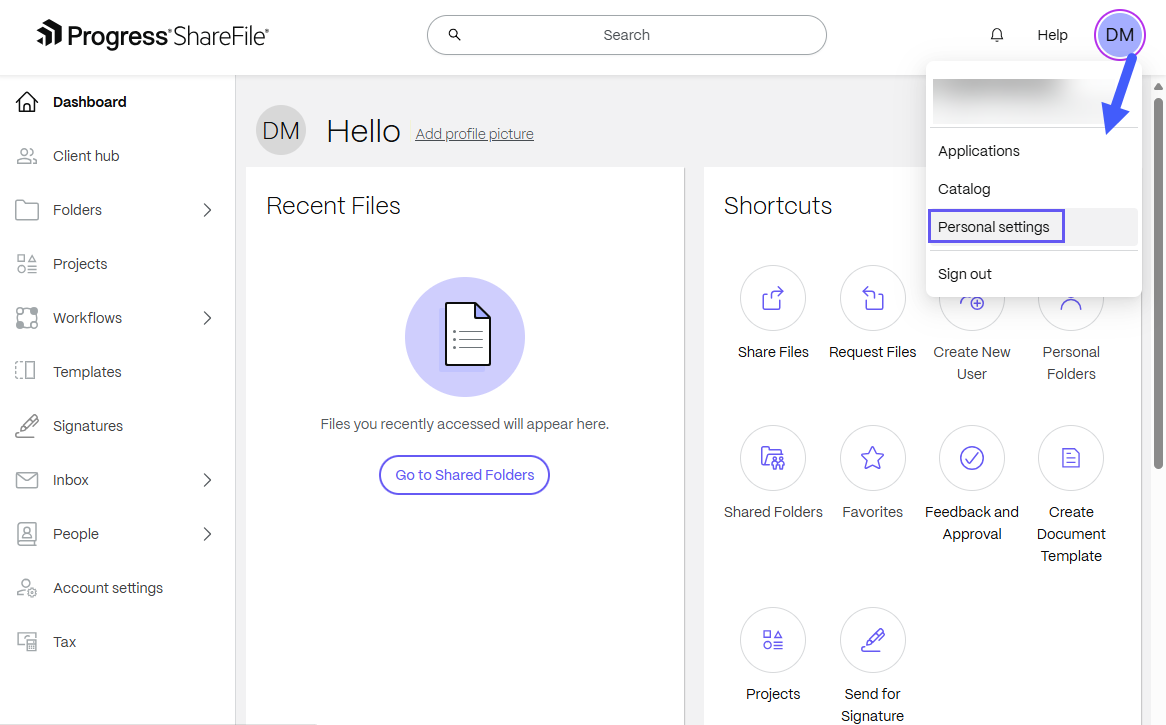
- Go to Profile > Email addresses.
-
Select Delete next to the email address that you want to delete:
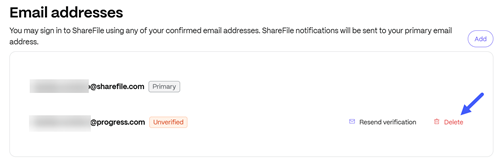
-
In the Delete email? window, click Delete:
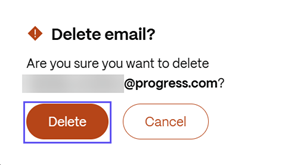
A confirmation message displays once the email address is deleted:
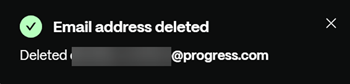
Share
Share
In this article
This Preview product documentation is Citrix Confidential.
You agree to hold this documentation confidential pursuant to the terms of your Citrix Beta/Tech Preview Agreement.
The development, release and timing of any features or functionality described in the Preview documentation remains at our sole discretion and are subject to change without notice or consultation.
The documentation is for informational purposes only and is not a commitment, promise or legal obligation to deliver any material, code or functionality and should not be relied upon in making Citrix product purchase decisions.
If you do not agree, select I DO NOT AGREE to exit.