This content has been machine translated dynamically.
Dieser Inhalt ist eine maschinelle Übersetzung, die dynamisch erstellt wurde. (Haftungsausschluss)
Cet article a été traduit automatiquement de manière dynamique. (Clause de non responsabilité)
Este artículo lo ha traducido una máquina de forma dinámica. (Aviso legal)
此内容已经过机器动态翻译。 放弃
このコンテンツは動的に機械翻訳されています。免責事項
이 콘텐츠는 동적으로 기계 번역되었습니다. 책임 부인
Este texto foi traduzido automaticamente. (Aviso legal)
Questo contenuto è stato tradotto dinamicamente con traduzione automatica.(Esclusione di responsabilità))
This article has been machine translated.
Dieser Artikel wurde maschinell übersetzt. (Haftungsausschluss)
Ce article a été traduit automatiquement. (Clause de non responsabilité)
Este artículo ha sido traducido automáticamente. (Aviso legal)
この記事は機械翻訳されています.免責事項
이 기사는 기계 번역되었습니다.책임 부인
Este artigo foi traduzido automaticamente.(Aviso legal)
这篇文章已经过机器翻译.放弃
Questo articolo è stato tradotto automaticamente.(Esclusione di responsabilità))
Translation failed!
Manage Transfers
Administrators can view and edit curent transfers to ShareFile by selecting Manage Transfers from the ShareFile Migration Tool.
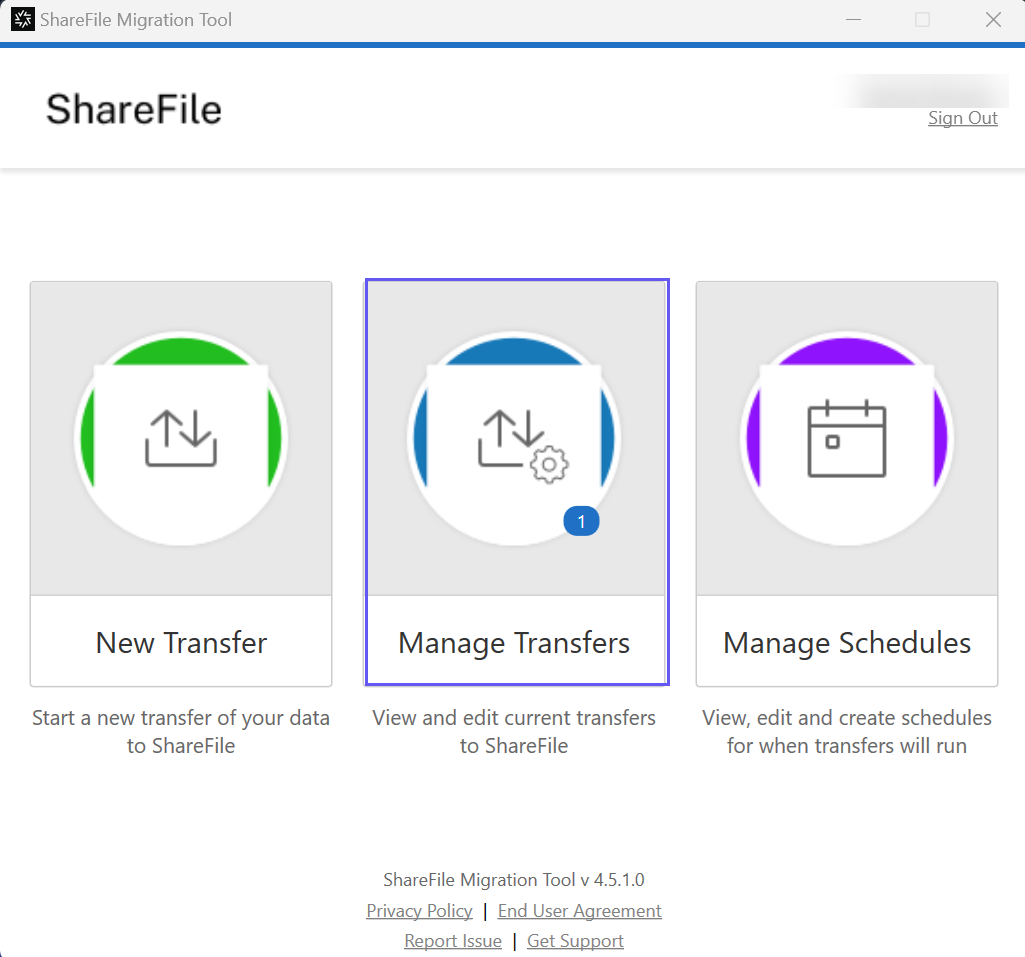
The Tranfer Queue displays with a view list of current and past transfers, including their status information.
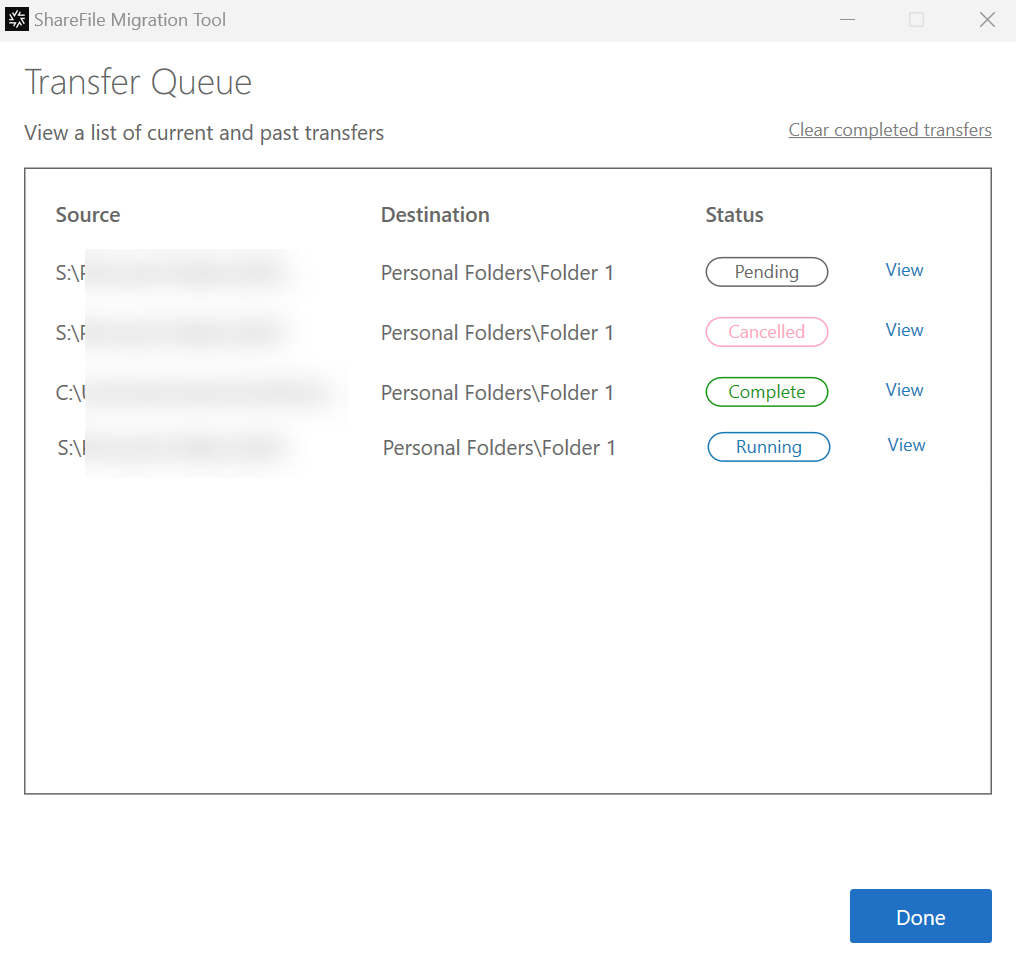
The status of transfers are:
- Running
- Pending
- Complete
- Cancelled
Running - Transferring Status
The Running status indicates the files are transferring.
Select View to access transfer details.
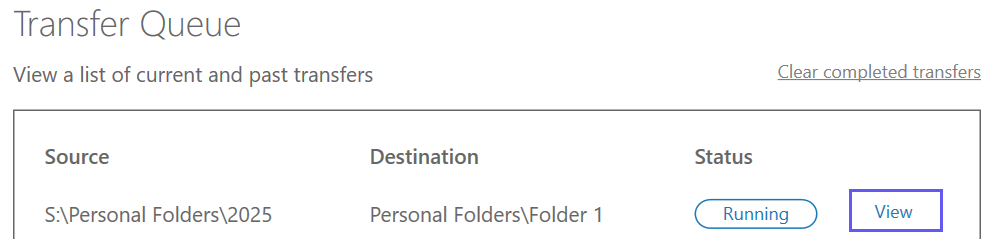
The administrator can monitor the transfer progress and choose to pause or cancel the process.
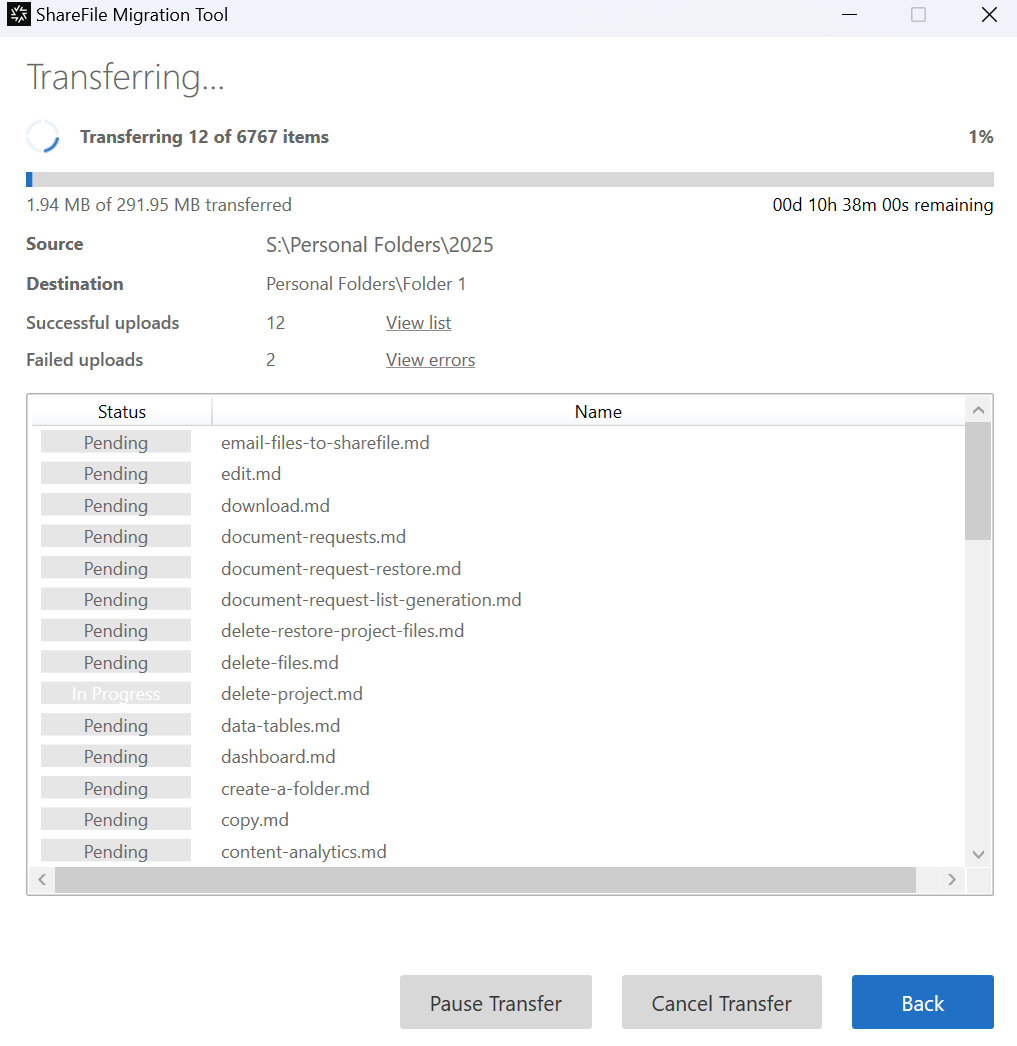
Transfer Pending Status
The Pending status indicates that the tranfer has been scheduled for a future date.
Select View to access transfer details, including the scheduled time.
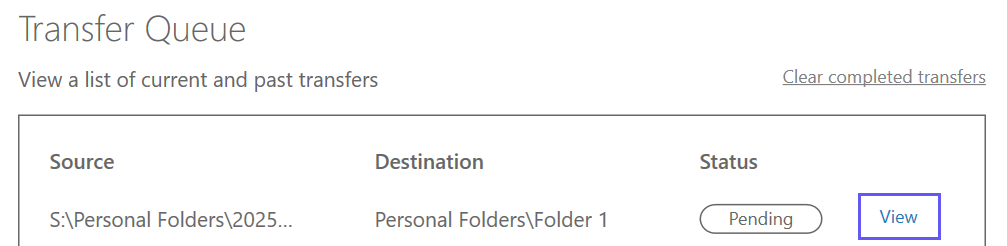
The administrator can choose to cancel the transfer.
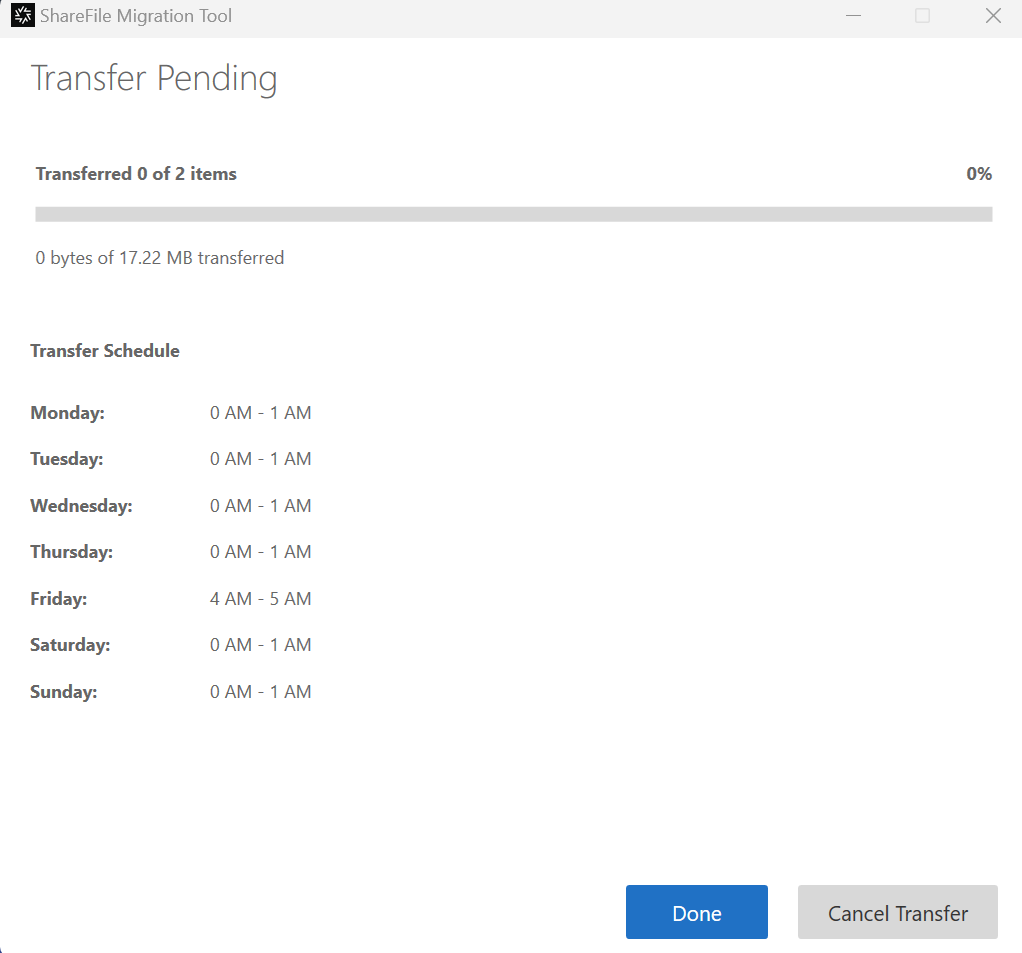
Transfered Cancelled Status
The Cancelled status indicates the transfer has been cancelled.
Select View to access transfer details.
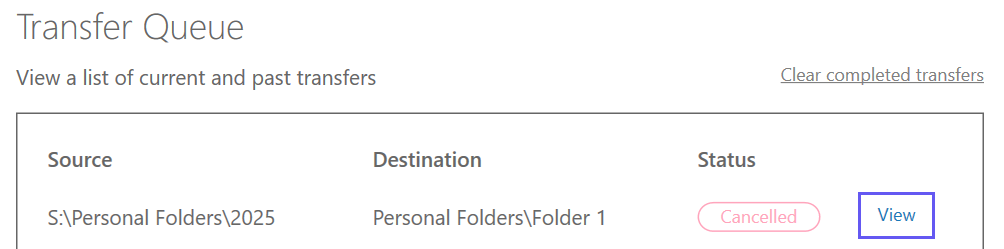
The administrator can access transfer details such as:
- Migration type
- Source
- Transfer size
- Transfer time
- Destination
- Total no. of files transferred
- Successful uploads
- Failed uploads
- Canceled uploads
In addition, administrator can choose to restart the transfer.
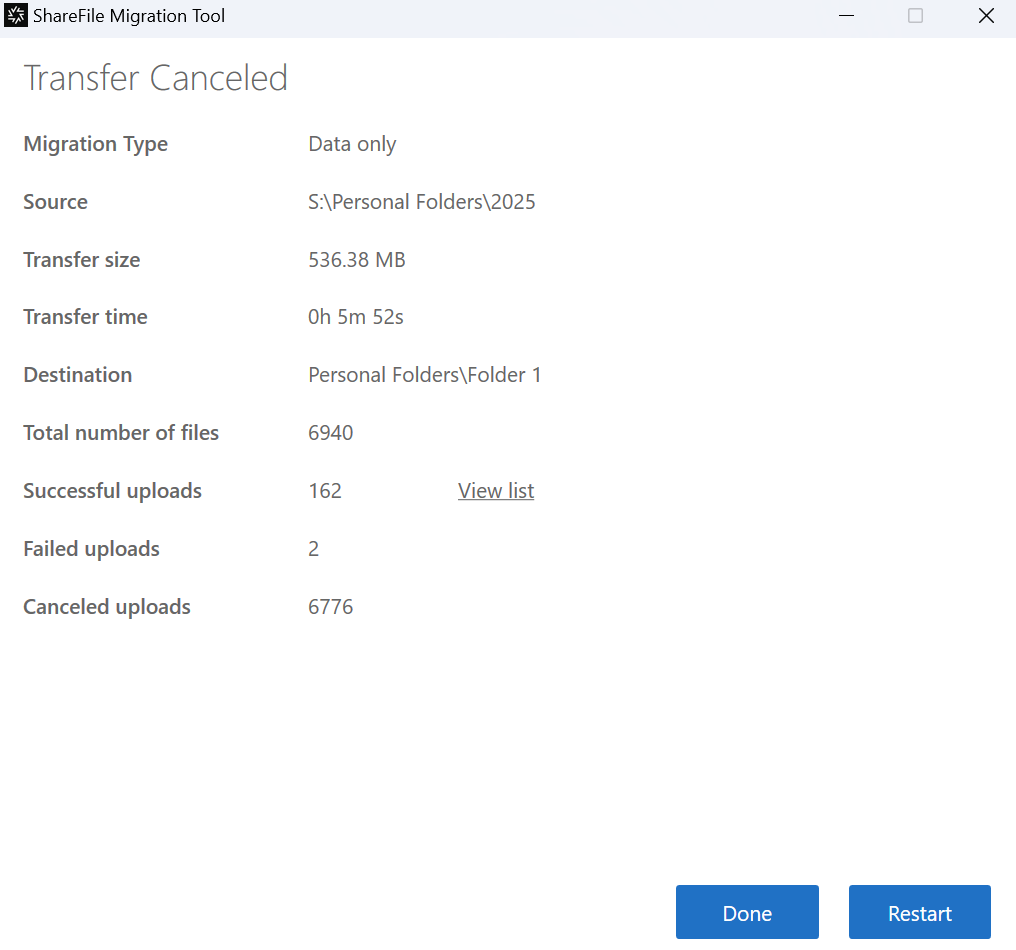
Transfer Complete Status
The Complete status indicates the transfer has been completed.
Select View to access transfer details.
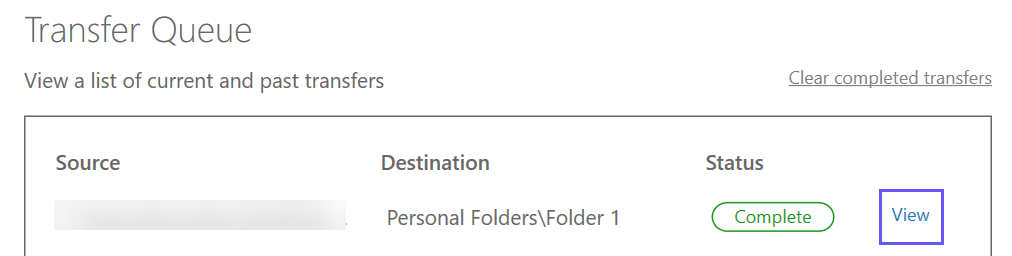
The administrator can access post migration transfer details such as:
- Migration type
- Source
- Transfer size
- Transfer time
- Destination
- Total number of files transferred
- Successful uploads
- Failed uploads
- Canceled uploads
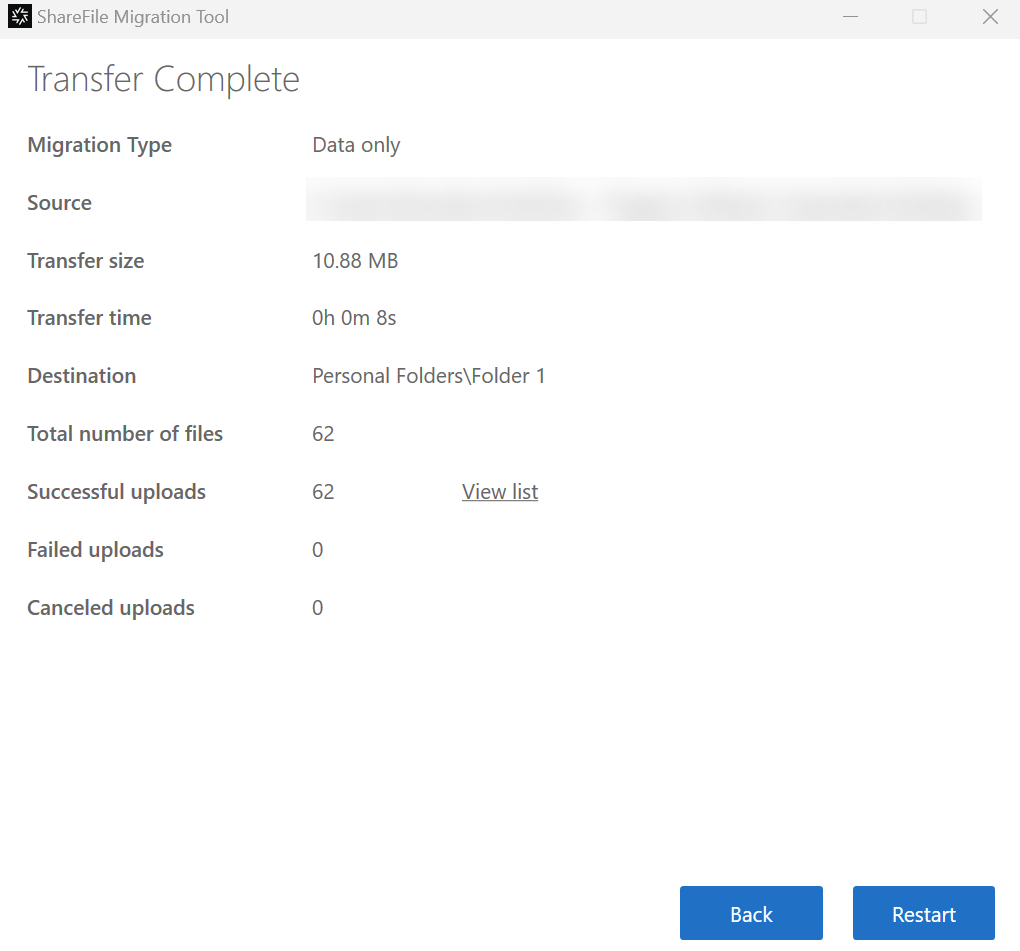
Share
Share
This Preview product documentation is Citrix Confidential.
You agree to hold this documentation confidential pursuant to the terms of your Citrix Beta/Tech Preview Agreement.
The development, release and timing of any features or functionality described in the Preview documentation remains at our sole discretion and are subject to change without notice or consultation.
The documentation is for informational purposes only and is not a commitment, promise or legal obligation to deliver any material, code or functionality and should not be relied upon in making Citrix product purchase decisions.
If you do not agree, select I DO NOT AGREE to exit.