This content has been machine translated dynamically.
Dieser Inhalt ist eine maschinelle Übersetzung, die dynamisch erstellt wurde. (Haftungsausschluss)
Cet article a été traduit automatiquement de manière dynamique. (Clause de non responsabilité)
Este artículo lo ha traducido una máquina de forma dinámica. (Aviso legal)
此内容已经过机器动态翻译。 放弃
このコンテンツは動的に機械翻訳されています。免責事項
이 콘텐츠는 동적으로 기계 번역되었습니다. 책임 부인
Este texto foi traduzido automaticamente. (Aviso legal)
Questo contenuto è stato tradotto dinamicamente con traduzione automatica.(Esclusione di responsabilità))
This article has been machine translated.
Dieser Artikel wurde maschinell übersetzt. (Haftungsausschluss)
Ce article a été traduit automatiquement. (Clause de non responsabilité)
Este artículo ha sido traducido automáticamente. (Aviso legal)
この記事は機械翻訳されています.免責事項
이 기사는 기계 번역되었습니다.책임 부인
Este artigo foi traduzido automaticamente.(Aviso legal)
这篇文章已经过机器翻译.放弃
Questo articolo è stato tradotto automaticamente.(Esclusione di responsabilità))
Translation failed!
Co-editing using your iOS device
ShareFile offers users Microsoft Office 365 editing abilities in ShareFile for iOS. This feature allows you to do the following:
- Live co-editing abilities with multiple users
- View all types of online files
- Edit Microsoft 365 files online
- View offline files
- Create new Microsoft Office files to share with users
Tips:
Though offline editing is not available, you can view offline files.
Prerequisites
- Users must have a ShareFile Advanced or Premium plan
- Users must have a supported Microsoft Office 365 plan and have the application installed on their device
Supported Microsoft Office 365 Plans
- Microsoft 365 Business Basics
- Microsoft 365 Business Standard
- Microsoft 365 Business Premium
- Microsoft 365 Apps for business
See Microsoft announces mobile editing availability for more subscribers for more information.
Disclaimer:
By enabling this feature, you are confirming that you have reviewed and agreed to the Microsoft Terms of Use and Privacy Policy linked. The Preview option is required for editing.
File type requirements
Microsoft requirements file type requirements for editing.
| Application | Previewing Files | Editing Files |
|---|---|---|
| Word | .doc .docm .docx .dot .dotm .dotx .odt | .docm .docx |
| Excel | .xls .xlsm .xlsb .xlsx | .xlsb .xlsm .xlsx |
| PowerPoint | .pot .potm .potx .pps .ppsm .ppsx .ppt .pptm .pptx | .ppsx .pptx |
Open files to edit
The following information provides the steps necessary to open a Microsoft Office file in ShareFile for iOS and make edits.
Note:
The Microsoft Office 365 application must be installed on your device and signed into before you can make edits to a particular file. For instance, you need the mobile version of Microsoft Word installed on your iOS device before you can make edits to a document file stored in ShareFile
-
Tap the ShareFile icon to open.
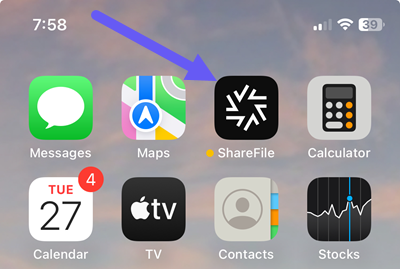
-
Type your ShareFile username, then select Continue.
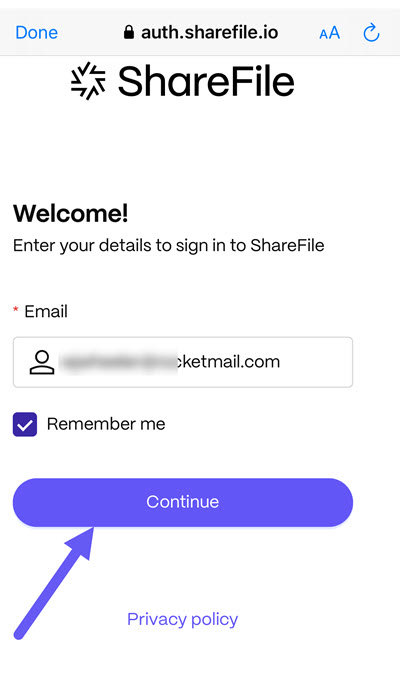
-
Type in your account password, then select Sign in.
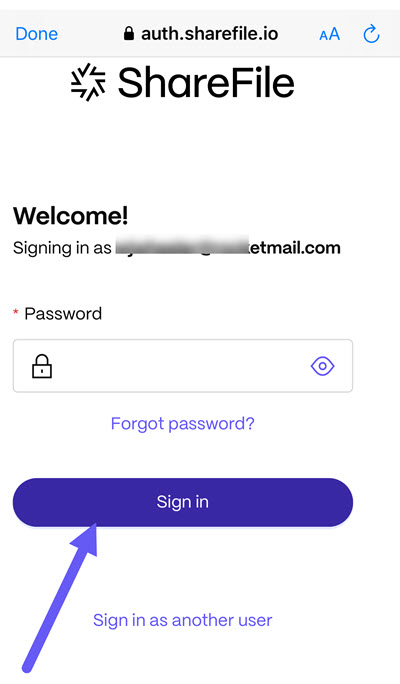
-
Navigate to the folder that contains the file you want to edit.
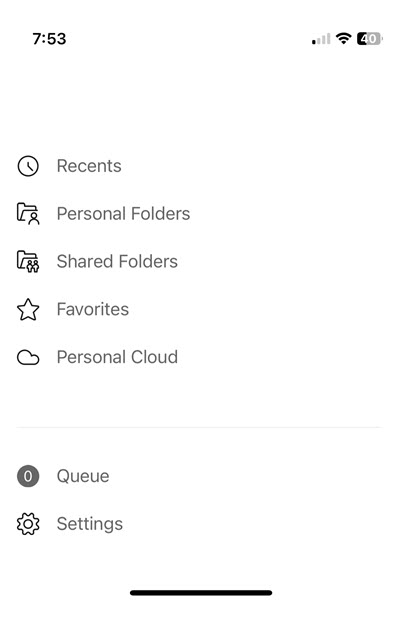
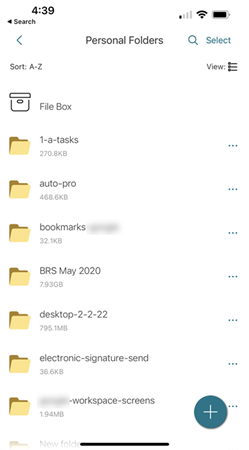
-
Select the file.
The file opens and is viewable in ShareFile.
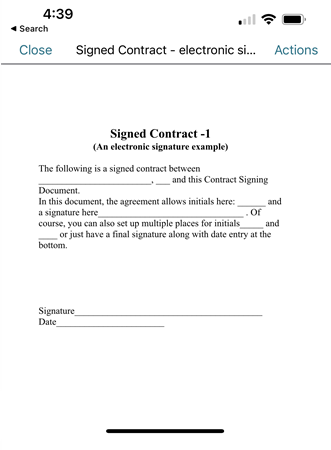
-
Select Actions.
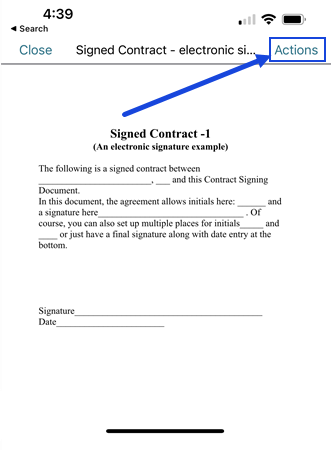
-
Select Edit your documents in Microsoft Word.
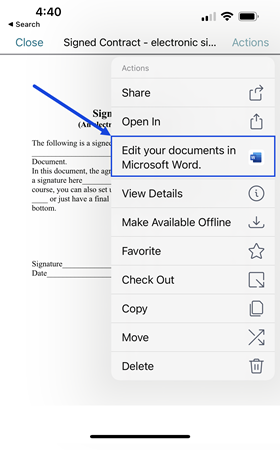
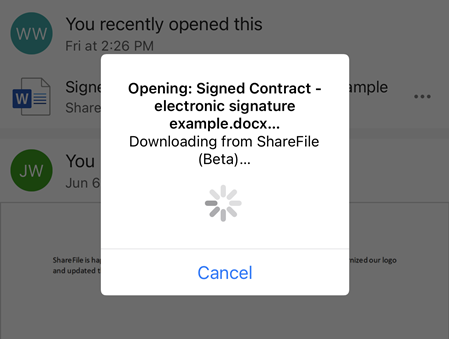
Microsoft Word for mobile opens with the document you selected to edit displaying.
-
Make the necessary edits in the Microsoft Word mobile application.
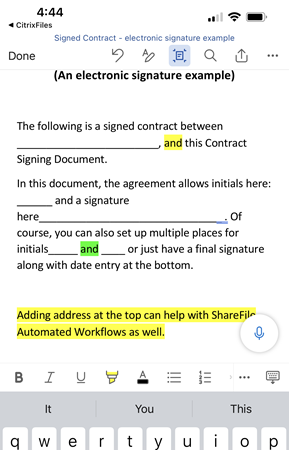
-
Select Done.
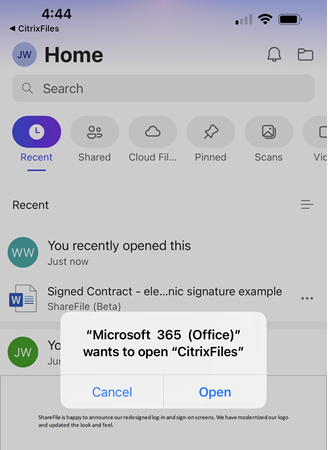
The “Microsoft 365 (Office)” wants to open “CitrixFiles” message displays.
-
Select Open.
-
Return to your ShareFile application to review the recent edits.
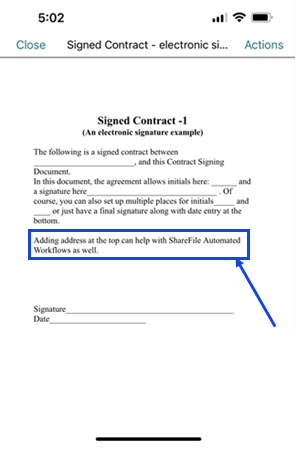
Note:
You can review the recent edits from your ShareFile account on the web or in ShareFile for Windows and Mac as well.
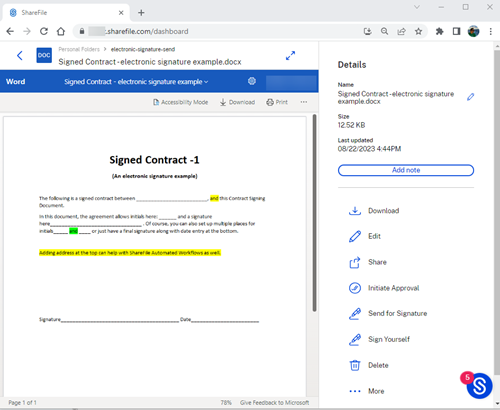
Share
Share
This Preview product documentation is Citrix Confidential.
You agree to hold this documentation confidential pursuant to the terms of your Citrix Beta/Tech Preview Agreement.
The development, release and timing of any features or functionality described in the Preview documentation remains at our sole discretion and are subject to change without notice or consultation.
The documentation is for informational purposes only and is not a commitment, promise or legal obligation to deliver any material, code or functionality and should not be relied upon in making Citrix product purchase decisions.
If you do not agree, select I DO NOT AGREE to exit.