This content has been machine translated dynamically.
Dieser Inhalt ist eine maschinelle Übersetzung, die dynamisch erstellt wurde. (Haftungsausschluss)
Cet article a été traduit automatiquement de manière dynamique. (Clause de non responsabilité)
Este artículo lo ha traducido una máquina de forma dinámica. (Aviso legal)
此内容已经过机器动态翻译。 放弃
このコンテンツは動的に機械翻訳されています。免責事項
이 콘텐츠는 동적으로 기계 번역되었습니다. 책임 부인
Este texto foi traduzido automaticamente. (Aviso legal)
Questo contenuto è stato tradotto dinamicamente con traduzione automatica.(Esclusione di responsabilità))
This article has been machine translated.
Dieser Artikel wurde maschinell übersetzt. (Haftungsausschluss)
Ce article a été traduit automatiquement. (Clause de non responsabilité)
Este artículo ha sido traducido automáticamente. (Aviso legal)
この記事は機械翻訳されています.免責事項
이 기사는 기계 번역되었습니다.책임 부인
Este artigo foi traduzido automaticamente.(Aviso legal)
这篇文章已经过机器翻译.放弃
Questo articolo è stato tradotto automaticamente.(Esclusione di responsabilità))
Translation failed!
Add a place in ShareFile for Windows
Add a place allows you to have direct access to your Microsoft Office applications for Co-editing in ShareFile on your PC using Windows.
Important!
When adding ShareFile direct access to your Microsoft Office account, be sure you use the same ShareFile sign-in for both the ShareFile desktop application and Add a place.
Supported Microsoft Office 365 Plans and version
-
Microsoft Office version 2302 (Build 16130.20644) or above.
-
Personal Plans: We do not support personal plans
-
Business Plans: The following business plans are supported:
- Microsoft 365 Business Standard
- Premium
- Microsoft 365 Apps for business
-
Enterprise Plans: We currently support the following enterprise plans:
- Microsoft 365/Office 365 E3 & E5
- Microsoft 365 Apps for Enterprises
- Microsoft 365/Office 365 G3 & G5 (Government)
- Business standard and premium, E3 and E5 (Nonprofit)
See Microsoft 365 and Office 365 plan options for more information.
NOTES
Add a place is supported in Word, Excel, and Powerpoint.
Add a place supports specific file types; mostly the standard ones like docx, xlsx, pptx, etc. For more information, see the official list at Microsoft.
Add a place instructions
The following instructions explain the steps necessary to add ShareFile direct access to your Microsoft Office applications with Windows.
-
To begin, click on the link here and your default web browser is opened..
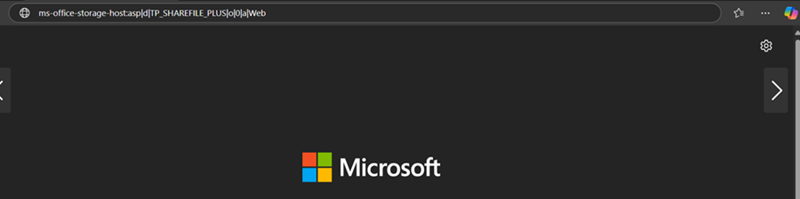
-
A dialog box is displayed which alerts the user that the application will now navigate to the connected storage location and allow you to sign in to ShareFile. Click on the OK button.
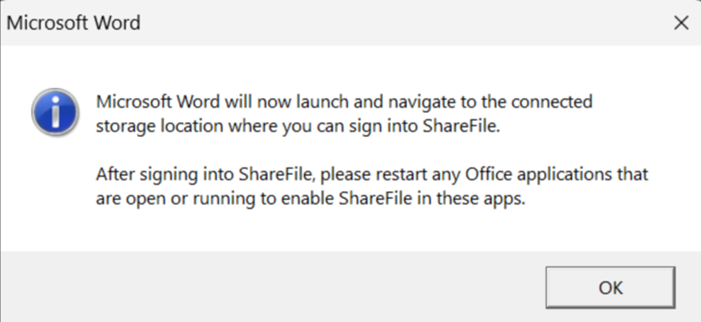
-
The dialog box above closes, and MS Word application launches by default with ShareFile sign on screen.
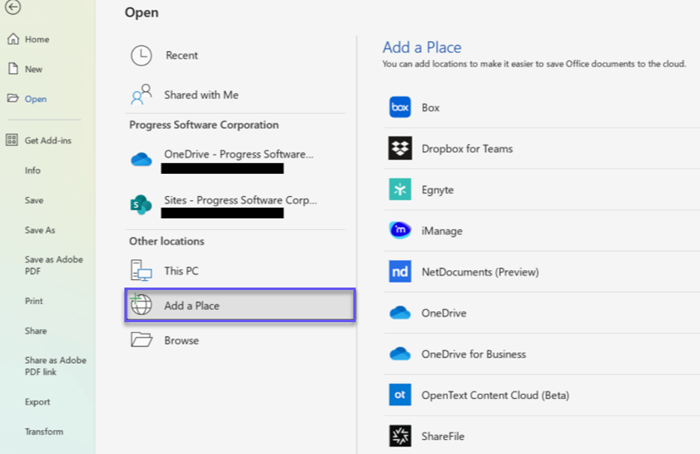
-
Follow the prompts to authenticate with your email and password for ShareFile or use Sign in with my company credentials if your account leverages single sign-on for authentication.
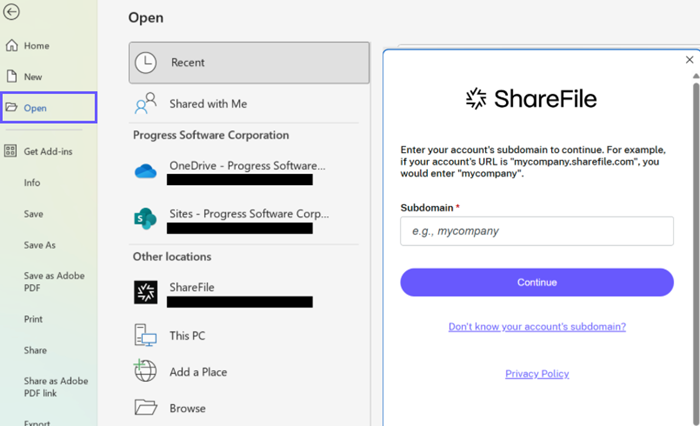
Once you have signed on successfully, ShareFile will display under Other locations.
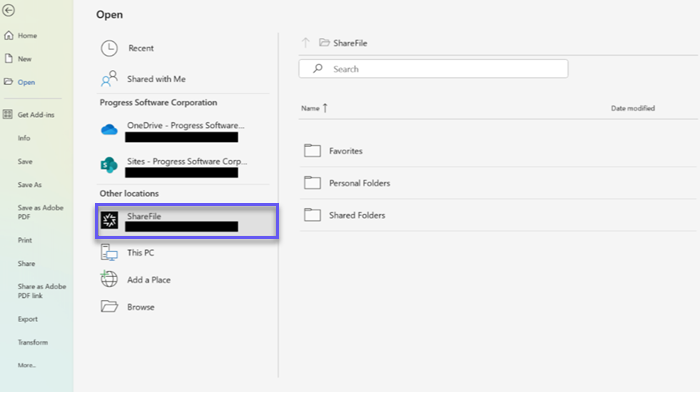
Your ShareFile account is now connected to Add a Place and this new location is accessible across Microsoft Word, Microsoft PowerPoint, and Microsoft Excel on the computer that you connected it to.
Removing ShareFile from Add a Place
Use the following steps to remove ShareFile from your Microsoft Office applications with Windows.
-
Open your Microsoft Office application. This can be Word, PowerPoint, or Excel.
-
Navigate to File > Account > Connected Services.
-
Select Remove next to ShareFile.
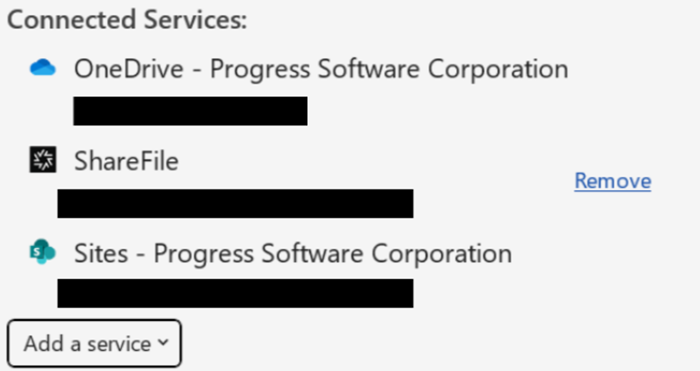
-
Select Yes to confirm your decision to remove ShareFile in the pop-up.
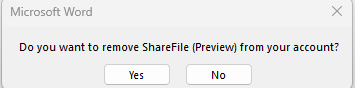
Note:
Add a place open in desktop will work only if the user’s default zone is ShareFile-managed cloud storage.
To prevent files from opening in Protected View, follow Microsoft’s instructions for Protected View Settings and add the appropiate trusted site based on your account type:
- https://*.sharefile.com
- https://*.sharefile.eu
Share
Share
This Preview product documentation is Citrix Confidential.
You agree to hold this documentation confidential pursuant to the terms of your Citrix Beta/Tech Preview Agreement.
The development, release and timing of any features or functionality described in the Preview documentation remains at our sole discretion and are subject to change without notice or consultation.
The documentation is for informational purposes only and is not a commitment, promise or legal obligation to deliver any material, code or functionality and should not be relied upon in making Citrix product purchase decisions.
If you do not agree, select I DO NOT AGREE to exit.