This content has been machine translated dynamically.
Dieser Inhalt ist eine maschinelle Übersetzung, die dynamisch erstellt wurde. (Haftungsausschluss)
Cet article a été traduit automatiquement de manière dynamique. (Clause de non responsabilité)
Este artículo lo ha traducido una máquina de forma dinámica. (Aviso legal)
此内容已经过机器动态翻译。 放弃
このコンテンツは動的に機械翻訳されています。免責事項
이 콘텐츠는 동적으로 기계 번역되었습니다. 책임 부인
Este texto foi traduzido automaticamente. (Aviso legal)
Questo contenuto è stato tradotto dinamicamente con traduzione automatica.(Esclusione di responsabilità))
This article has been machine translated.
Dieser Artikel wurde maschinell übersetzt. (Haftungsausschluss)
Ce article a été traduit automatiquement. (Clause de non responsabilité)
Este artículo ha sido traducido automáticamente. (Aviso legal)
この記事は機械翻訳されています.免責事項
이 기사는 기계 번역되었습니다.책임 부인
Este artigo foi traduzido automaticamente.(Aviso legal)
这篇文章已经过机器翻译.放弃
Questo articolo è stato tradotto automaticamente.(Esclusione di responsabilità))
Translation failed!
Complete Document Requests
The following information provides you, the client, with the steps necessary to respond to a ShareFile document request from a service provider.
-
When you are assigned a document request, you receive an email notification with task instructions. Click View task in the email to begin.
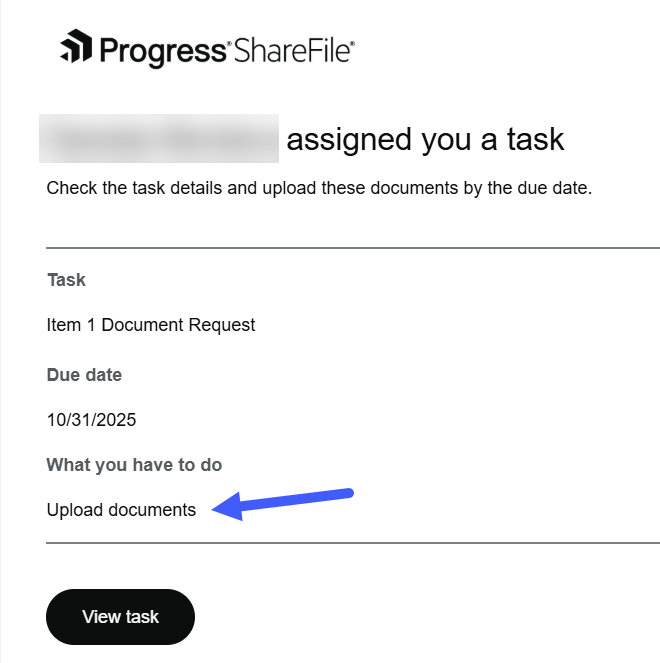
If you are not logged in, you will be directed to the ShareFile login page to enter your credentials before accessing the request.
-
Navigate to Projects and select a project to open it.
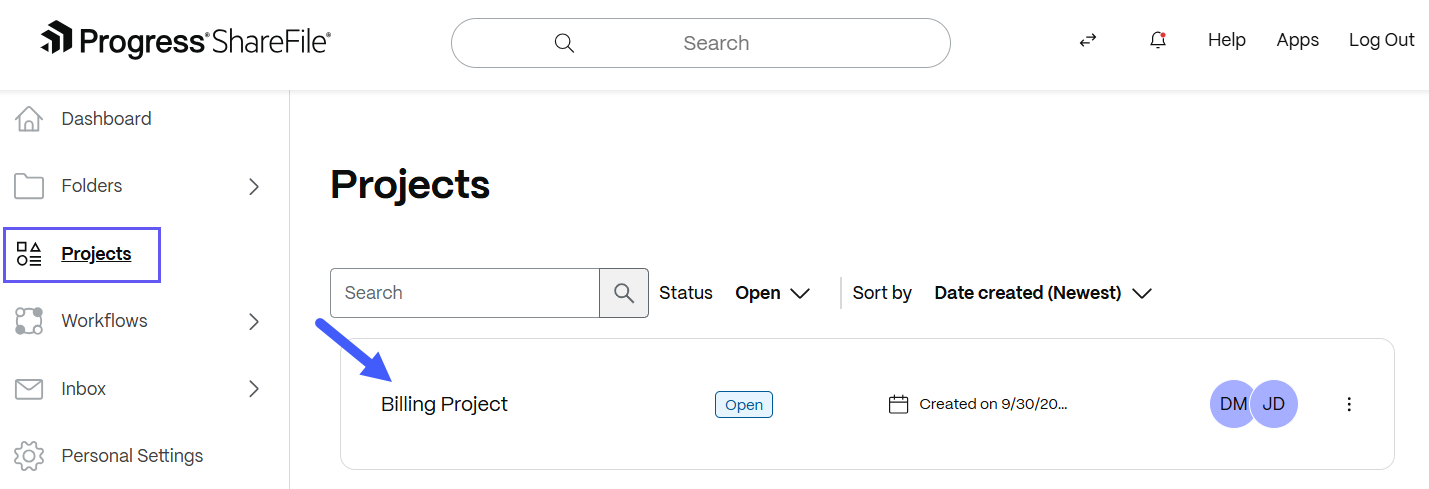
The Project Home Tab displays by design.
-
To access document requests, either click View all on the Document Request tile in the Home tab, or choose Document Requests from the project navigation menu.
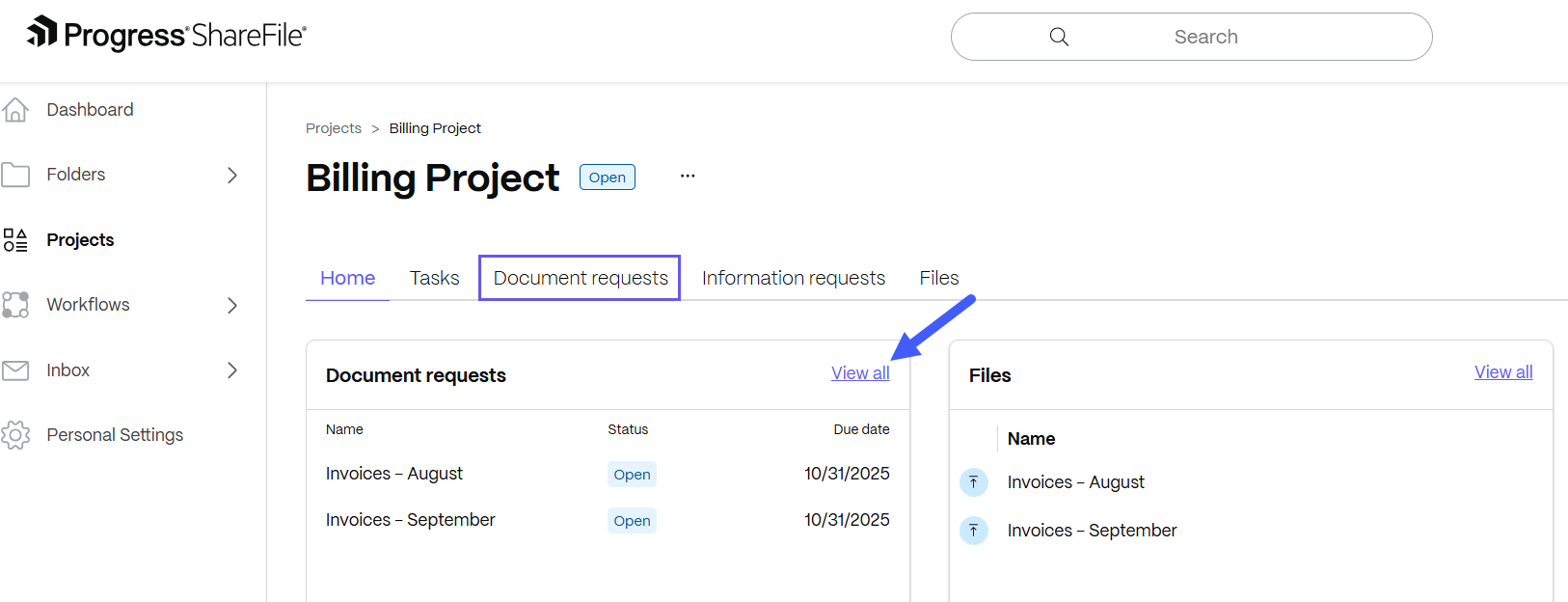
-
Select a request from the Document requests section to open it.
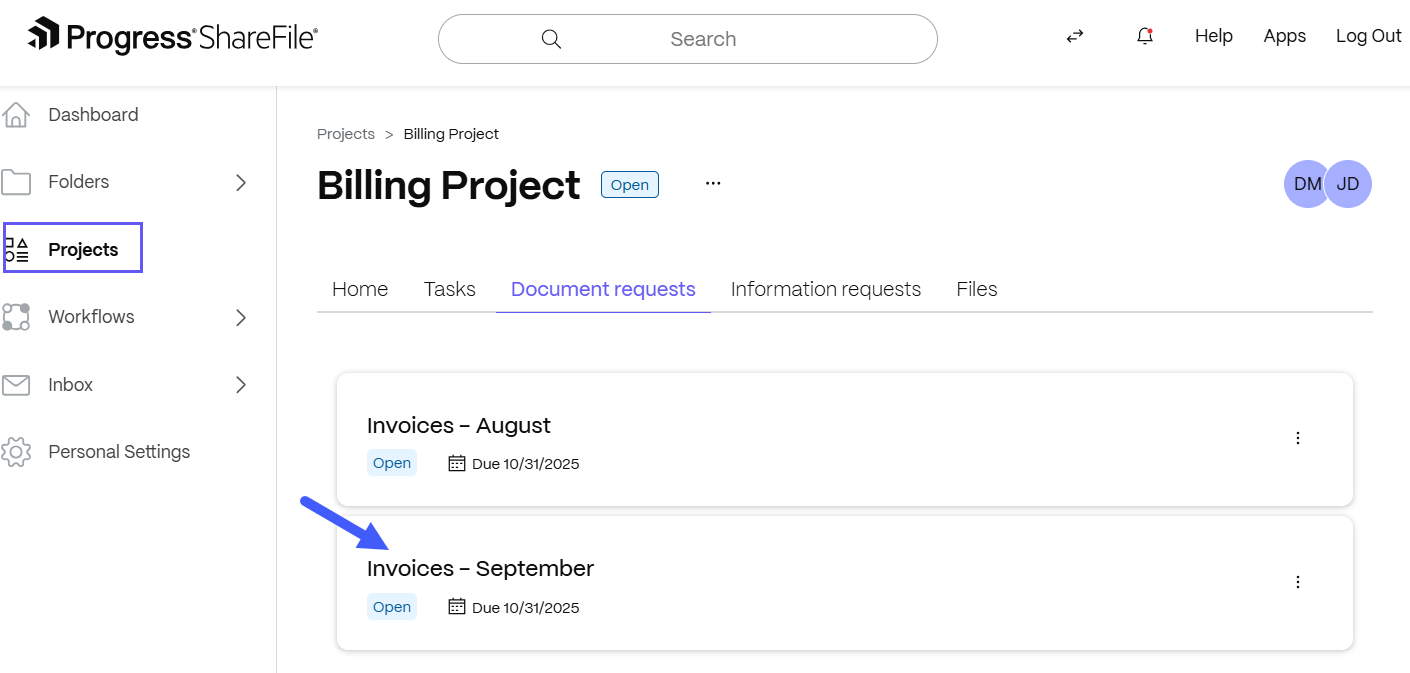
Items that are pending an action item will show with the Waiting on client status:
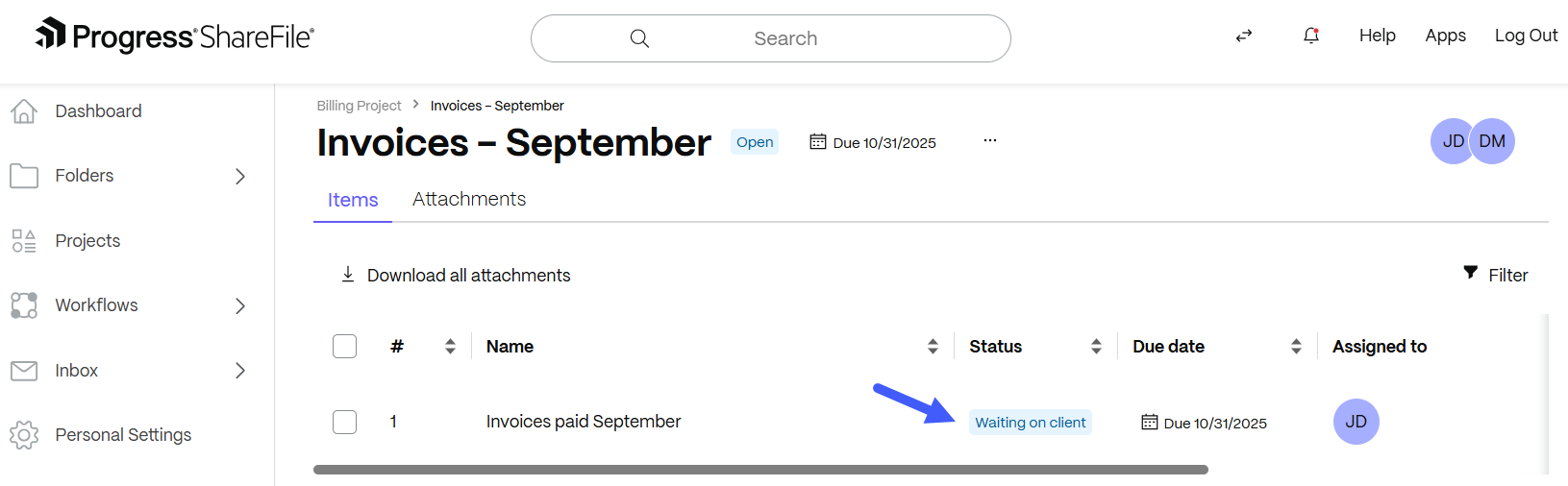
- Select the item to see its details and complete the request. Your available actions may vary based on your permissions, including the ability to:
- Update item name
- Add a description
- Modify due date
- Assign categories
- Upload files
- Add comments
-
Once you have completed the task, select Submit for review.
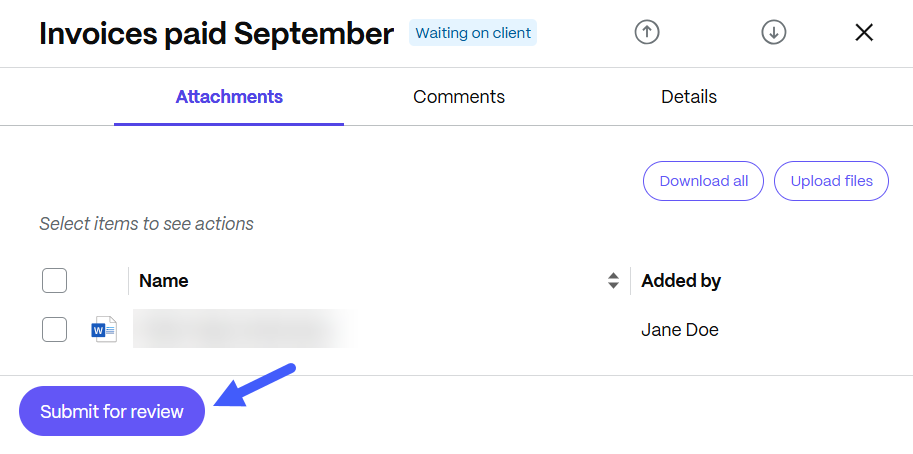
A confirmation message displays and the item status changes to Ready for review.
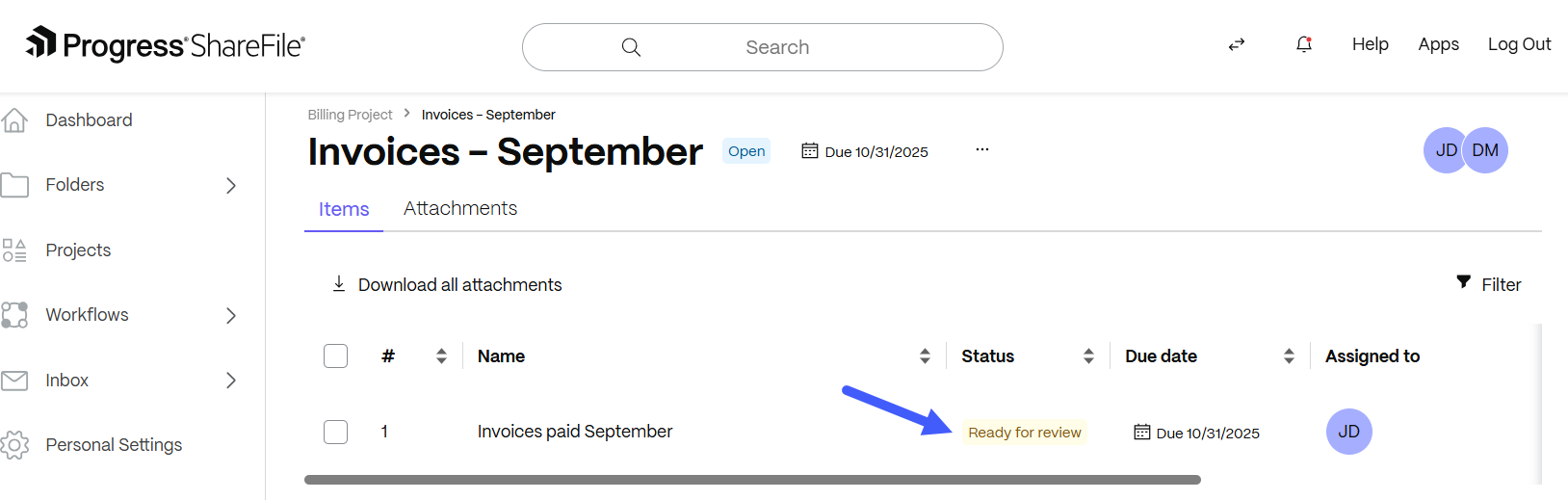
In this article
This Preview product documentation is Citrix Confidential.
You agree to hold this documentation confidential pursuant to the terms of your Citrix Beta/Tech Preview Agreement.
The development, release and timing of any features or functionality described in the Preview documentation remains at our sole discretion and are subject to change without notice or consultation.
The documentation is for informational purposes only and is not a commitment, promise or legal obligation to deliver any material, code or functionality and should not be relied upon in making Citrix product purchase decisions.
If you do not agree, select I DO NOT AGREE to exit.