-
-
-
Account and Reporting
-
-
-
-
-
This content has been machine translated dynamically.
Dieser Inhalt ist eine maschinelle Übersetzung, die dynamisch erstellt wurde. (Haftungsausschluss)
Cet article a été traduit automatiquement de manière dynamique. (Clause de non responsabilité)
Este artículo lo ha traducido una máquina de forma dinámica. (Aviso legal)
此内容已经过机器动态翻译。 放弃
このコンテンツは動的に機械翻訳されています。免責事項
이 콘텐츠는 동적으로 기계 번역되었습니다. 책임 부인
Este texto foi traduzido automaticamente. (Aviso legal)
Questo contenuto è stato tradotto dinamicamente con traduzione automatica.(Esclusione di responsabilità))
This article has been machine translated.
Dieser Artikel wurde maschinell übersetzt. (Haftungsausschluss)
Ce article a été traduit automatiquement. (Clause de non responsabilité)
Este artículo ha sido traducido automáticamente. (Aviso legal)
この記事は機械翻訳されています.免責事項
이 기사는 기계 번역되었습니다.책임 부인
Este artigo foi traduzido automaticamente.(Aviso legal)
这篇文章已经过机器翻译.放弃
Questo articolo è stato tradotto automaticamente.(Esclusione di responsabilità))
Translation failed!
Account and Reporting
Reporting
Use ShareFile Reports to see how the account is being used by creating recurring and non-recurring reports that track usage, access, messaging, storage, and other details.
Access Account Reporting by navigating to Settings > Admin Settings > Account and Reporting > Reporting.
For more information on using reports, see ShareFile Reports.
Notification History
Use the Notification History to review all email messages that have been sent from ShareFile.
Access Notification History by navigating to Settings > Admin Settings > Account and Reporting > Notification History.
Note:
To access the Notification History, the View Notification History Employee permission is required.
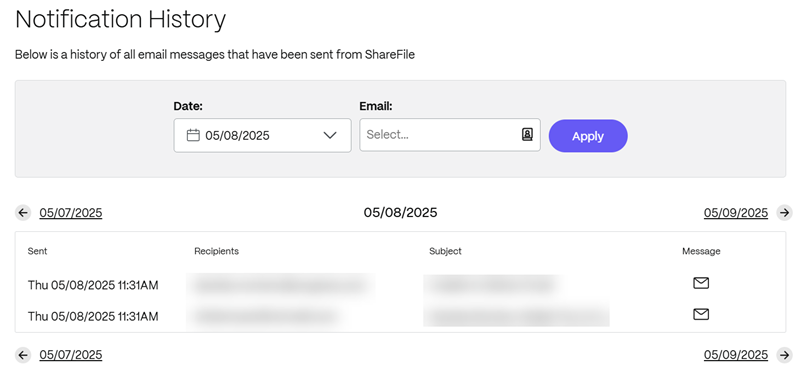
Company Branding
Your ShareFile account can match the look and feel of your company branding.
To update the company branding, navigate to Settings > Admin Settings > Account and Reporting > Edit Company Branding.
For more information about how to edit our company branding, see Edit Company Branding.
Share
Share
In this article
This Preview product documentation is Citrix Confidential.
You agree to hold this documentation confidential pursuant to the terms of your Citrix Beta/Tech Preview Agreement.
The development, release and timing of any features or functionality described in the Preview documentation remains at our sole discretion and are subject to change without notice or consultation.
The documentation is for informational purposes only and is not a commitment, promise or legal obligation to deliver any material, code or functionality and should not be relied upon in making Citrix product purchase decisions.
If you do not agree, select I DO NOT AGREE to exit.