This content has been machine translated dynamically.
Dieser Inhalt ist eine maschinelle Übersetzung, die dynamisch erstellt wurde. (Haftungsausschluss)
Cet article a été traduit automatiquement de manière dynamique. (Clause de non responsabilité)
Este artículo lo ha traducido una máquina de forma dinámica. (Aviso legal)
此内容已经过机器动态翻译。 放弃
このコンテンツは動的に機械翻訳されています。免責事項
이 콘텐츠는 동적으로 기계 번역되었습니다. 책임 부인
Este texto foi traduzido automaticamente. (Aviso legal)
Questo contenuto è stato tradotto dinamicamente con traduzione automatica.(Esclusione di responsabilità))
This article has been machine translated.
Dieser Artikel wurde maschinell übersetzt. (Haftungsausschluss)
Ce article a été traduit automatiquement. (Clause de non responsabilité)
Este artículo ha sido traducido automáticamente. (Aviso legal)
この記事は機械翻訳されています.免責事項
이 기사는 기계 번역되었습니다.책임 부인
Este artigo foi traduzido automaticamente.(Aviso legal)
这篇文章已经过机器翻译.放弃
Questo articolo è stato tradotto automaticamente.(Esclusione di responsabilità))
Translation failed!
File settings
ShareFile administrators have granular control over how files are stored, shared, and secured.
To access the AI settings, navigate to Account settings > Advanced Preferences > File Settings
Share Settings
The following provides ShareFile admins with the information necessary to manage the Anyone (public) and Anyone (public, must enter name and email) default share link options.
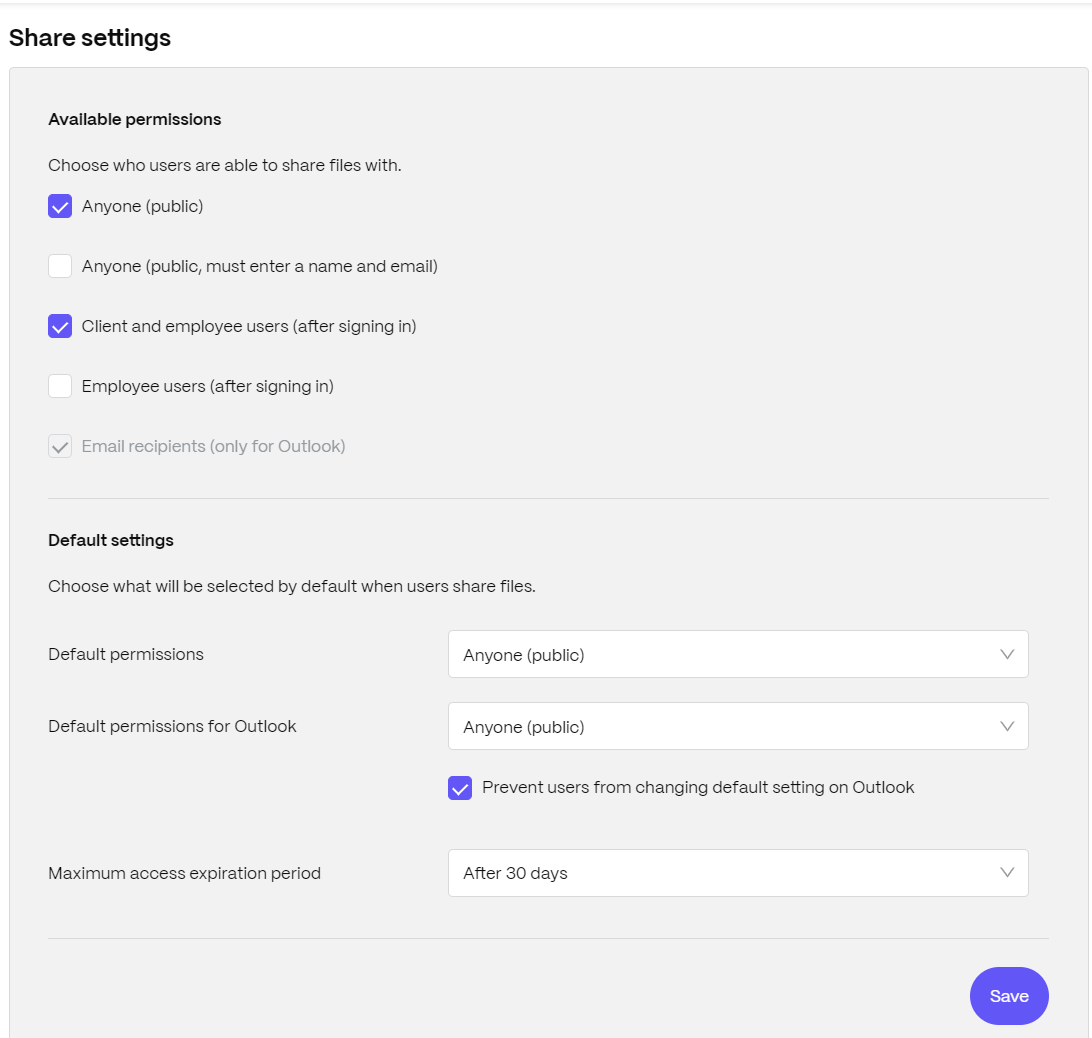
Note:
Disabling the four options will disable the Get a link option and will only allow to send to specific people.
Request settings
The following provides ShareFile admins with the information necessary to manage the Anyone (public) and Anyone (public, must enter name and email) default request link options.
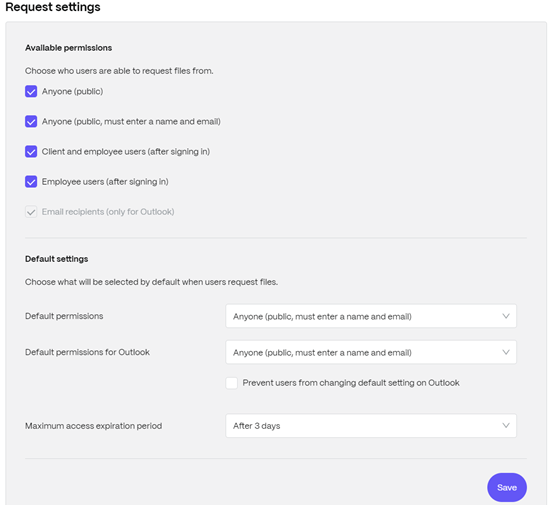
Default Retention policy
For accounts on the Professional plan and higher, the File Retention policy causes files to automatically be deleted some days after they are uploaded. This option can be configured separately for each root-level folder in the system. This setting determines the default file retention policy used when a new root-level folder is created. Never is the default value.
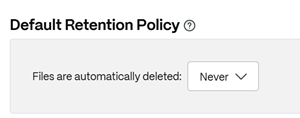
Sorting
By default, files and folders are displayed so that the most recent items are listed first. Users can choose a different order for files and folders by clicking the Title, MB, Uploader, or Creator headings. ShareFile remembers the order that they choose and uses this option to display files in the same order within that folder in the future. You can choose a different order in which files and folders display. To do so, choose a category to use to display files and whether they are to be displayed in Ascending or Descending order.
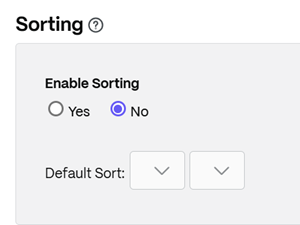
Versioning
If Yes is marked, when a user uploads a file to a folder that already contains a file with the same name, both versions of the file are saved so you can follow the progress of the file and prevent any data loss from overwriting. If No is chosen, uploading a file with the same name as an existing file causes the system to overwrite the older version of the file on your account.
You can set a maximum number of versions of files that the system saves. For example, if you choose to save up to 10 versions of a file, and you have 10 versions of a file stored on your account, any new uploads cause the oldest version of the file to be deleted.
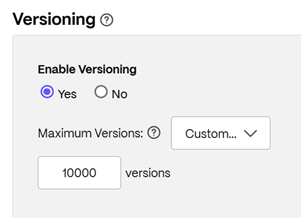
Watermark
If Yes is marked, you can overlay a watermark on supported file types. Users with download permission will not see the watermark.
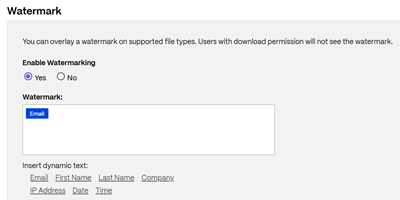
Editing
When using Microsoft Office Online for viewing and editing, Office Online keeps a temporary copy of the file being viewed and edited for the purposes of rendering and making changes to the file. It is recommended that all administrators communicate this information to users along with reviewing the Microsoft Terms of Use and Privacy Policy. An Office 365 subscription is required for editing.
For more information on Microsoft Office previewing and editing, see Co-editing in ShareFile.
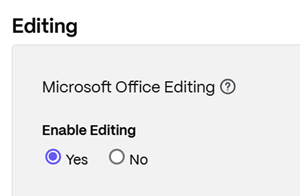
Cloud Rendering
If Cloud Rendering is enabled, ShareFile keeps a temporary copy of the files (images, audio, PDFs) involved in your workflow.
When the workflow completes, ShareFile moves the files to the selected on-prem folder. If a user views any file related to a completed workflow, ShareFile makes a temporary copy of the file from on-prem to the ShareFile cloud cache. A file is available for up to one week in the cloud cache after the last time the file is viewed.
If Cloud Rendering is disabled, users are not able to use Feedback and Approval or Custom Workflow features with files stored on a customer managed storage zone. It is recommended that all administrators communicate this information to their users along with reviewing the ShareFile End User Services Agreement and Privacy Policy.
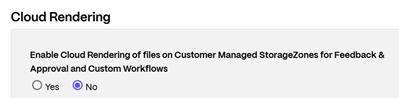
Share
Share
This Preview product documentation is Citrix Confidential.
You agree to hold this documentation confidential pursuant to the terms of your Citrix Beta/Tech Preview Agreement.
The development, release and timing of any features or functionality described in the Preview documentation remains at our sole discretion and are subject to change without notice or consultation.
The documentation is for informational purposes only and is not a commitment, promise or legal obligation to deliver any material, code or functionality and should not be relied upon in making Citrix product purchase decisions.
If you do not agree, select I DO NOT AGREE to exit.