-
-
FAQ - Access to Shared Address Book, Personal Address Book, and Distribution Groups
-
FAQ - Legacy Request List Read-Only Mode and Transition to DRL
-
FAQ - Legal Client Intake and Engagement solution
-
-
-
This content has been machine translated dynamically.
Dieser Inhalt ist eine maschinelle Übersetzung, die dynamisch erstellt wurde. (Haftungsausschluss)
Cet article a été traduit automatiquement de manière dynamique. (Clause de non responsabilité)
Este artículo lo ha traducido una máquina de forma dinámica. (Aviso legal)
此内容已经过机器动态翻译。 放弃
このコンテンツは動的に機械翻訳されています。免責事項
이 콘텐츠는 동적으로 기계 번역되었습니다. 책임 부인
Este texto foi traduzido automaticamente. (Aviso legal)
Questo contenuto è stato tradotto dinamicamente con traduzione automatica.(Esclusione di responsabilità))
This article has been machine translated.
Dieser Artikel wurde maschinell übersetzt. (Haftungsausschluss)
Ce article a été traduit automatiquement. (Clause de non responsabilité)
Este artículo ha sido traducido automáticamente. (Aviso legal)
この記事は機械翻訳されています.免責事項
이 기사는 기계 번역되었습니다.책임 부인
Este artigo foi traduzido automaticamente.(Aviso legal)
这篇文章已经过机器翻译.放弃
Questo articolo è stato tradotto automaticamente.(Esclusione di responsabilità))
Translation failed!
FAQ – Legal Client Intake and Engagement solution
This FAQ document provides the most common questions (with answers) from folks using the Legal Client Intake and Matter solution available in the ShareFile Catalog.
Service Provider FAQ
Why do I not see the Legal Solution? How can I use it?
The Legal Client Intake and Engagement solution is available to ShareFile Premium and Industry Advantage customers. If you have one of these plans and don’t see the solution, browse the Catalog and see the Legal Client Intake and Engagement solution which is available for installation for your firm on qualifying accounts. Only admins on the account can install the solution.
Who can install the Legal Solution?
Admins can install the Legal solution for the account.
Who can see the Legal Solution after the installation?
All employee users on the account would be able to see and use the solution; it will be visible as Matters in the left navigation in their dashboard.
How does the Legal Solution installation impact my ShareFile account?
It’s an additional functionality to the account. There will be no change to the current workings for the service provider (employee user). However, the client experience will be significantly changed due to the new user interface and aggregation of tasks.
We recommend watching and sharing this video about the new client experience:
Matter Functionality
Are there any limits to the number of files that a user can upload to a Document Request Item or an Matter?
There are no limits to the number of files/documents for an Matter.
Are there any limits to the number of Matters I can create?
There are no limits to how many Matters you can create.
Can I modify the Matter?
Yes, you can modify most of the components of the Matter including: Matter Letter (Agreement) template, Document Request List, Items, and Questionnaire in the Matter.
What if I uninstall the solution? Will my data be still available?
No. If you uninstall the solution you will not be able to access your data. But if you decide to install it again at a later date, all of your data will be accessible again.
How can I share the Matter with my colleagues?
You can share the Matter with your colleagues via the “Share” option at the top right corner of the Matter. The “Team member” permissions preset is recommended, but you can also select custom permissions if desired.
How can I share the Matter with my clients?
The client you have initially selected to create the Matter is already on the Matter. Each request can be manually assigned to share with the client, or it will auto-assign tasks after the client signs the agreement.
Any additional clients can be added via the “Share” option at the top right corner of the Matter. You can either select the “Client (limited)” access, or the “Custom” permissions access to choose what permissions you would like to give to the client.
Who has access to create Matters?
All Premium plan accounts will have access to Matters if the Admin installs the Legal Solution from the ShareFile Catalog. Once installed, every employee user on the account will have access.
Can I reopen Matters or make changes if it is closed?
Yes. Your clients will get notified about reopening if you choose to do so.
Is there any workflow automation in the Legal Solution?
No, there is currently not automation built into the Legal Solution. We recognize that while there are many common elements in how law firms choose to provide services to their clients, that you prefer to choose when and where those actions happen. As such we have left you in control of each step of the process.
What happens to my data when the trial ends?
You will see the option to upgrade your plan. If you didn’t buy the Industrial Advantage plan, your data won’t be available to you after the trial ends. However, your data won’t be deleted and once you upgrade the plan, we’ll restore your data. Your clients’ experience won’t be changed and they will be able to continue to complete their tasks.
What happens to my data when I uninstall the solution?
Your data won’t be available to you after you uninstall the solution. However, your data won’t be deleted and once you reinstall the solution, we’ll restore your data. Your client experience won’t be changed and they will be able to continue to complete their tasks.
Can I create an e-signature request for my clients from the solution?
Yes. You can create three types of requests in the solution:
Navigate to the right corner when you are on the Matter, select Create request then select Signature request.
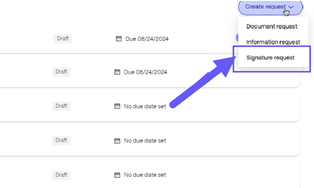
Do I have to follow a certain order in the solution?
No, you do not have to.
Can I use my own template for the client agreement?
Yes, you can. After selecting Send agreement, you have the option to Change template to a desired one in your Templates.
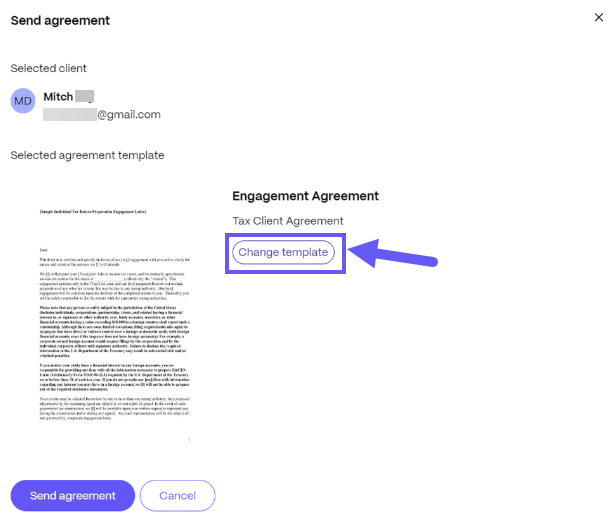
Why, when I send the agreement, it isn’t going through: I am unable to send it out to a client, or the client is not receiving the agreement email, or I am seeing an error while creating a signature request within an engagement?
You are likely missing the “Send documents for e-signature” permission which is required to perform this/these operations. Reach out to your administrator for assistance.
Folders access
Can I navigate to folders from the solution?
You can continue to access your Personal and Shared folders outside the solution within your dashboard in the left navigation panel. You are, however, able to upload files to a Legal Matter from your ShareFile for Windows or ShareFile for Mac drive.
Can my client see folders from the solution dashboard?
Your client can see Shared Folders from the solution dashboard by navigating to “Folders” at the top.
Can I add a file from ShareFile Folders to the Legal solution Matter?
No. Currently this option isn’t available yet, but we’re working on it.
Why can’t my client see their Legal documents when I deleted the Matter?
Client documents won’t be available for your client. We suggest to leave the matter in a closed status if you want your client access their documents.
Client Experience
What new capabilities does the client portal offer?
Clients now are able to see all their tasks from the dashboard. The rest of functionality is similar to the Projects/ Engagements experience with upgraded design.
What will be available for my client to view?
Your client will be able to view all resources that you have shared with them. That includes the Legal questionnaire, document request lists and files that you have shared with them.
Clients will also be able to see all shared folders, along with the items sent and received via Inbox. Here is a video that highlights the client portal view.
What if I don’t want my client to see some files?
Currently, your client will only see files that you have explicitly shared with them via Folders, Document Request Items, or Questionnaire..
Can I create and reuse a template for Legal Matter?
Not at this time.
How will my client know I submitted a comment?
When you submit a comment there will be a red badge on the item to indicate to the client that there is a new message when they are in ShareFile. No email will be sent to the client when a comment is submitted.
Can I move Matter files to ShareFile Folders?
Yes, however you would have to download the files and reupload them to a ShareFile folder at this time. There is no direct move at this time.
Can my clients see the previous and current files from Projects?
The clients can see the items in his client dashboard from the Projects. If a Service Provider needs to share their files with a client, they must upload them to the folders and share it.
What will my clients see if they have open Legal Matters and Projects?
They will see all the items assigned to them.
Can a client add another person as a contributor to the requested items?
Yes, they can assign another client, using the Assign button from the item. There is an option to customize the permission as well. They also can select items in bulk to assign additional people.

My clients are not able to see all of their tasks?
Ensure that the document request items are open in the respective Engagement. If you have assigned document request items to them in Projects, there is a chance additional assignment is necessary to appear in the new client portal. You can amend this in the following steps:
-
Select your client’s Project.
-
Select the document request item that your client is not able to access.
-
Select all necessary items and select Assign.
-
Add the appropriate client as an Assignee and select Assign again to confirm.
Share
Share
In this article
This Preview product documentation is Citrix Confidential.
You agree to hold this documentation confidential pursuant to the terms of your Citrix Beta/Tech Preview Agreement.
The development, release and timing of any features or functionality described in the Preview documentation remains at our sole discretion and are subject to change without notice or consultation.
The documentation is for informational purposes only and is not a commitment, promise or legal obligation to deliver any material, code or functionality and should not be relied upon in making Citrix product purchase decisions.
If you do not agree, select I DO NOT AGREE to exit.