This content has been machine translated dynamically.
Dieser Inhalt ist eine maschinelle Übersetzung, die dynamisch erstellt wurde. (Haftungsausschluss)
Cet article a été traduit automatiquement de manière dynamique. (Clause de non responsabilité)
Este artículo lo ha traducido una máquina de forma dinámica. (Aviso legal)
此内容已经过机器动态翻译。 放弃
このコンテンツは動的に機械翻訳されています。免責事項
이 콘텐츠는 동적으로 기계 번역되었습니다. 책임 부인
Este texto foi traduzido automaticamente. (Aviso legal)
Questo contenuto è stato tradotto dinamicamente con traduzione automatica.(Esclusione di responsabilità))
This article has been machine translated.
Dieser Artikel wurde maschinell übersetzt. (Haftungsausschluss)
Ce article a été traduit automatiquement. (Clause de non responsabilité)
Este artículo ha sido traducido automáticamente. (Aviso legal)
この記事は機械翻訳されています.免責事項
이 기사는 기계 번역되었습니다.책임 부인
Este artigo foi traduzido automaticamente.(Aviso legal)
这篇文章已经过机器翻译.放弃
Questo articolo è stato tradotto automaticamente.(Esclusione di responsabilità))
Translation failed!
Scan documents
To scan documents using ShareFile for Clients iOS app:
- Open the ShareFile for Clients App and authenticate.
-
From your Open tasks, click on a Document Request or Information Request to open the task.
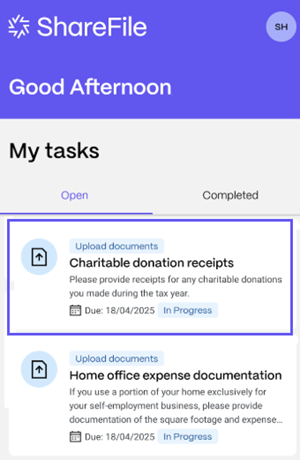
-
Click Tap to Upload a File.
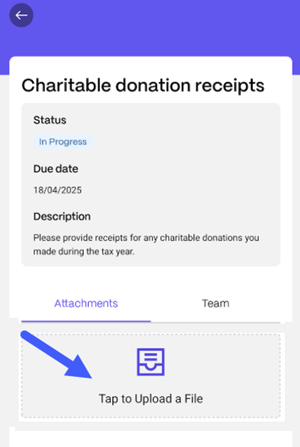
-
Click Scan. The Auto capture option is enabled by default.
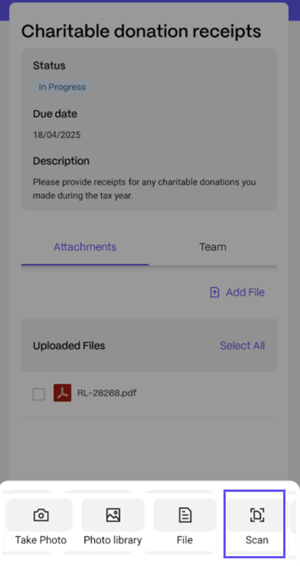
Scanning options
Auto capture
The Auto capture option is enabled by default. It automatically detects the document and continues capturing images as long as the document remains in frame, adding each scan as a page to the final output document.
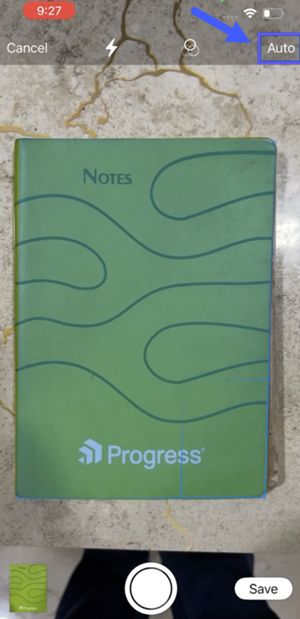
After scanning all pages, you can either click the thumbnail in the bottom-left corner to view and edit your scans, or select Save in the bottom-right corner to save the document.
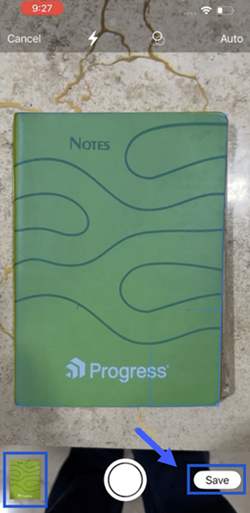
Manual capture
To switch to manual capture, tap the ‘Auto’ label in the top-right corner. The label will change to Manual,indicating that manual mode is active.
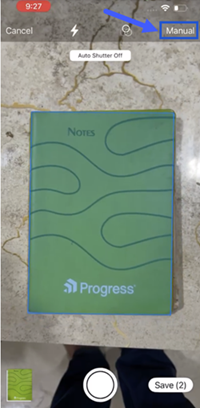
Once Manual capture is turned on, click a picture to capture a page. You can crop the image and choose to retake the captured image.
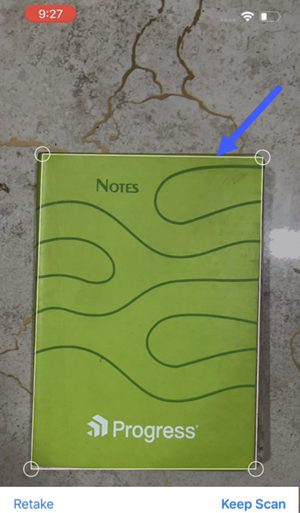
Click another picture to scan more images. You can view and edit the captured pages by clicking on the thumbnail on the bottom left corner. To save the scanned pages, click on Save.
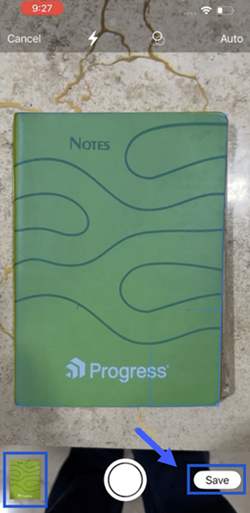
Crop images
Use the Crop option to include / exclude parts within the captured image.
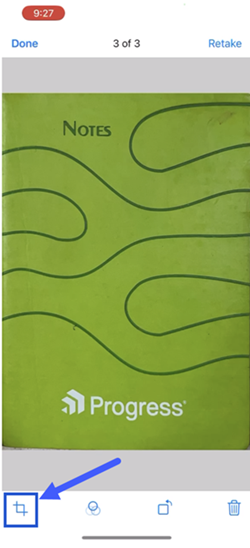
Add filters to images
Use the Filter option to add filters to the captured image.
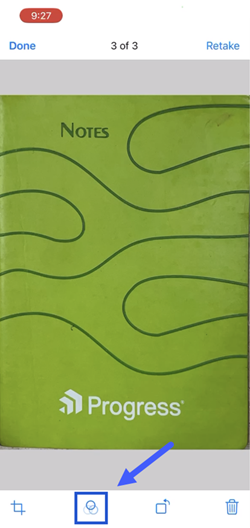
Click Apply to All to apply the filter to all the captured images.
Retake image
Select Retake to disregard the captured image and retake it.
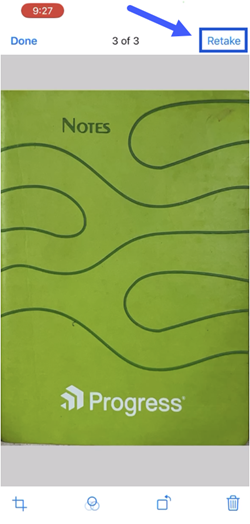
Rotate image
Select the Rotate option to rotate the image in view.
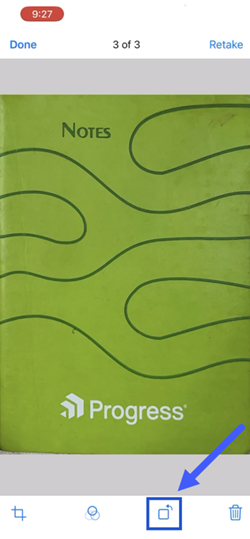
Delete images
Select Delete to delete the captured image.
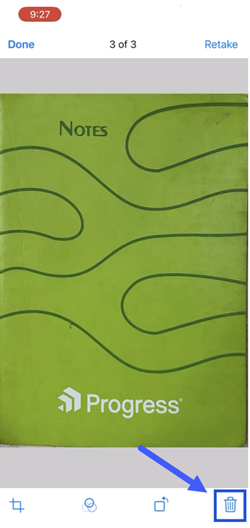
Share
Share
In this article
This Preview product documentation is Citrix Confidential.
You agree to hold this documentation confidential pursuant to the terms of your Citrix Beta/Tech Preview Agreement.
The development, release and timing of any features or functionality described in the Preview documentation remains at our sole discretion and are subject to change without notice or consultation.
The documentation is for informational purposes only and is not a commitment, promise or legal obligation to deliver any material, code or functionality and should not be relied upon in making Citrix product purchase decisions.
If you do not agree, select I DO NOT AGREE to exit.