This content has been machine translated dynamically.
Dieser Inhalt ist eine maschinelle Übersetzung, die dynamisch erstellt wurde. (Haftungsausschluss)
Cet article a été traduit automatiquement de manière dynamique. (Clause de non responsabilité)
Este artículo lo ha traducido una máquina de forma dinámica. (Aviso legal)
此内容已经过机器动态翻译。 放弃
このコンテンツは動的に機械翻訳されています。免責事項
이 콘텐츠는 동적으로 기계 번역되었습니다. 책임 부인
Este texto foi traduzido automaticamente. (Aviso legal)
Questo contenuto è stato tradotto dinamicamente con traduzione automatica.(Esclusione di responsabilità))
This article has been machine translated.
Dieser Artikel wurde maschinell übersetzt. (Haftungsausschluss)
Ce article a été traduit automatiquement. (Clause de non responsabilité)
Este artículo ha sido traducido automáticamente. (Aviso legal)
この記事は機械翻訳されています.免責事項
이 기사는 기계 번역되었습니다.책임 부인
Este artigo foi traduzido automaticamente.(Aviso legal)
这篇文章已经过机器翻译.放弃
Questo articolo è stato tradotto automaticamente.(Esclusione di responsabilità))
Translation failed!
Installing the ShareFile for Mac application
Install ShareFile for Mac
ShareFile for Mac download:
Download the latest version of ShareFile for Mac here.
The following steps explain how to install ShareFile for your Mac.
-
Once downloaded, open the installer package and follow the prompts to install ShareFile. You might be required to provide an administrator password to complete the installation.
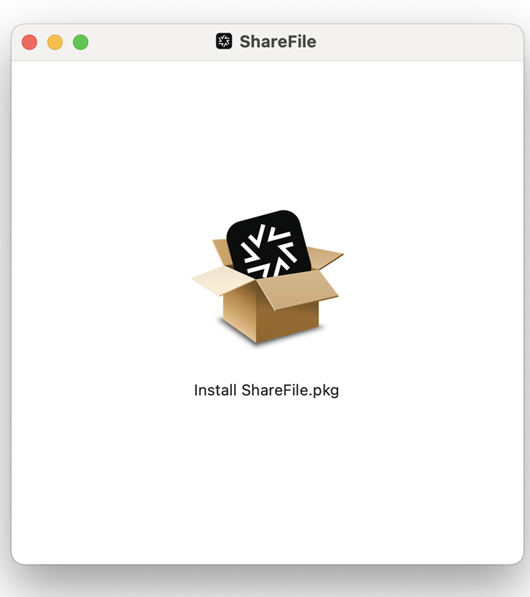
-
Once the installer opens, select Continue through the prompts.
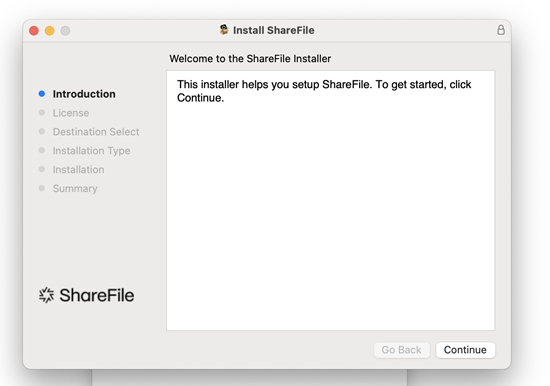
-
After reviewing the License aggreement, select Agree.
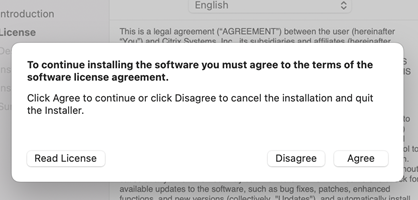
-
Select Install.
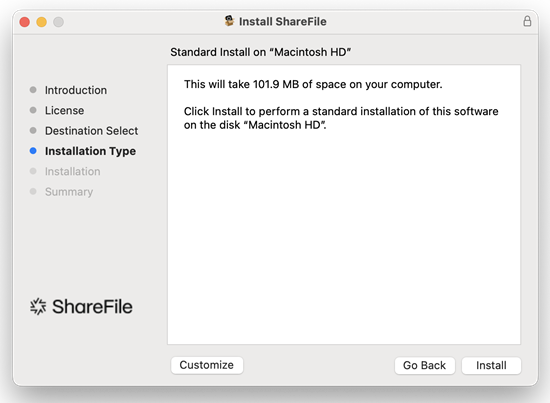
Once the installation completes, the Installation was successful screen displays.
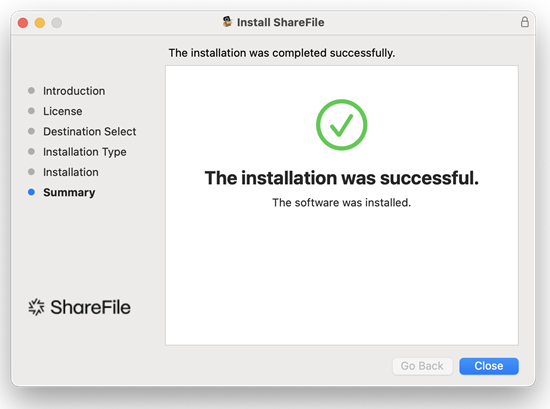
-
Select Close.
Open ShareFile for Mac
Once the installation is completed, the ShareFile sign on process starts.
-
Type your account URL (enter “mycompany” for mycompany.sharefile.com) then Continue.
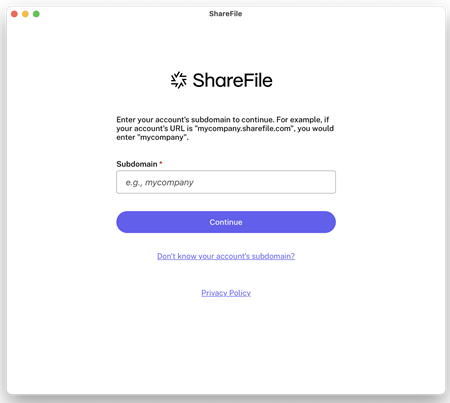
-
Type your email and password, then select Sign In.
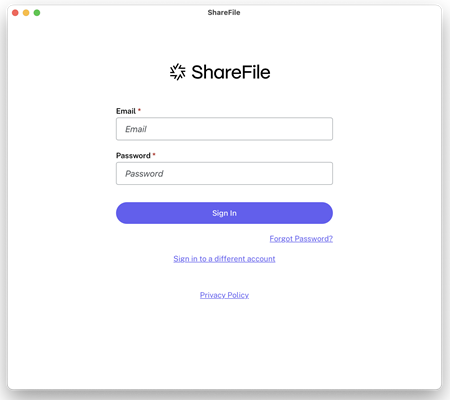
-
Select how you would like to verify your device.
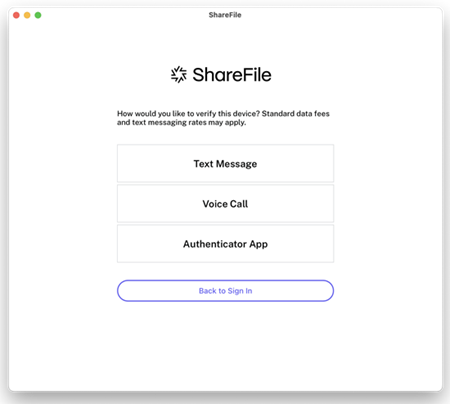
-
Enter the ciode you received to verify your device.
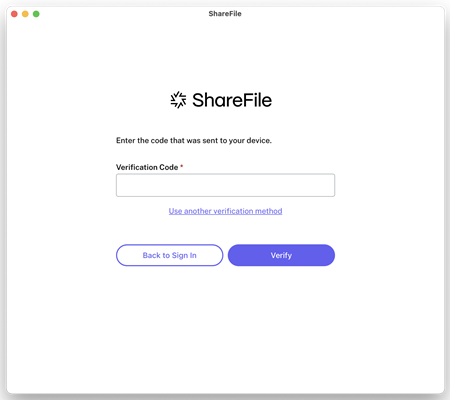
Once you are verified, the Welcome to ShareFile screen displays. Select Continue for tips on how to use your ShareFile for Mac application.
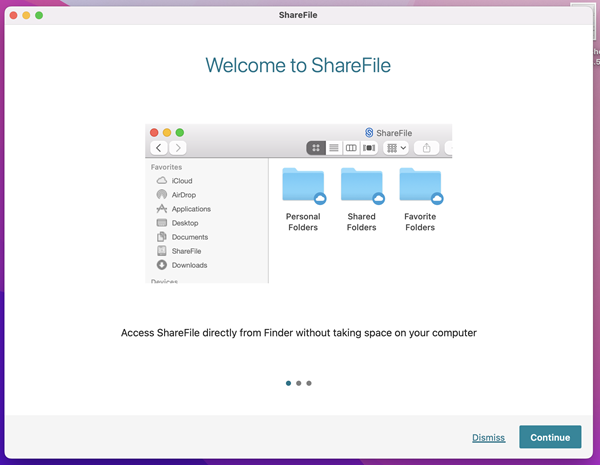
In this article
This Preview product documentation is Citrix Confidential.
You agree to hold this documentation confidential pursuant to the terms of your Citrix Beta/Tech Preview Agreement.
The development, release and timing of any features or functionality described in the Preview documentation remains at our sole discretion and are subject to change without notice or consultation.
The documentation is for informational purposes only and is not a commitment, promise or legal obligation to deliver any material, code or functionality and should not be relied upon in making Citrix product purchase decisions.
If you do not agree, select I DO NOT AGREE to exit.