This content has been machine translated dynamically.
Dieser Inhalt ist eine maschinelle Übersetzung, die dynamisch erstellt wurde. (Haftungsausschluss)
Cet article a été traduit automatiquement de manière dynamique. (Clause de non responsabilité)
Este artículo lo ha traducido una máquina de forma dinámica. (Aviso legal)
此内容已经过机器动态翻译。 放弃
このコンテンツは動的に機械翻訳されています。免責事項
이 콘텐츠는 동적으로 기계 번역되었습니다. 책임 부인
Este texto foi traduzido automaticamente. (Aviso legal)
Questo contenuto è stato tradotto dinamicamente con traduzione automatica.(Esclusione di responsabilità))
This article has been machine translated.
Dieser Artikel wurde maschinell übersetzt. (Haftungsausschluss)
Ce article a été traduit automatiquement. (Clause de non responsabilité)
Este artículo ha sido traducido automáticamente. (Aviso legal)
この記事は機械翻訳されています.免責事項
이 기사는 기계 번역되었습니다.책임 부인
Este artigo foi traduzido automaticamente.(Aviso legal)
这篇文章已经过机器翻译.放弃
Questo articolo è stato tradotto automaticamente.(Esclusione di responsabilità))
Translation failed!
Sending files using ShareFile in Outlook Online
Use the following instructions to request a file using ShareFile for Outlook Online.
Send files from your ShareFile account
Use the following instructions to share files using ShareFile in Outlook Online.
-
Navigate to your Outlook Online account.
-
Select New mail to open up a new message window and navigate to the App section.

-
Select the ShareFile icon in the Outlook Online ribbon bar.
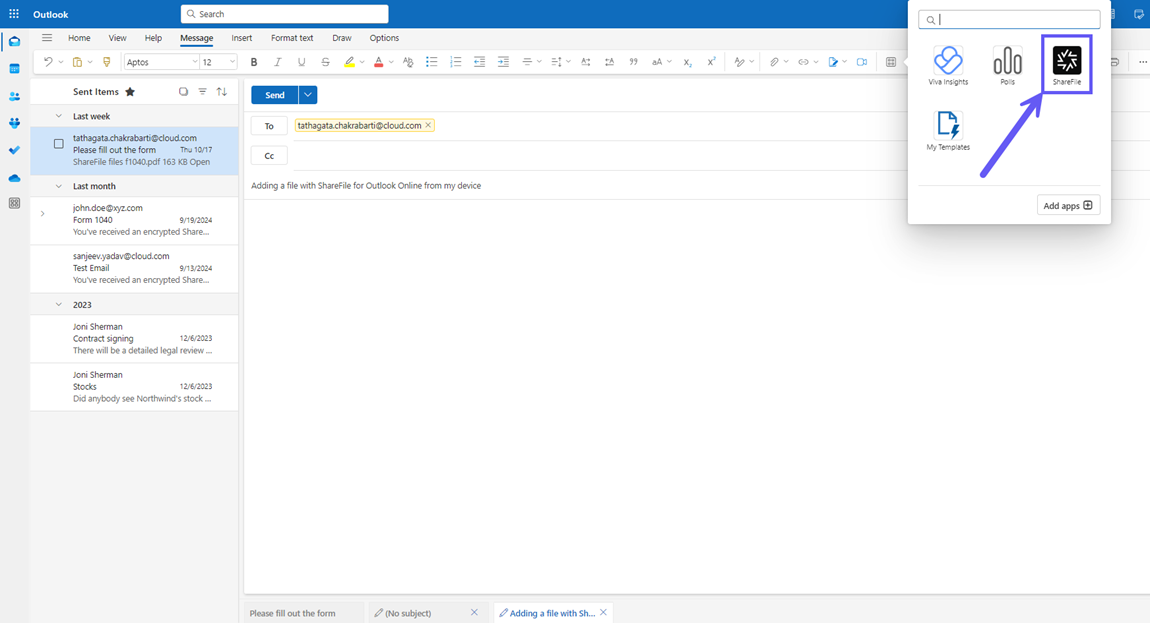
-
Select Send Files from the drop-down menu.
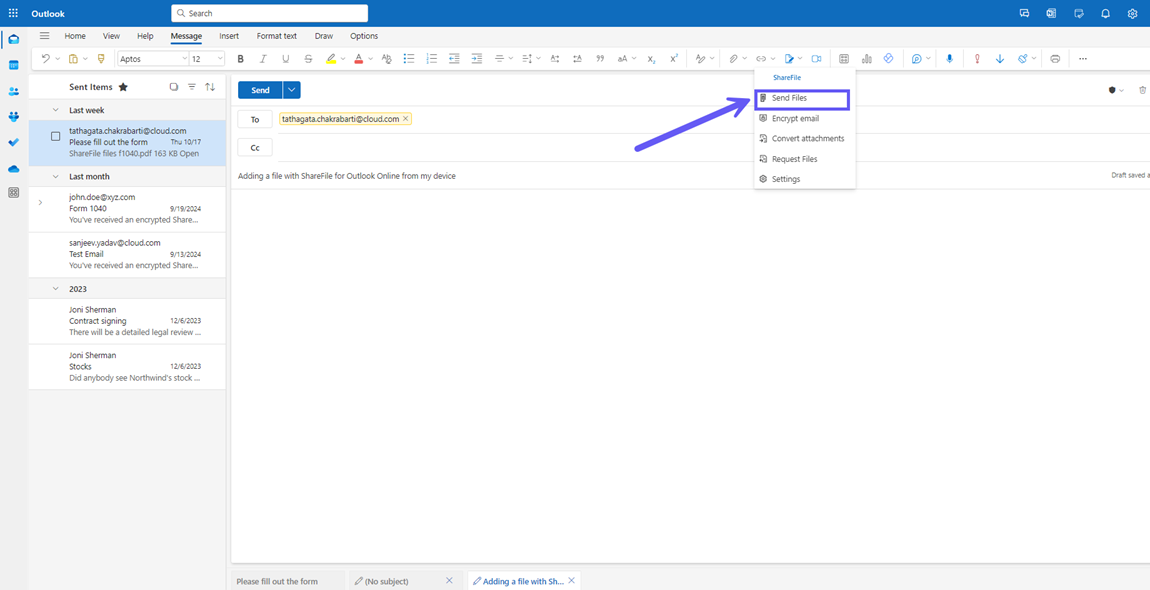
You can choose between the following options for attaching a file:
Add from my device
-
Select Add from my device.
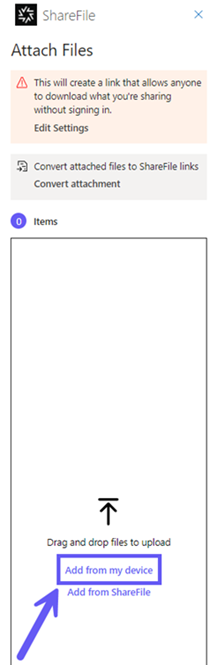
-
Navigate to the the file you wish to upload from your device.
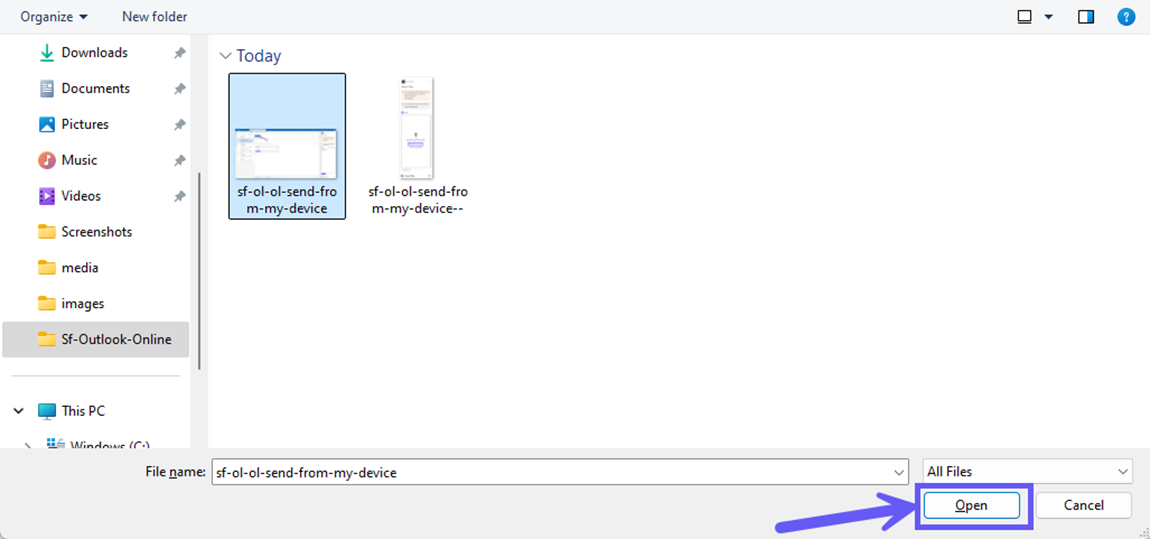
-
Select Open.
-
Verify your receipients, the Subject, and optional message, then select Send.
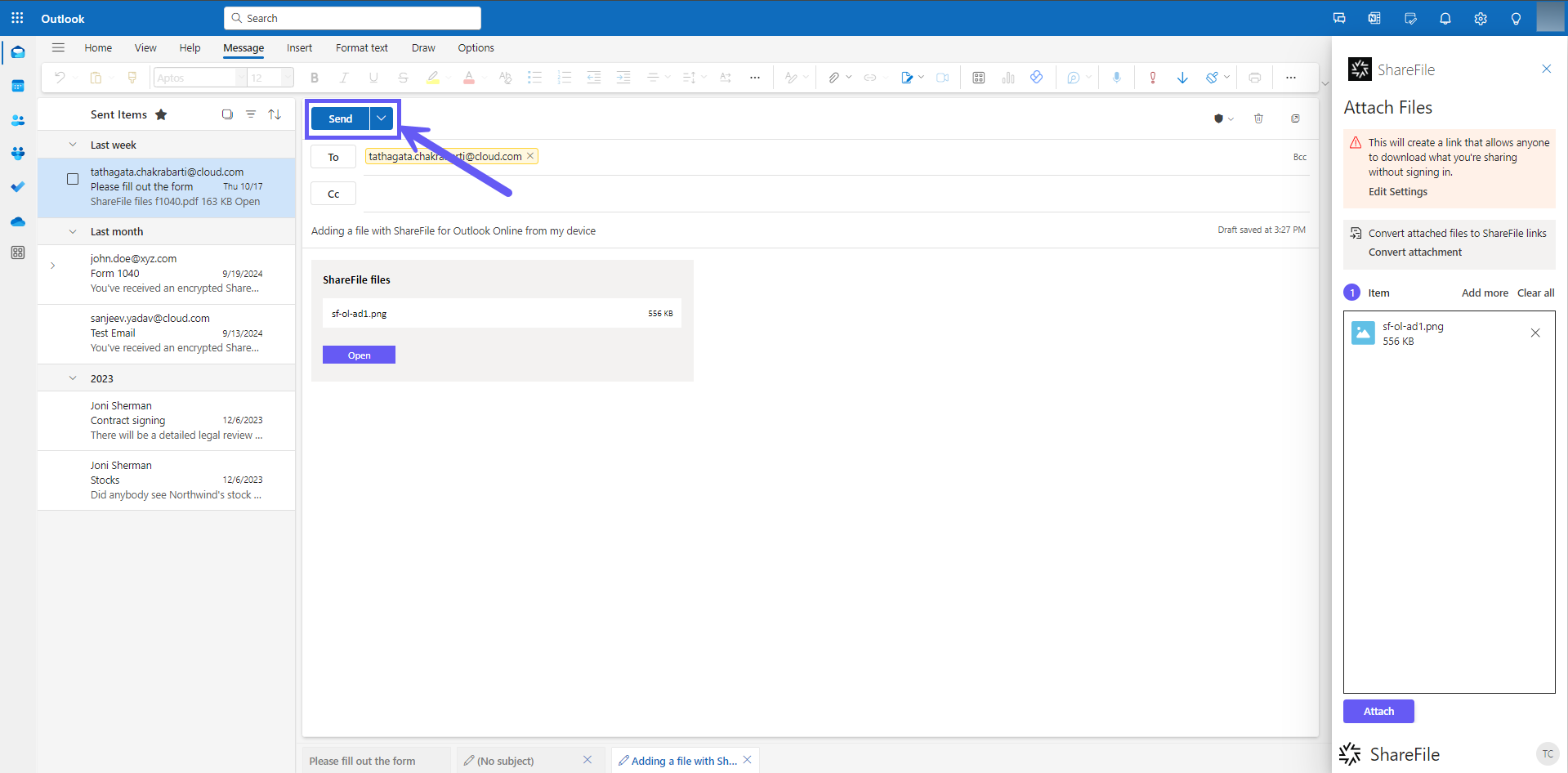
Add from ShareFile
-
Select Add from ShareFile.
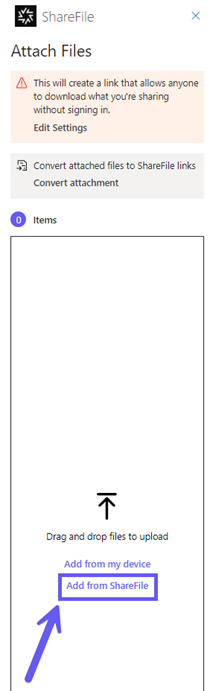
-
Navigate to the the file you wish to upload from your ShareFile account.
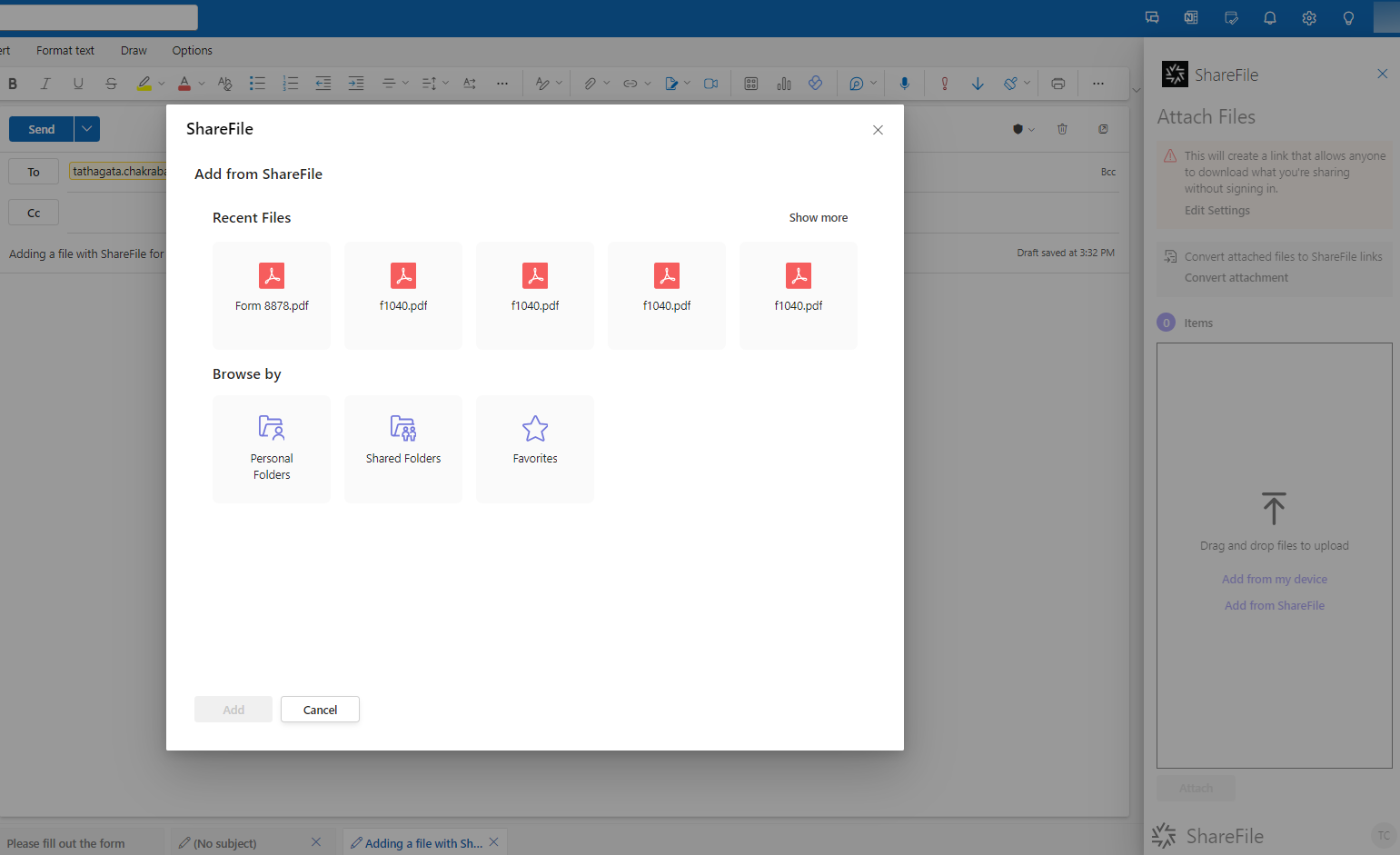
-
Select Add.
-
Verify your recipients, the Subject, and optional message, then select Send.
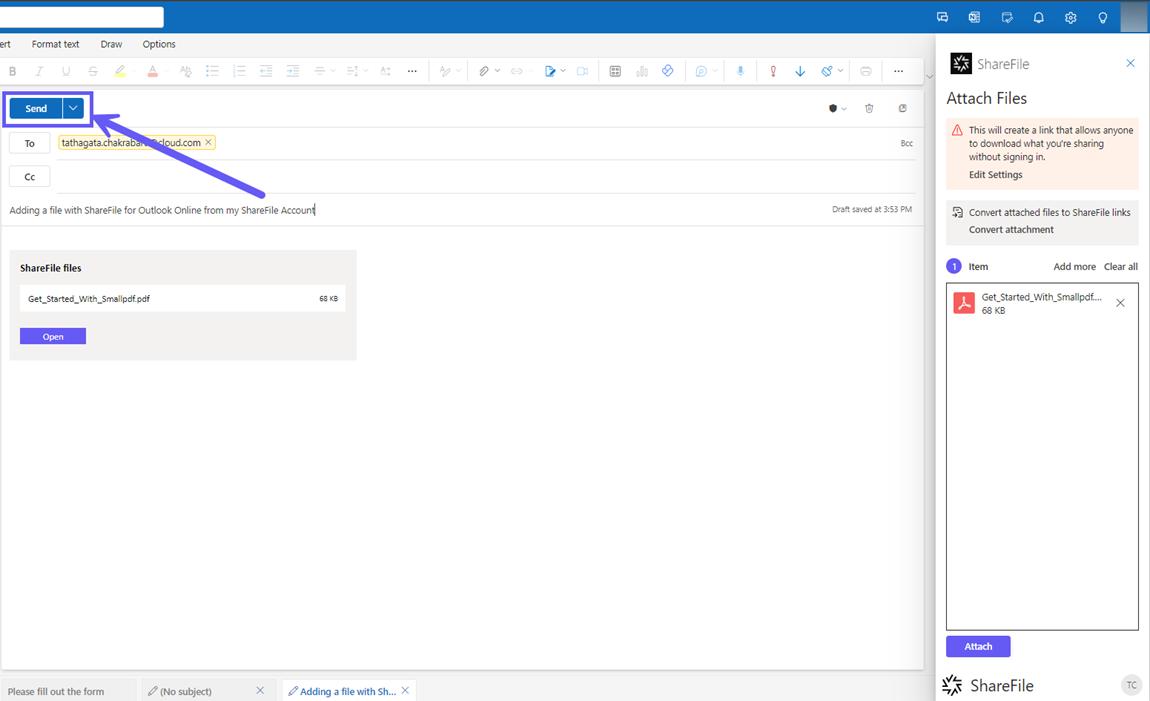
Sending files to Email Recipients (Sign-In Required)
ShareFile now enables recipients to authenticate before they can access content on Outlook. For new users who do not have a ShareFile account, an activation link will be provided where they have to create a new ShareFile account in order to access sensitive content.
-
To configure email recipients for sign in, go to the ShareFile settings menu from the New Email window as shown below:
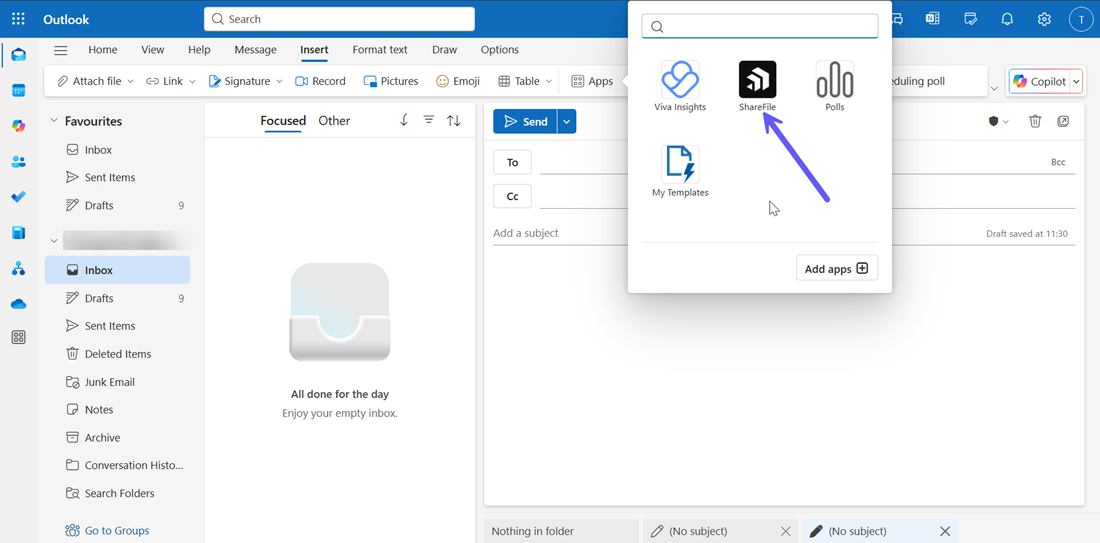
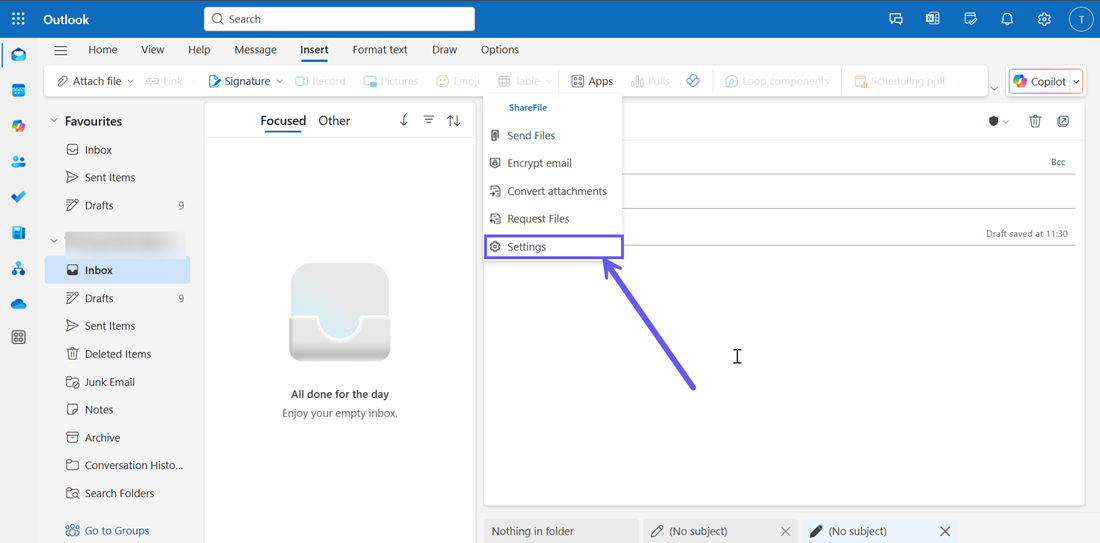
-
From the ShareFile settings menu, go to the Attach settings menu. From the Access options window that opens, go to the Who can access this link section and change the dropdown option to Email recipients (sign-in required) as shown below:
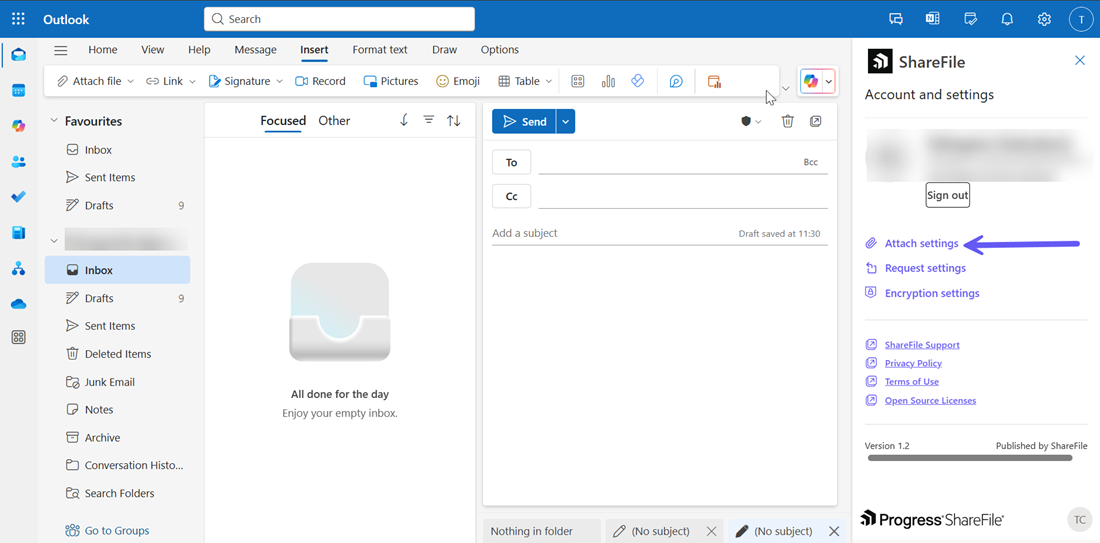
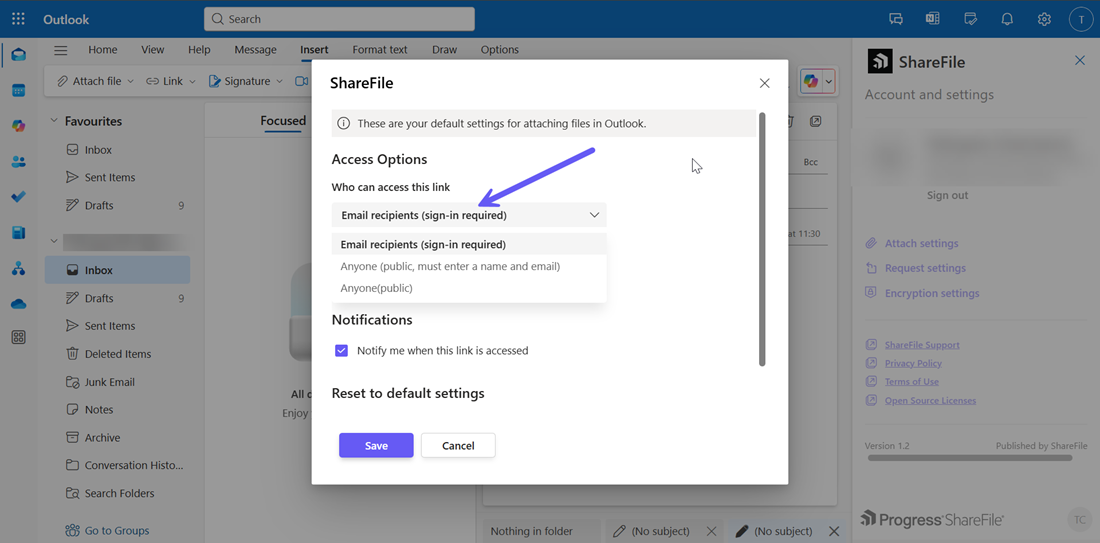
-
You need to first add the recipients in the mail before attaching files. To attach files to emails for sending to email recipients, follow the Steps 1-4 in the above section and log in to ShareFile.
-
Once you have signed in to ShareFile, the Attach Files menu will open.
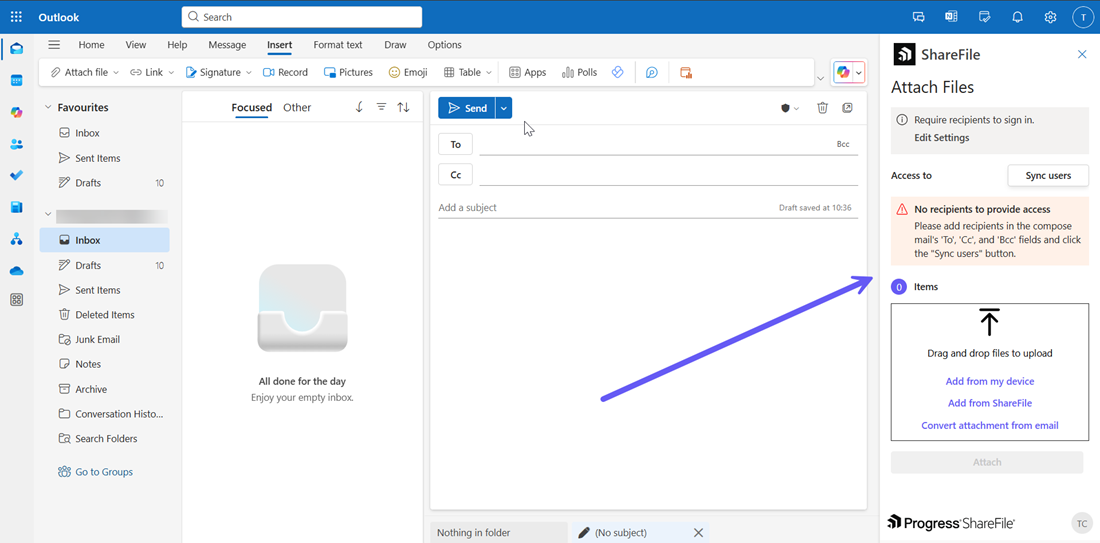
-
You can choose to attach files using the Add from my device or Add from ShareFile as shown in the previous section.
-
If there are no recipients to the mail, then the No recipients to provide access message is displayed and the Attach button is disabled by default as shown below:
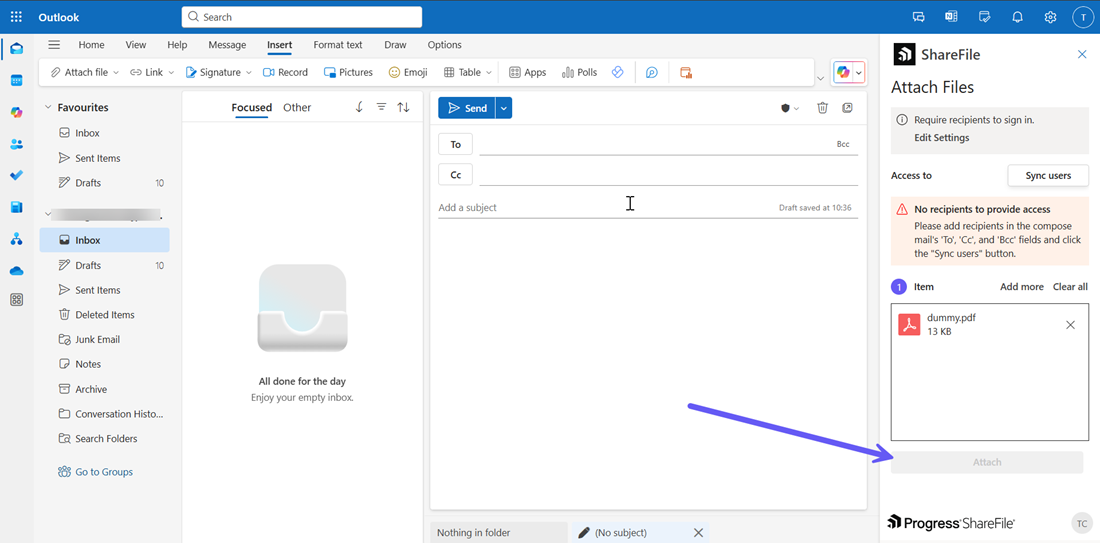
-
You can add the email recipients and click on the Sync users button. This will enable the Attach button as shown below:
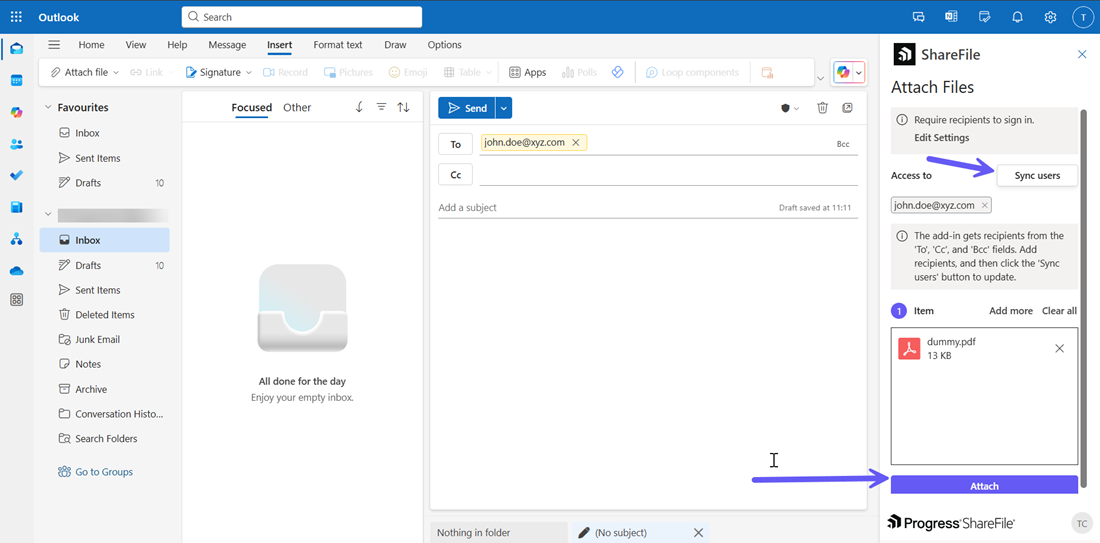
-
Click on the Attach button to create the ShareFile attachment link in the email. This will require all recipients to sign-in to view the attachments. If there are any users who do not have a ShareFile account, then an activation link will be sent to them and the Adding new users screen will open as shown below. Click on the Confirm button and the file will be attached.
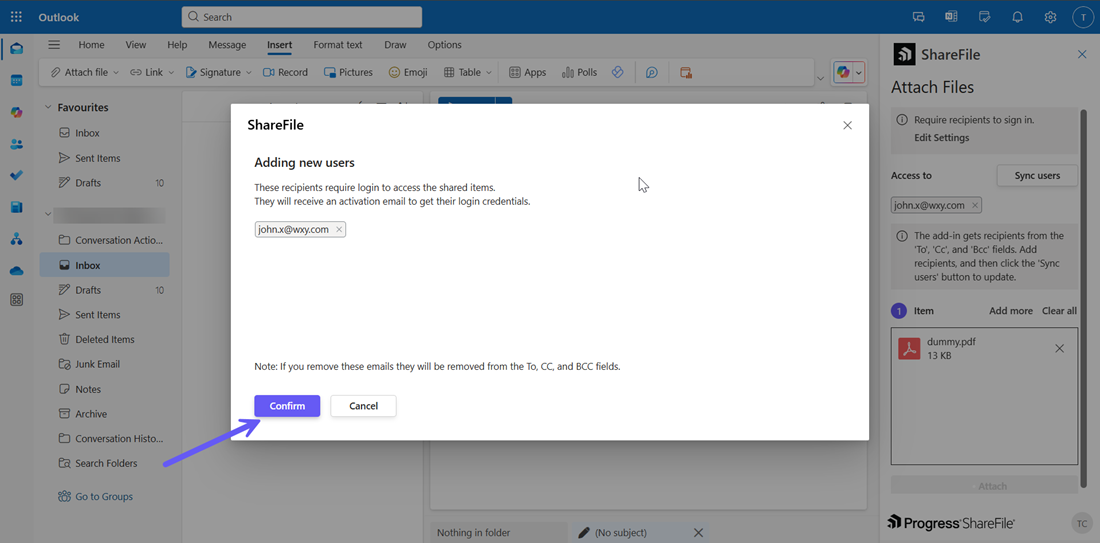
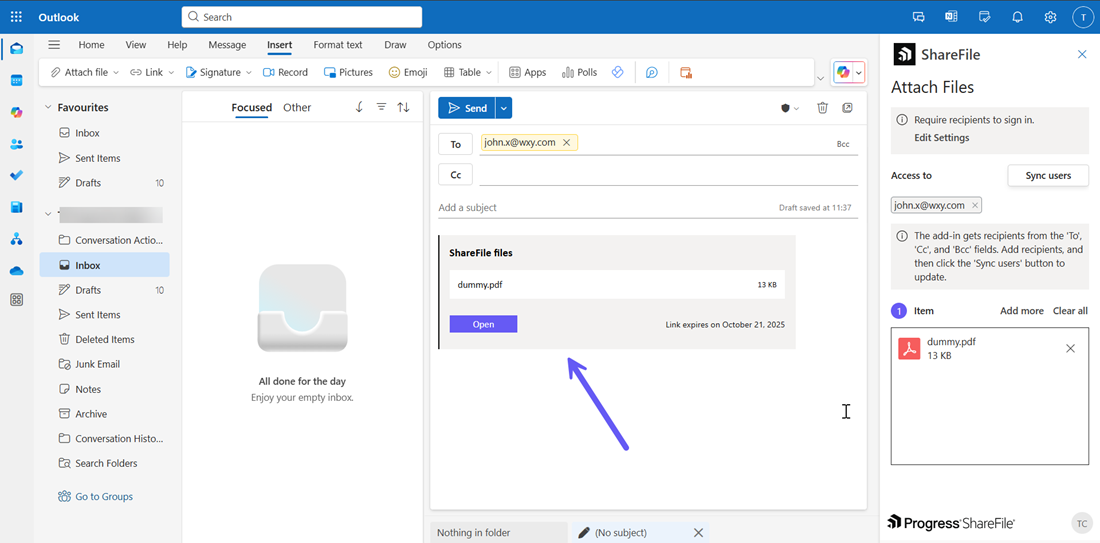
-
You can also add new recipients after creating the attachment by clicking on the Sync users button as shown in Step 5.
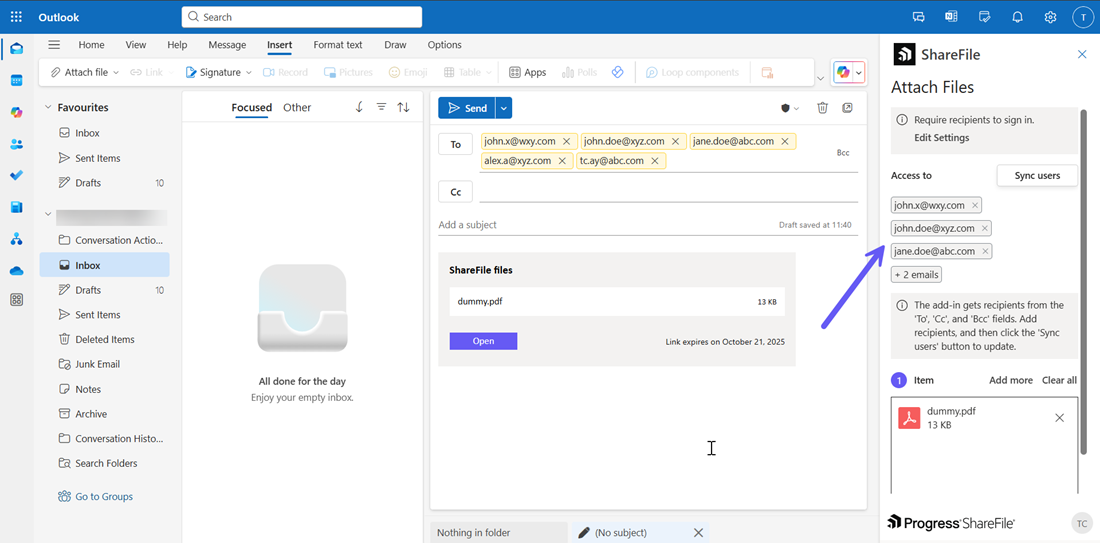
-
If there are too many email recipients in the mail, they will be displayed as shown above in the ShareFile pane. You can click on the +’n’emails option (where ‘n’ denotes the number of more email recipients to be viewed) to view all the email recipients as shown below:
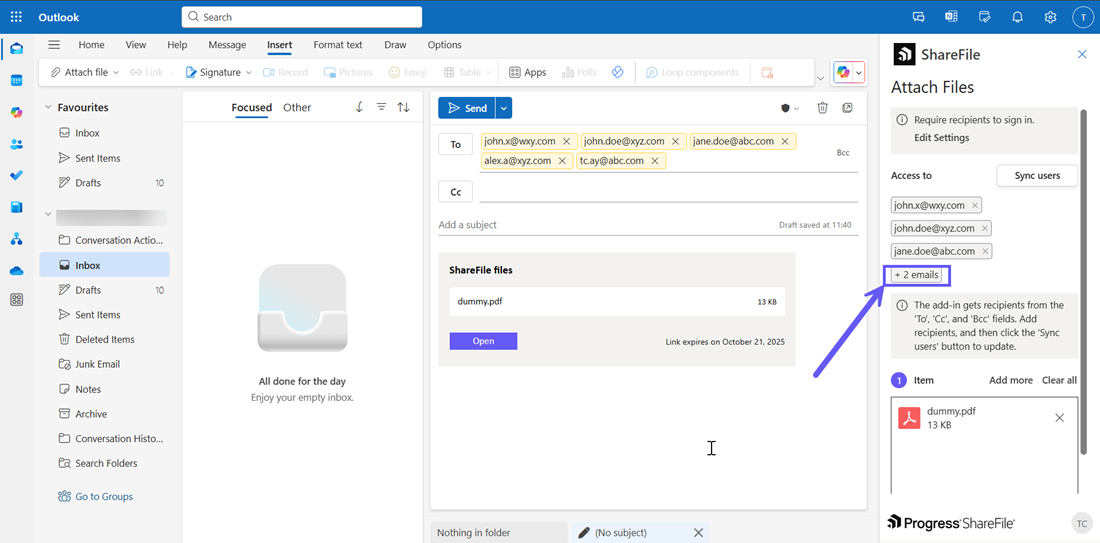
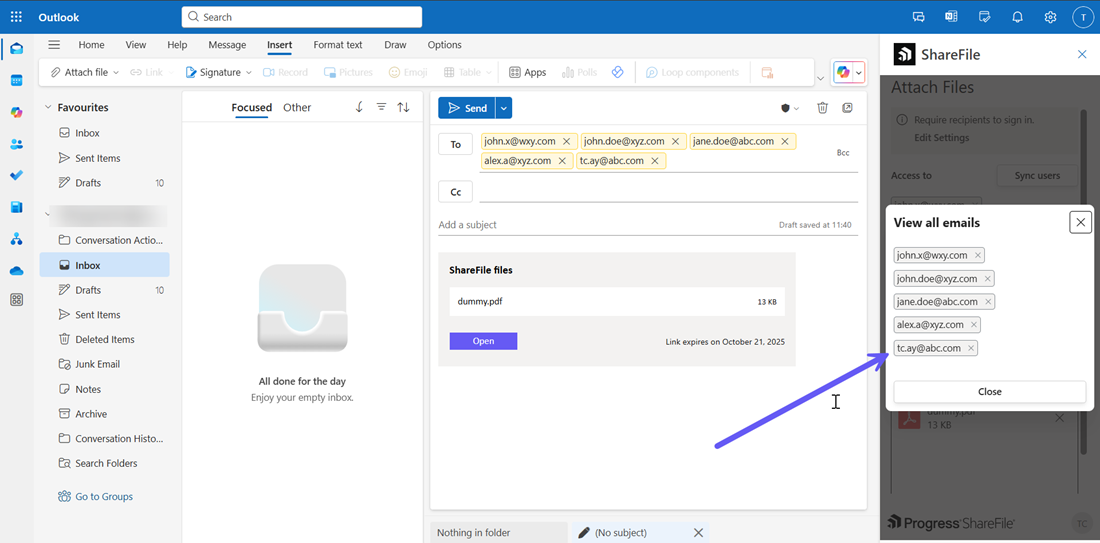
Convert Attachments
This feature converts any directly attached files in the compose mail to a ShareFile Link. Use the following instructions to convert file attachments using ShareFile in Outlook Online.
-
Navigate to your Outlook account.
-
Select the New mail to open up a new message window.
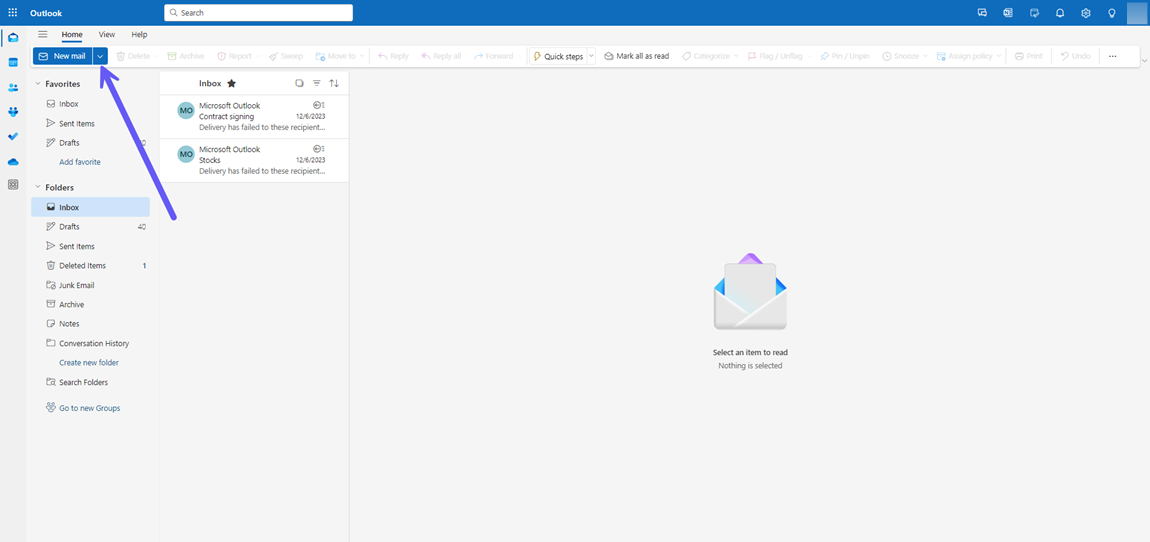
-
Attach the file to the email. You can use the steps mentioned above or you can click on the paperclip icon as shown below:
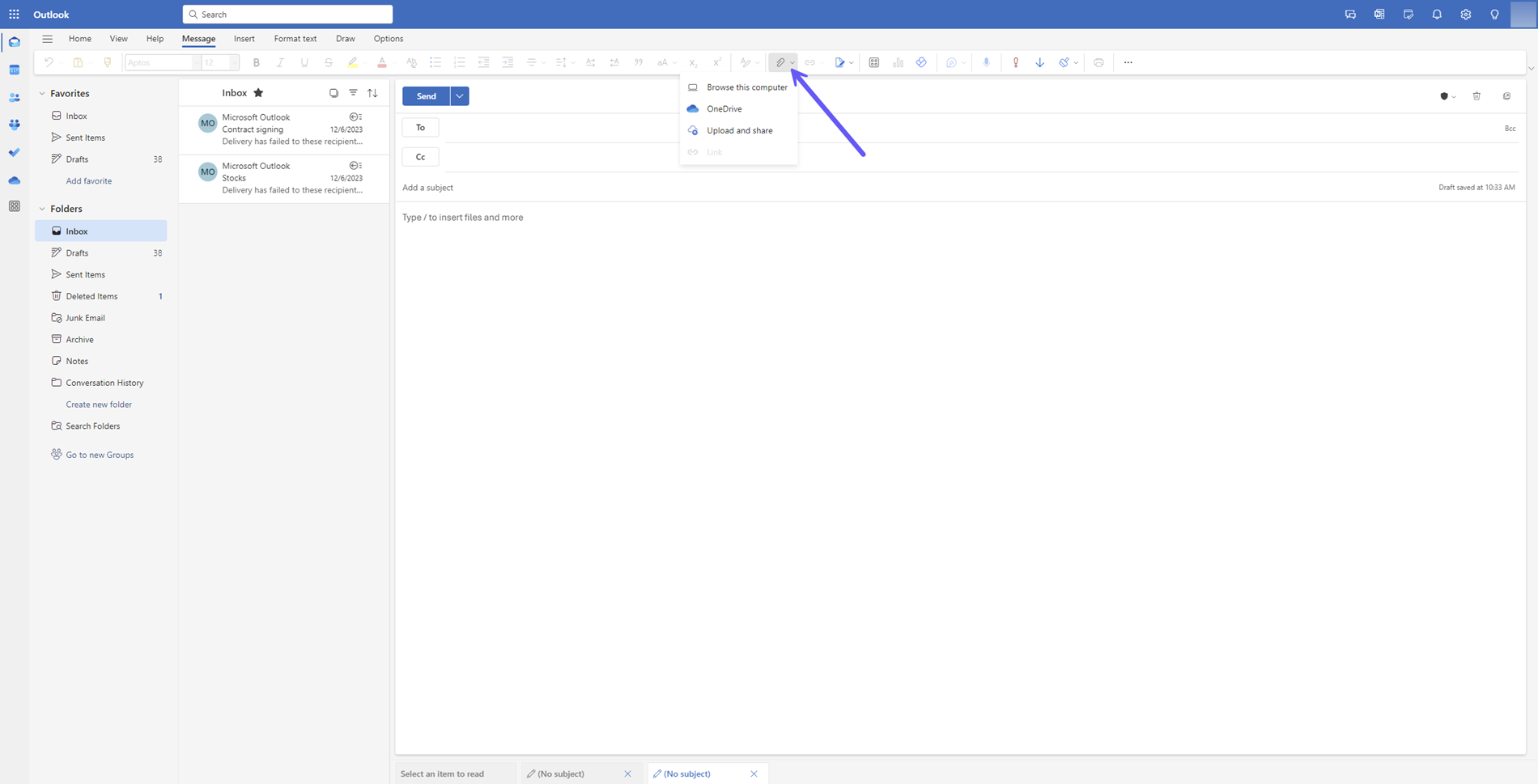
-
Select the ShareFile icon in the Outlook ribbon bar.
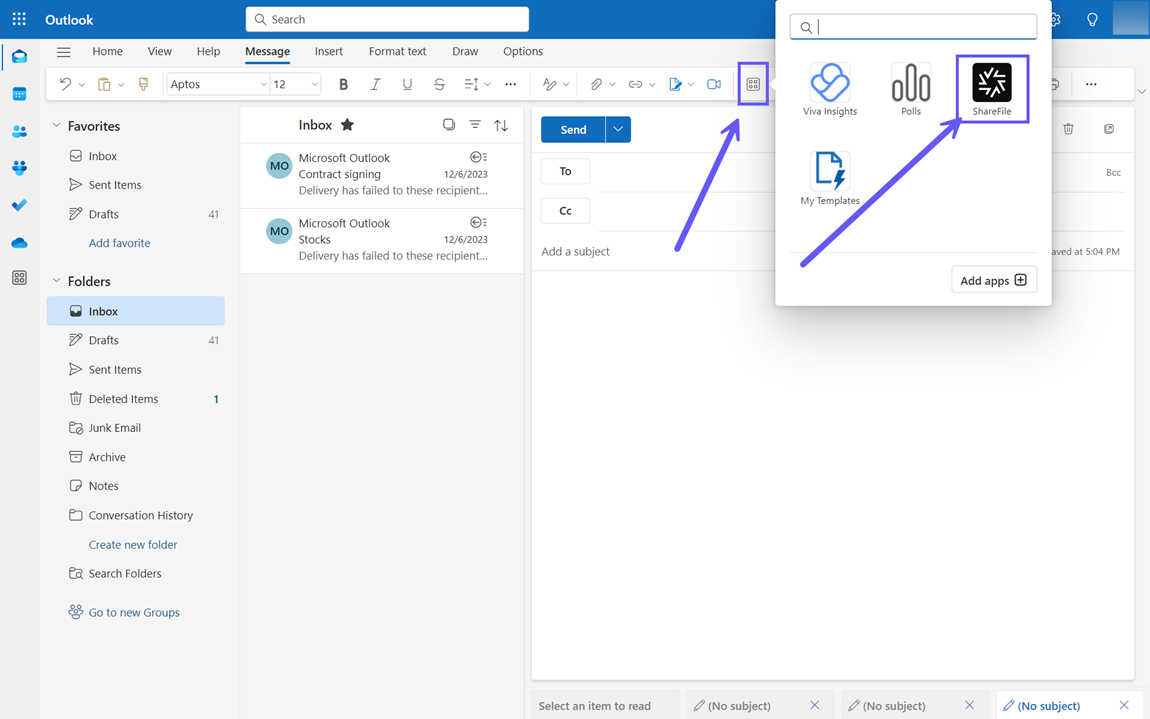
-
Next, from the ShareFile drop-down menu, select the Convert attachments option.
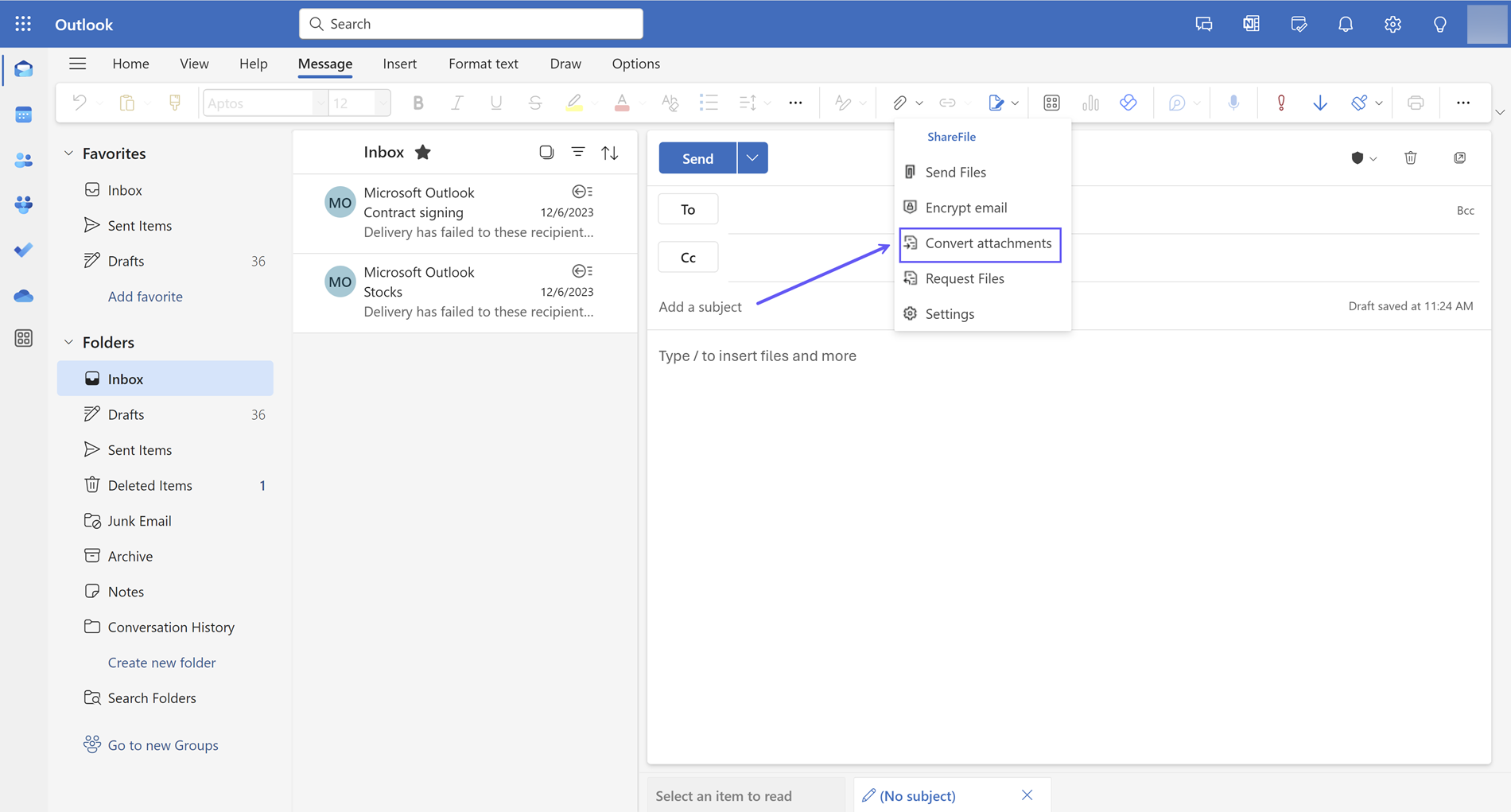
-
The attached file(s) will now be converted to a ShareFile link which will appear on the right pane as shown below:
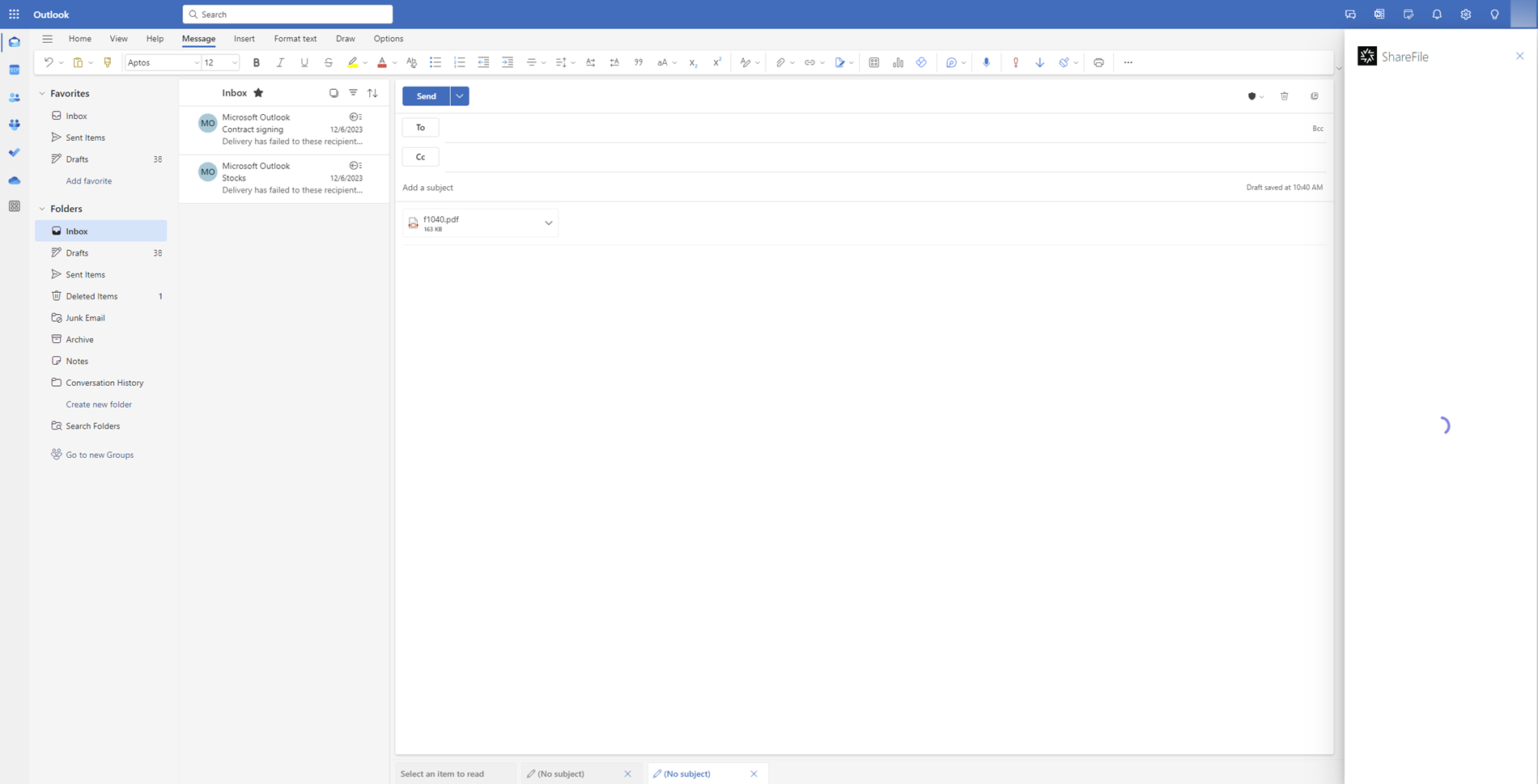
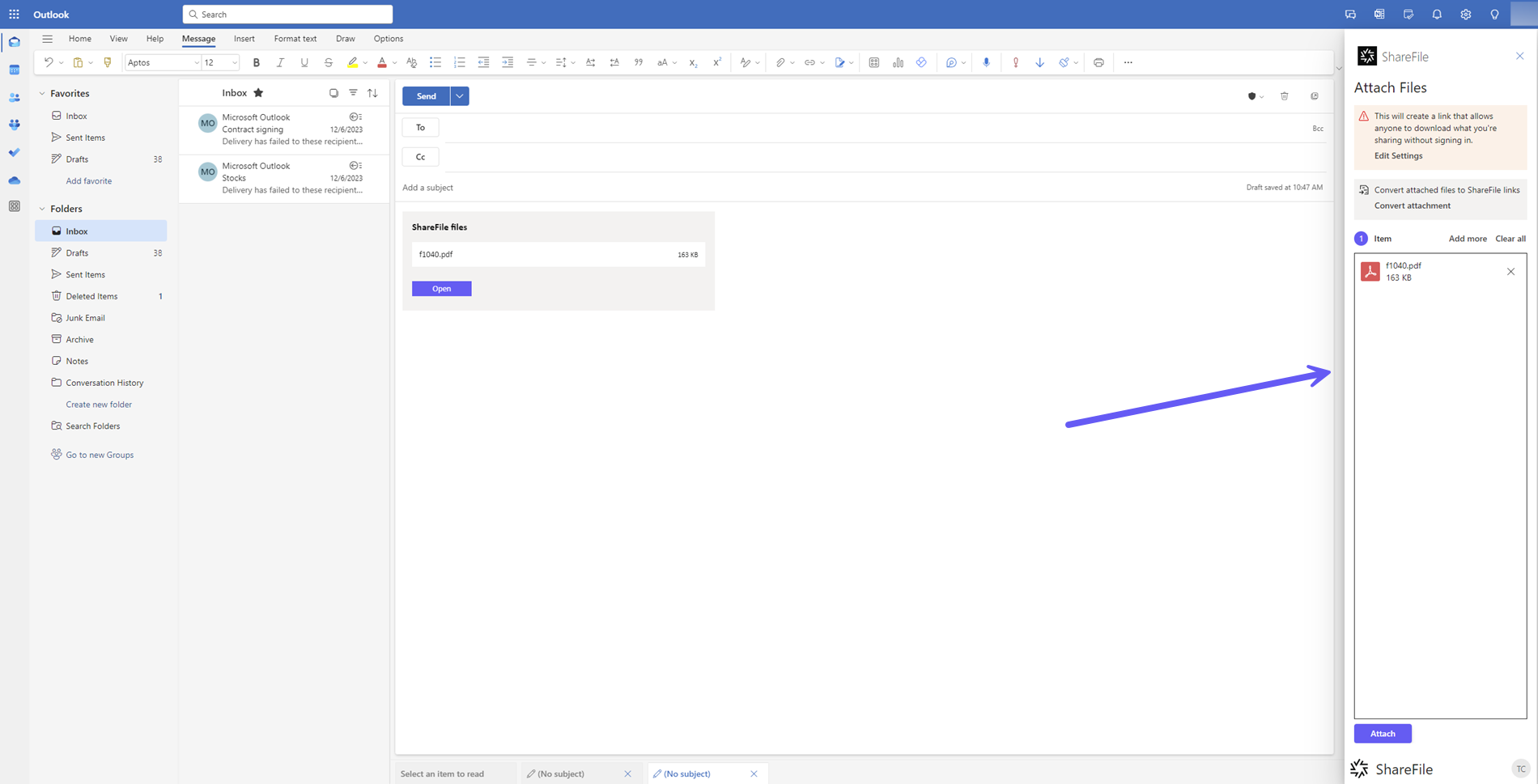
Note
If you click on the Convert attachments option without a file attachment, you will receive an alert message stating there is no attachment.
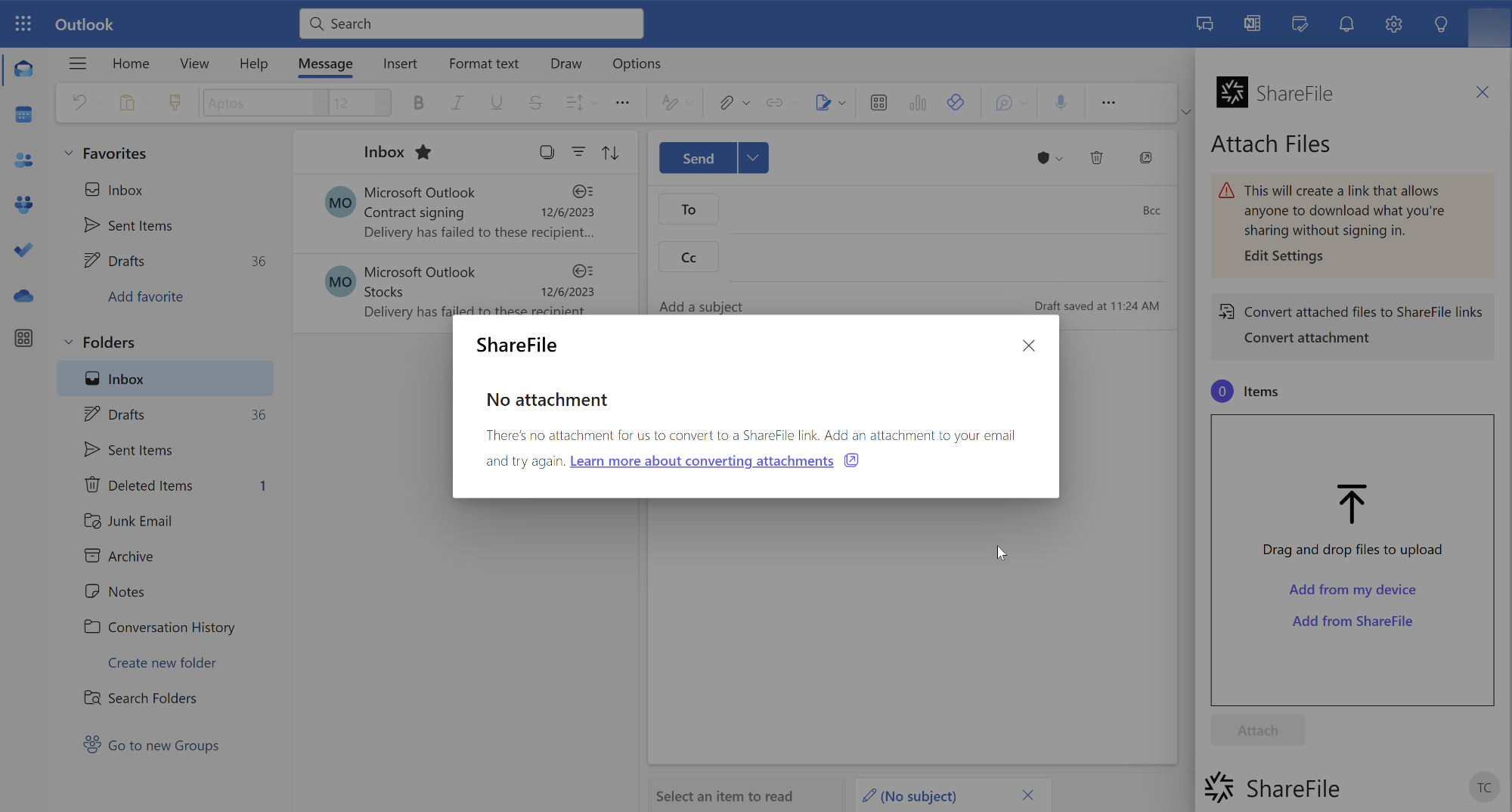
-
You can also attach more files using the steps above. However, in that case, you would have to convert the file again by clicking on the Convert attachment option as shown below:
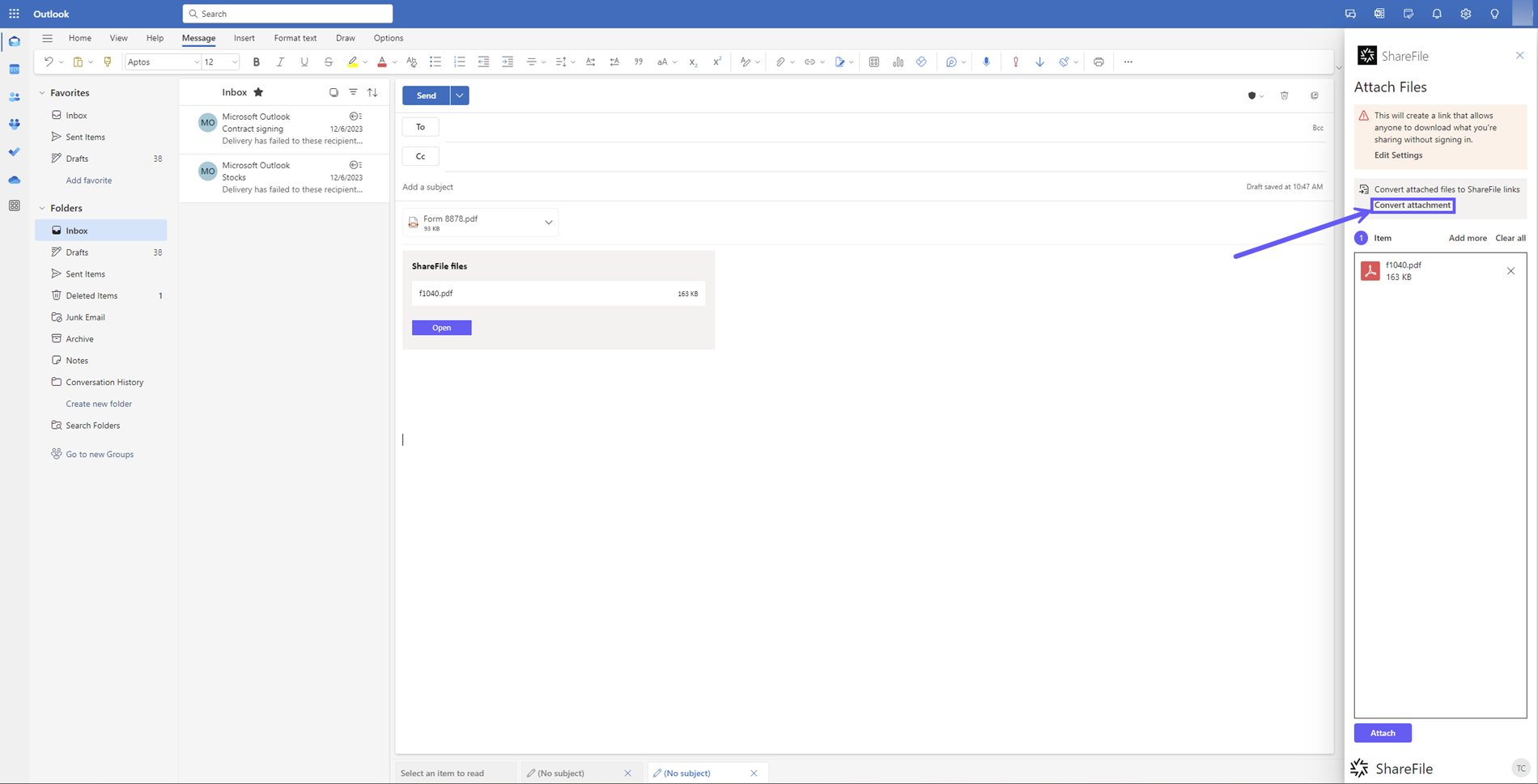
-
In addition, you can also click on the Add more option on the ShareFile pane as shown below to add more files. All the files added using this option will be automatically converted to a ShareFile link.
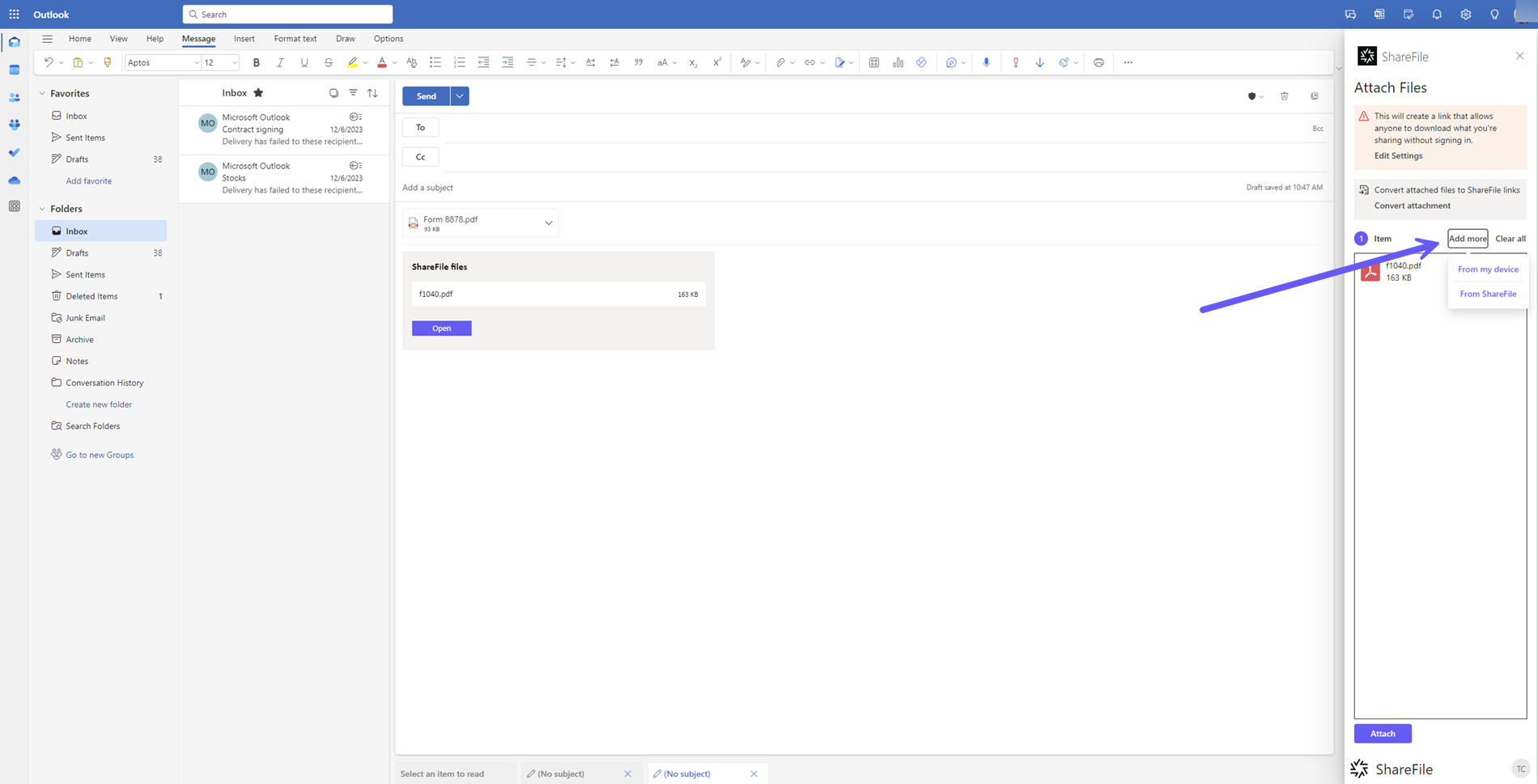
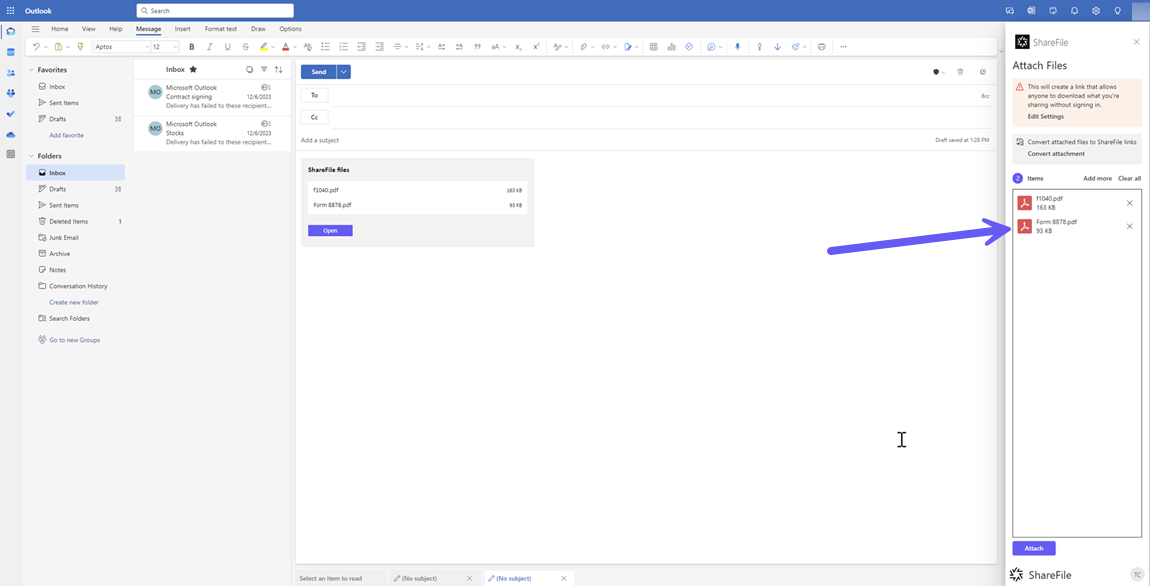
-
Once all the files to be converted are added, click on the Attach button and the ShareFile link is attached to the body of the mail.
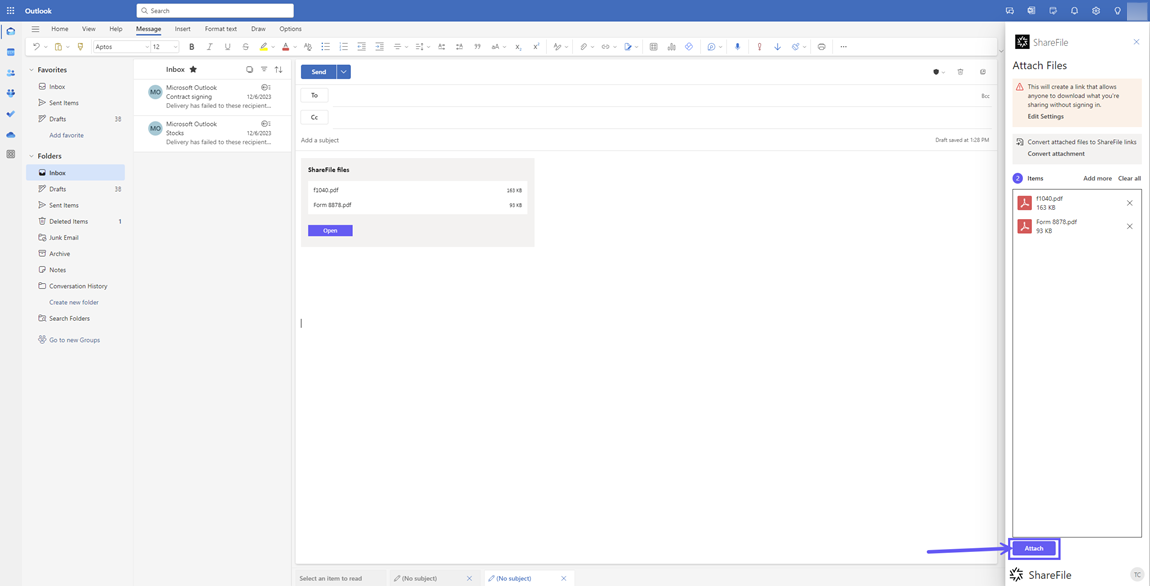
Note
If you click on the Convert attachments option without a file attachment, you will receive an alert message stating there is no attachment.There are limitations on the type of file extensions which can be converted by ShareFile as these attachment file types are not supported by Microsoft Outlook. For a complete list of blocked file type attachments, click this link
Sending Converted Attachments to Email Recipients (Sign-In Required)
-
You need to first add the recipients in the mail and attach a file to the mail before converting attachments in Outlook.To attach files to emails for sending to email recipients, follow the Steps 1-5 in the above section. The Attach files menu will open with the attachment already converted by ShareFile.
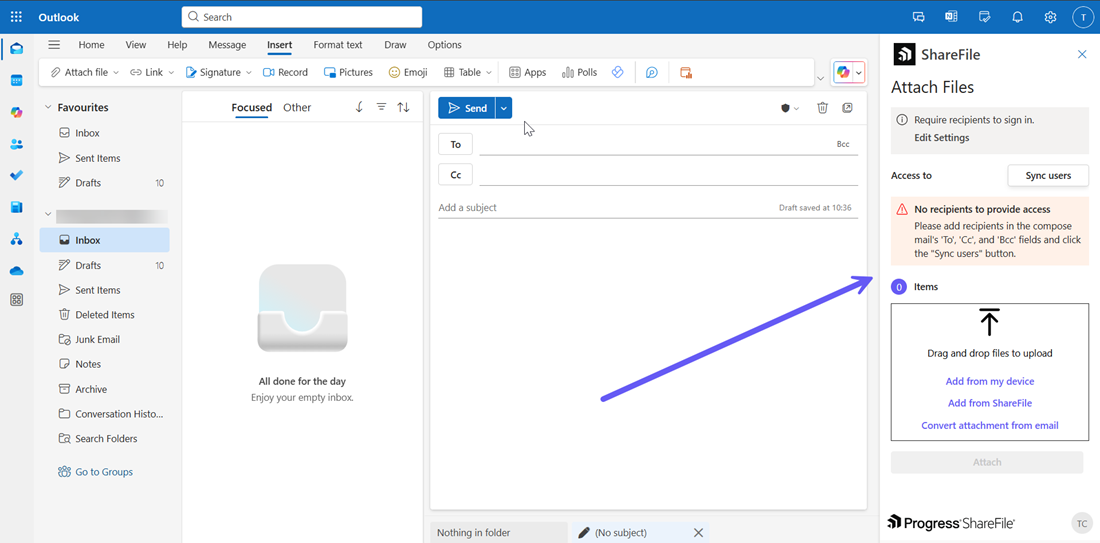
-
If there are no attachments in the email, then clicking on the Convert attachments button in the ShareFile menu will trigger a No attachment warning message as shown below:
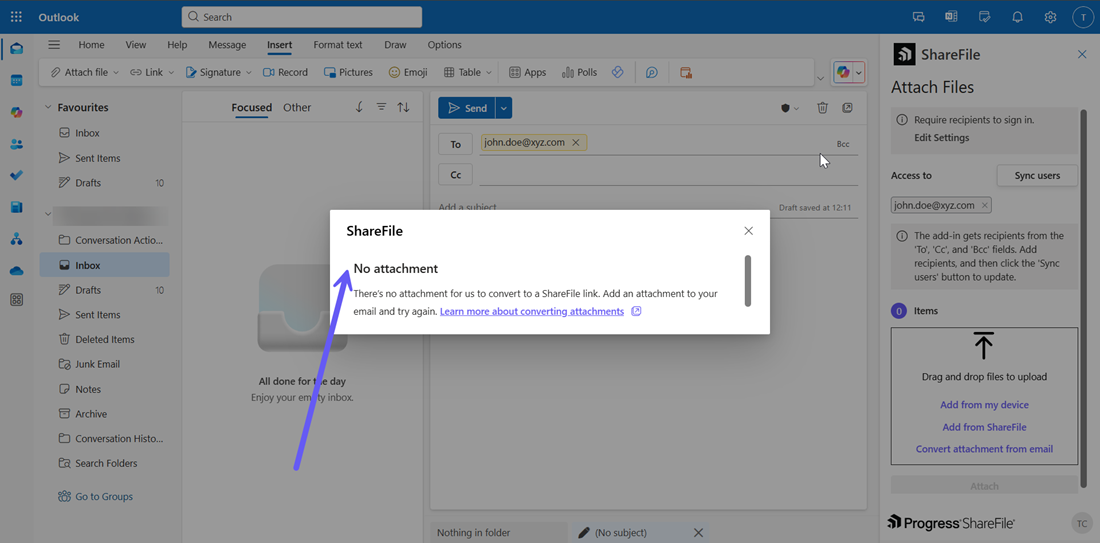
-
If there are no recipients to the mail, then the No recipients to provide access message is displayed and the Attach button is disabled by default as shown below:
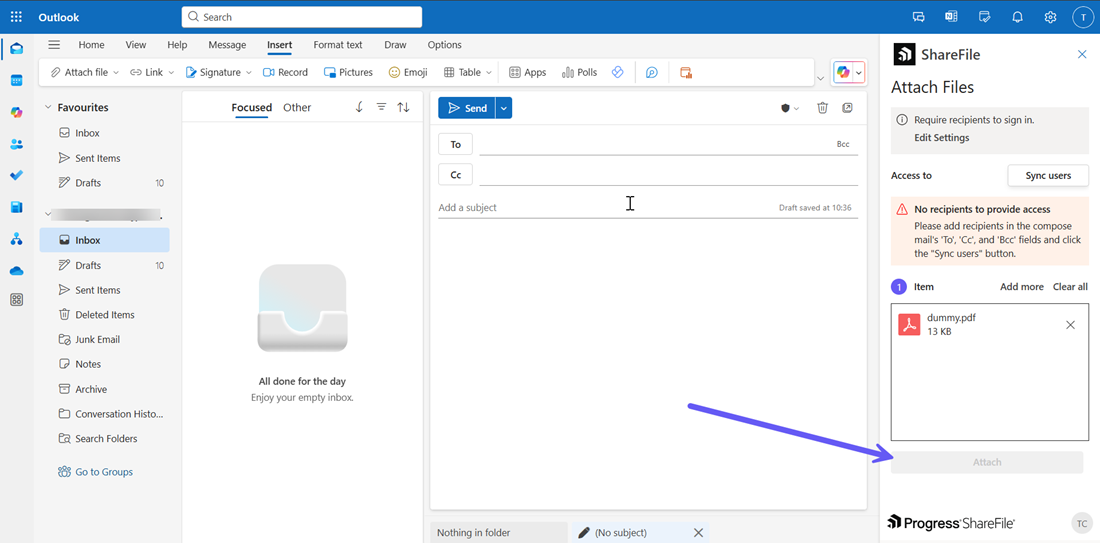
-
You can add the email recipients and click on the Sync users button. This will enable the Attach button as shown below:
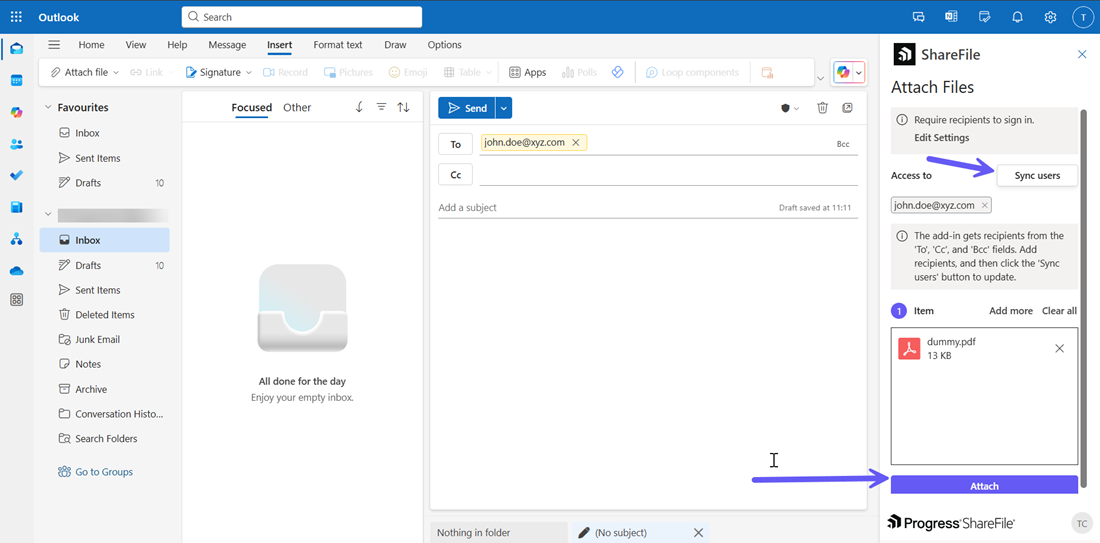
Send File settings
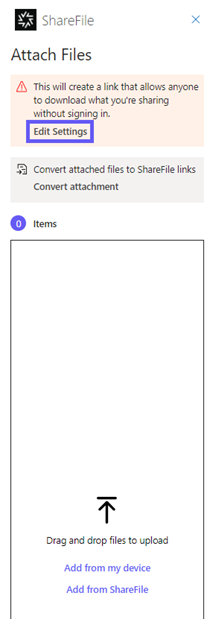
Before creating the request link you can review and set the following request settings:
-
Access options:
-
Who can access this link - select from the following:
-
Anyone (name and email required)
-
Email recipients (sign-in required)
-
Anyone (anonymous)
-
-
-
Access expires - select the period of time you want to save as default.
-
Notifications:
- Check box for Notify me when files are accessed.
Note on Retention Policies and Share Link Expiry:
When sharing files from a folder that has a retention policy, keep in mind that the retention policy overrides the share link expiry. If a file is uploaded to such a folder and a share link is created with a longer expiry period, the file will still be deleted once the retention period ends. This means the link may remain active even after the file is no longer available, resulting in an inaccessible link.
Share
Share
This Preview product documentation is Citrix Confidential.
You agree to hold this documentation confidential pursuant to the terms of your Citrix Beta/Tech Preview Agreement.
The development, release and timing of any features or functionality described in the Preview documentation remains at our sole discretion and are subject to change without notice or consultation.
The documentation is for informational purposes only and is not a commitment, promise or legal obligation to deliver any material, code or functionality and should not be relied upon in making Citrix product purchase decisions.
If you do not agree, select I DO NOT AGREE to exit.