This content has been machine translated dynamically.
Dieser Inhalt ist eine maschinelle Übersetzung, die dynamisch erstellt wurde. (Haftungsausschluss)
Cet article a été traduit automatiquement de manière dynamique. (Clause de non responsabilité)
Este artículo lo ha traducido una máquina de forma dinámica. (Aviso legal)
此内容已经过机器动态翻译。 放弃
このコンテンツは動的に機械翻訳されています。免責事項
이 콘텐츠는 동적으로 기계 번역되었습니다. 책임 부인
Este texto foi traduzido automaticamente. (Aviso legal)
Questo contenuto è stato tradotto dinamicamente con traduzione automatica.(Esclusione di responsabilità))
This article has been machine translated.
Dieser Artikel wurde maschinell übersetzt. (Haftungsausschluss)
Ce article a été traduit automatiquement. (Clause de non responsabilité)
Este artículo ha sido traducido automáticamente. (Aviso legal)
この記事は機械翻訳されています.免責事項
이 기사는 기계 번역되었습니다.책임 부인
Este artigo foi traduzido automaticamente.(Aviso legal)
这篇文章已经过机器翻译.放弃
Questo articolo è stato tradotto automaticamente.(Esclusione di responsabilità))
Translation failed!
Request files using ShareFile for Windows
The following steps explain how to request a file(s) using ShareFile for Windows.
-
Navigate to and open the ShareFile (S:) drive in Windows Explorer.
-
Acces the folder you want the requested file to load then click ShareFile and select Request.
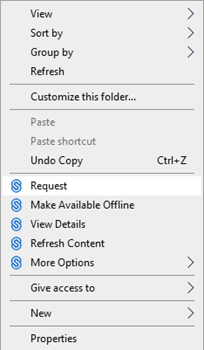
The Request files popup displays.
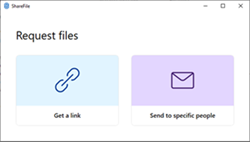
-
Select either Request files - Get a link or Request Files- Send to specific people.
Request files - Get a link
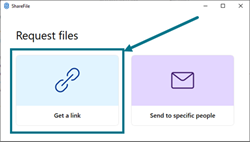
-
Select Get a link.
The Get a link popup displays.
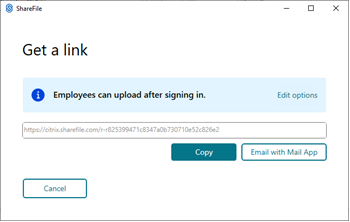
-
Select Copy under the options offered.
The Link copied to your clipboard message displays briefly.
-
Use the copied link to share with your email or another communication app.
Request files - Send to specific people
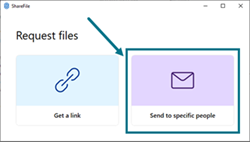
-
Select Send to specific people.
The Send to specific people message window displays.
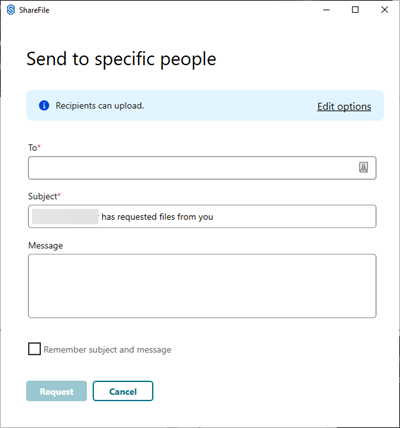
-
Select Edit options to review and set the following options:
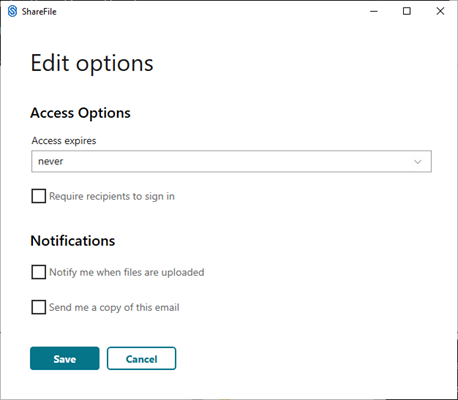
-
Access options:
-
Access expires - select from various expiration settings for recipients.
-
Check box for Require recipients to sign in.
-
-
Notifications:
-
Check box for Notify me when files are uploaded.
-
Check box for Send me a copy of this email.
-
-
-
Select Save.
Complete the Send to specific people screen.
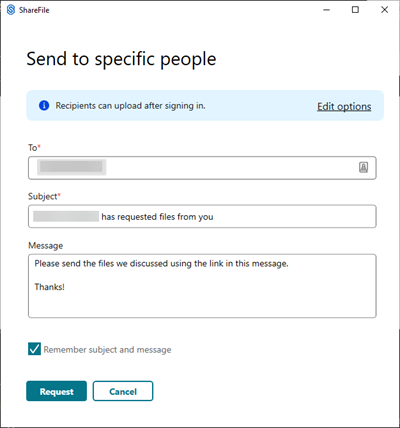
-
Type in the email address of the recipient in the To text box.
-
Though the Subject is prefilled, you can type in replacement text.
-
Type in a message if necessary.
-
Select the Remember subject and message check box if wanted.
-
Select Request.
The Request is sent.
Share
Share
In this article
This Preview product documentation is Citrix Confidential.
You agree to hold this documentation confidential pursuant to the terms of your Citrix Beta/Tech Preview Agreement.
The development, release and timing of any features or functionality described in the Preview documentation remains at our sole discretion and are subject to change without notice or consultation.
The documentation is for informational purposes only and is not a commitment, promise or legal obligation to deliver any material, code or functionality and should not be relied upon in making Citrix product purchase decisions.
If you do not agree, select I DO NOT AGREE to exit.