This content has been machine translated dynamically.
Dieser Inhalt ist eine maschinelle Übersetzung, die dynamisch erstellt wurde. (Haftungsausschluss)
Cet article a été traduit automatiquement de manière dynamique. (Clause de non responsabilité)
Este artículo lo ha traducido una máquina de forma dinámica. (Aviso legal)
此内容已经过机器动态翻译。 放弃
このコンテンツは動的に機械翻訳されています。免責事項
이 콘텐츠는 동적으로 기계 번역되었습니다. 책임 부인
Este texto foi traduzido automaticamente. (Aviso legal)
Questo contenuto è stato tradotto dinamicamente con traduzione automatica.(Esclusione di responsabilità))
This article has been machine translated.
Dieser Artikel wurde maschinell übersetzt. (Haftungsausschluss)
Ce article a été traduit automatiquement. (Clause de non responsabilité)
Este artículo ha sido traducido automáticamente. (Aviso legal)
この記事は機械翻訳されています.免責事項
이 기사는 기계 번역되었습니다.책임 부인
Este artigo foi traduzido automaticamente.(Aviso legal)
这篇文章已经过机器翻译.放弃
Questo articolo è stato tradotto automaticamente.(Esclusione di responsabilità))
Translation failed!
Closed Project Behaviour
Project owners can now close projects in ShareFile, which means all the information inside the project becomes read-only and non-editable and marks all cases as closed. This will help ensure data integrity and meet both internal policy and legal requirements for data retention.
Close/Open a project in Project Owner View
Project owners can now close projects in the following ways:
Close/Open a project from Project Main Screen
You can now close/open a project from the Project menu in the dashboard. To do so, follow the given steps.
Closing a project from Project Main Screen
-
You can close a project by clicking on the Actions Menu next to the Project Tab and clicking on Change to Closed as shown below:
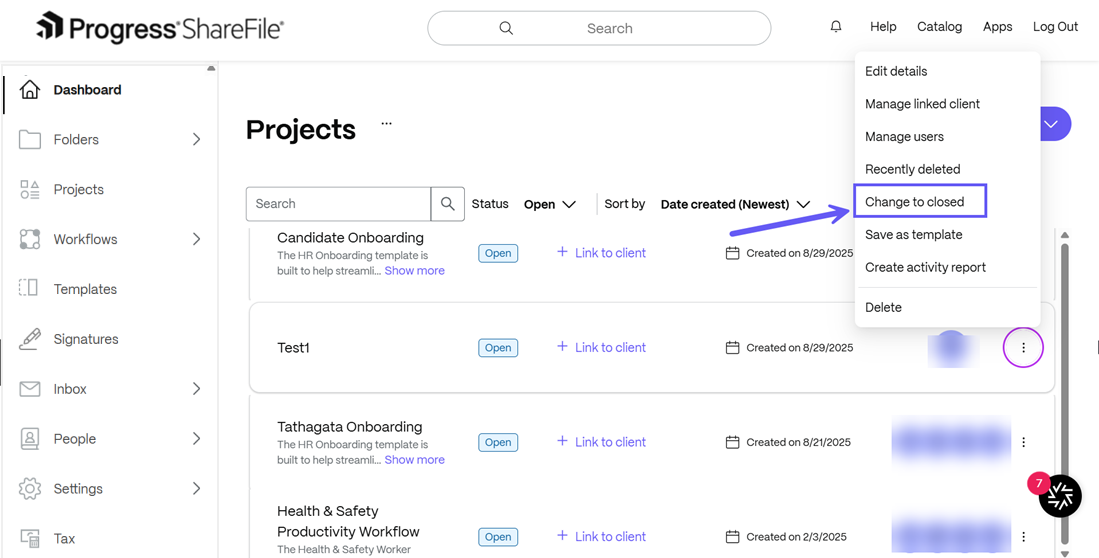
-
Once you click on “Changed to Closed”, a dialog box will appear which will try to confirm whether you want to close the project or not. The dialog box also shows the number of unresolved tasks before closing the project as shown below:
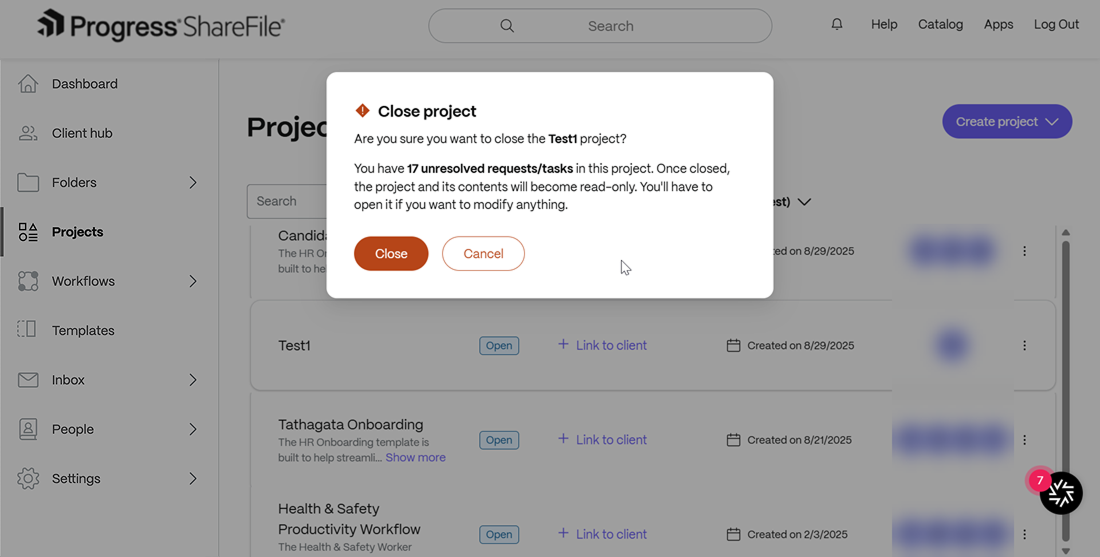
-
Once you click on close and project has been closed, a confirmation message is displayed as shown below. Please note that the respective “closed” project will not be visible in the project section since the status filter is “Open”. You can change the filter to “Closed” and the Closed project will appear.
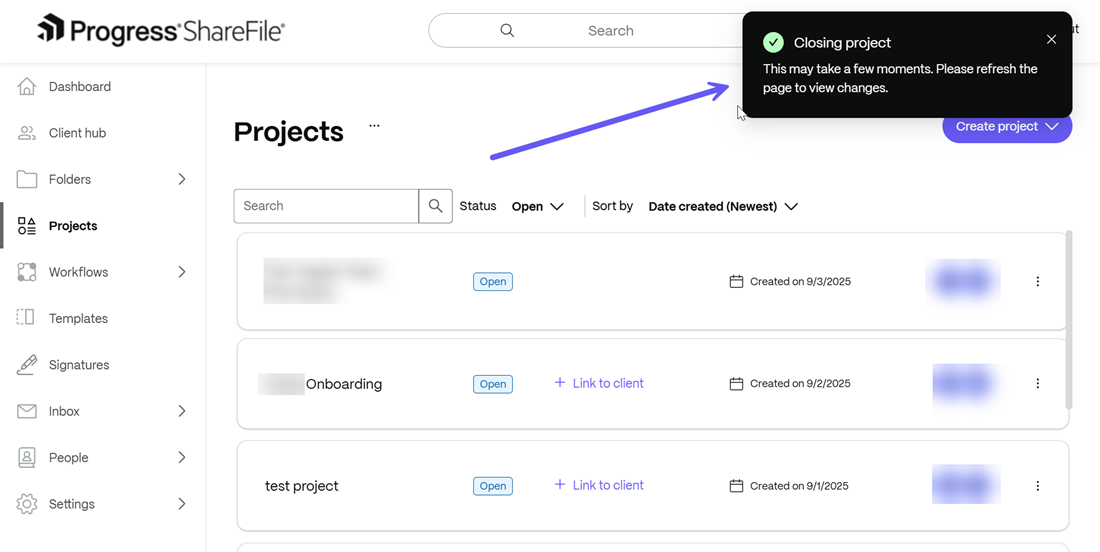
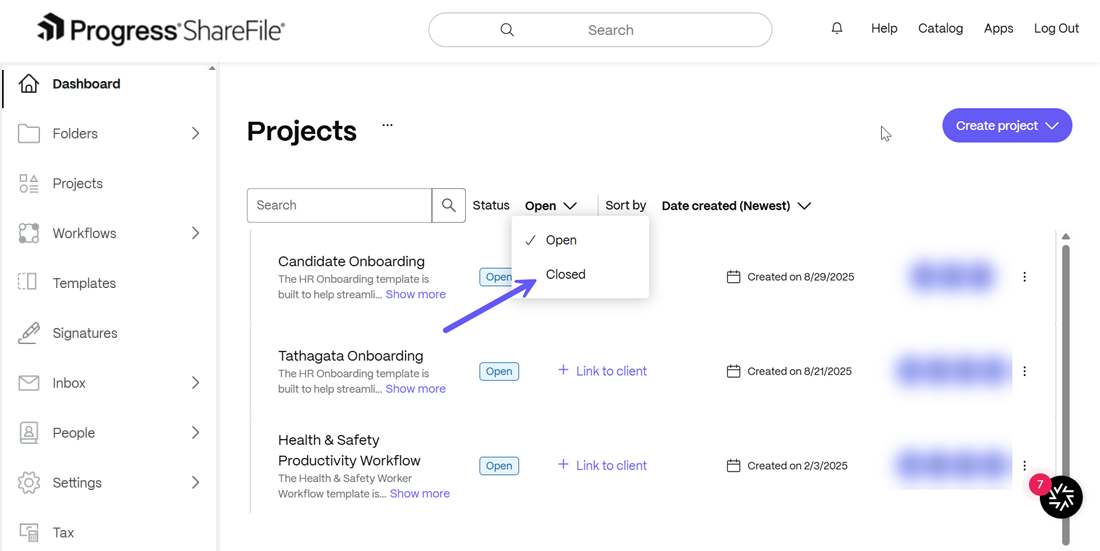
Opening a project from Project Main Screen
-
To open a closed project, go to the Project Main screen and select the Closed filter as shown above. From the desired project, click on Actions menu > Change to Open to begin reopening the closed project.
-
Once you click on “Changed to open”- A dialog box will appear which will try to confirm whether you want to open the project or not.
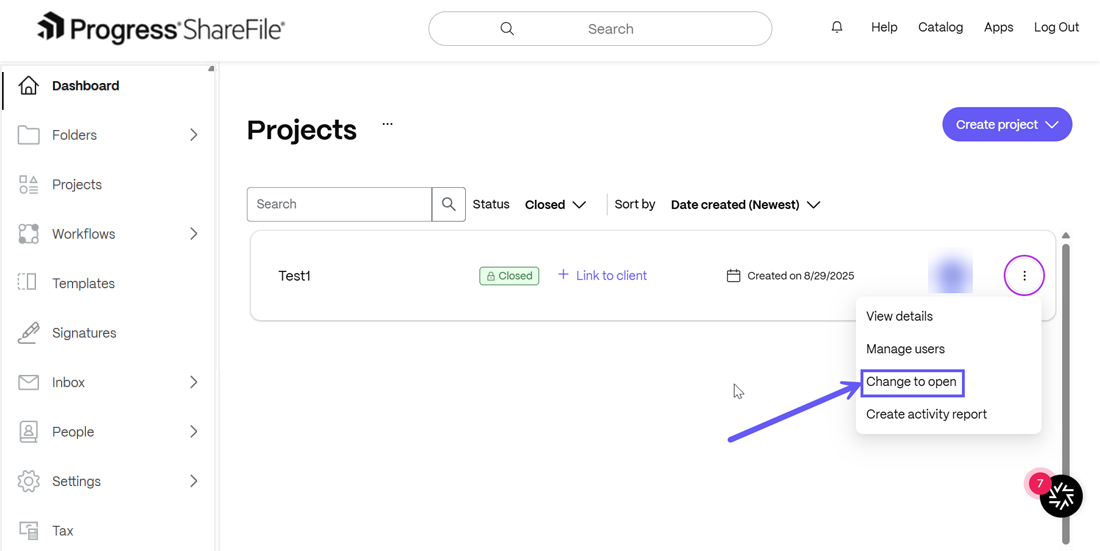
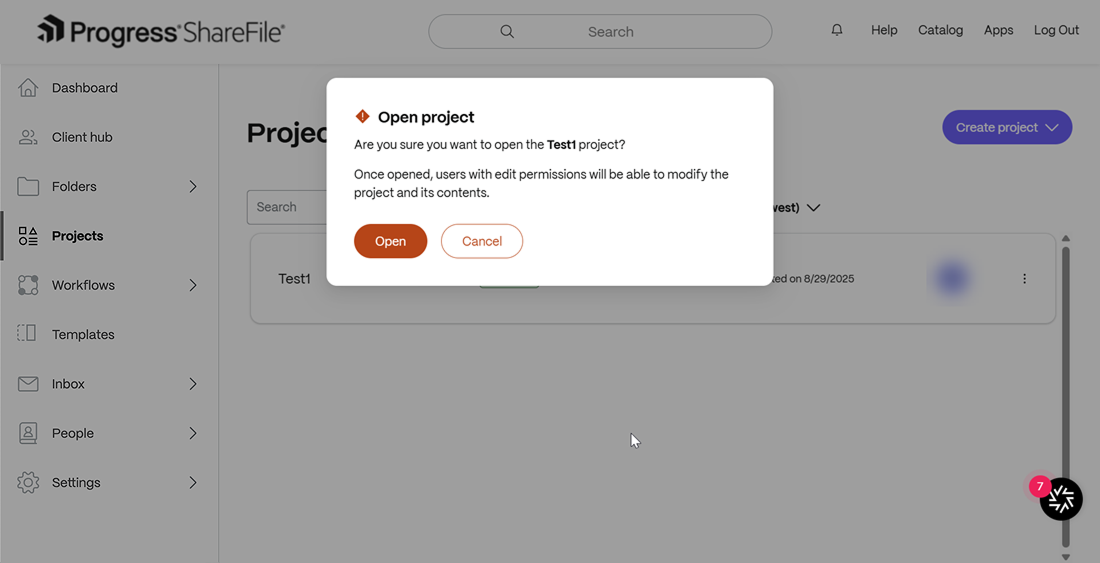
-
A success message is displayed upon opening the closed project as shown below:
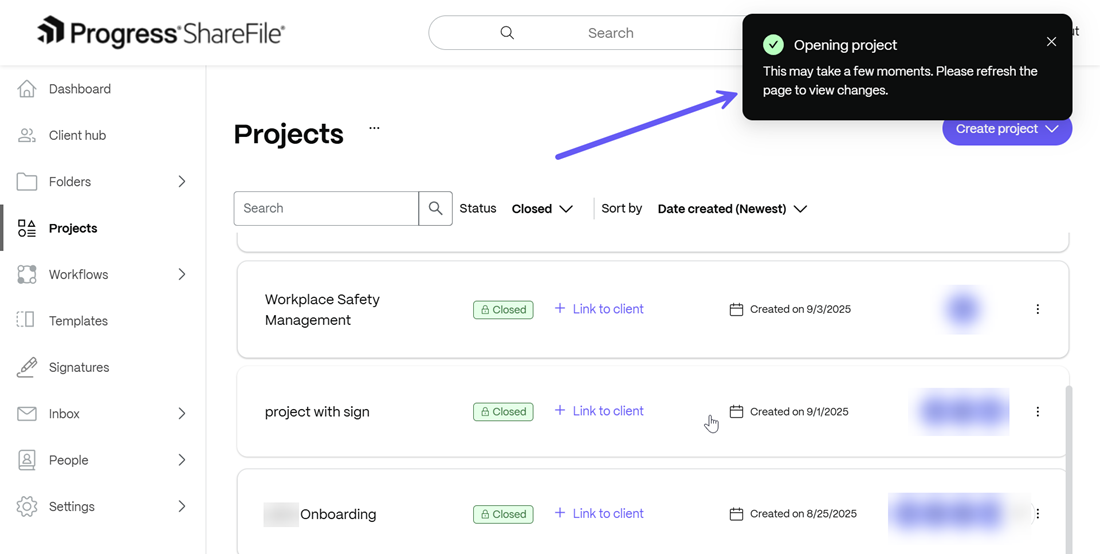
Note:
- Only project owners can close/open a project.
- Projects and its resources take time to close/reopen in the background.You can refresh the screen to view the changes.
Close/Open Project from an Individual Project Dashboard Screen
You can also close/open a project from the individual project dashboard by following the steps given below.
Closing a project from the Individual Project Dashboard
-
Select and open the desired project from the Projects menu to open the project dashboard. Now you can select the Actions menu next to your project name and click on “Change to Closed” as shown below:
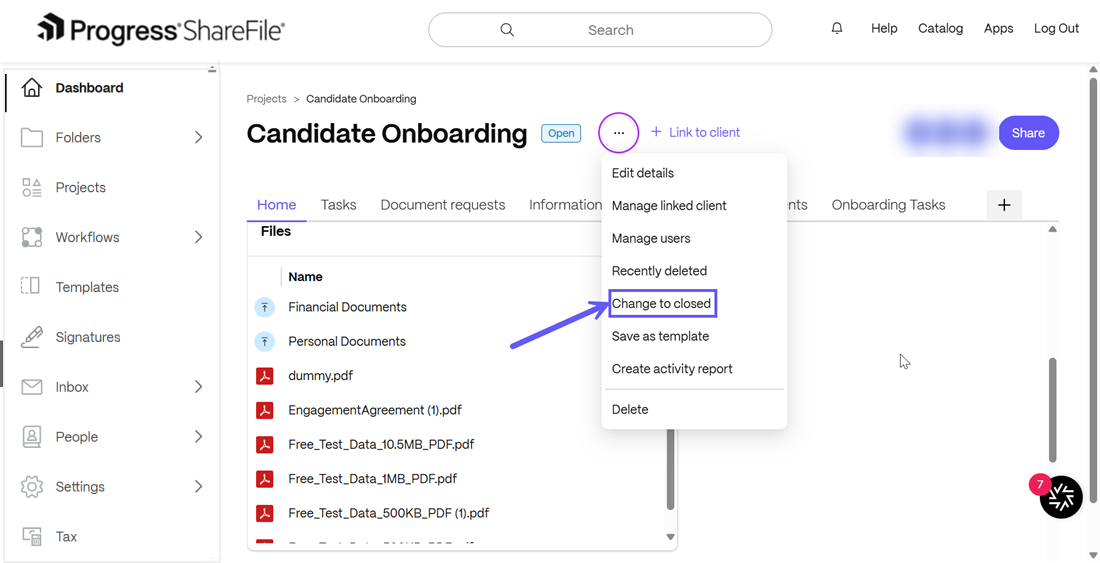
-
Once you click on “Changed to Closed”, a dialog box will appear which will try to confirm whether you want to close the project or not.The dialog box also shows the number of unresolved tasks before closing the project as shown below:
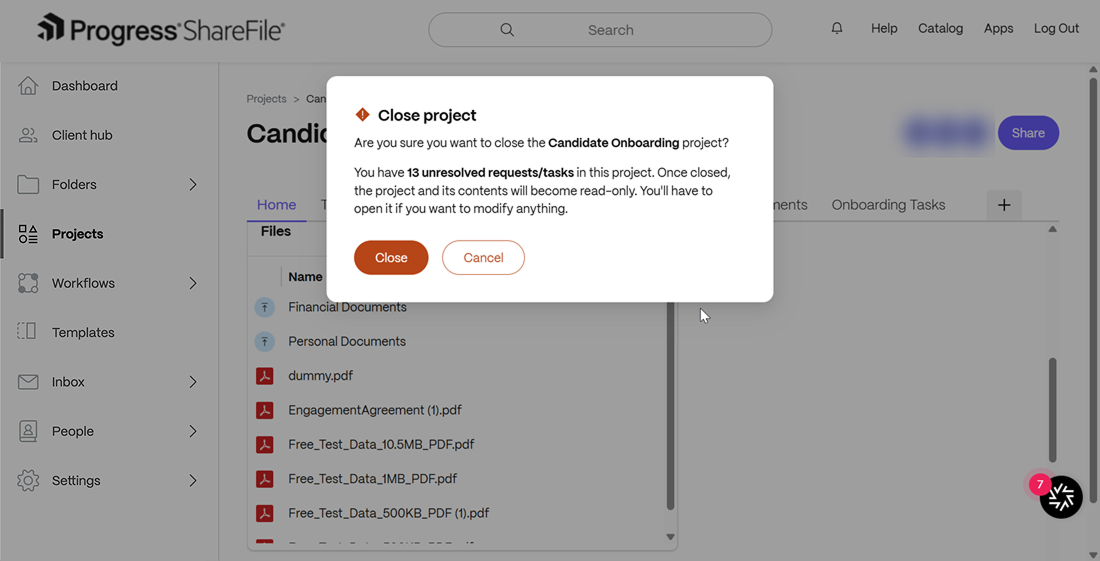
-
Once you click on close and project has been closed, a confirmation message is displayed as shown below.
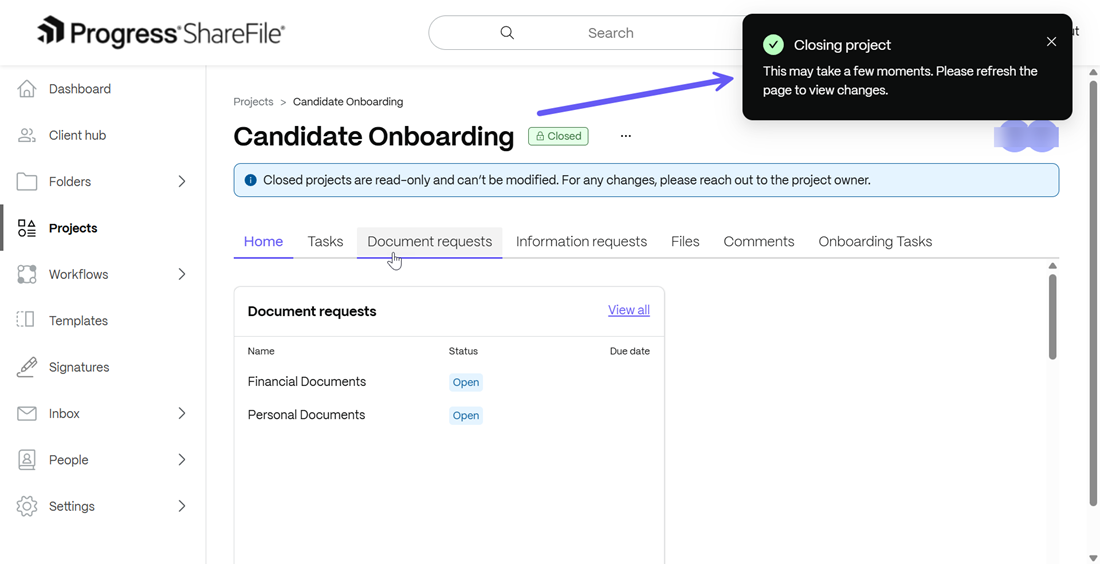
-
The project is now closed and a banner is displayed showing the message “Closed projects are read-only and can’t be modified. For any changes, please reach out to the project owner.” as shown below:
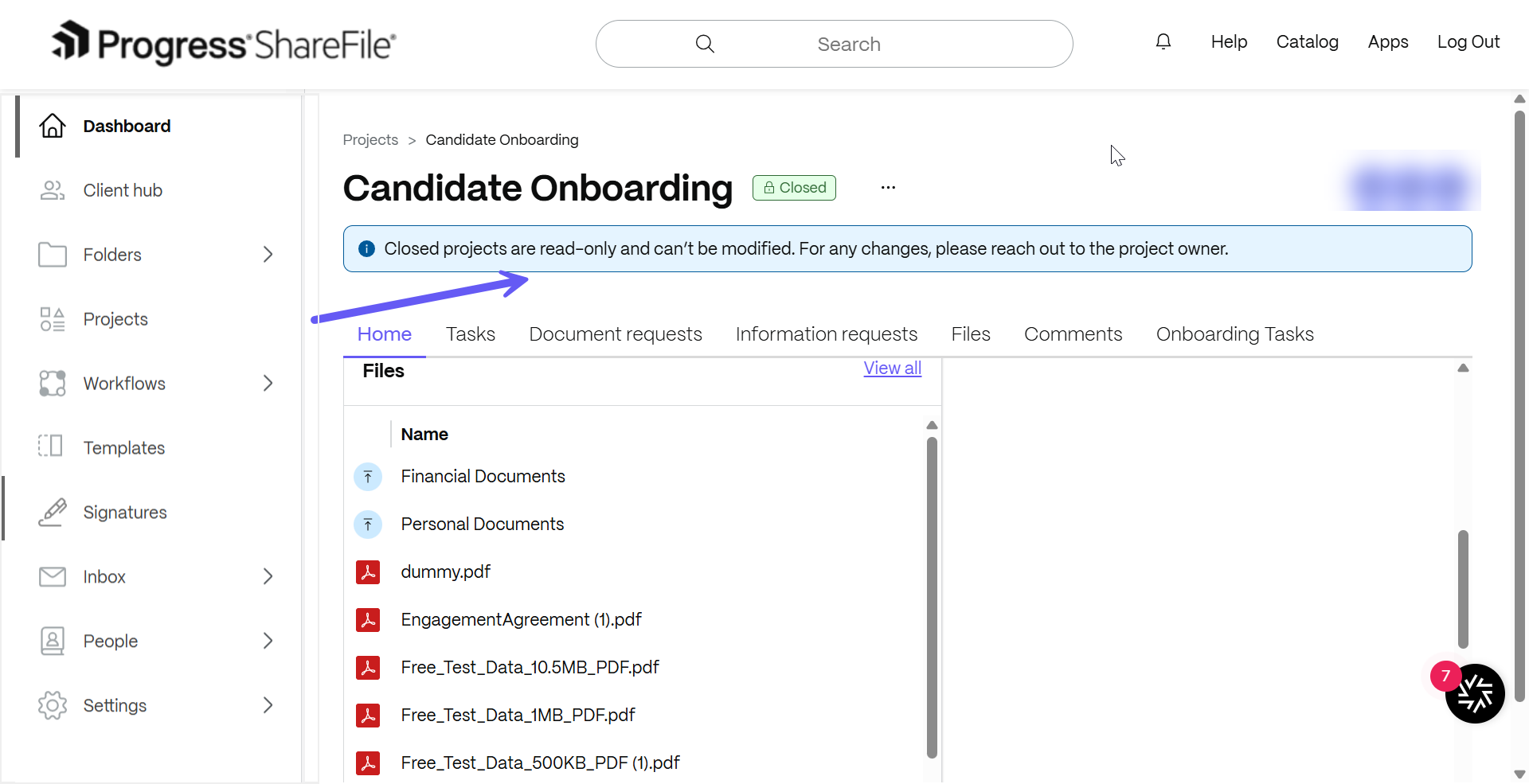
Opening a project from the Individual Project Dashboard
-
To open a project again, repeat Step 1 and from the Actions menu, click on Change to Open to begin reopening the closed project.
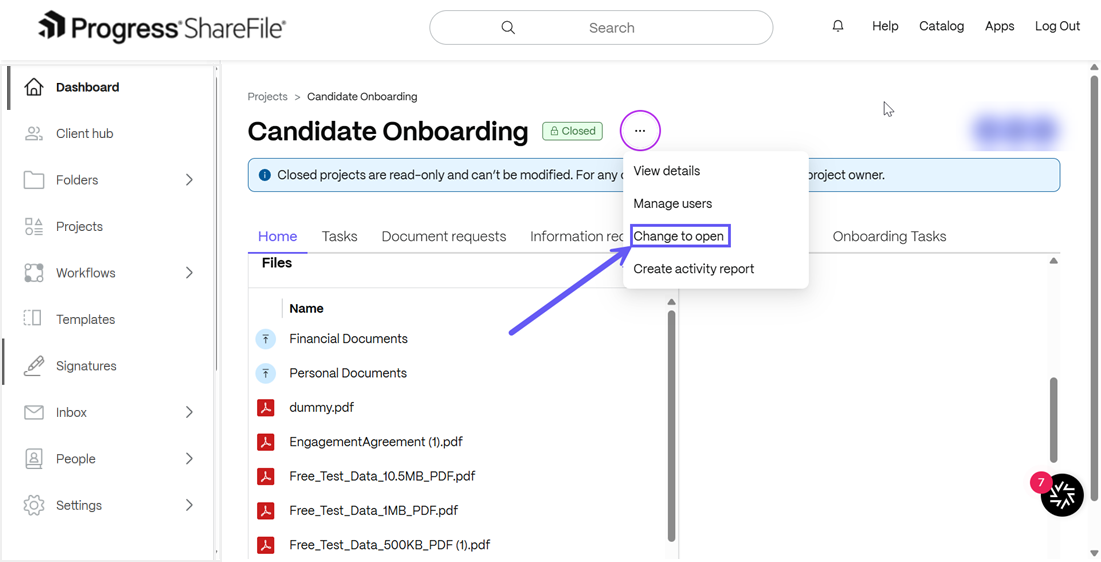
-
Once you click on “Changed to open”- A dialog box will appear which will try to confirm whether you want to open the project or not.
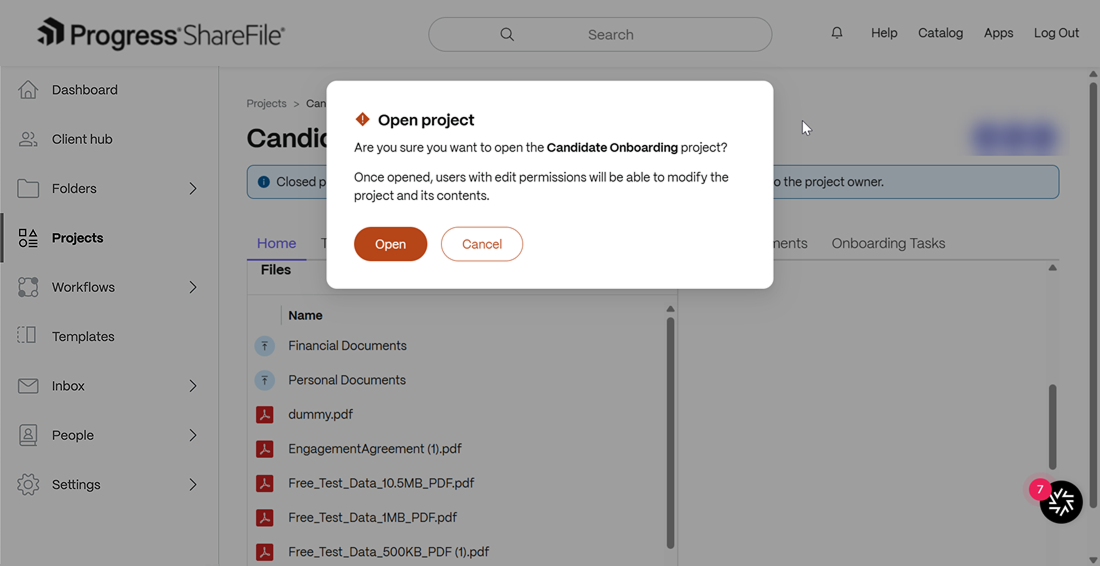
-
A success message is displayed upon opening the closed project as shown below:
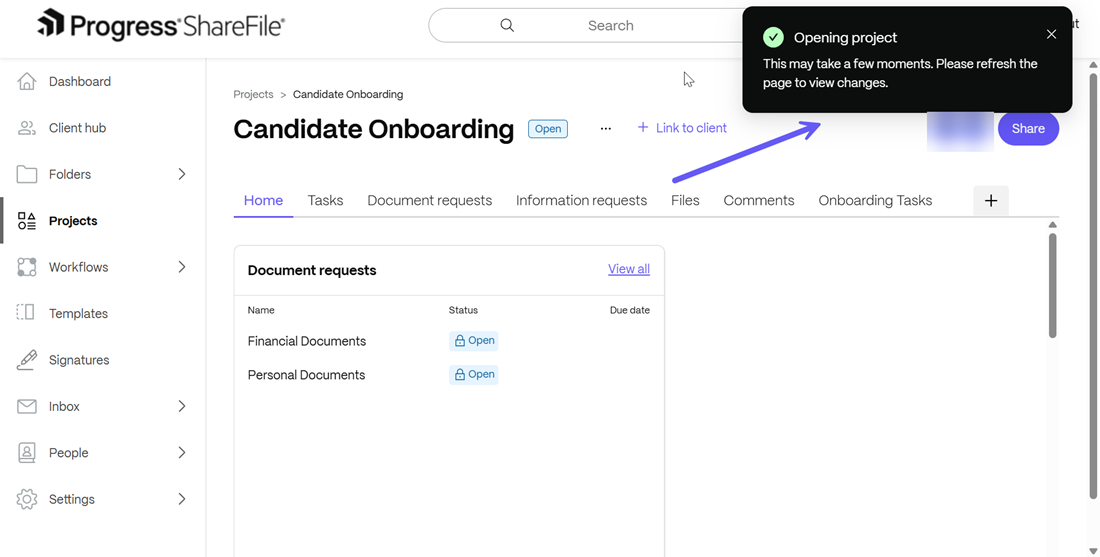
Note:
- Only project owners can close/open a project.
- Projects and its resources take time to close/reopen in the background. You can refresh the screen to view the changes.
Project State After Closure
After a project is closed, it enters a read-only state, indicated by a lock icon. A disclaimer message banner appears on most screens, stating that closed projects are read-only and cannot be modified. For changes, users must contact the project owner.
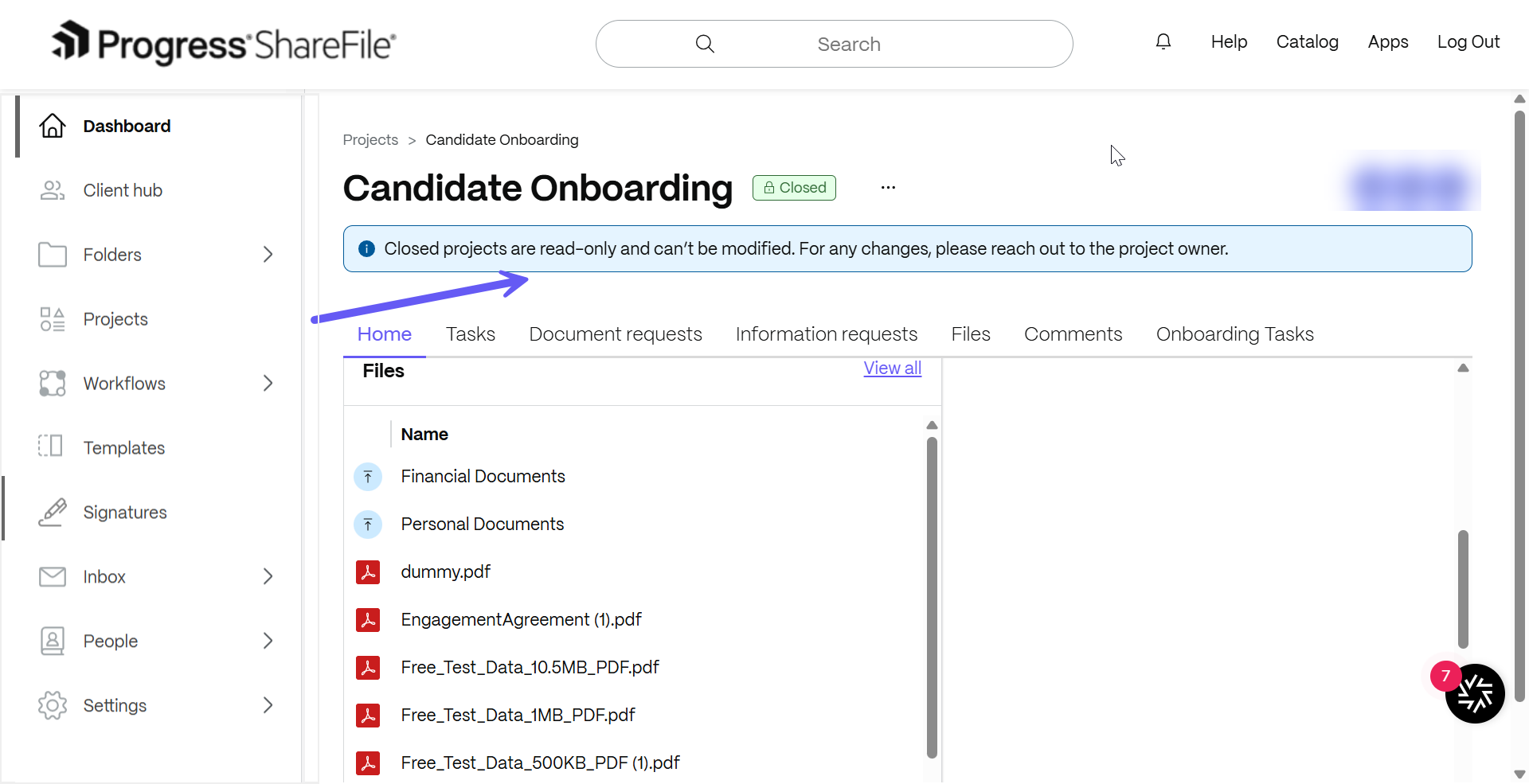
The project can be reopened if needed, but while closed, no edits are allowed. When you click on any closed project, you will see the message banner clearly stating that projects are read-only, which ensures that data integrity related to past projects is maintained. You will only be able to view project information, which means the following:
- Tasks - You will not be able to create/assign tasks, but you can view them.
- Document Request List – You can view document requests, comments, view file attachments associated with document requests.
- Information Request - You will not be able to create or assign information request, but you will be able to view responses and export them.
- Files- You will only be able to view and download the uploaded files.
- Comments – You will not be able to comment in a project.
- Data Tables - You will also be able to view any deliverables which had been created in the project. Any file attached to a record in data tables are also available for download. You can also see the conversations between internal team members and between internal member and clients associated with each record item in data tables.
The following sections will elaborate the action items above in detail.
Tasks
-
After a project is closed, all unresolved (open) tasks are listed and shown as unresolved before closure. All tasks display a lock icon and become read-only; users cannot edit or modify them.
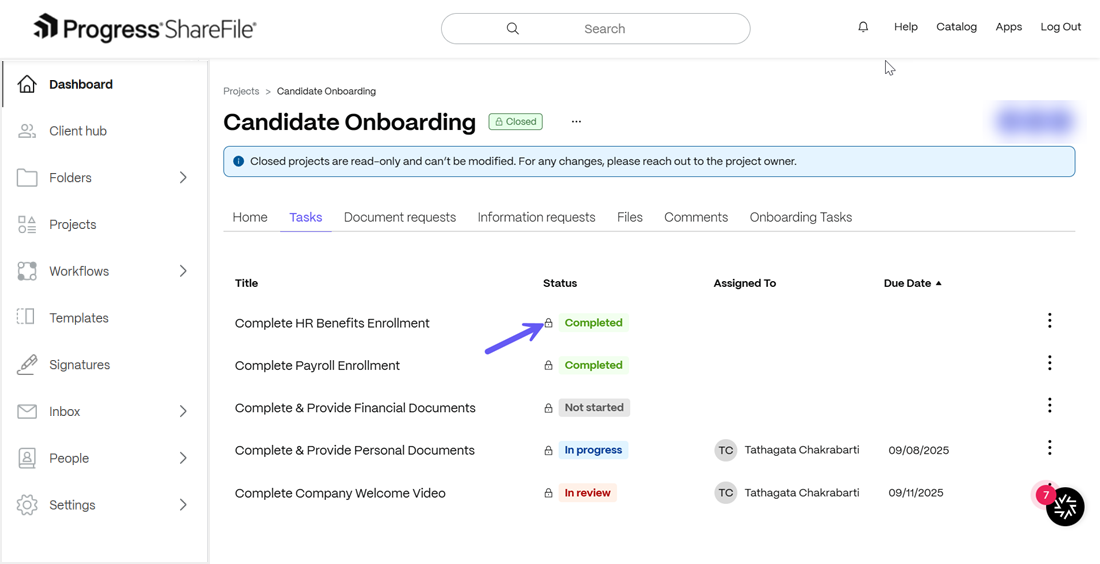
-
The “View Details” option remains available as shown below. You can click on it to view the task details but actions like editing or updating are disabled.
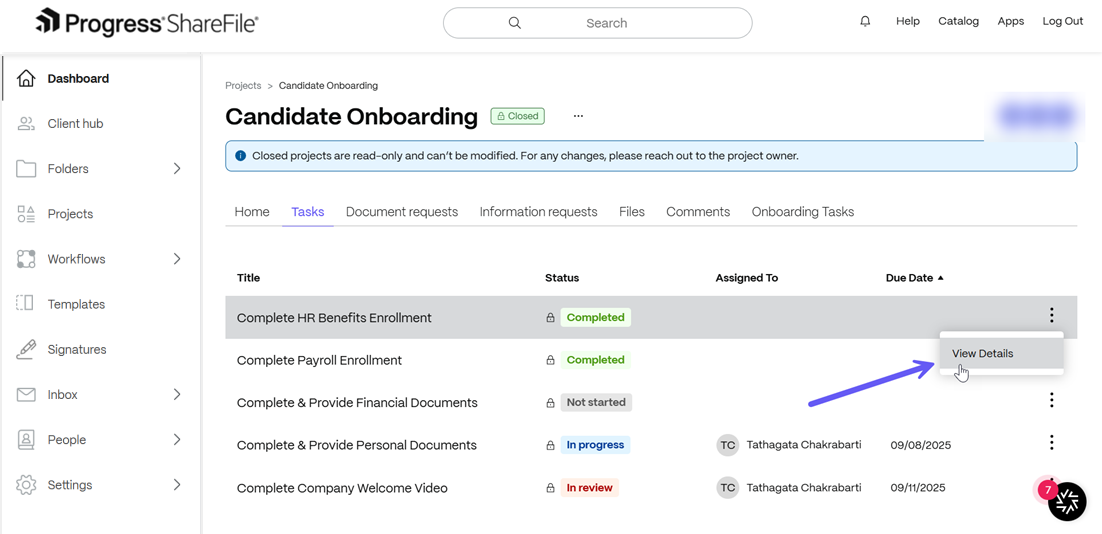
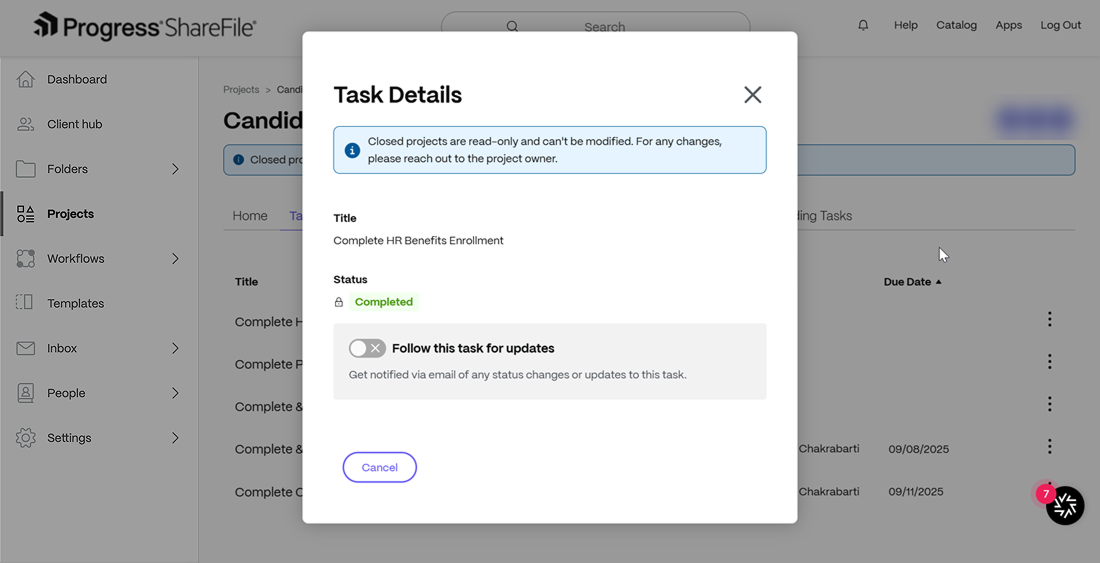
Document Requests
-
Any open document requests remain visible to project owners but are in read-only mode and cannot be edited. Any documents in draft show a draft label with a lock; completed items are viewable and attachments can be previewed or downloaded.
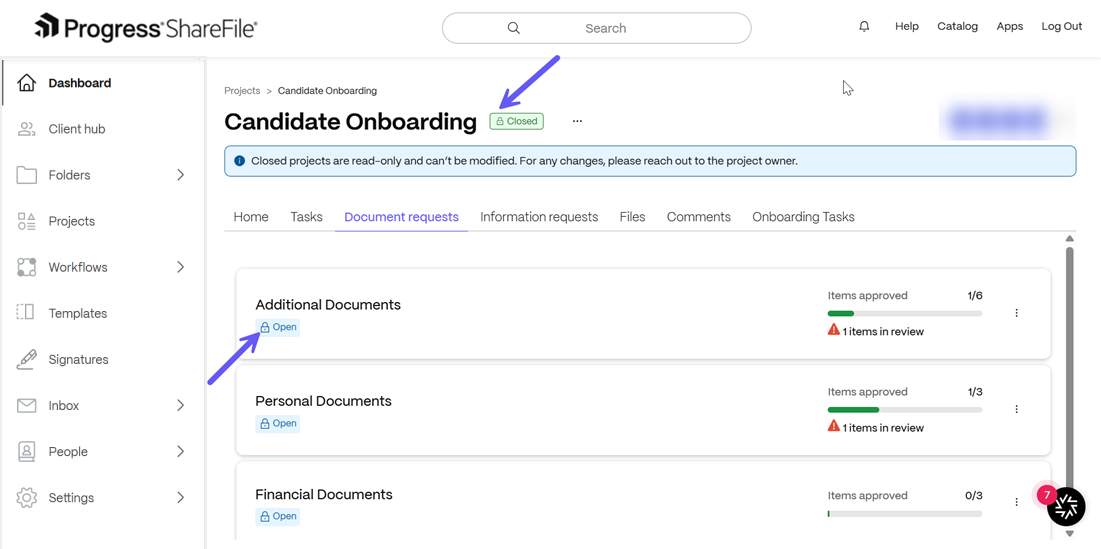
-
You can click on the View Details option from the Actions menu as shown below to view the details of the document request.
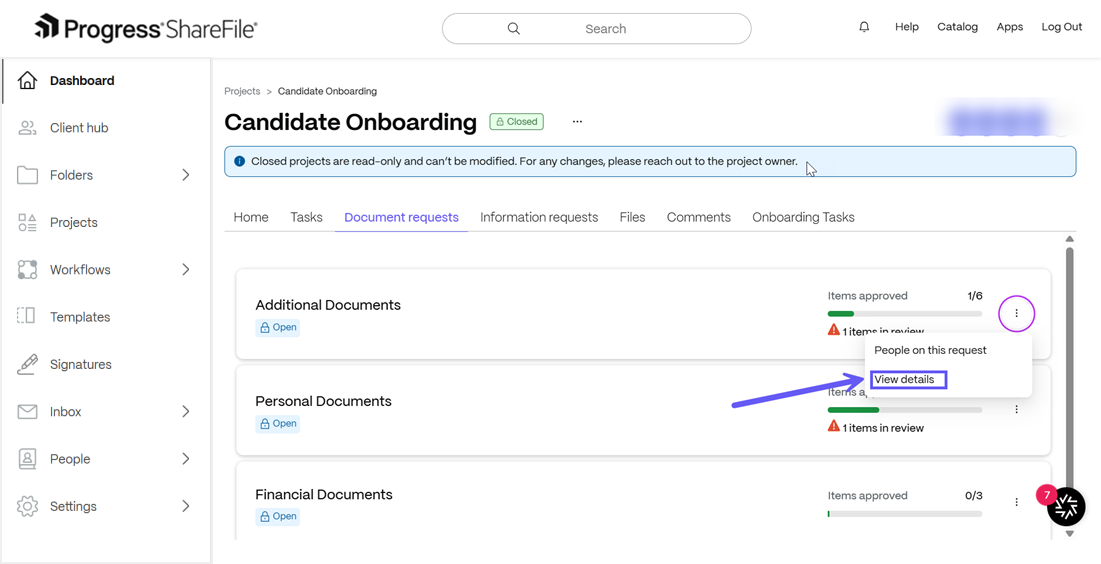
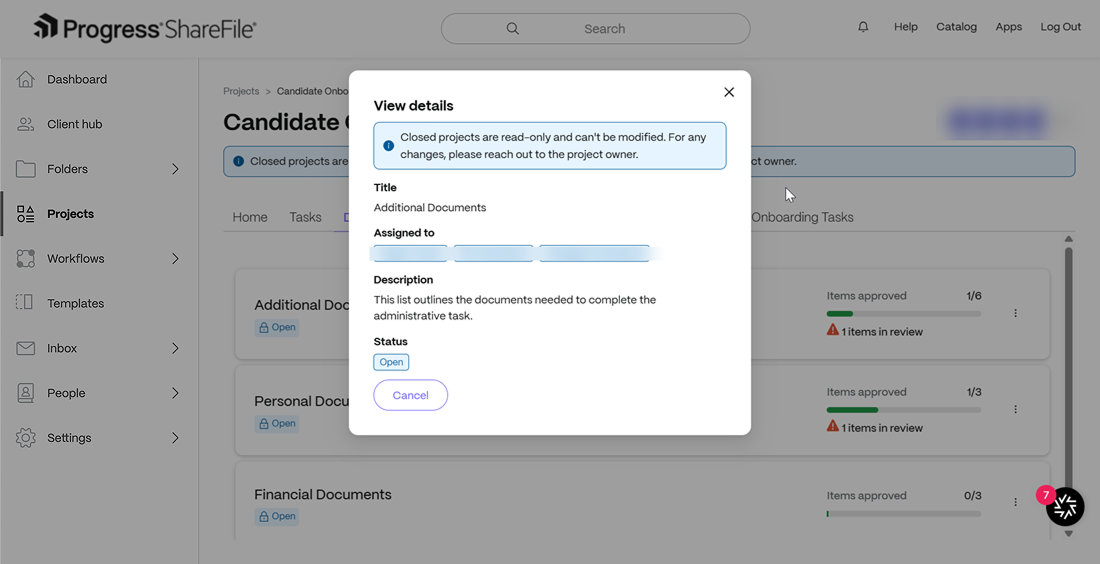
-
You can also click on the People on this request option to view and manage users in read-only mode. No users can be added/modified on a closed project.
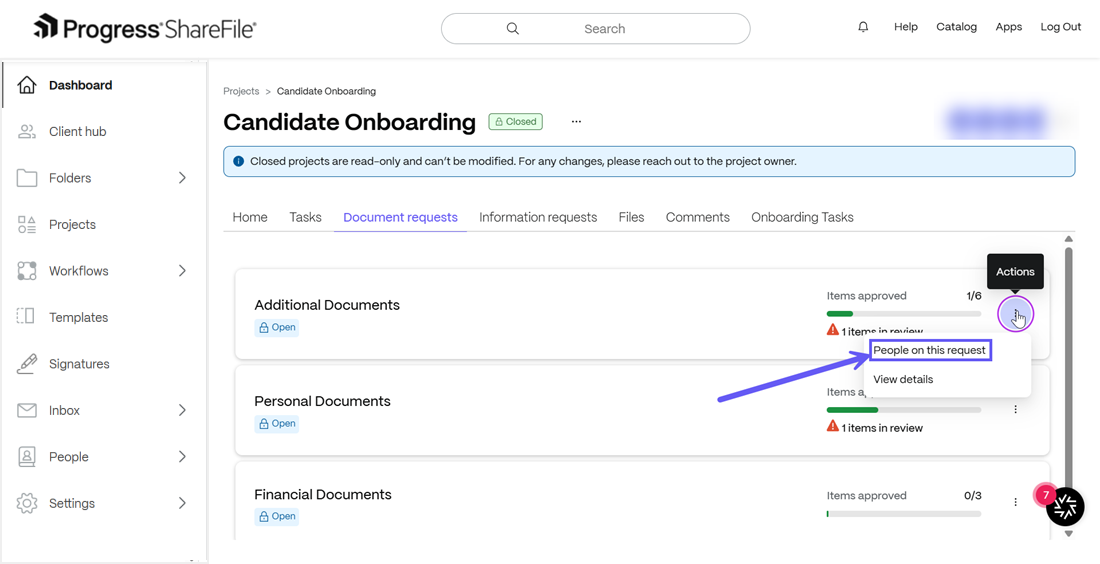
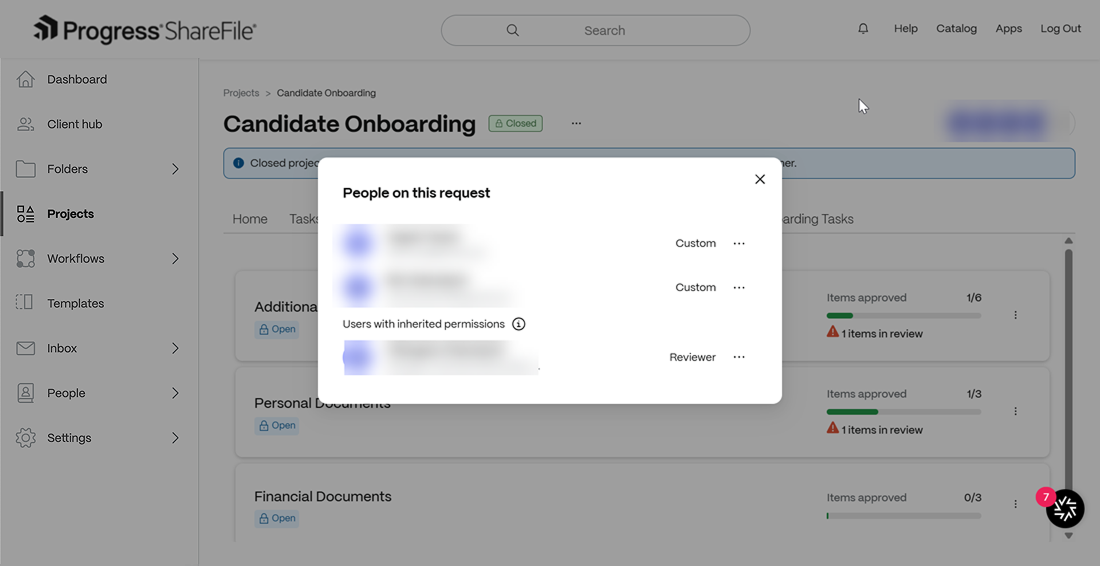
-
You can also open and view the specific details of a particular document request in read-only mode once a project is closed. However, no additions/modifications can be made to the particular request. The resources are in read-only mode and hovering over any row in the Status menu displays a message stating the same as shown below:
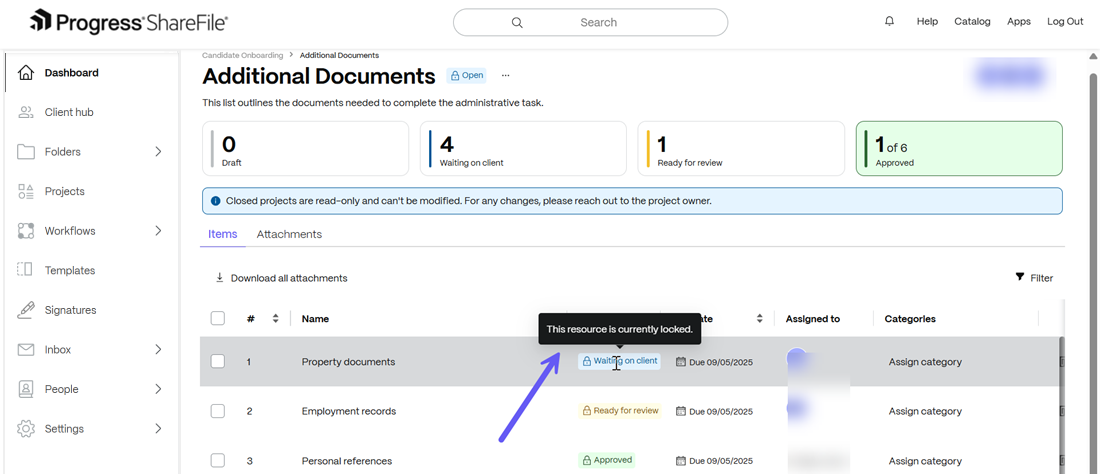
-
You can also click on any of the documents above to open the item drawer for further details as shown below:
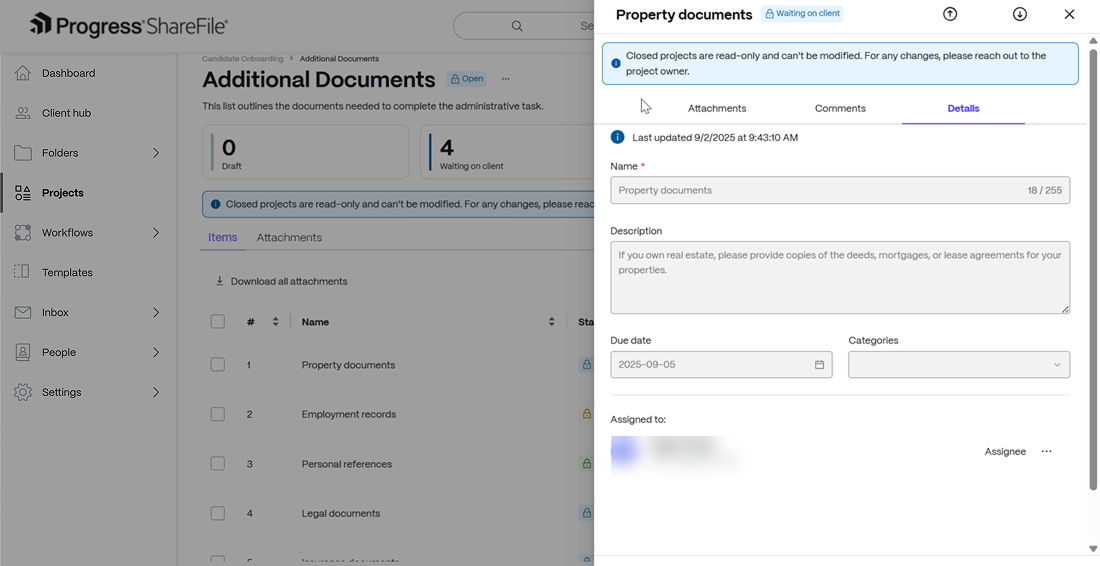
-
You can preview/download any files attached to the document request. However no additional files can be uploaded.
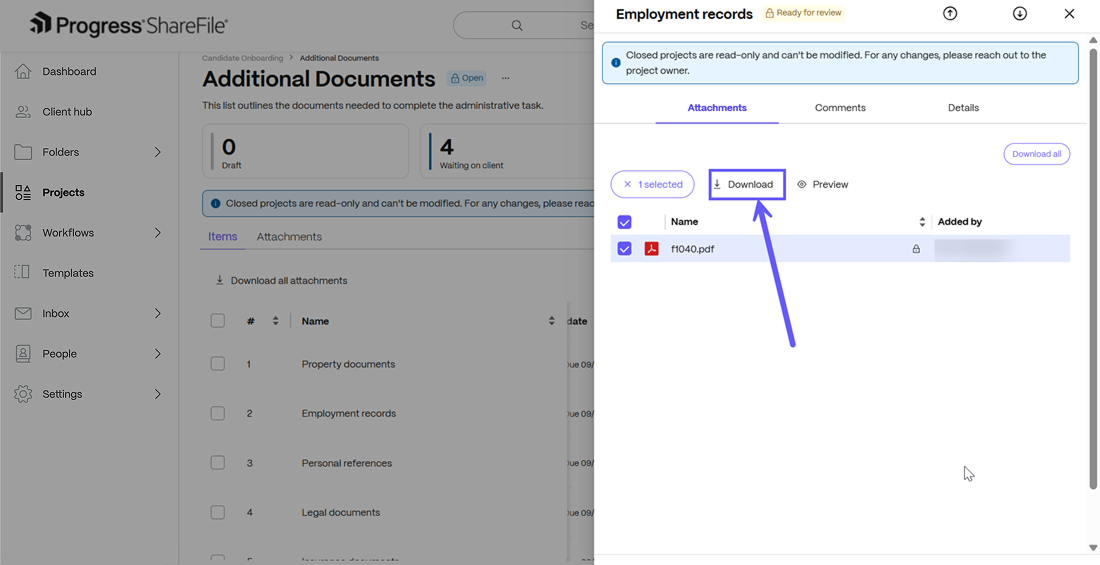
Information Requests
-
Any open information requests remain visible to solution providers but are read-only mode and cannot be edited. In addition, you can click on individual requests to view the questions and responses are in view-only mode, no additions can be made once the project has been closed.
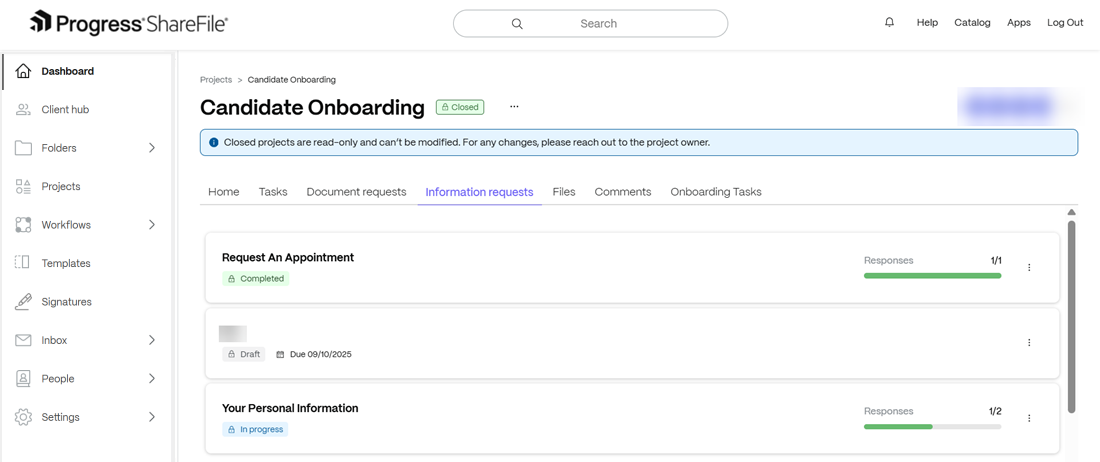
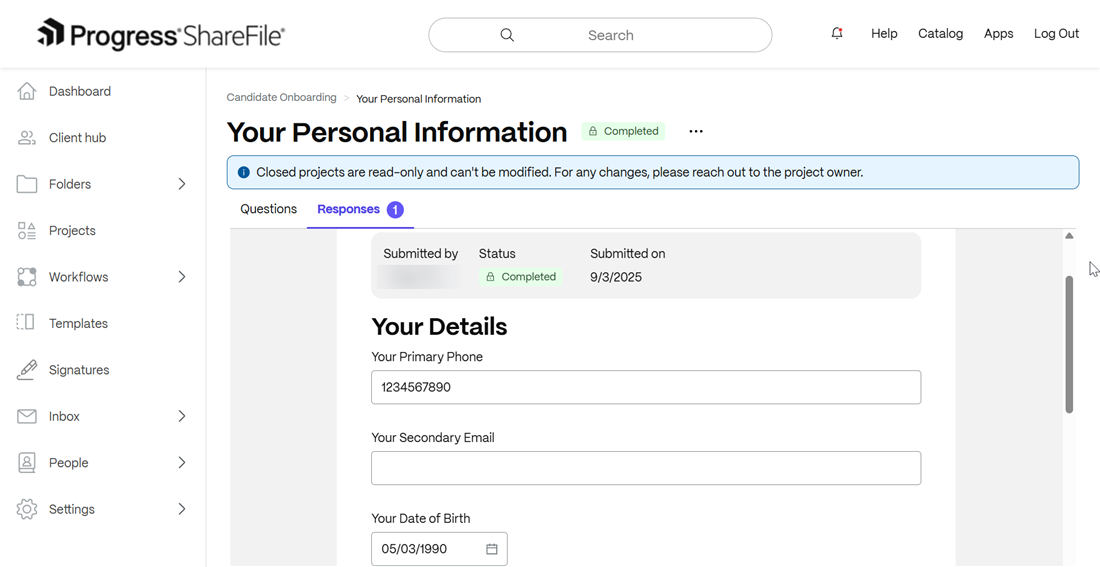
Files
-
All files in the project are read-only mode (lock icon shown).
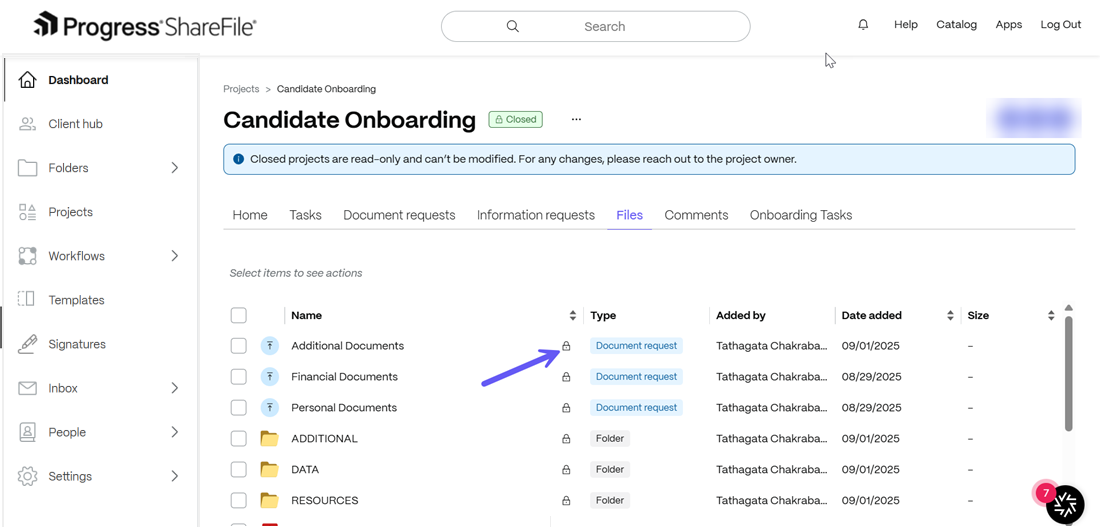
-
You can view and download files, including multi-select downloads for folders, but cannot edit, or share files.

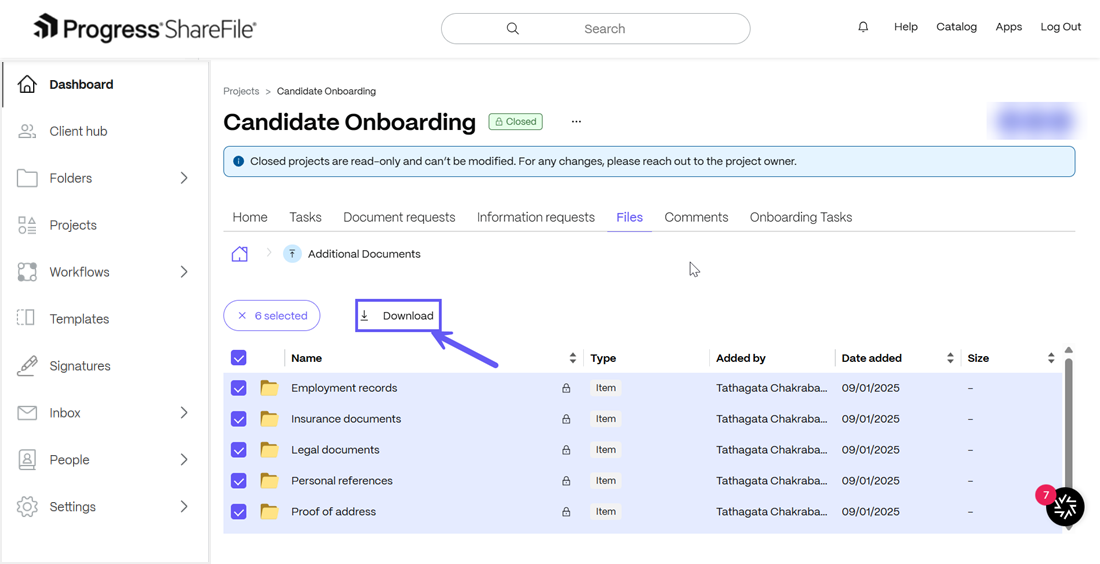
Comments
All previous comments remain visible but are read-only. No new comments can be added to any section of the closed project.
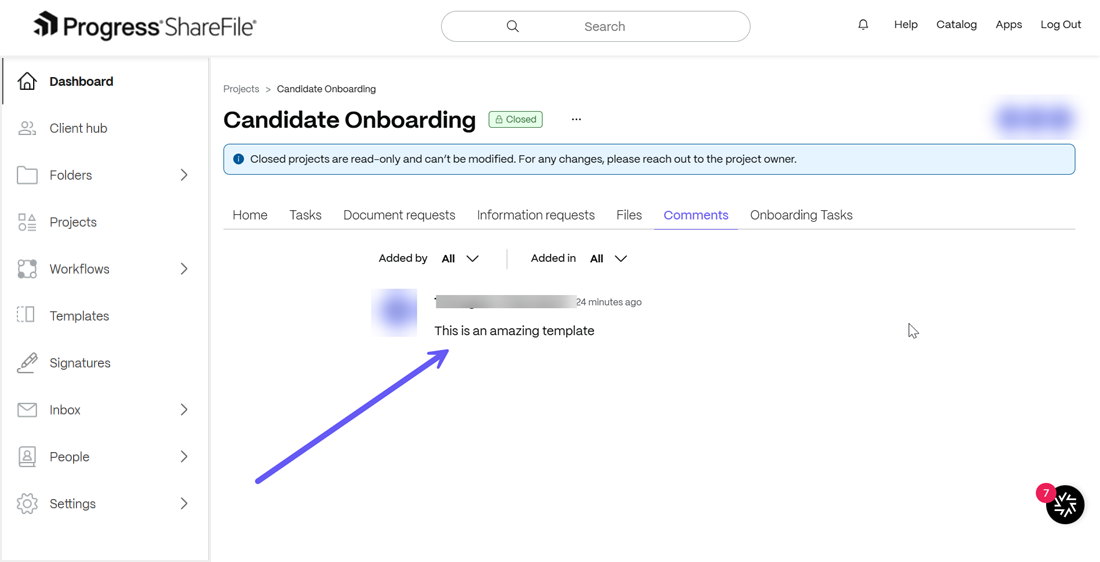
Data Tables
-
Data tables become read-only; you can view but not modify data.
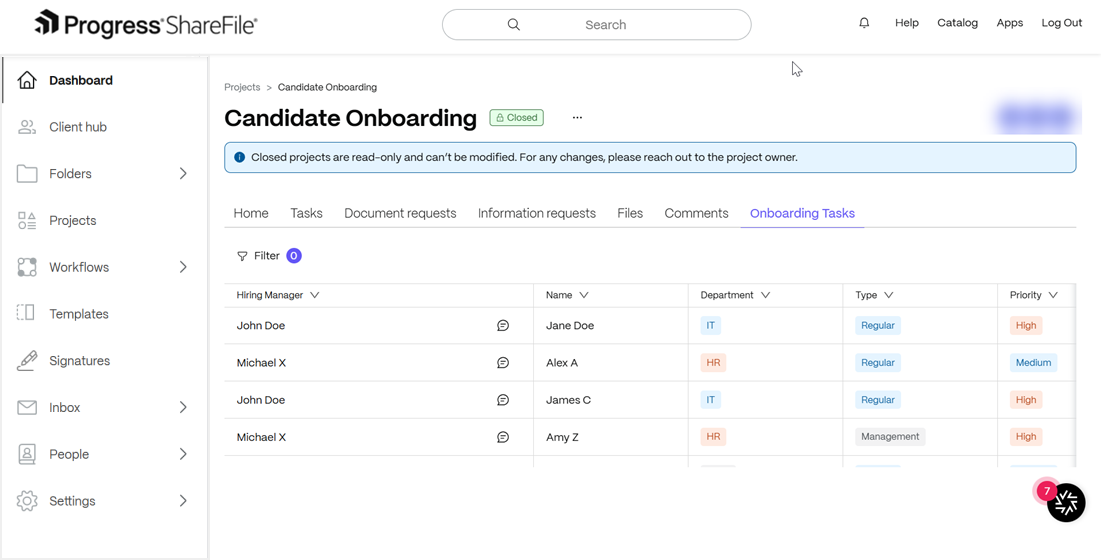
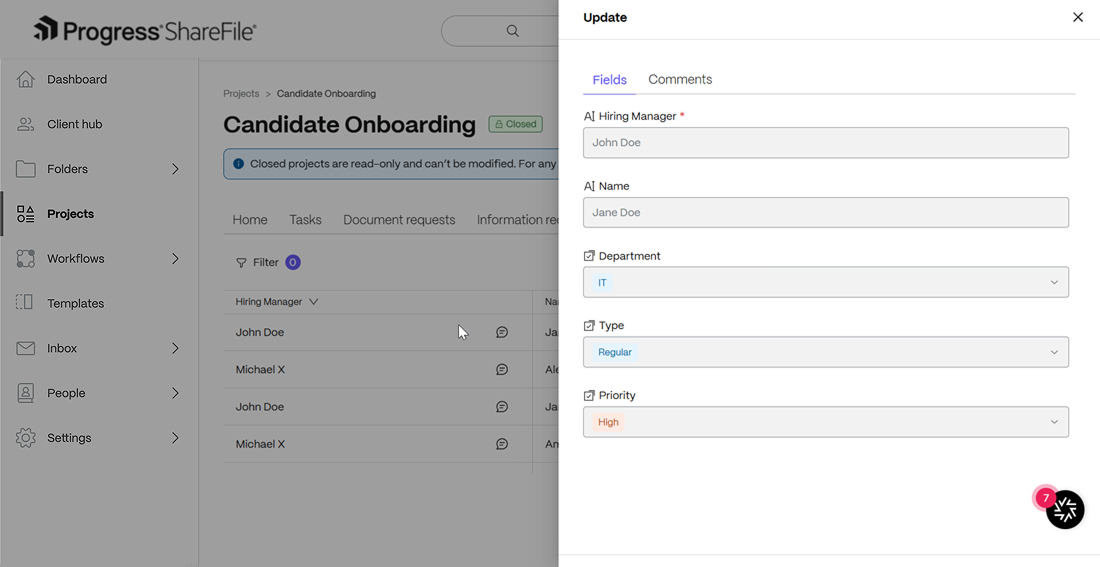
-
Filters can be applied for viewing, but no changes can be made to the data itself.
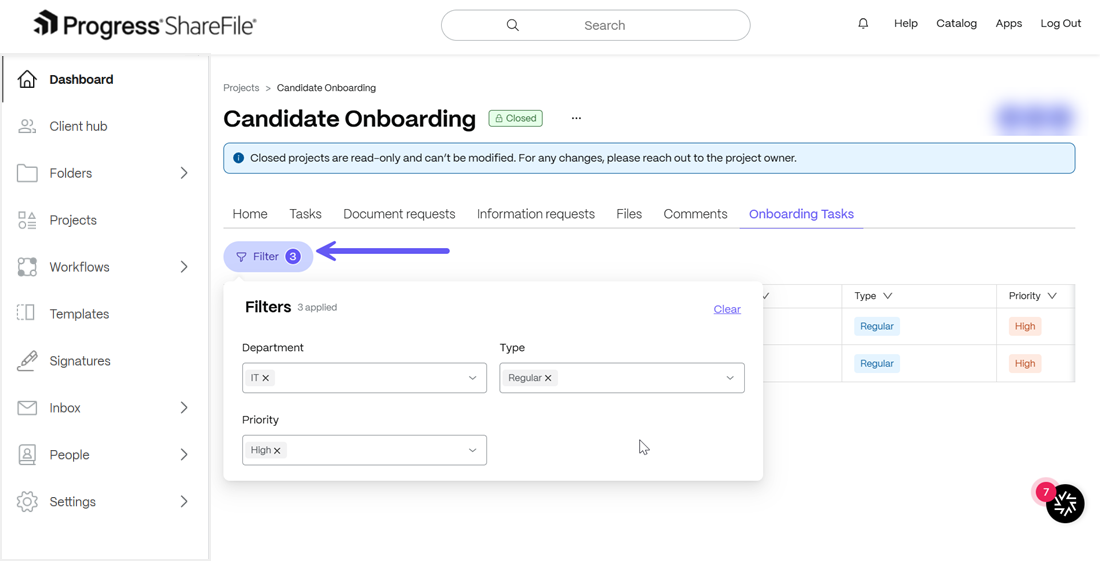
Closed Project In Client View
ShareFile clients who receive access from project owners can view closed projects from the old/new client portal.
Closed Project In Old Client Portal View
-
Client users of ShareFile can view closed projects by navigating to the closed ShareFile Project. To do so, simply login to your ShareFile Client portal and from the dashboard, go to the Project Main screen and select the Closed filter as shown below:
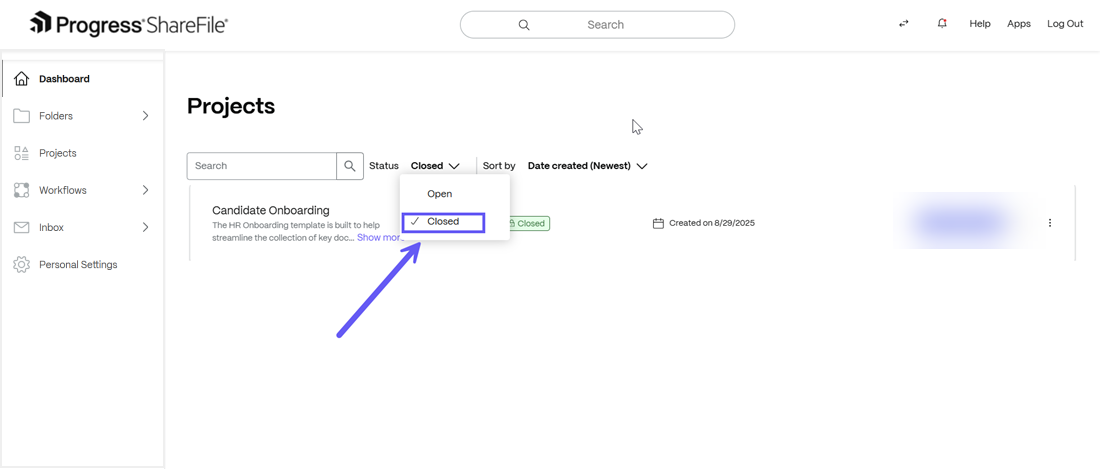
-
A lock icon is displayed next to the closed project and hovering over the Closed label next to the project name as shown below displays the message “This project is read-only”.
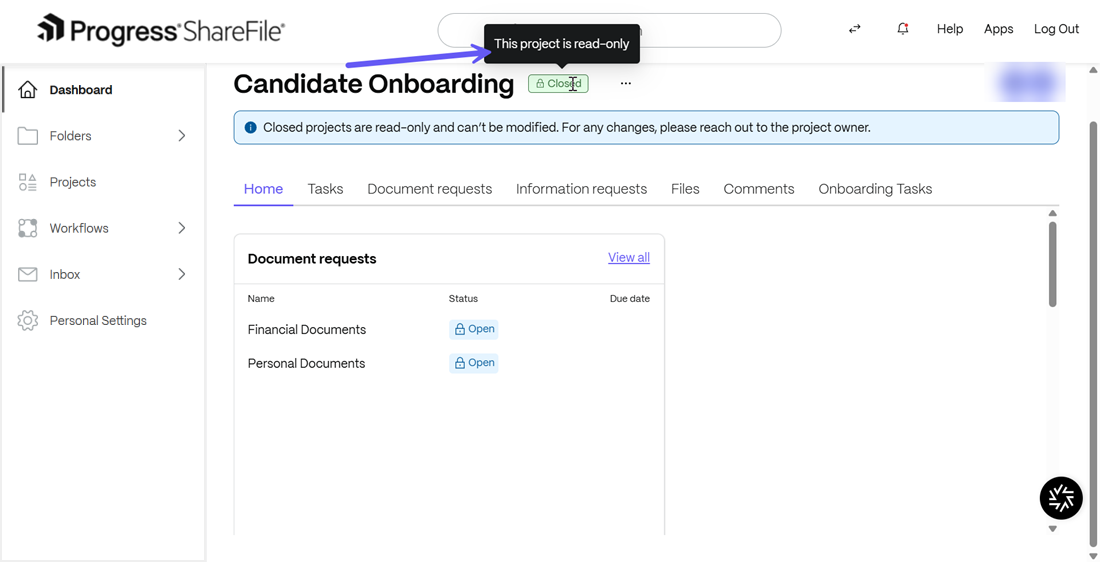
After the project is closed, you may contact the project owner to reopen the project. However, no edits or uploads are allowed in the closed state. The following sections elaborate on the project information available in the closed state:
Tasks
-
After a project is closed, all unresolved (open) tasks are listed and shown as unresolved before closure. All tasks display a lock icon and become read-only and you cannot edit or modify them.
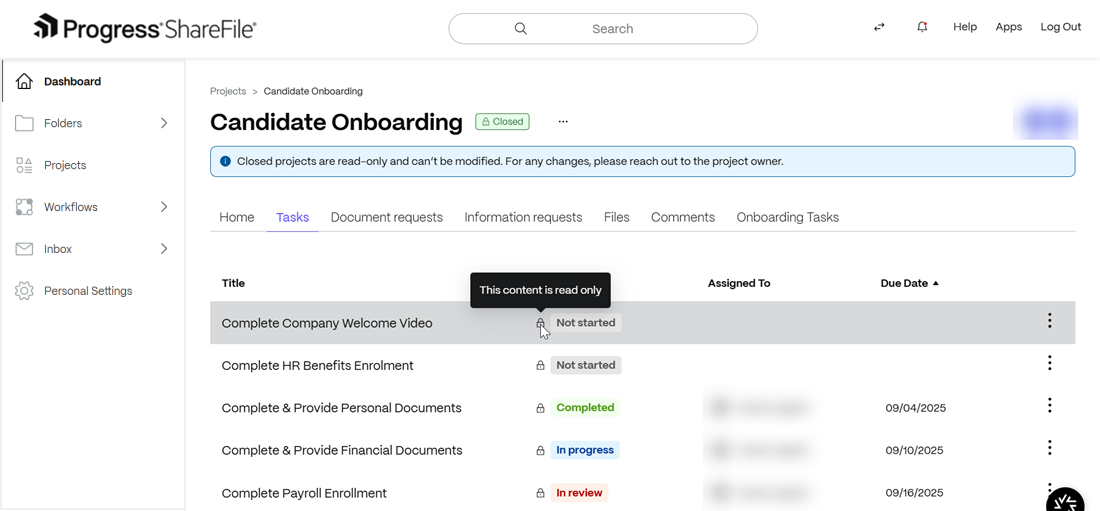
-
The “View Details” option remains available as shown below. You can click on it to view the task details but actions like editing or updating are disabled.
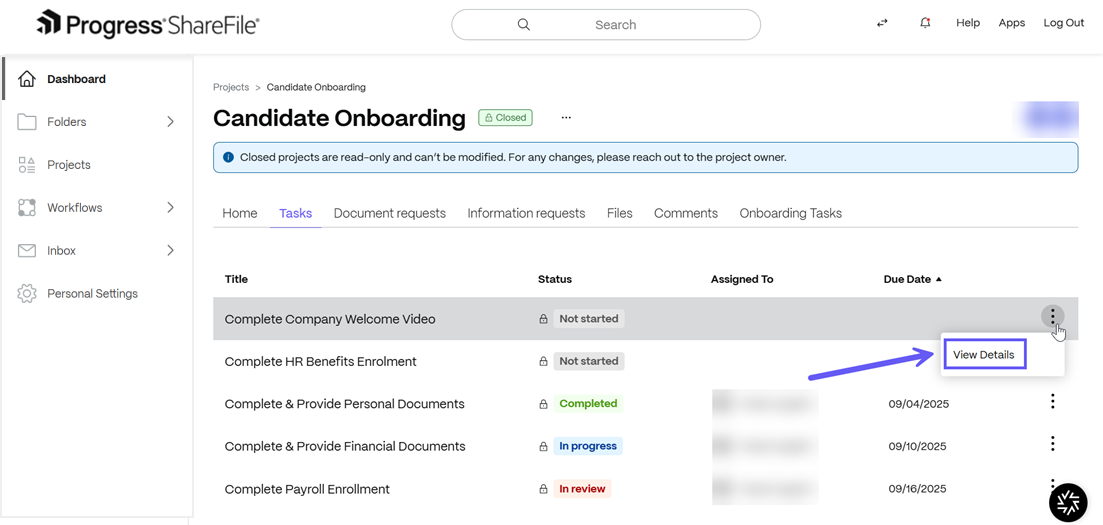
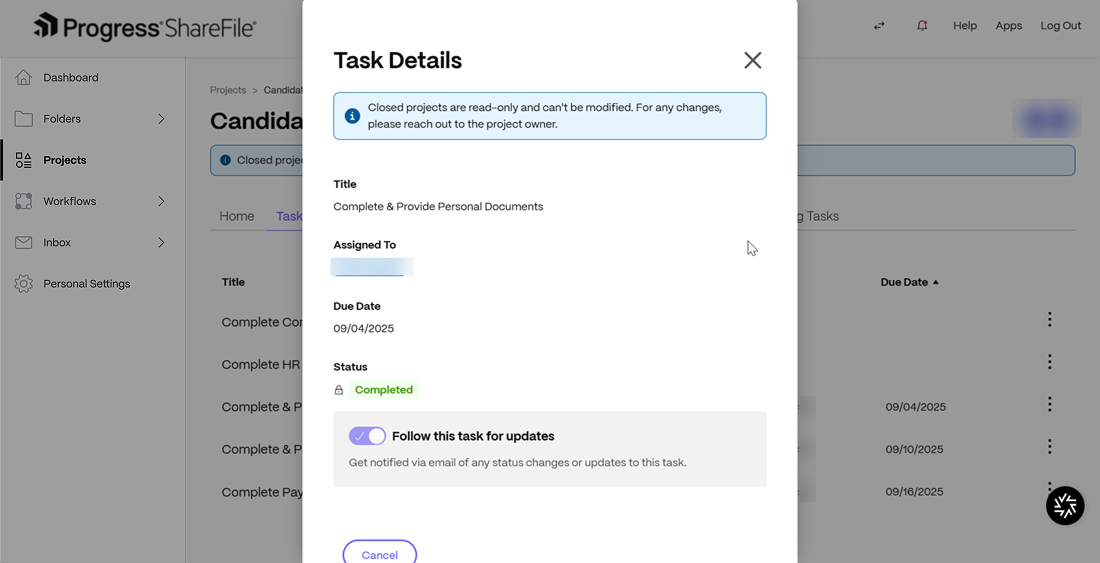
Document Requests
-
Any open document requests are visible but are read-only mode and no response can be provided. You can click on any document request to view the details as shown below:
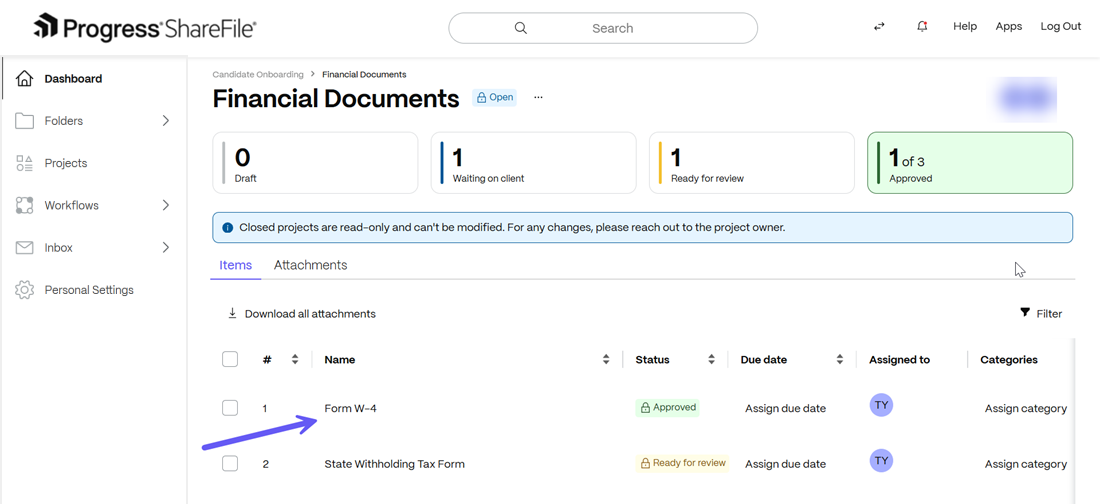
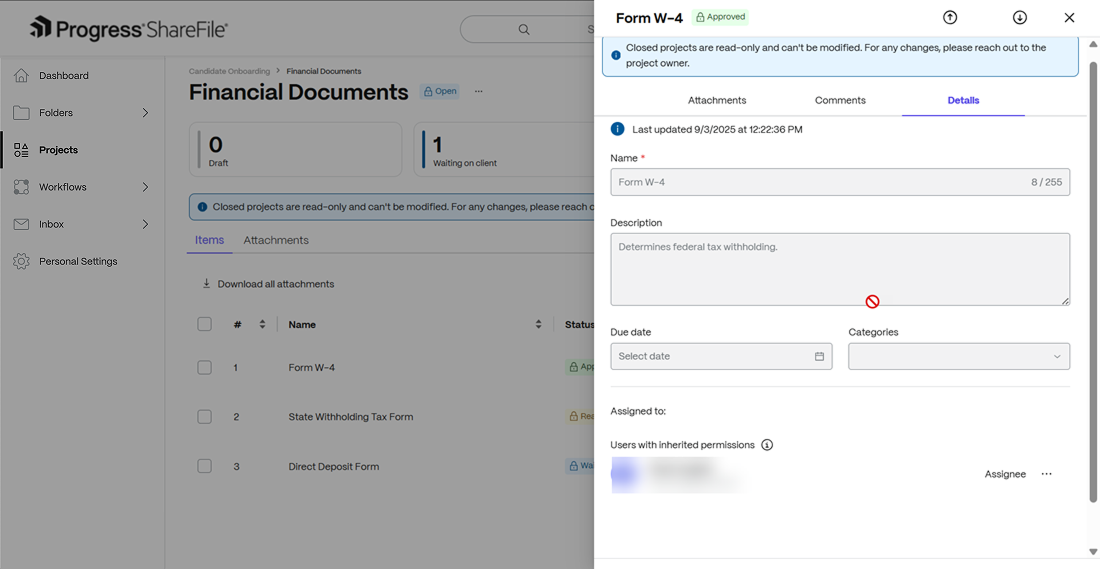
-
Any attachments can be previewed or downloaded. However no new attachments can be uploaded.
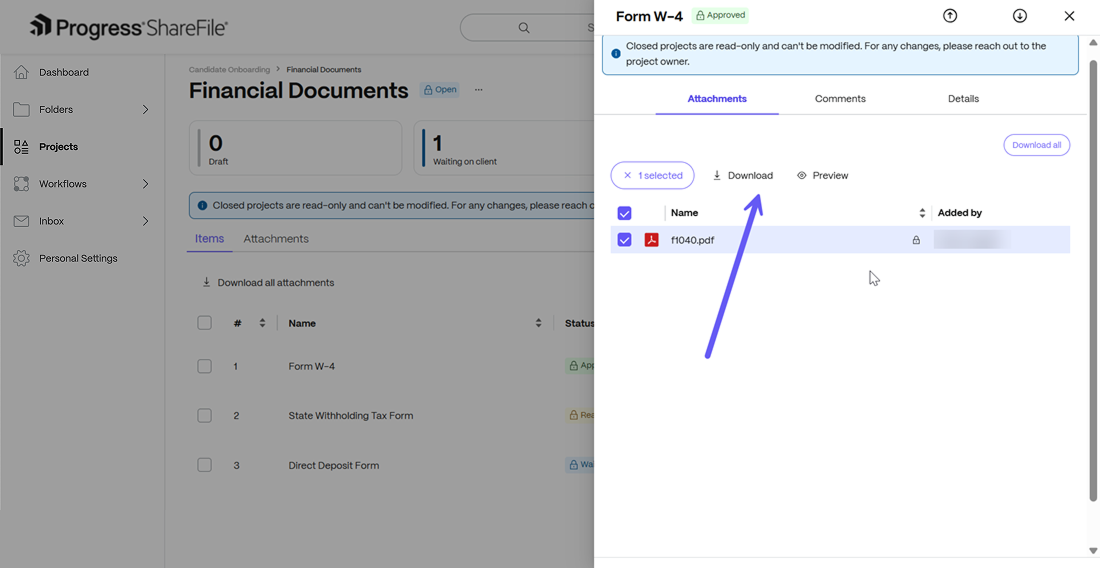
Information Requests
-
Any open information requests are read-only mode and cannot be opened/edited. In addition, you can click on individual requests that are completed to view the questions and responses are in view-only mode, no additions can be made once the project has been closed.
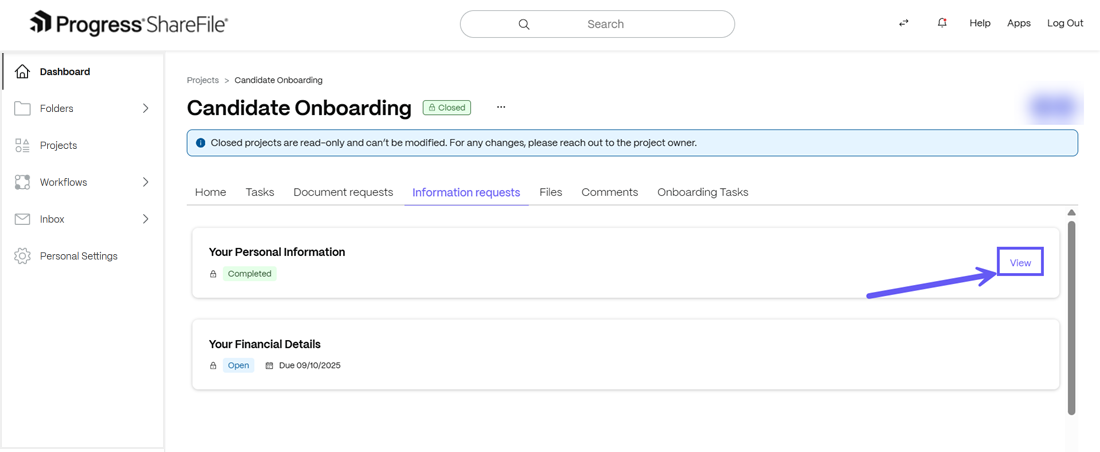
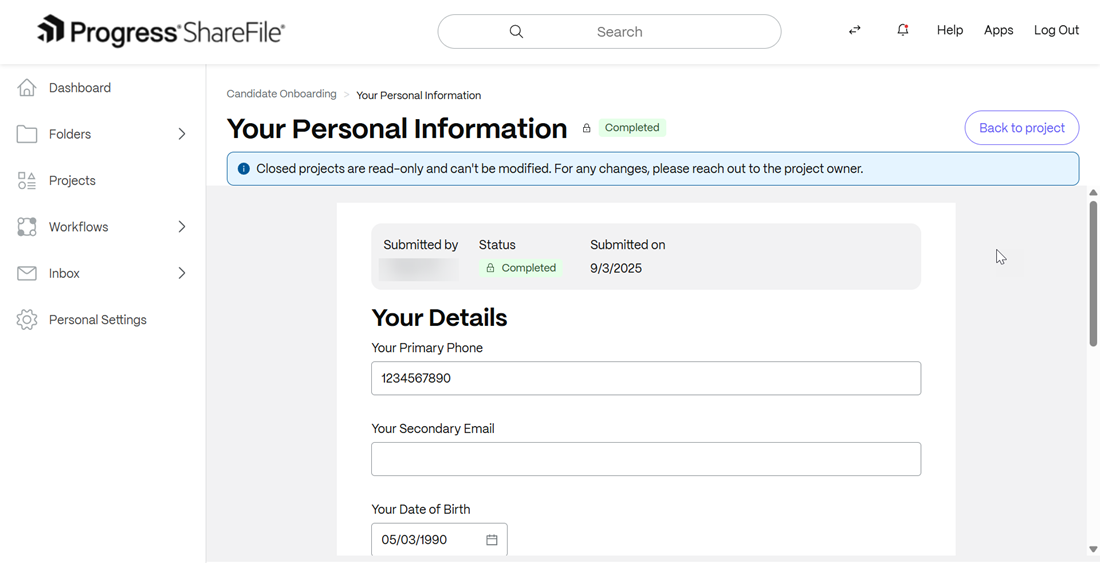
Files
-
All files in the project are read-only mode (lock icon shown).
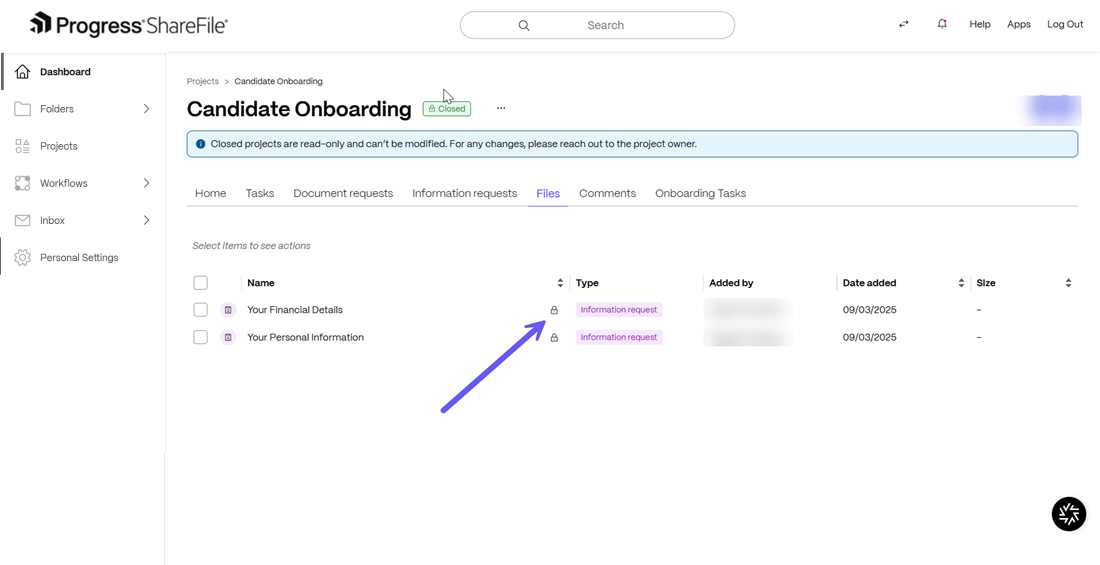
-
You can view and download files, including multi-select downloads for folders,but cannot edit, or share files.
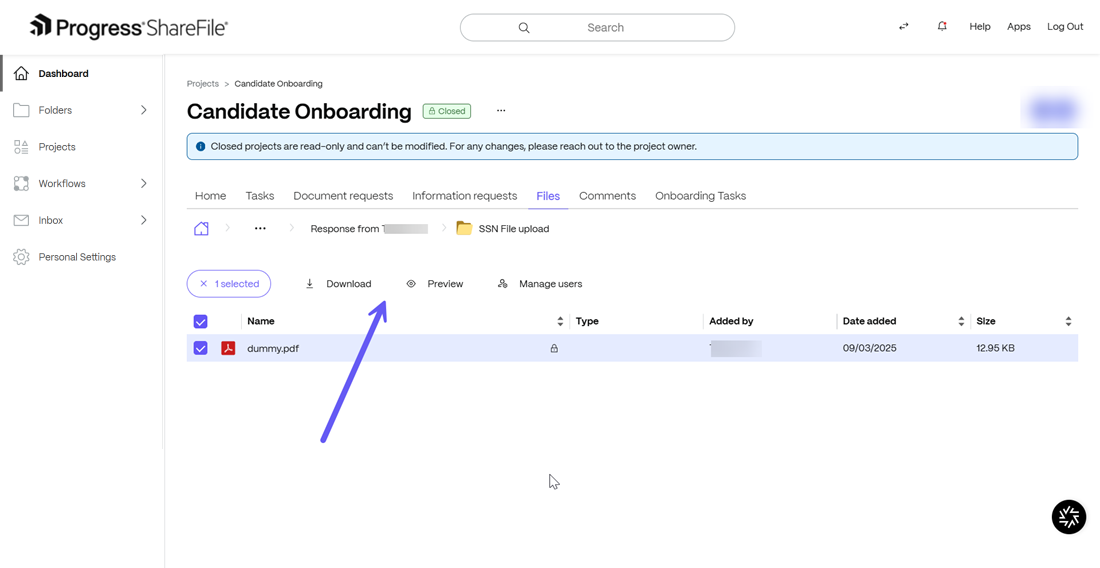
Comments
All previous comments remain visible but are read-only. No new comments can be added to any section of the closed project.
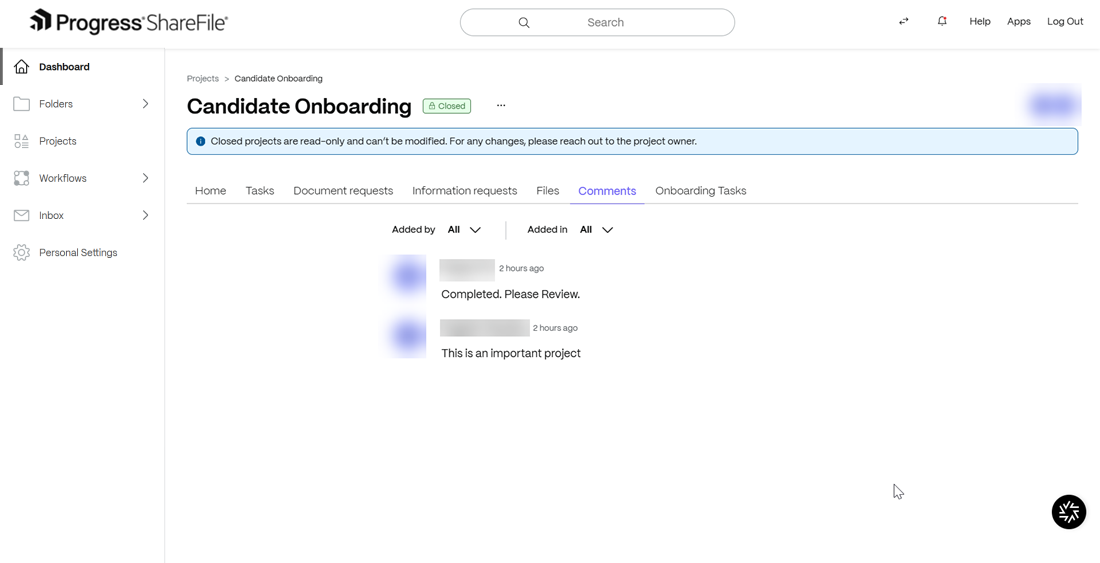
Data Tables
Data tables become read-only; you can view but not modify data. You can view the details of each field in read-only mode.
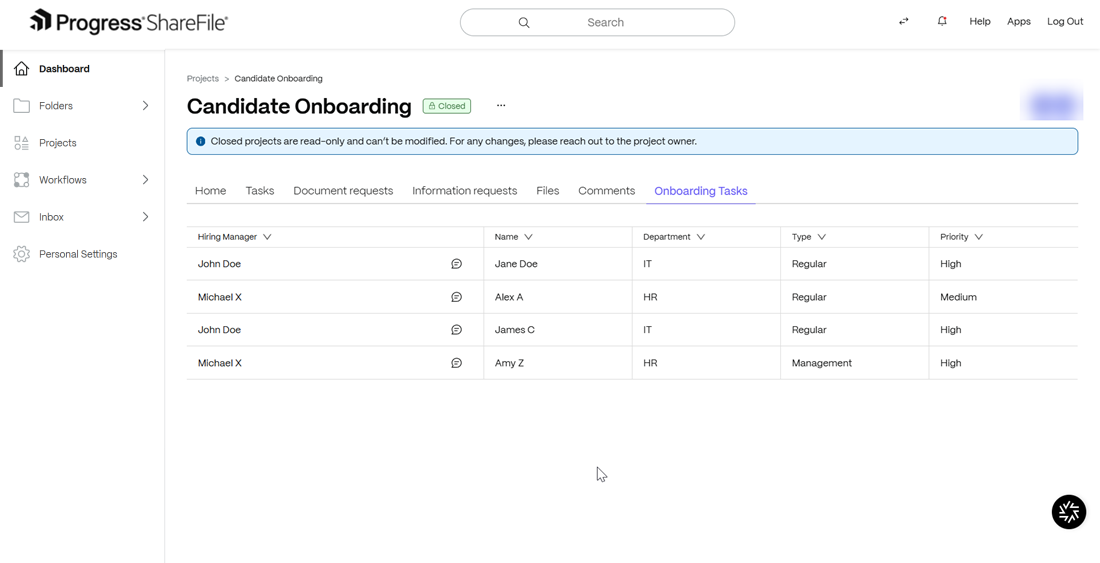
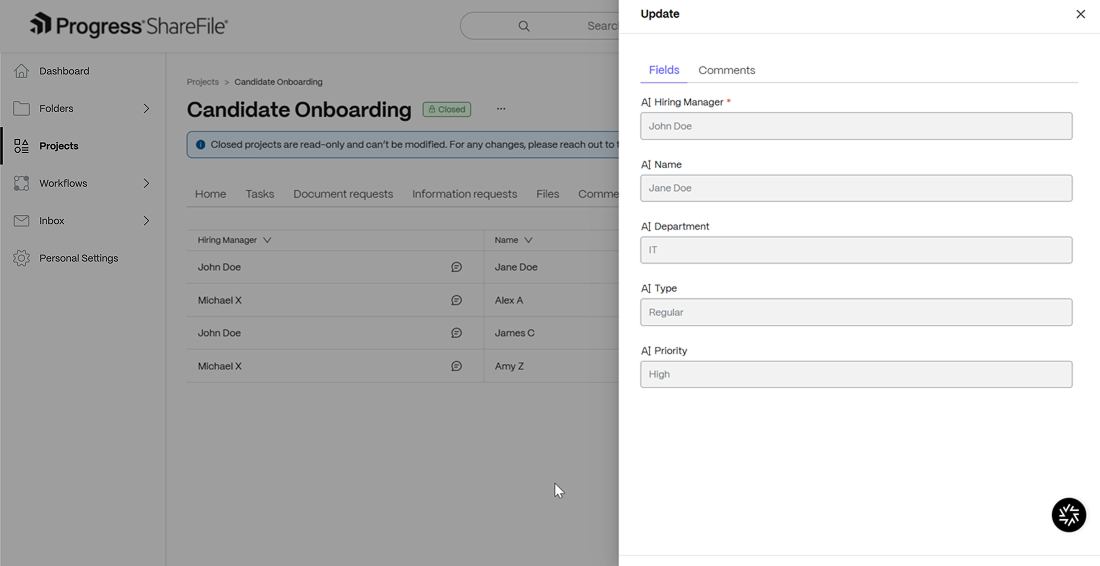
Closed Project In New Client Portal View
-
Client users of ShareFile can view closed projects by navigating to the closed ShareFile Project. To do so, simply login to your ShareFile Client portal and from the dashboard, go to All projects>Closed projects and then select the desired closed project as shown below:
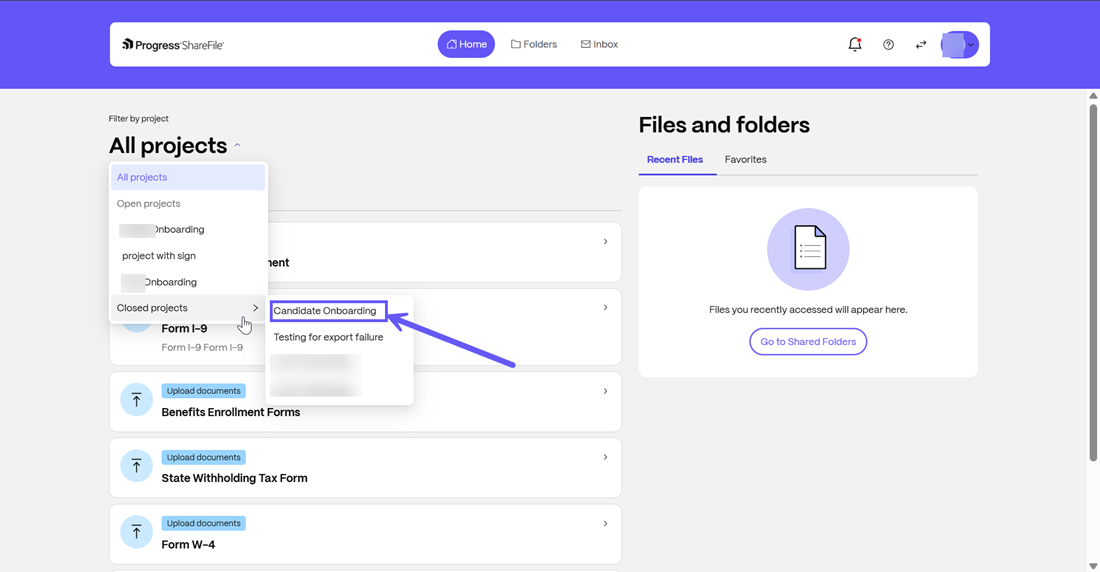
-
When a Project Owner closes a project, all open tasks become unavailable for action. If the project is reopened, any unresolved tasks will once again be available for Client action. You can only view the completed tasks for the closed project by going to the Completed Tasks field as shown below:
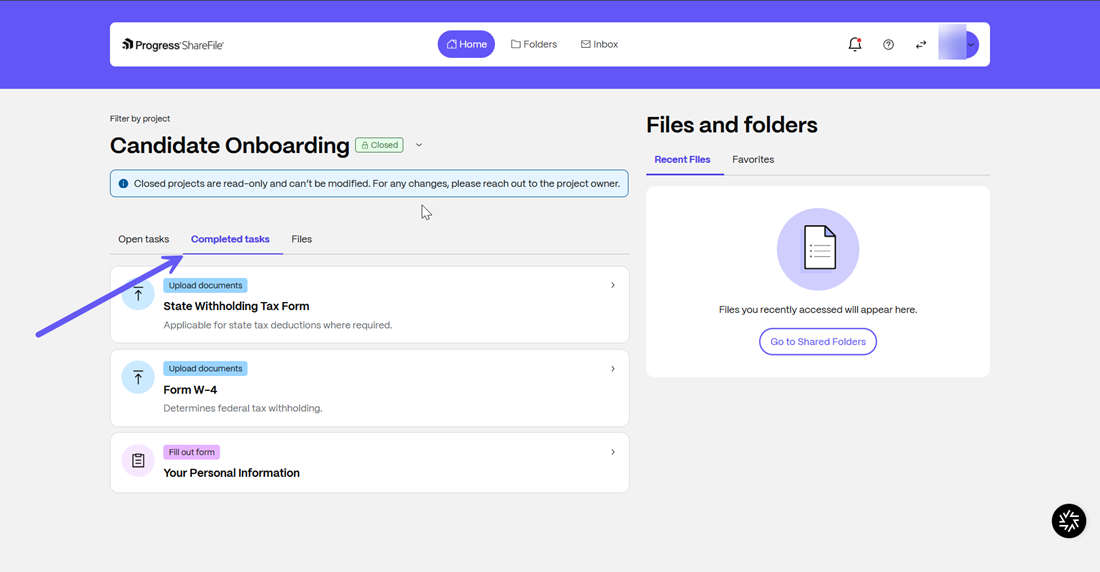
-
You can view completed document requests by clicking on them. The document request will be in read-only mode and cannot be edited/modified. You can also download any attachments to the document request, however no new files can be created/uploaded.
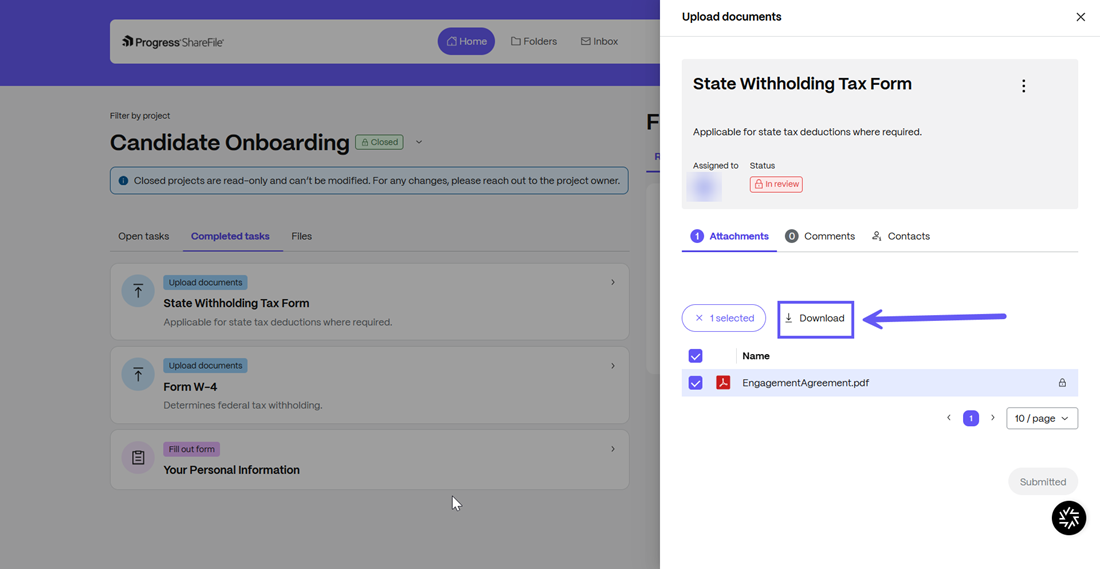
-
You can also click on completed information requests to view them in read-only mode and cannot be edited/modified. Any attachments can also be downloaded but no new files can be created/uploaded.
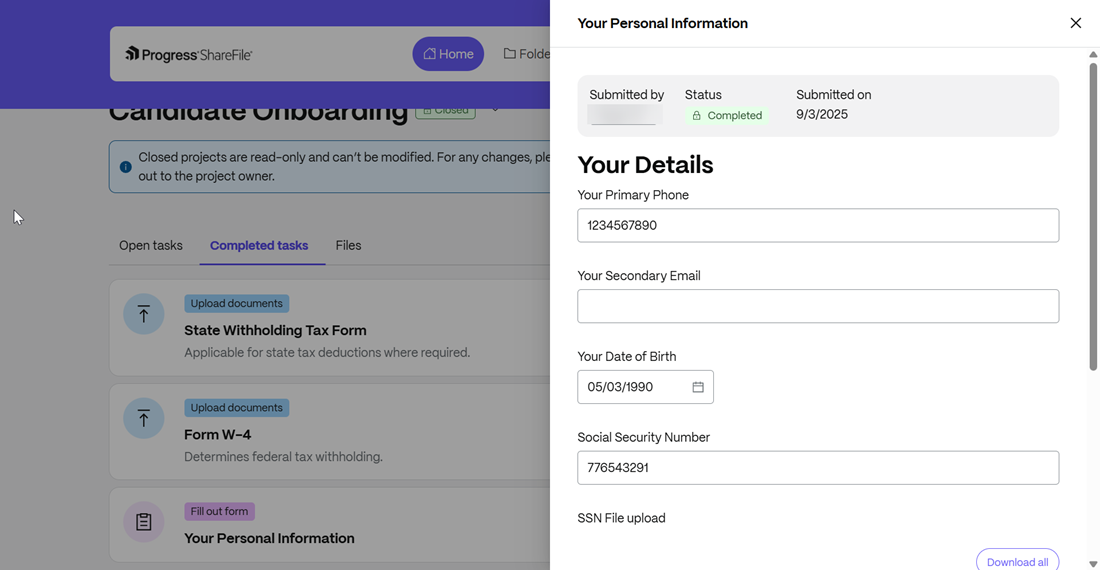
Share
Share
This Preview product documentation is Citrix Confidential.
You agree to hold this documentation confidential pursuant to the terms of your Citrix Beta/Tech Preview Agreement.
The development, release and timing of any features or functionality described in the Preview documentation remains at our sole discretion and are subject to change without notice or consultation.
The documentation is for informational purposes only and is not a commitment, promise or legal obligation to deliver any material, code or functionality and should not be relied upon in making Citrix product purchase decisions.
If you do not agree, select I DO NOT AGREE to exit.