This content has been machine translated dynamically.
Dieser Inhalt ist eine maschinelle Übersetzung, die dynamisch erstellt wurde. (Haftungsausschluss)
Cet article a été traduit automatiquement de manière dynamique. (Clause de non responsabilité)
Este artículo lo ha traducido una máquina de forma dinámica. (Aviso legal)
此内容已经过机器动态翻译。 放弃
このコンテンツは動的に機械翻訳されています。免責事項
이 콘텐츠는 동적으로 기계 번역되었습니다. 책임 부인
Este texto foi traduzido automaticamente. (Aviso legal)
Questo contenuto è stato tradotto dinamicamente con traduzione automatica.(Esclusione di responsabilità))
This article has been machine translated.
Dieser Artikel wurde maschinell übersetzt. (Haftungsausschluss)
Ce article a été traduit automatiquement. (Clause de non responsabilité)
Este artículo ha sido traducido automáticamente. (Aviso legal)
この記事は機械翻訳されています.免責事項
이 기사는 기계 번역되었습니다.책임 부인
Este artigo foi traduzido automaticamente.(Aviso legal)
这篇文章已经过机器翻译.放弃
Questo articolo è stato tradotto automaticamente.(Esclusione di responsabilità))
Translation failed!
Upload Image as Signature
Use the Upload Image as Signature feature to add your e-signature by uploading an image.
Send a document to upload an image as a signature
The following instructions provide the steps to send a document to upload an image as a signature.
-
From the Right Signature Settings page, navigate to Account>Settings in the left menu bar, then click Uploaded to enable or disable the option under the Signature types allowed section.
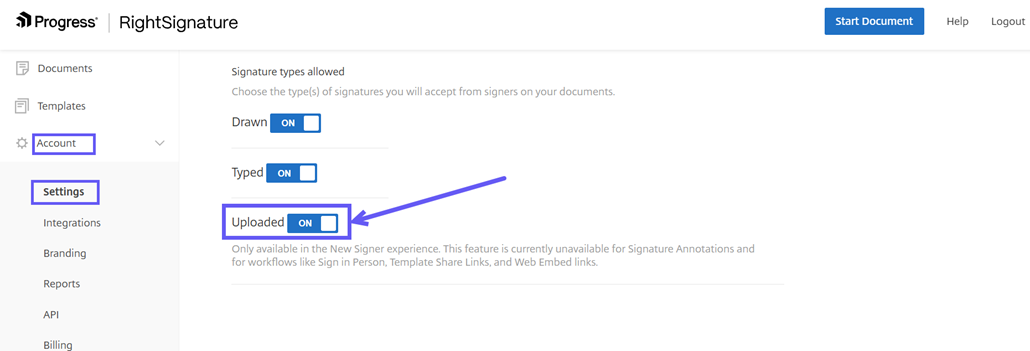
-
After enabling the Uploaded option, select the Send for Signature, and the Signature request window opens.
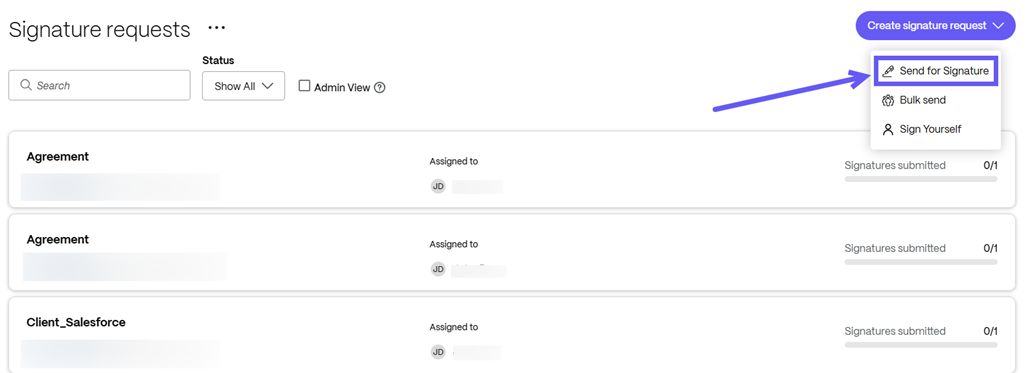
-
Under the Documents to send section at the top of the window, select the browse files option, and from the drop-down menu, click on the From Computer option.
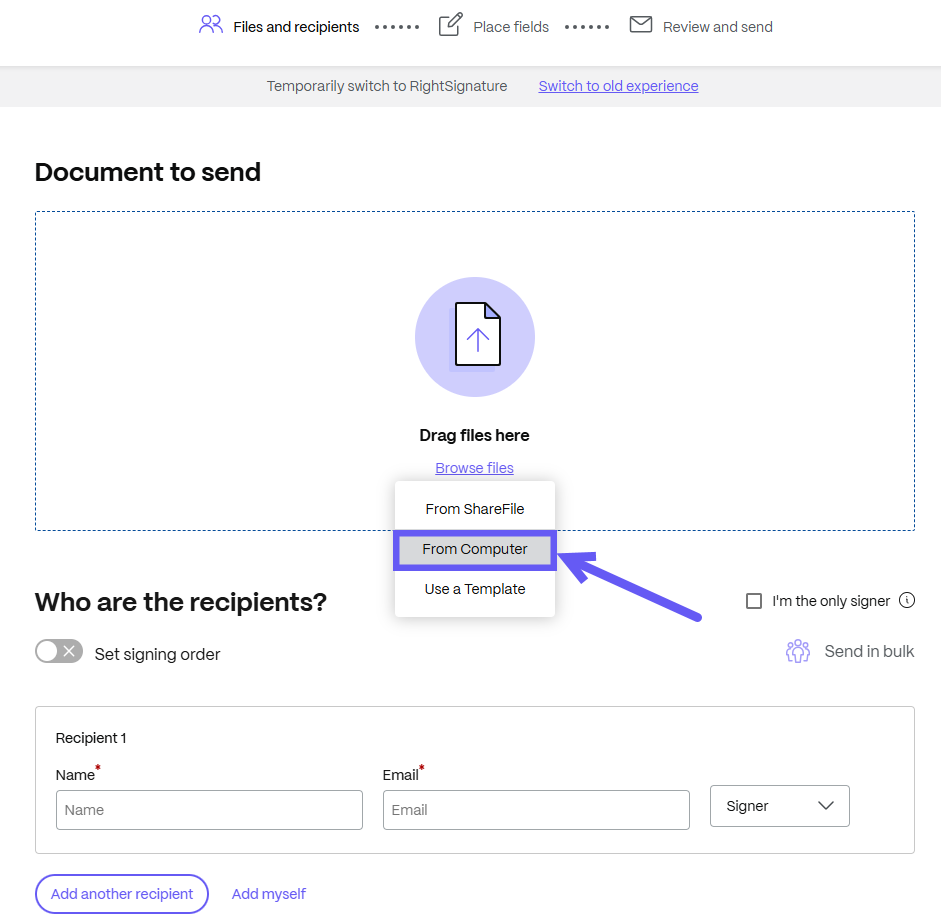
-
After uploading the document, you want to send it for signature. Select Next step.
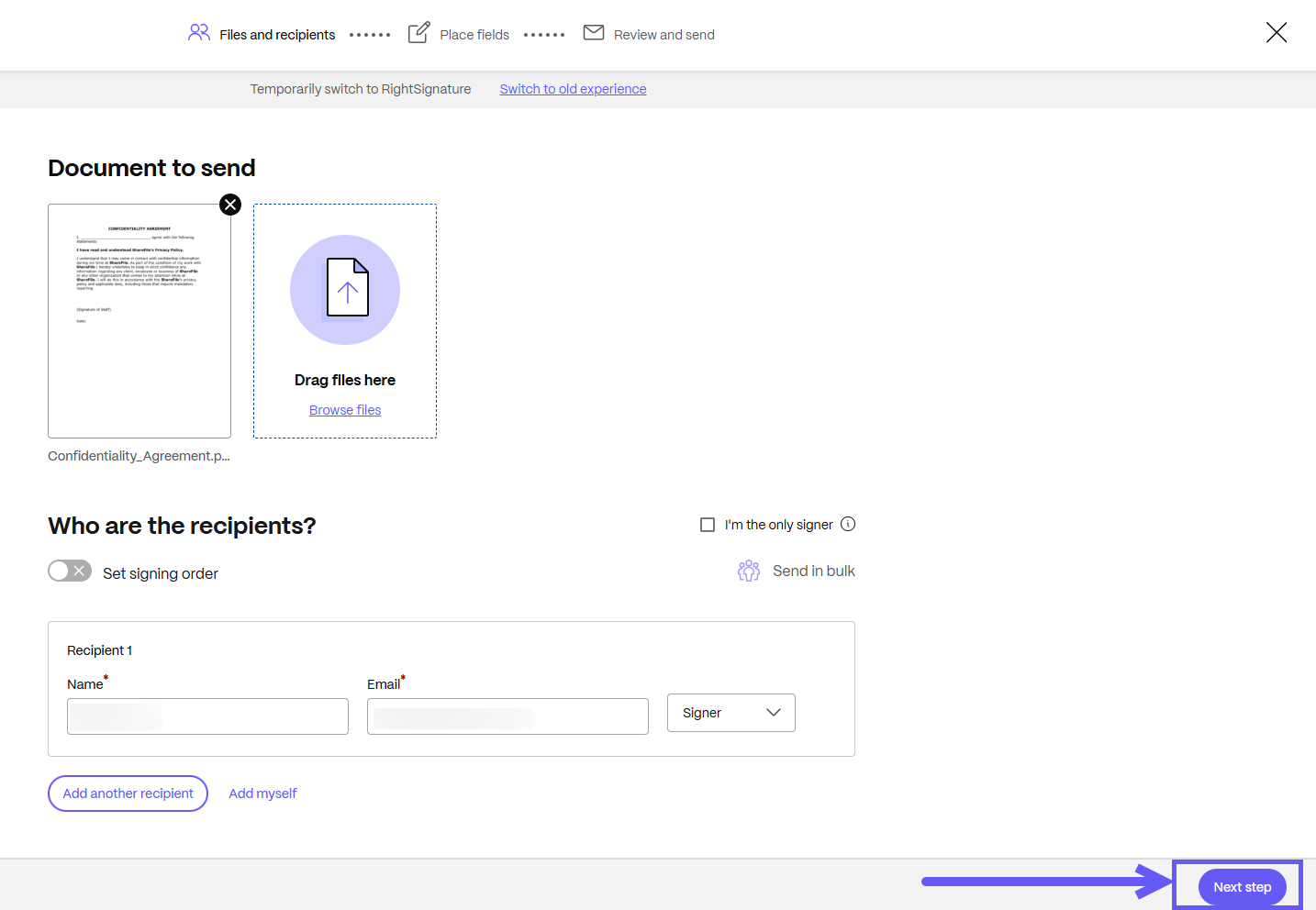
-
On the details page, add Signature and other required fields, then click Next step.
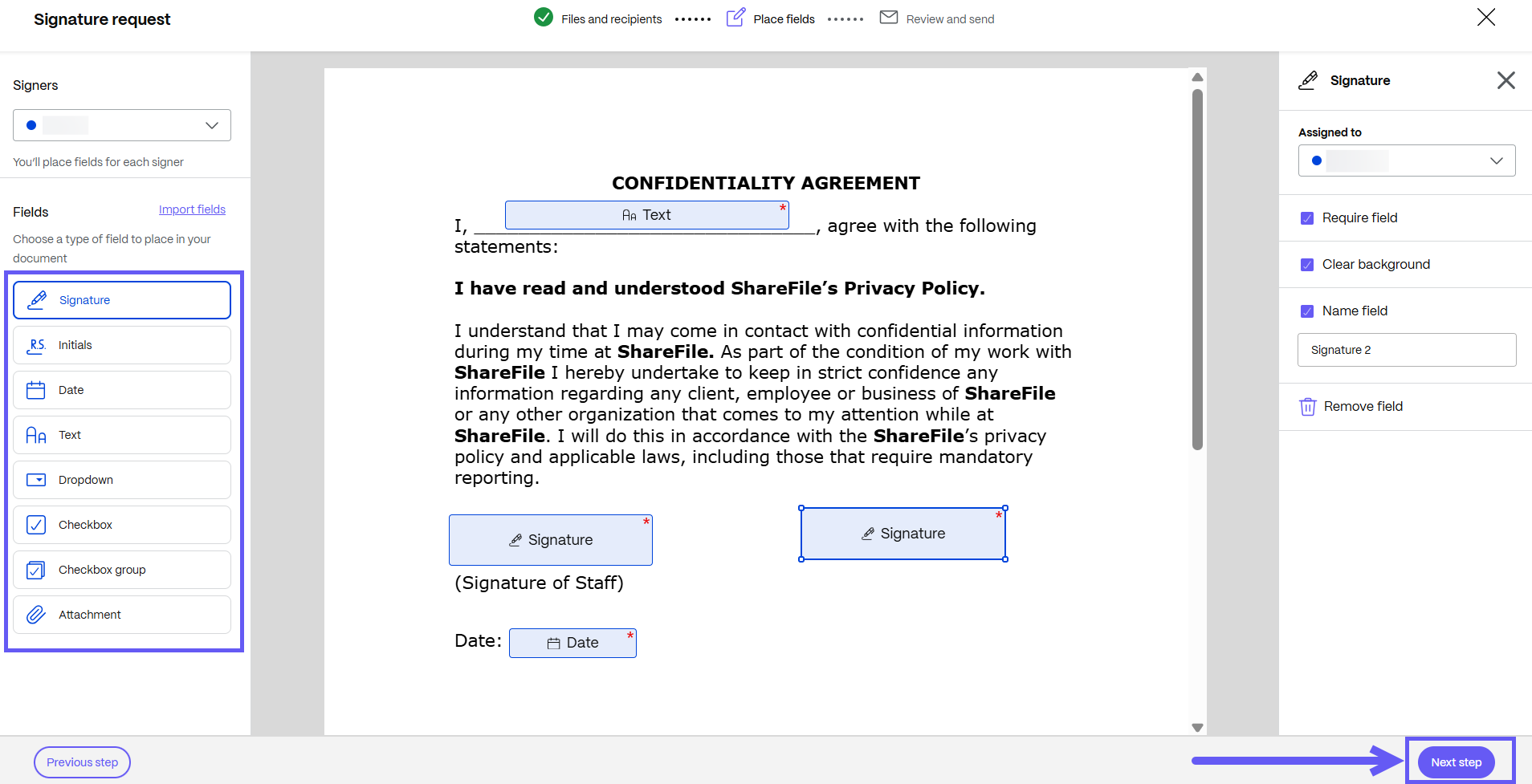
-
You can edit the Document name and change the location for storing the signed document. You can also add a note that is sent to all signers.
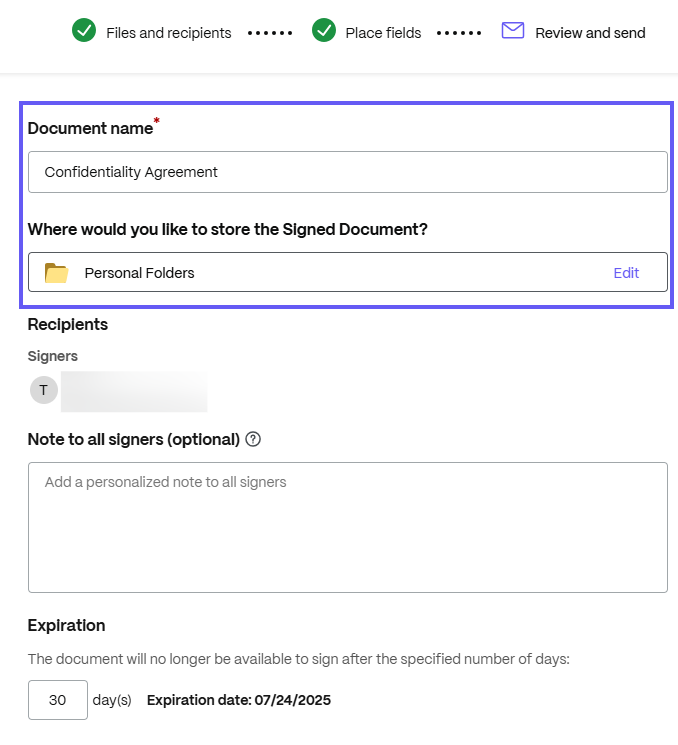
-
Under the Default settings, click Edit default settings to edit the Signature types as shown below. Select Save.
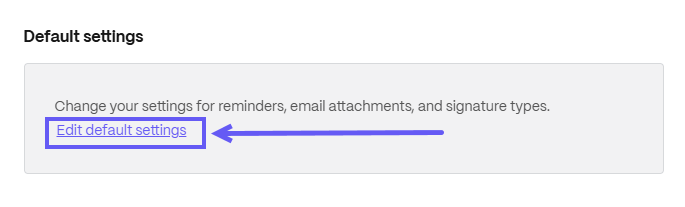
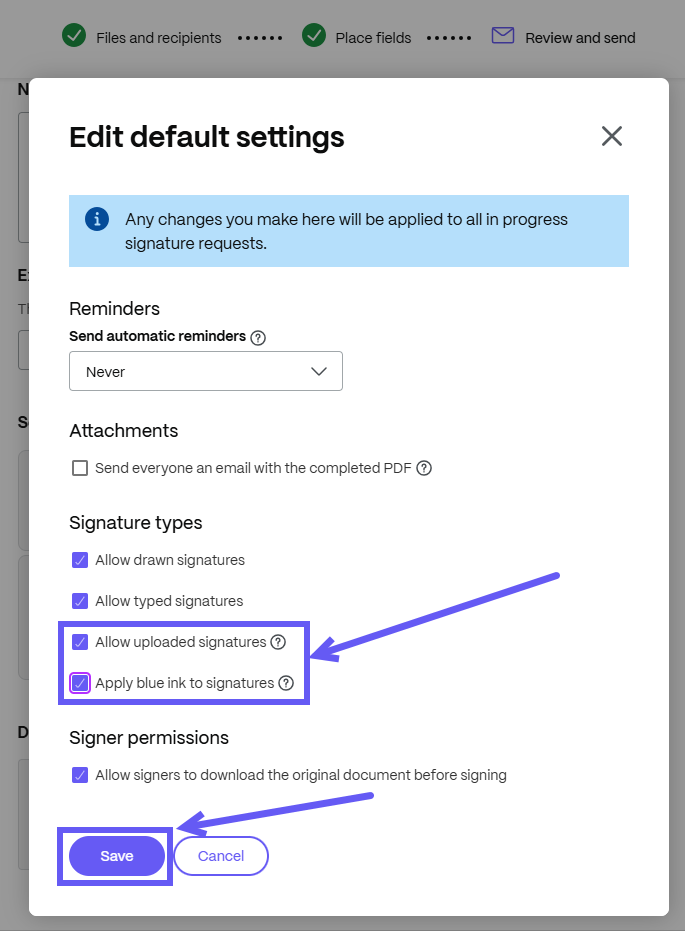
-
Your document is now ready to send for signature. Select Send signature request.
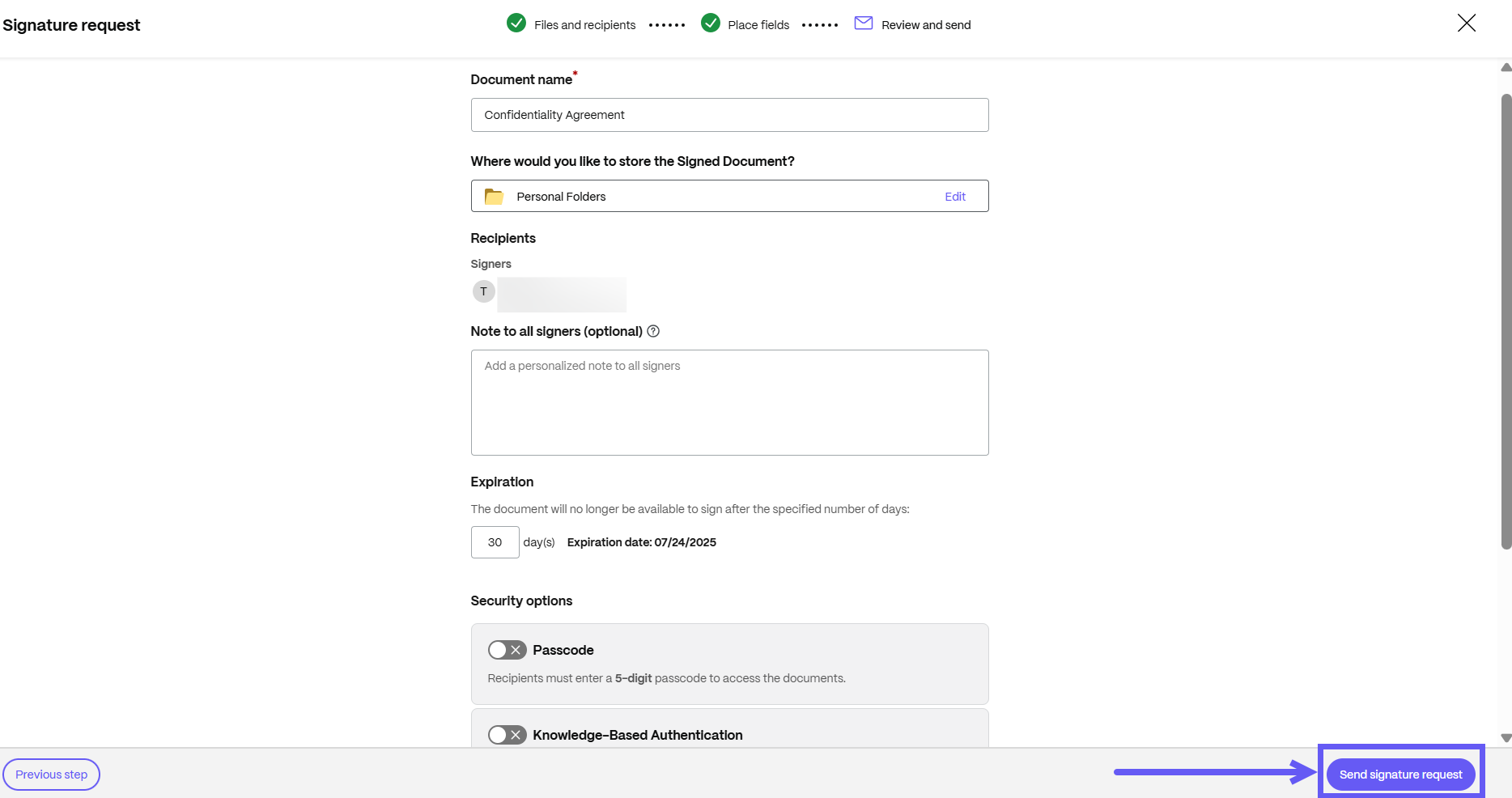
Sign a document by uploading an image
The following instructions explain the necessary steps to sign a document by uploading an image.
-
Open the document by selecting Review & Sign Document from your email.
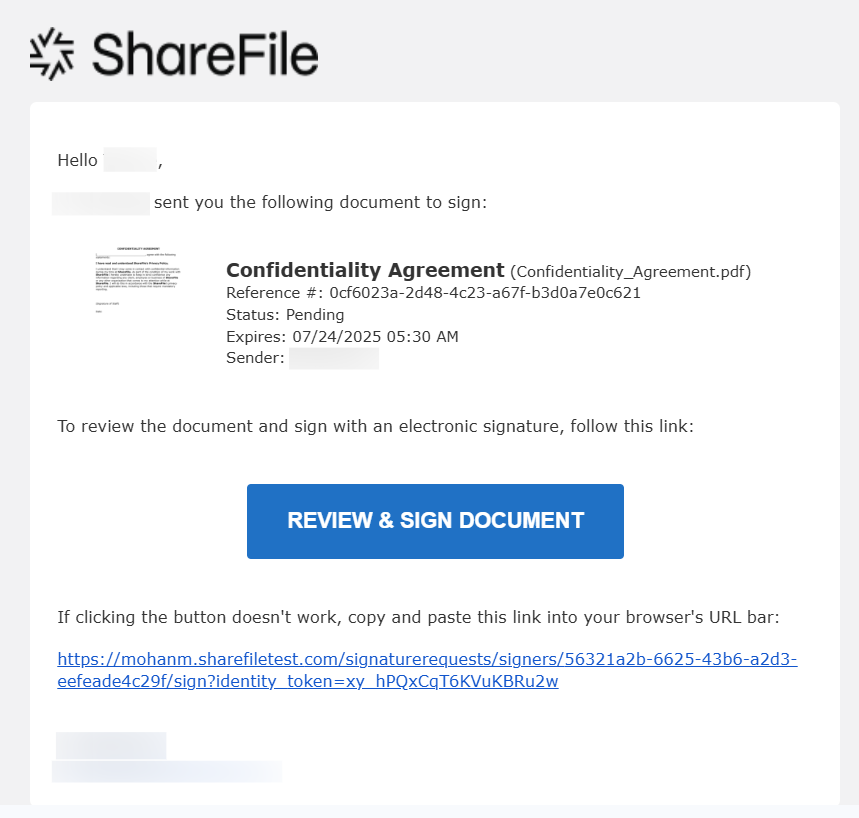
-
Click the Sign here button to upload an image of your signature.
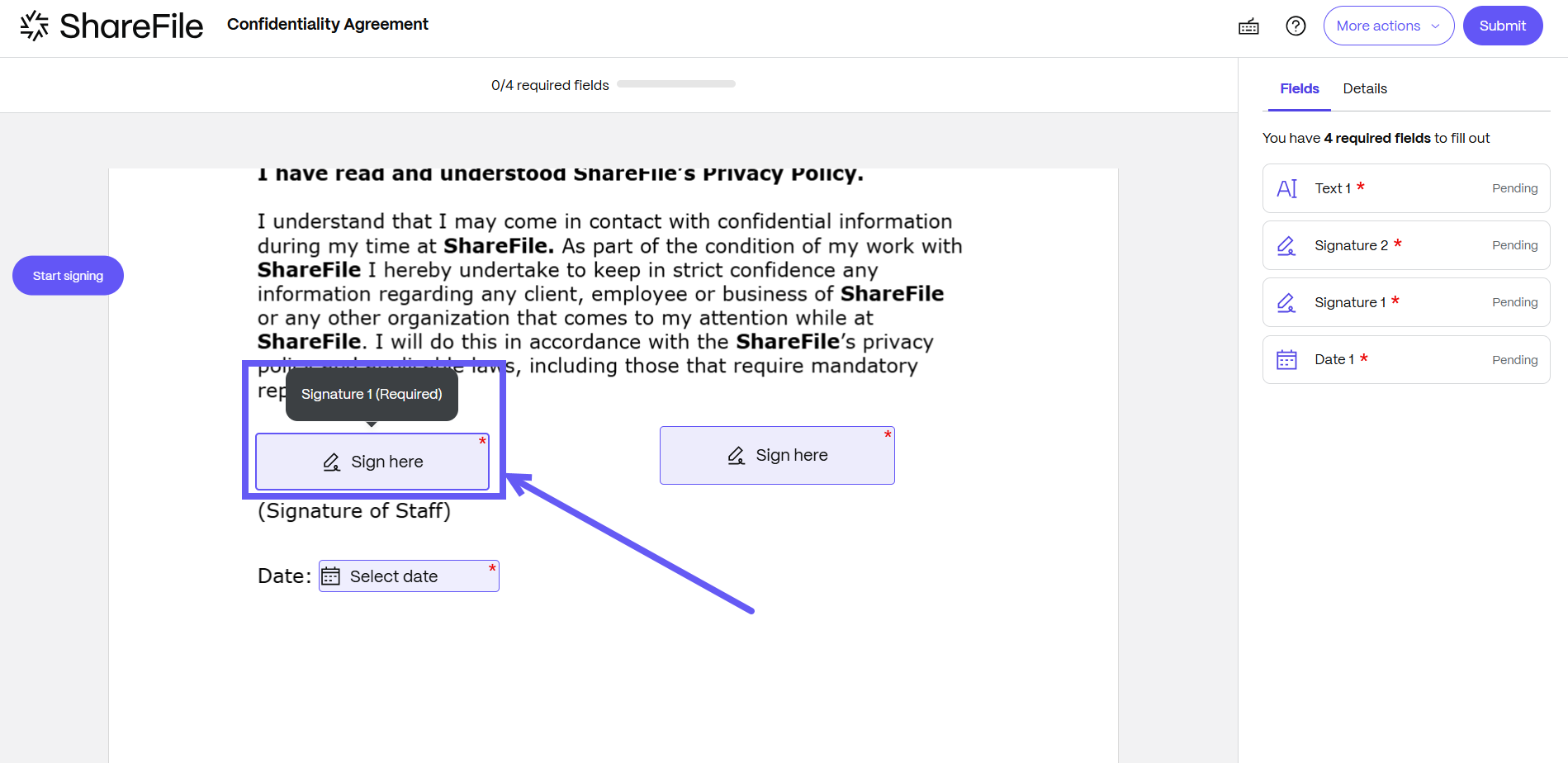
-
Select Upload Image, click on Upload image of signature to browse and upload your signature, or you can drag and drop an image to upload.
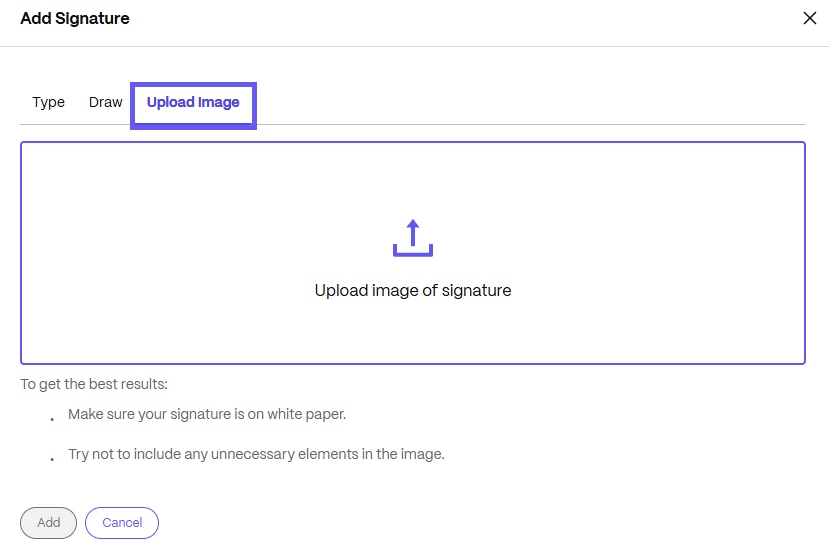
-
After uploading your signature, click Add.
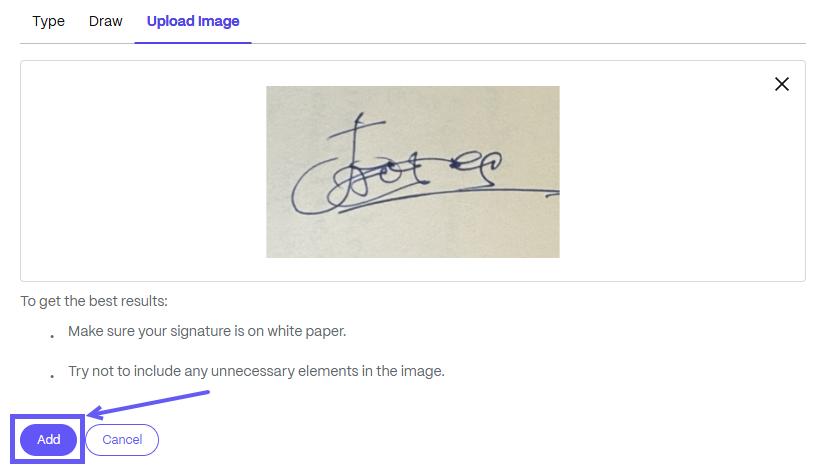
Note:
Once a signer adds a signature, the same signature auto-applies to the subsequent fields.
-
If you want to make changes to your uploaded signature. Select Edit signature.
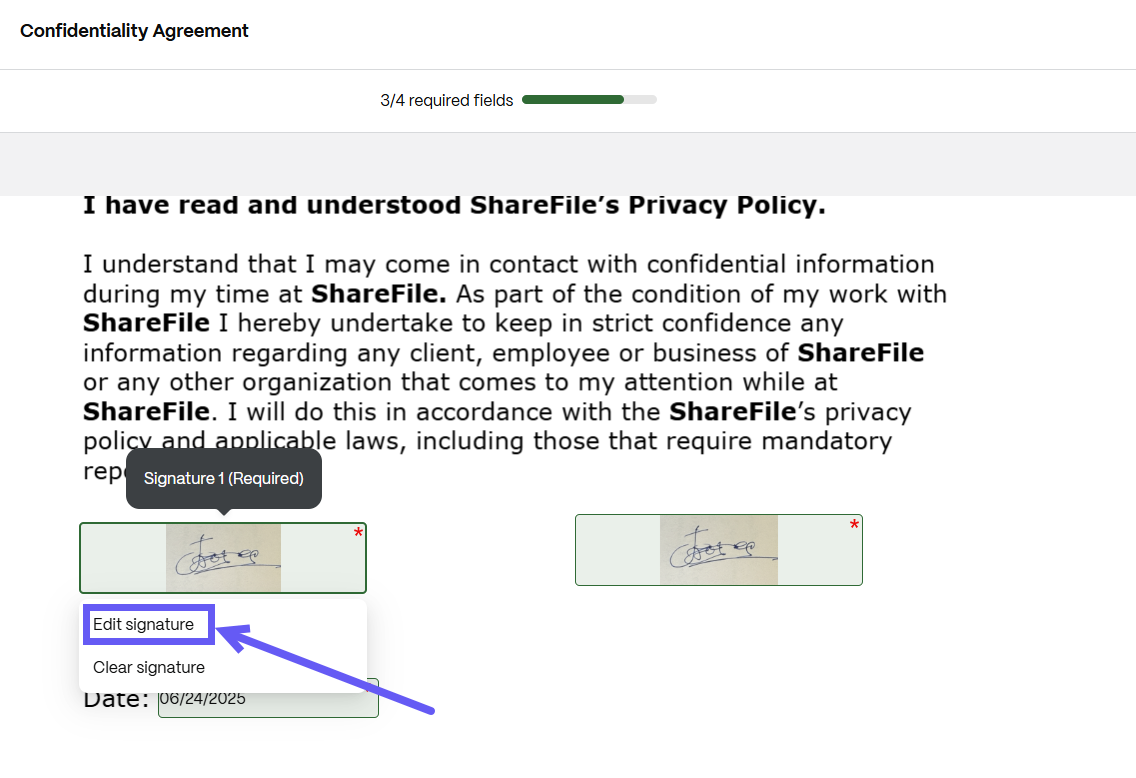
From this step you can make changes to the following:
- Remove your existing signature
- Upload a new signature
-
Select Add to upload the modified signature.
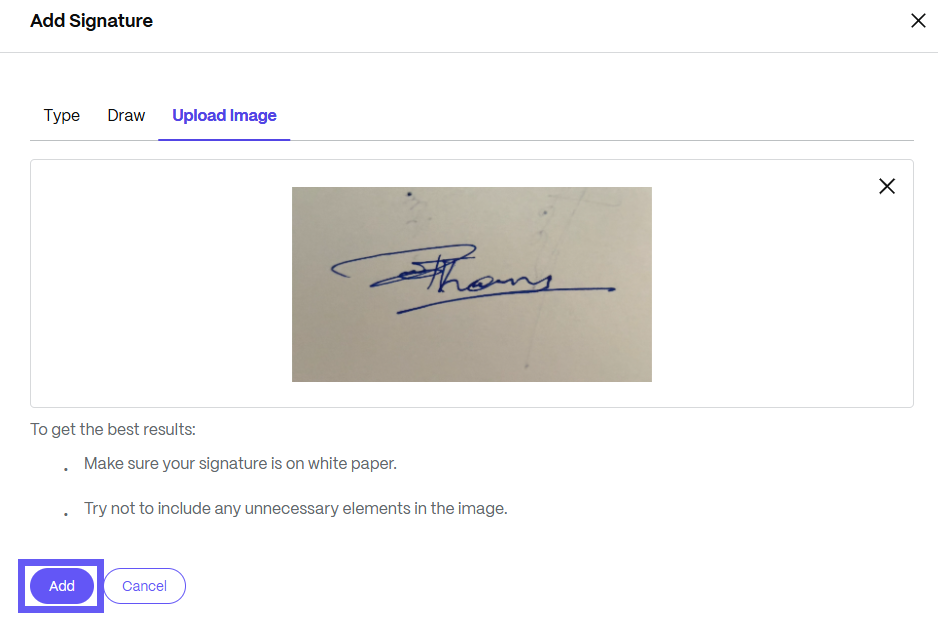
-
After adding all required fields, select Submit. Once submitted, you cannot make any changes to the document.
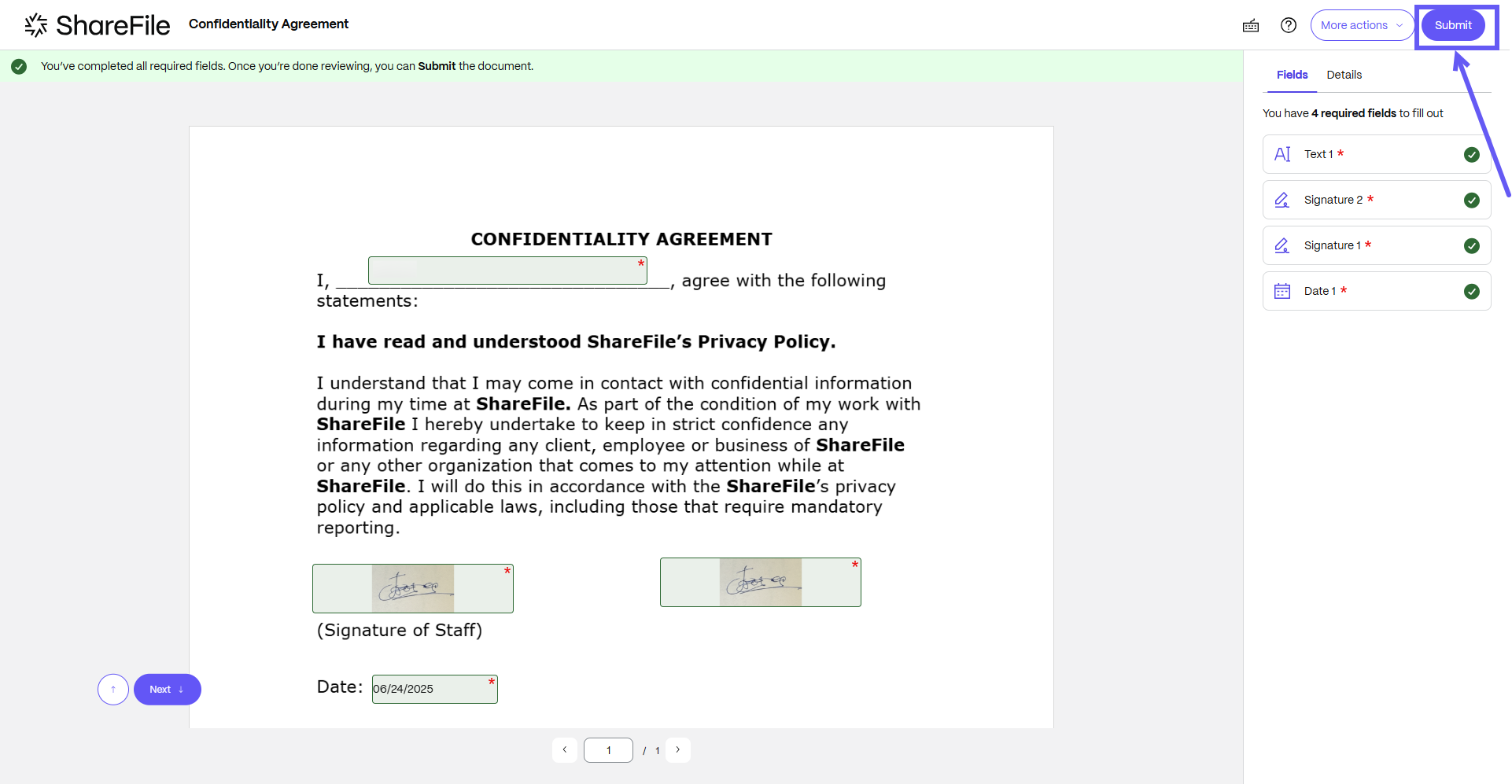
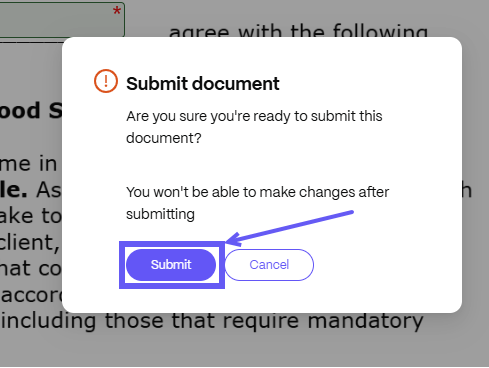
-
After submitting the document, the success message is displayed. Click Review signed document.
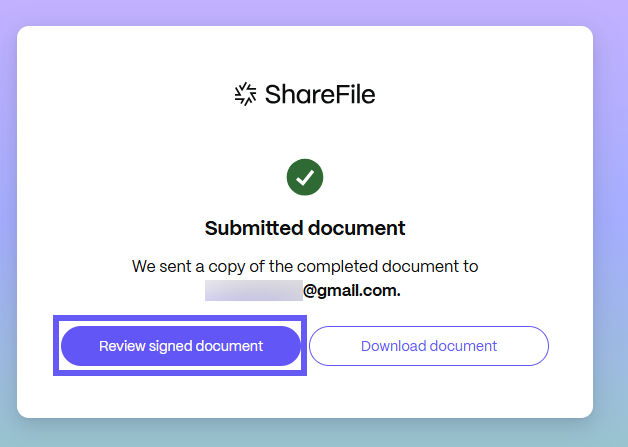
-
As a signer, you can find the attached Signature Certificate, including the type of signature you have provided and the Signature Reference ID for your tracking.
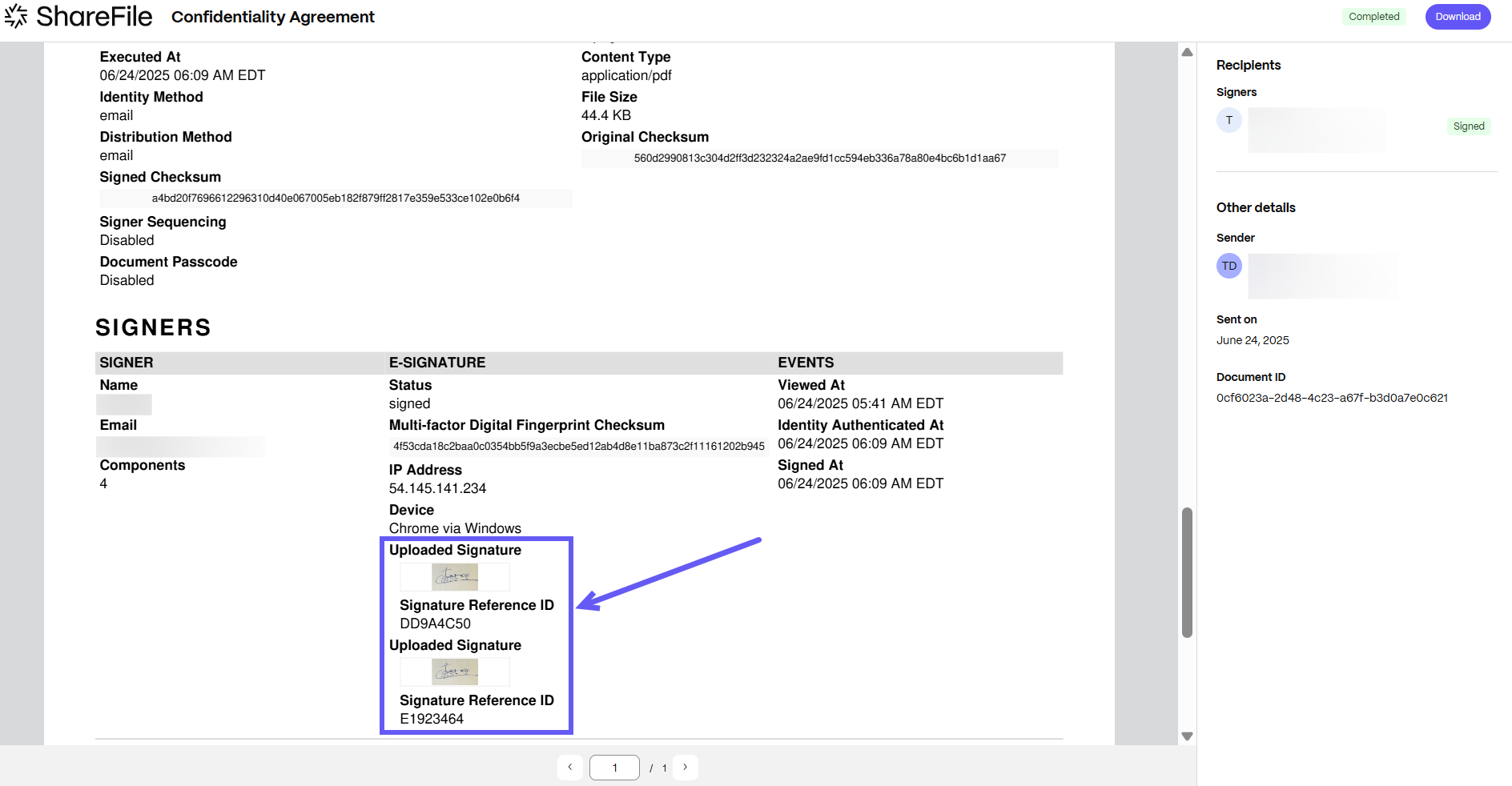
Note:
The e-signature type shows whether the signer types, draws, or uploads an image as their signature.
-
After reviewing the document, click Download to save your signed document as shown below.
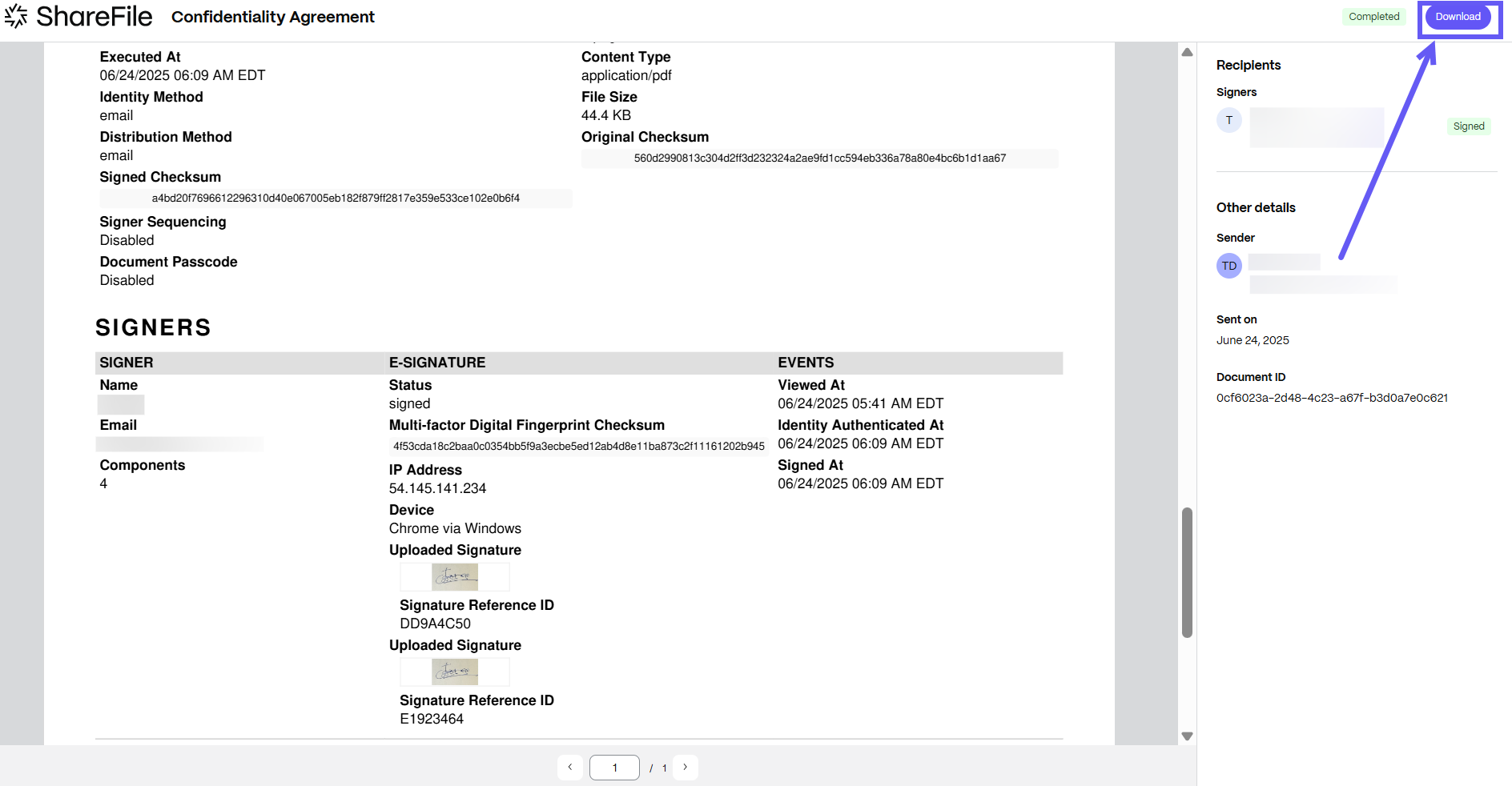
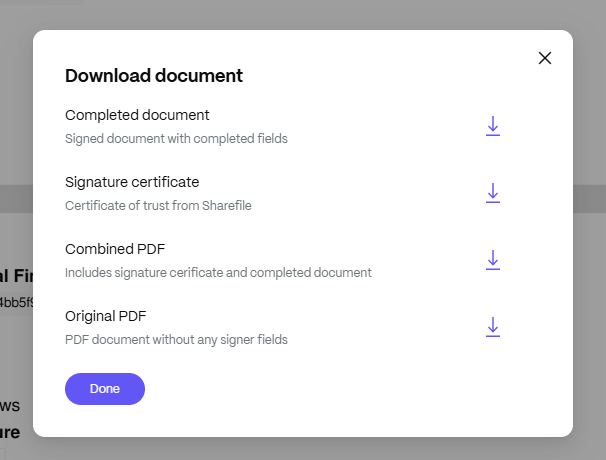
Note:
The Upload image as Signature feature is supported only in the New Signer Experience. It will not be available in the Old Signer Experience.
Share
Share
This Preview product documentation is Citrix Confidential.
You agree to hold this documentation confidential pursuant to the terms of your Citrix Beta/Tech Preview Agreement.
The development, release and timing of any features or functionality described in the Preview documentation remains at our sole discretion and are subject to change without notice or consultation.
The documentation is for informational purposes only and is not a commitment, promise or legal obligation to deliver any material, code or functionality and should not be relied upon in making Citrix product purchase decisions.
If you do not agree, select I DO NOT AGREE to exit.