This content has been machine translated dynamically.
Dieser Inhalt ist eine maschinelle Übersetzung, die dynamisch erstellt wurde. (Haftungsausschluss)
Cet article a été traduit automatiquement de manière dynamique. (Clause de non responsabilité)
Este artículo lo ha traducido una máquina de forma dinámica. (Aviso legal)
此内容已经过机器动态翻译。 放弃
このコンテンツは動的に機械翻訳されています。免責事項
이 콘텐츠는 동적으로 기계 번역되었습니다. 책임 부인
Este texto foi traduzido automaticamente. (Aviso legal)
Questo contenuto è stato tradotto dinamicamente con traduzione automatica.(Esclusione di responsabilità))
This article has been machine translated.
Dieser Artikel wurde maschinell übersetzt. (Haftungsausschluss)
Ce article a été traduit automatiquement. (Clause de non responsabilité)
Este artículo ha sido traducido automáticamente. (Aviso legal)
この記事は機械翻訳されています.免責事項
이 기사는 기계 번역되었습니다.책임 부인
Este artigo foi traduzido automaticamente.(Aviso legal)
这篇文章已经过机器翻译.放弃
Questo articolo è stato tradotto automaticamente.(Esclusione di responsabilità))
Translation failed!
ShareFile Navigation overview
When you sign in to ShareFile, the Dashboard, Folders, Projects, Workflows, Inbox and Personal Settings options display in the left-navigation menu:
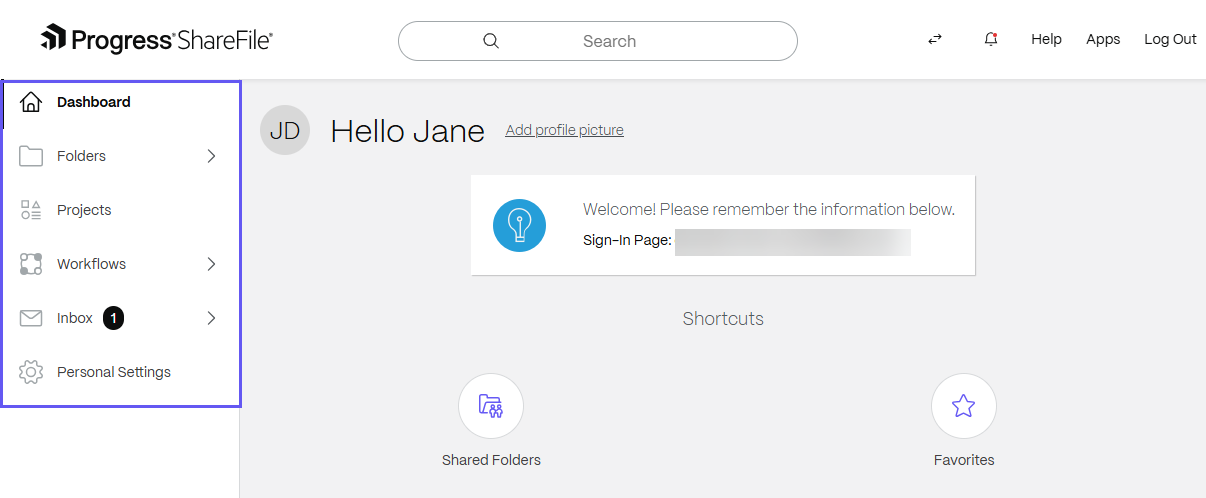
In the top navigation menu, you can perform searches, access notifications and the ShareFile Help Center, download ShareFile applications and log out of the account.
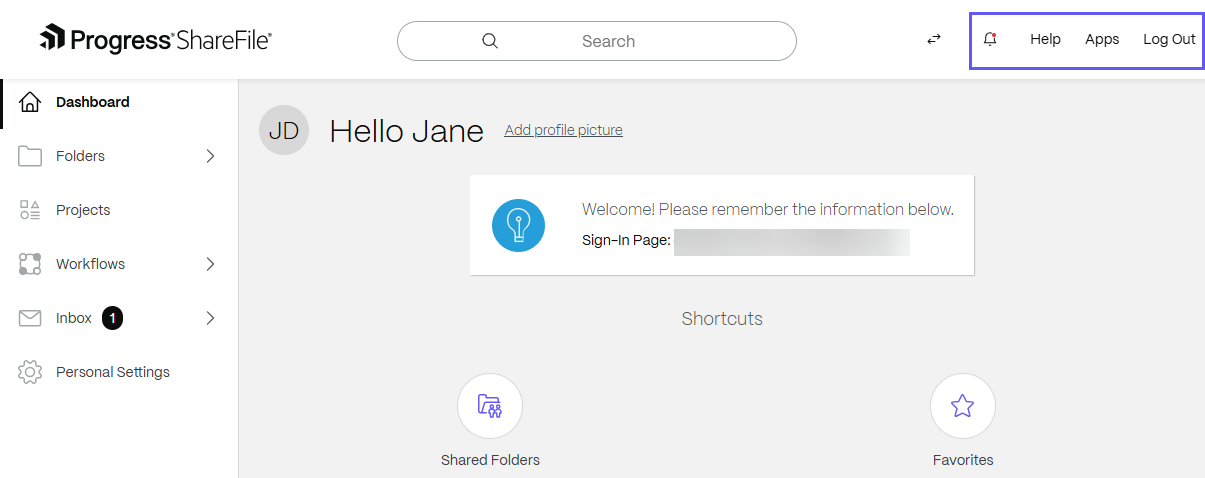
Dashboard
In your dashboard, you’ll see tiles that you can click for quick access to features you frequently use.
Dashboard tiles include:
- Recent Files - Displays the most recent files accessed across all of your ShareFile devices.
- Shortcuts - Displays frequently used actions as well as quick access to certain folders.
- Favorites - Displays files and folders you marked as Favorite.
Folders
Any folders on the account you’ve been given access to will be listed under Shared Folders. Depending on your access level, you may be able to view and/or download files. The + icon in the upper right-hand corner of a folder displays a list of available actions for adding content to the folder based on your permissions. This can include uploading files, creating folders or creating notes.
You can mark folders as Favorites for quick access.
Note:
Clicking on the checkbox next to a file will display a set of actions in the space directly above the column headers (name, #, size, last modified, etc.). These options will depend on your permissions specific to that folder. Clicking directly on the file name will open a preview window for supported file types.
Finally, at the bottom of the folder view, you can select to receive email notifications for when items are downloaded or uploaded into this folder.
Projects
Projects is a space centered around document collaboration. If the ShareFile account you have joined is at Premium edition, Projects will be available to client users like yourself. Projects enable users to track and engage in client collaboration, such as Document requests, all in one place. If invited to a project, it will be listed in the Projects section of the web application.
Refer to Projects to learn more.
Workflows
Client users can participate in different workflows initiated by ShareFile employees or admins.
| Workflow type | Clients can… |
|---|---|
| Document Request List | Respond to requests by uploading files, receiving reminders and tracking status |
| Feedback and Approval | Comment or approve files |
| Accelerated Agreements | Sign and track agreements |
| E-signatures | Sign documents |
Inbox
Any shared file links or requests for files sent directly to you will show in this section. Note you will also be sent a notification to the email address registered.
Refer to Inbox and sent messages to learn more.
Personal Settings
Personal settings are those related to your client account with ShareFile. You can manage the following settings:
- Set a security question
- Edit personal information
- Edit time and date
- Edit email addresses
- Change your password
- Manage Multi-Factor authentication
- Access FTP information
Search
ShareFile’s Search functionality is designed to streamline your workflow by enabling quick access to the resources you need.
Refer to Search in ShareFile for additional information.
Notifications
ShareFile notifications allow you to view system alerts and task reminders. Notifications are sent to your primary email address.
Help
ShareFile’s Support Help Center allows you to access a full array of helpful information and support to assist you in collaboration and workflow.
Apps
ShareFile integrates seamlessly with the software you love so you can automate document workflows, securely send files, and sync work across all your devices.
For more information, refer to ShareFile apps and devices.
Log Out
Select Log Out to sign out of ShareFile.
This Preview product documentation is Citrix Confidential.
You agree to hold this documentation confidential pursuant to the terms of your Citrix Beta/Tech Preview Agreement.
The development, release and timing of any features or functionality described in the Preview documentation remains at our sole discretion and are subject to change without notice or consultation.
The documentation is for informational purposes only and is not a commitment, promise or legal obligation to deliver any material, code or functionality and should not be relied upon in making Citrix product purchase decisions.
If you do not agree, select I DO NOT AGREE to exit.