This content has been machine translated dynamically.
Dieser Inhalt ist eine maschinelle Übersetzung, die dynamisch erstellt wurde. (Haftungsausschluss)
Cet article a été traduit automatiquement de manière dynamique. (Clause de non responsabilité)
Este artículo lo ha traducido una máquina de forma dinámica. (Aviso legal)
此内容已经过机器动态翻译。 放弃
このコンテンツは動的に機械翻訳されています。免責事項
이 콘텐츠는 동적으로 기계 번역되었습니다. 책임 부인
Este texto foi traduzido automaticamente. (Aviso legal)
Questo contenuto è stato tradotto dinamicamente con traduzione automatica.(Esclusione di responsabilità))
This article has been machine translated.
Dieser Artikel wurde maschinell übersetzt. (Haftungsausschluss)
Ce article a été traduit automatiquement. (Clause de non responsabilité)
Este artículo ha sido traducido automáticamente. (Aviso legal)
この記事は機械翻訳されています.免責事項
이 기사는 기계 번역되었습니다.책임 부인
Este artigo foi traduzido automaticamente.(Aviso legal)
这篇文章已经过机器翻译.放弃
Questo articolo è stato tradotto automaticamente.(Esclusione di responsabilità))
Translation failed!
Bulk Send - Document Templates
Bulk Send now supports Document Templates, including PDF and Editable Word Template from ShareFile, in addition to Rightsignature templates. This feature allows sending a single template for bulk signature requests with specific constraints and options.
If you don’t have a PDF and an Editable Word Template, select Create to create a new template. For more information on creating a PDF and Editable Word Template, see Document Template.
The following information explains how to send a template for bulk signature requests.
-
Navigate to Templates. Select a PDF or .docx template with a single signer role that you want to send for bulk signature.
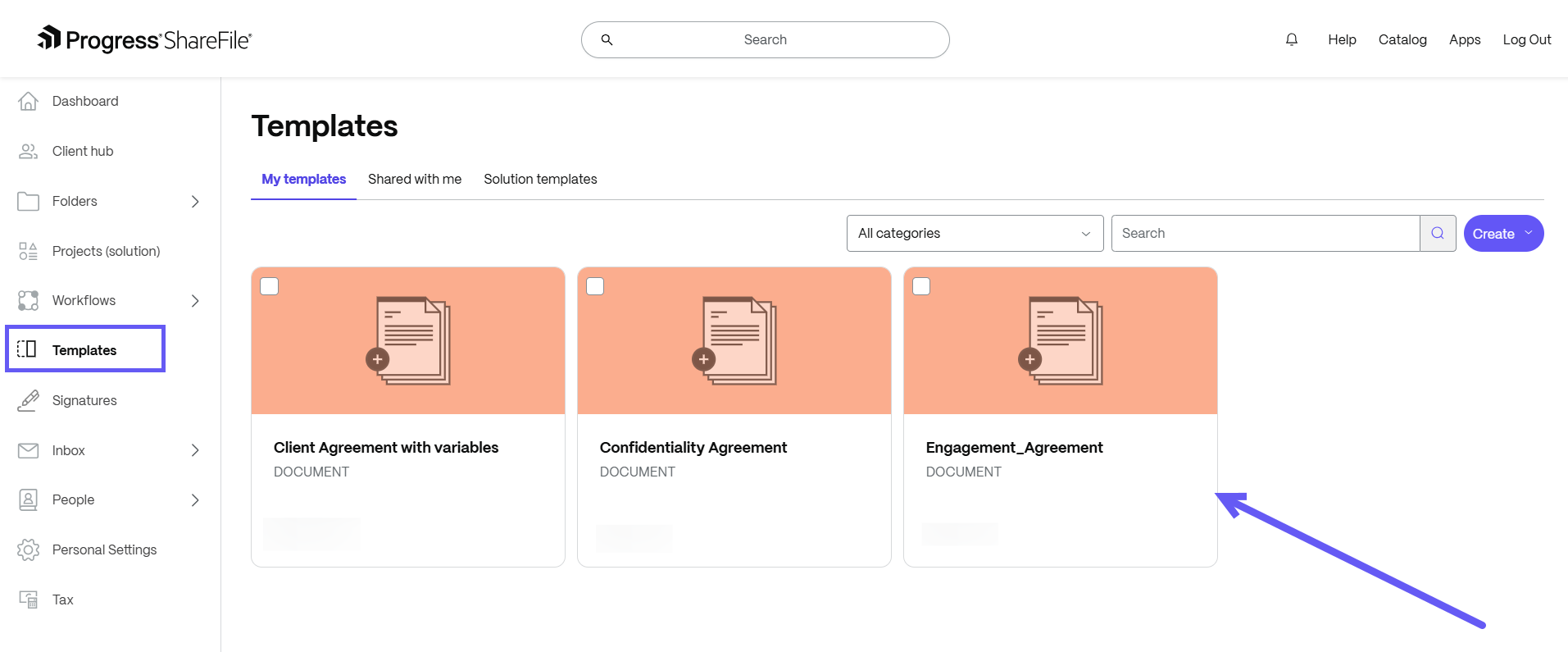
-
Once the details page opens. Select Send as signature request.
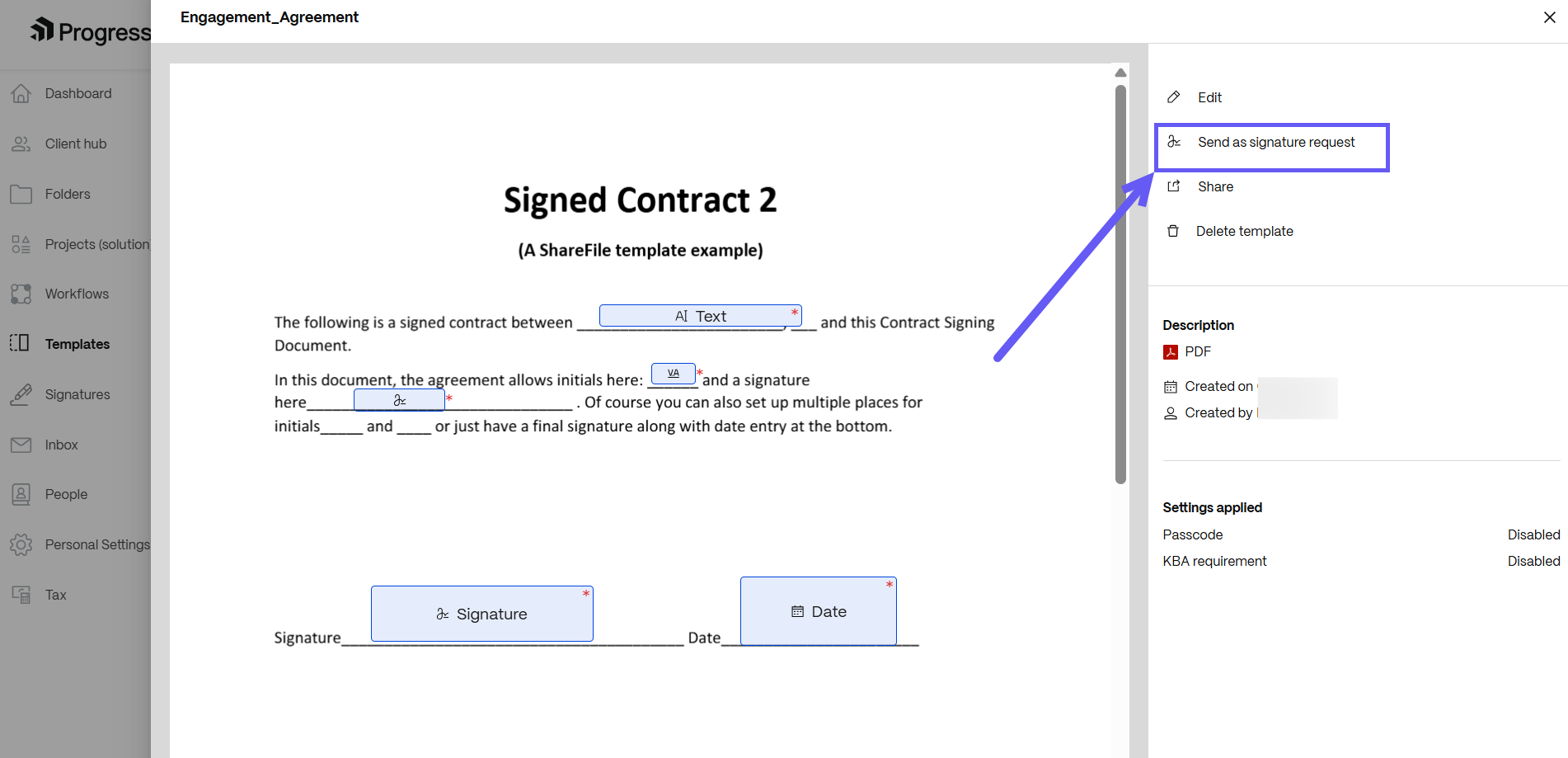
-
Select the Send in bulk option.
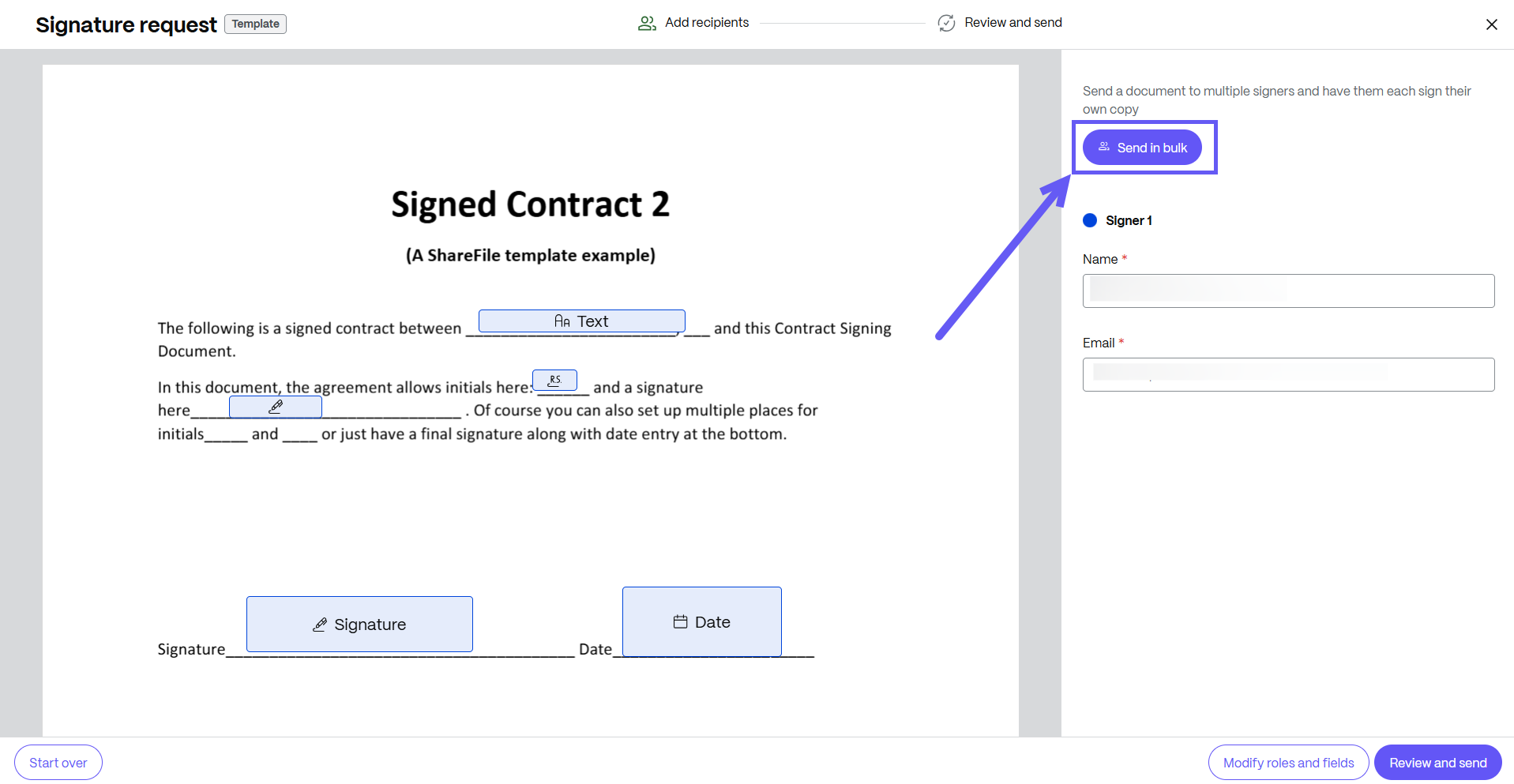
Note:
Only templates with a single signer role are supported. Templates with multiple signers automatically disable Bulk Send, accompanied by an explanation.
-
The Import signers pop-up appears. You can upload a CSV file or download a CSV template.
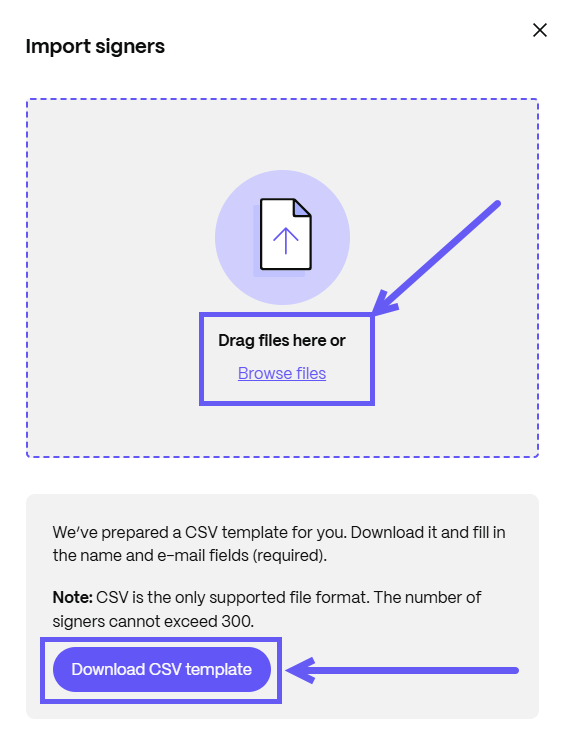
Note:
-
If more than one file is uploaded at once, the system will show an error message prompting the user to upload a single file.
-
The number of signers cannot exceed 300, and only the CSV file format is supported.
-
-
After uploading the CSV file with details of signers, you can see a preview of the first 10 recipients. Click on Import signers to add the bulk list to the signature request.
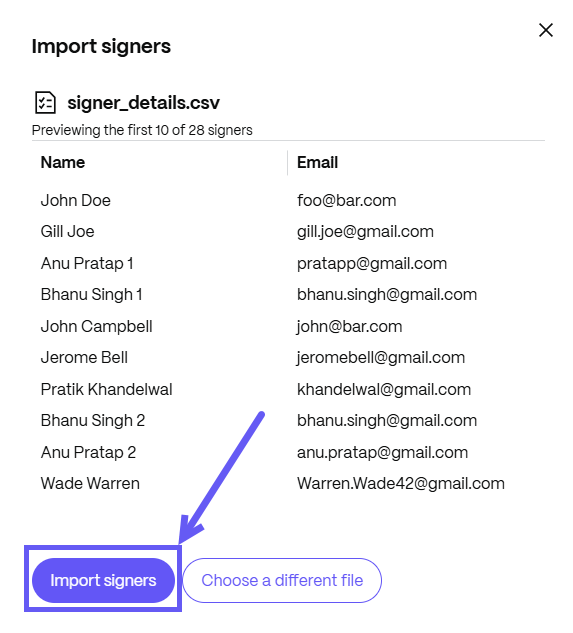
-
The Bulk signers drawer opens on the right side of your screen, showing all the signers’ names and email addresses.
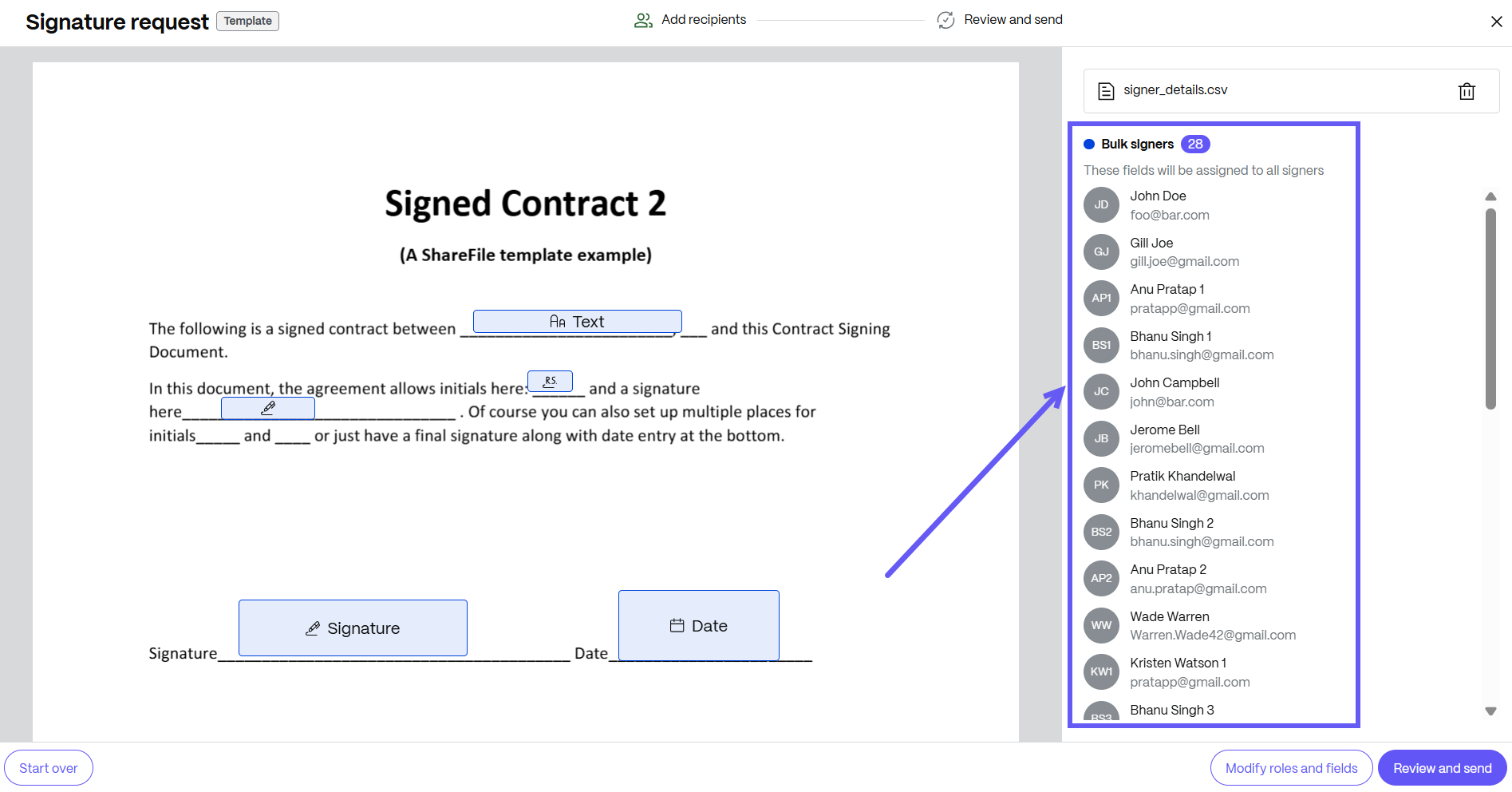
-
Click Review and send.
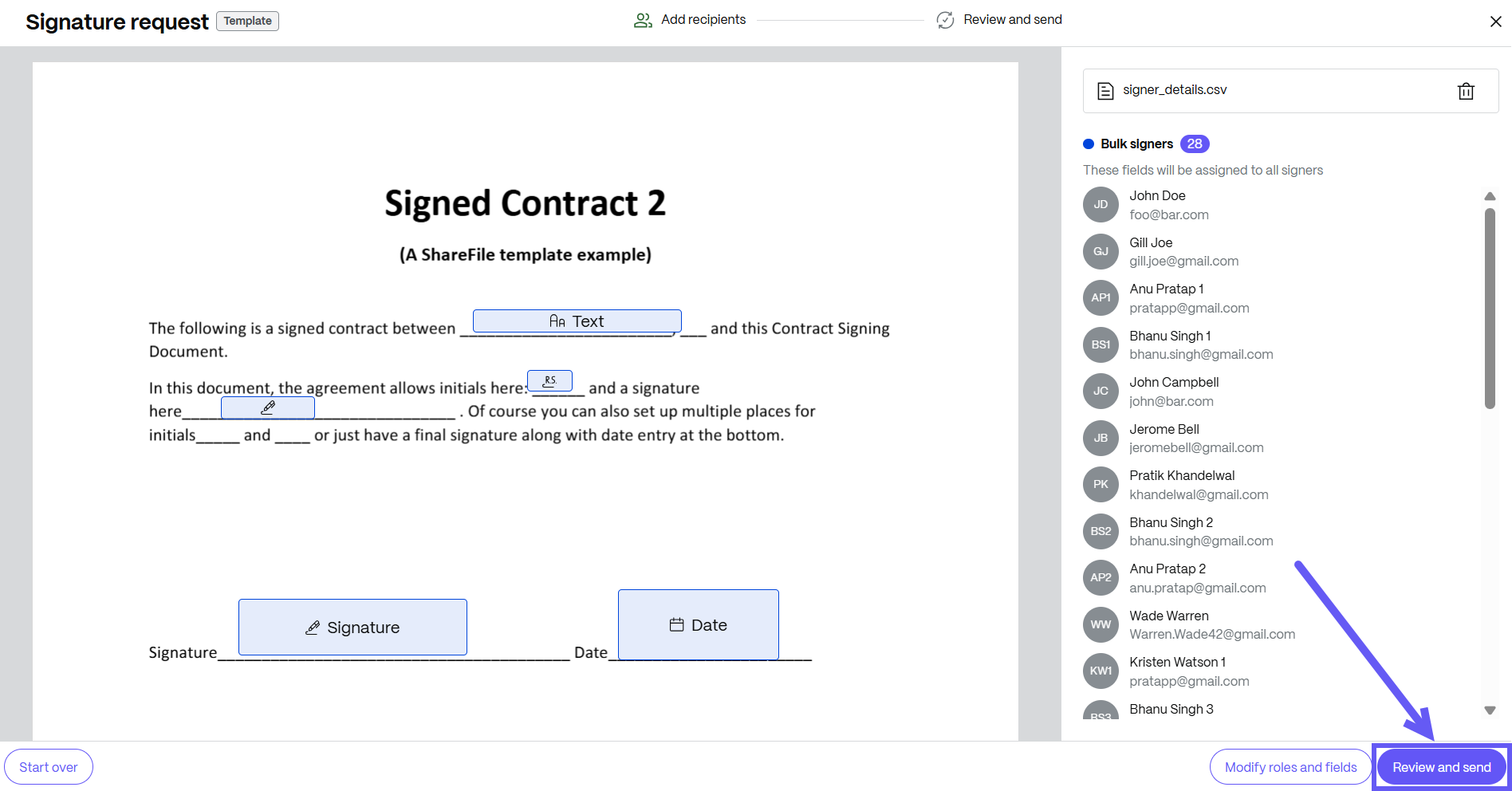
-
You can edit the Document name before sending it to bulk signature.
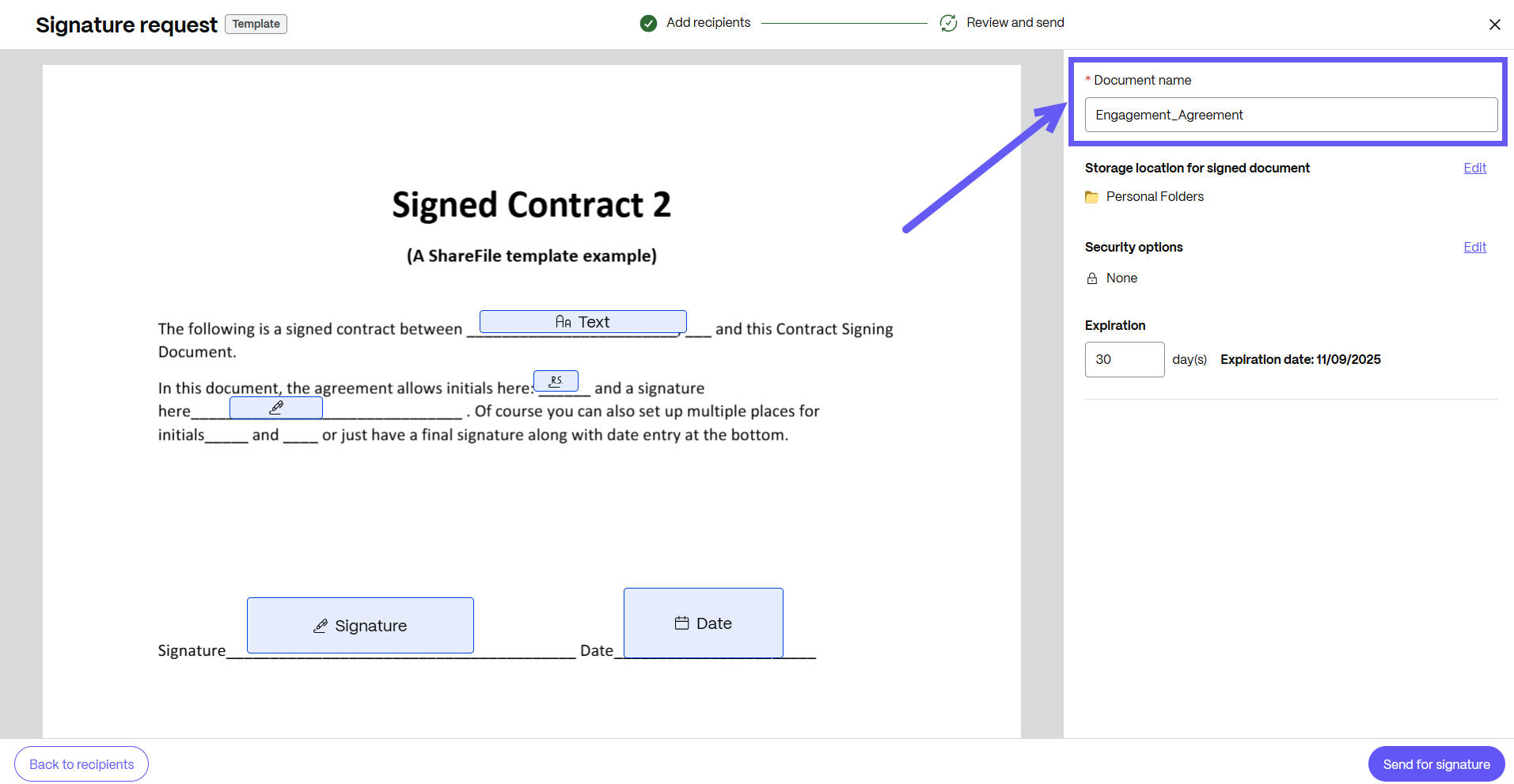
-
You can change the location for storing the signed document.

- Knowledge based authentication - requires signers to verify their identity with a knowledge-based quiz. Each signer must independently verify before signing the document.
- Passcode - requires recipients to enter a 5-digit passcode to access documents.

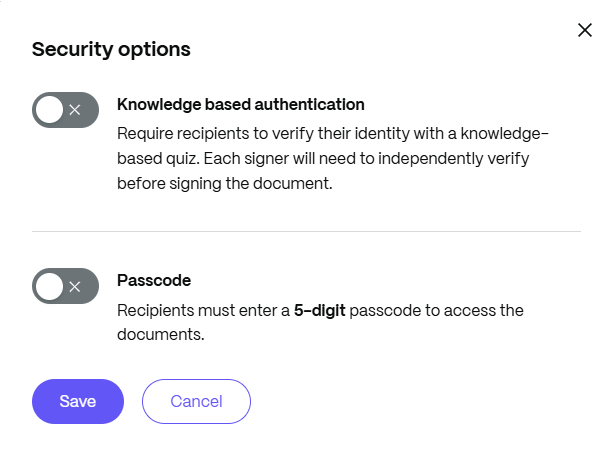
-
Select Send for signature.
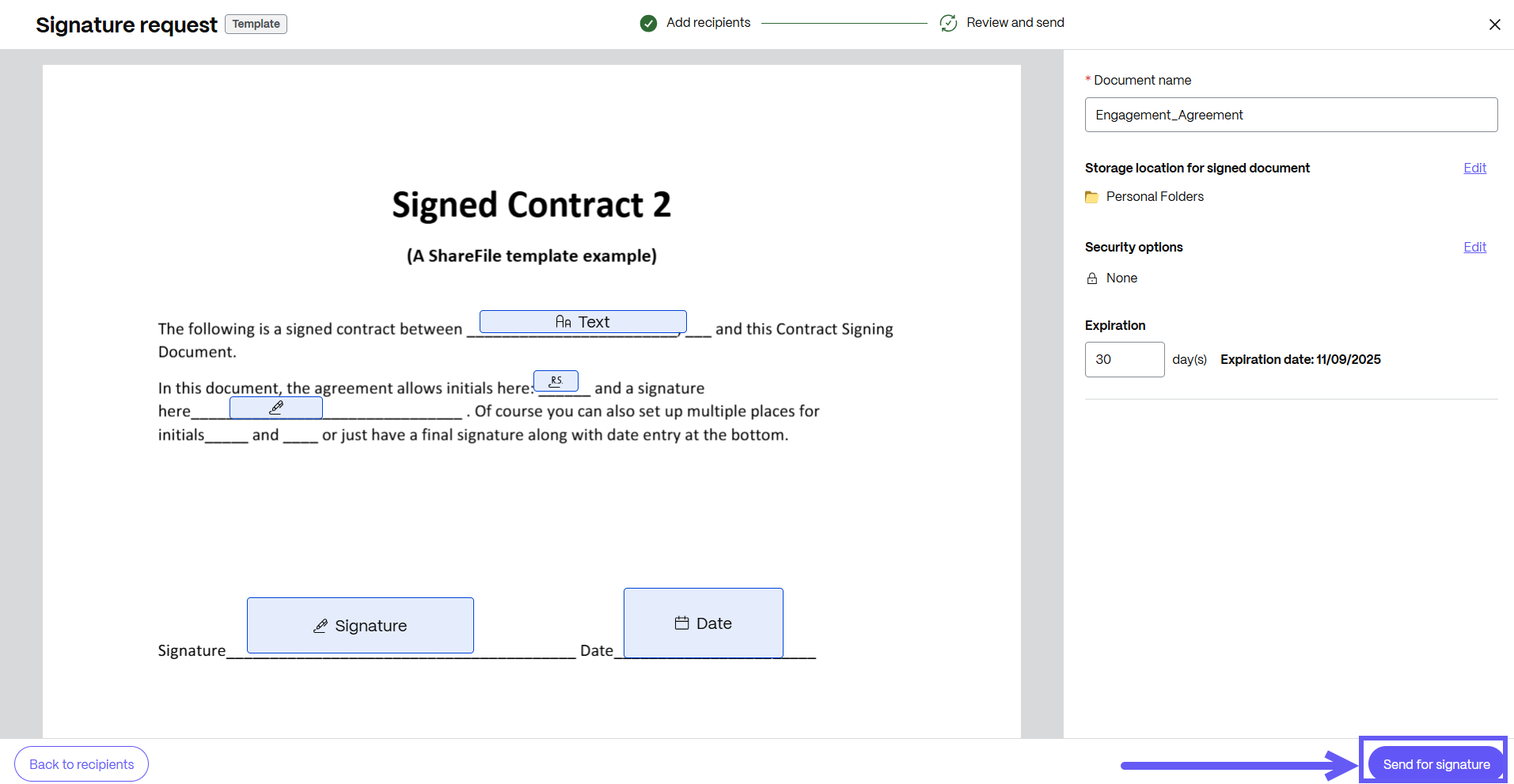
-
Once sent, the template will be dispatched to all signers, creating an individual signature request for each signer.
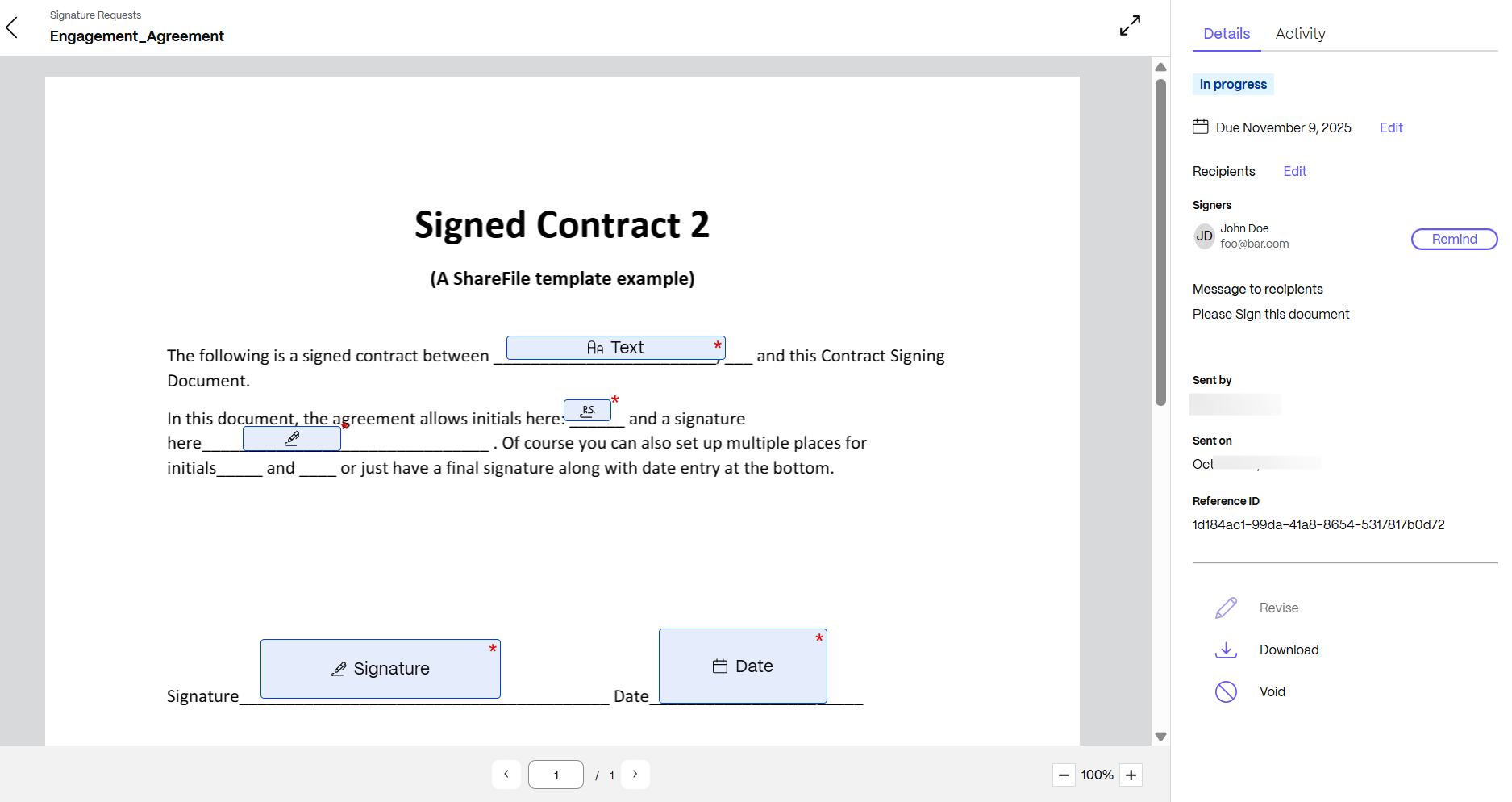
Send in bulk - Rightsignature
Use Send in bulk to send multiple signers their own copy of a single document.
Tips
Bulk send can only be used with single signer templates.
The template cannot have any merge fields applied.
Only templates created in Rightsignature can be used to send for signature in bulk.
Instructions
The following instructions provide the steps necessary to send to multiple signers.
-
Select Create signature request.
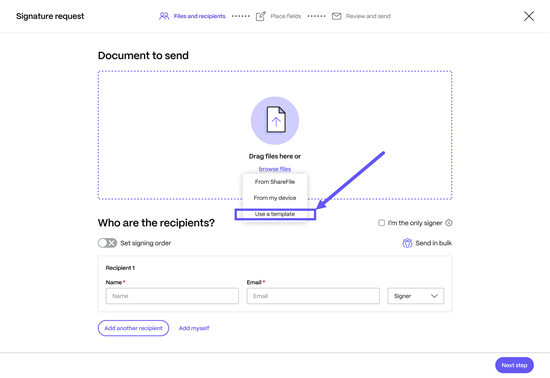
-
Select Use a Template.
The Select a template popup displays.
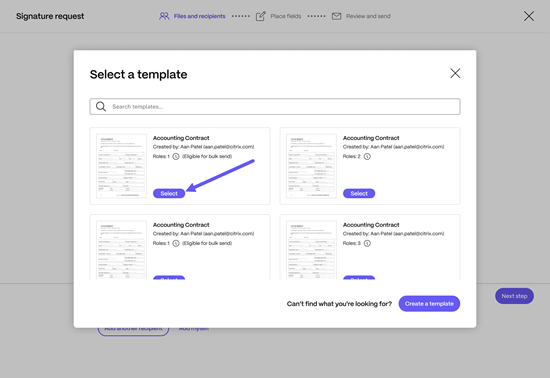
Note:
Only templates with a single signer role are available for selection and state “Eligible for bulk send.”. If a valid template is not available, select Create a template to create one. For more information on creating a template, see Templates.
-
Select the Send in bulk option.
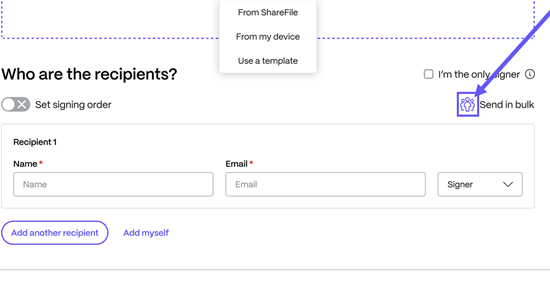
The Import signers popup displays.
-
Upload a CSV file. The CSV should not contain empty signer name or signer email ID values. The number cannot exceed 300 signers.
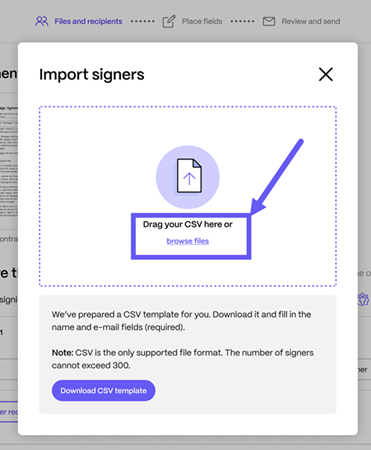
Note:
Once the CSV file is selected, the upload process screen displays. When the file completes, the Import signers screen displays a truncated list of the signers for review if there are more than 10 recipients.
Once you verify the list is correct, continue to step 5.
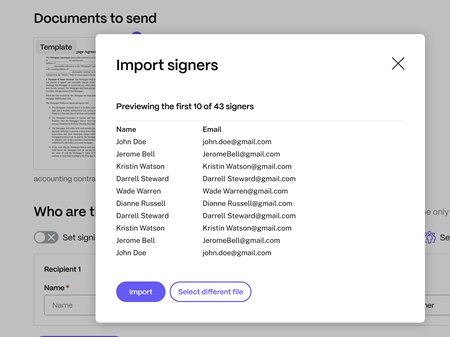
-
Select Import to add the bulk list to the signature request.
The Signature request flow displays.
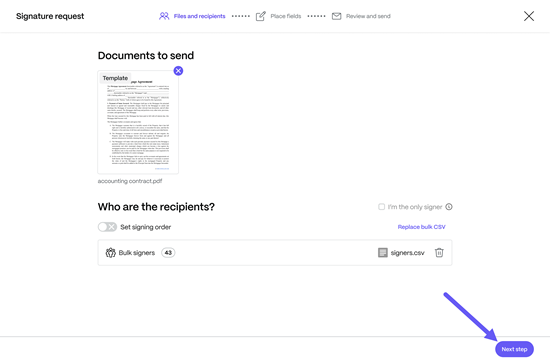
-
Select Next Step.
The Place fields screen displays.
-
Edit, add, or remove fields as necessary.
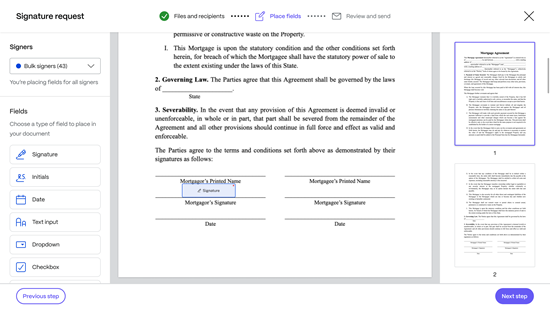
-
Select Next Step.
-
Verify the settings for this bulk send request.
For more information on changing the default settings, see Default settings
-
Select Send signature request.
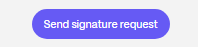
Share
Share
In this article
This Preview product documentation is Citrix Confidential.
You agree to hold this documentation confidential pursuant to the terms of your Citrix Beta/Tech Preview Agreement.
The development, release and timing of any features or functionality described in the Preview documentation remains at our sole discretion and are subject to change without notice or consultation.
The documentation is for informational purposes only and is not a commitment, promise or legal obligation to deliver any material, code or functionality and should not be relied upon in making Citrix product purchase decisions.
If you do not agree, select I DO NOT AGREE to exit.