This content has been machine translated dynamically.
Dieser Inhalt ist eine maschinelle Übersetzung, die dynamisch erstellt wurde. (Haftungsausschluss)
Cet article a été traduit automatiquement de manière dynamique. (Clause de non responsabilité)
Este artículo lo ha traducido una máquina de forma dinámica. (Aviso legal)
此内容已经过机器动态翻译。 放弃
このコンテンツは動的に機械翻訳されています。免責事項
이 콘텐츠는 동적으로 기계 번역되었습니다. 책임 부인
Este texto foi traduzido automaticamente. (Aviso legal)
Questo contenuto è stato tradotto dinamicamente con traduzione automatica.(Esclusione di responsabilità))
This article has been machine translated.
Dieser Artikel wurde maschinell übersetzt. (Haftungsausschluss)
Ce article a été traduit automatiquement. (Clause de non responsabilité)
Este artículo ha sido traducido automáticamente. (Aviso legal)
この記事は機械翻訳されています.免責事項
이 기사는 기계 번역되었습니다.책임 부인
Este artigo foi traduzido automaticamente.(Aviso legal)
这篇文章已经过机器翻译.放弃
Questo articolo è stato tradotto automaticamente.(Esclusione di responsabilità))
Translation failed!
Security
To access Security, navigate to Account settings and then select Security.
Data loss prevention
ShareFile integrates with third-party Data Loss Prevention (DLP) systems to identify files that contain sensitive information. To limit access and sharing of items based their content, enable DLP scanning on your StorageZone Controller and then configure the settings on this page.
Enable the Limit access to files based on their content setting if you have one or more private StorageZones configured to use a third-party DLP system to scan and classify documents. With this setting enabled, sharing and access filters are applied to documents based on the results of the DLP scan. Use the settings on this page to define the sharing and access filters for each classification.
Allowed Actions
- Unscanned documents - Allow these actions for documents that your DLP system has not scanned. This includes all documents stored in ShareFile-managed storage zones or other storage zones where DLP isn’t enabled.
- Scanned: OK - Allow these actions for documents that your DLP system accepted.
- Scanned: Rejected - Allow these actions for documents that your DLP system rejected because they contain sensitive data.
For more information, see Data Loss Prevention.
Sign in policy
Use the sign in policy options to:
- Configure the complexity of password requirements
- Allow users to setup Multi-Factor authentication
- Allow users to use social sign in to authenticate to ShareFile
- Allow users to use one-time codes for authentication
- Configure single sign on (SAML) for your account
Security policy
Use the Security policy options to:
- Add trusted domains
- Edit or disable auto-remediation (enabled by design)
- Configure account lock-out options
- Enable Terms and Conditions for your account
- Add IP restrictions
- Define authentication options
Security Alert Settings
We send security alerts whenever we detect potentially malicious activity.
For more information, see Security Alert Settings.
Configure Device Security
You can use these options to control the security level for devices used to access the ShareFile account by other users. These settings override any individual user preferences.
For more information, see Configure Device Security.
Edit Super User Group
Administrators (Employee users), also known as super users, are automatically added to all new and existing folders on a given ShareFile account. Super users permissions include Dowbload, Upload, Delete and Admin ability on all folders. Super-user group access to a folder can’t be modified or removed in the folder access menu. This feature is enabled on your account by default.
For more information, see Edit Super User Group.
Quarantined Files
If/when malicious content is detected, these are added in the Quarantined Files folder.
You can Restore, Delete or Download these files.
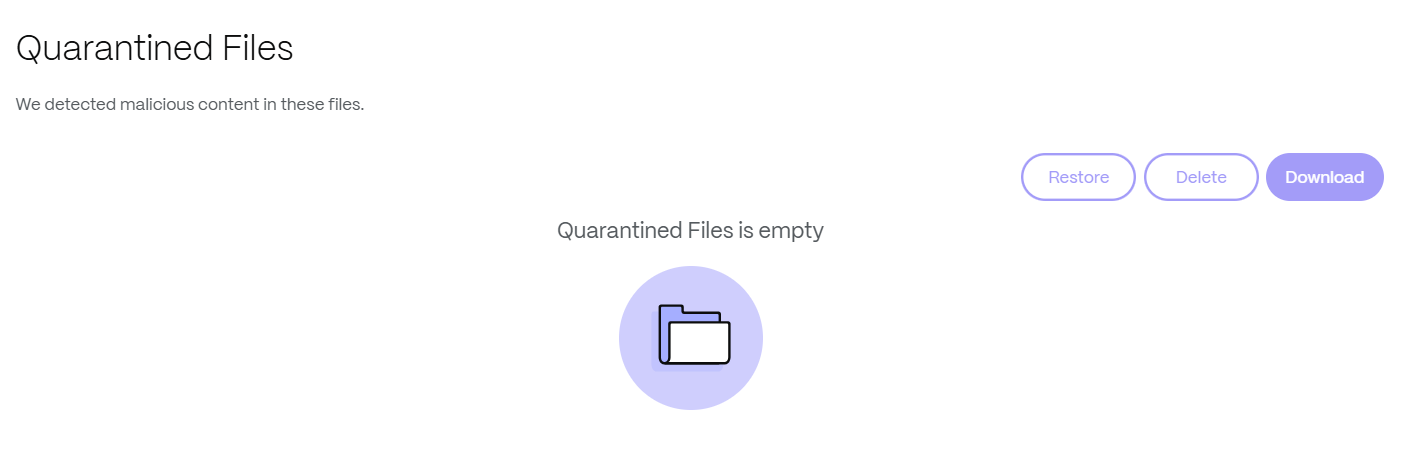
Share
Share
This Preview product documentation is Citrix Confidential.
You agree to hold this documentation confidential pursuant to the terms of your Citrix Beta/Tech Preview Agreement.
The development, release and timing of any features or functionality described in the Preview documentation remains at our sole discretion and are subject to change without notice or consultation.
The documentation is for informational purposes only and is not a commitment, promise or legal obligation to deliver any material, code or functionality and should not be relied upon in making Citrix product purchase decisions.
If you do not agree, select I DO NOT AGREE to exit.